Structure’s Speed Mode is the fastest way to add and organize work items. To begin, you need to decide on:
-
The spaces you want to include (your structure’s scope).
-
The work items you want to include.
-
How to organize your structure.
If you need more control over your structure, you can use Power Mode to build your structure.
Go to our Speed Mode and Power Mode article to compare the two options.
Defining the scope of your structure
To define your structure’s scope, you need to select the spaces you want to include in it. You can select as many spaces as you need.
This step does not pull work items into your structure, but it does limit the available work items to only those included in the selected spaces.
To create a structure and set its scope:
-
Select Create Structure from the Structure sidebar.
-
Select Continue in Speed Mode.
-
Select one or more spaces, then select Continue.
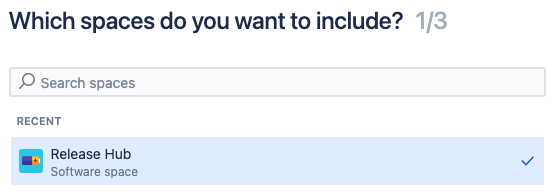
If you don't want to include all the work items from a space, you can add additional filters in the following step.
Selecting and organizing work items
After you select your spaces, you need to set up your structure’s hierarchy to pull in work items and organize them in groups:
-
Work Item level: When you add a work item level, you need to select the work item type and link type. In some cases, Structure will select the link type for you, but you can edit these links.
-
Group level: Group the work items under this level based on a Jira field.
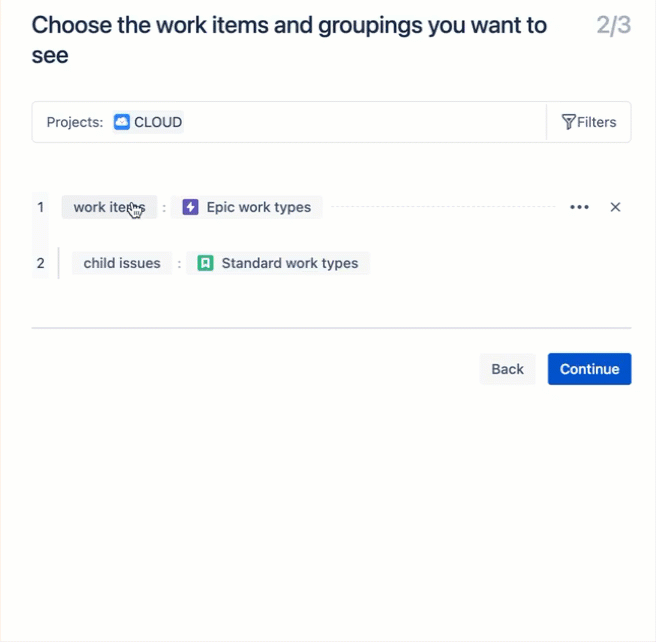
Filtering and sorting
If you want to add a filter to each level, or sort them in a specific way, hover over the level and select an option from the menu (...). You can also select Group by field to group the work items by a Jira field.
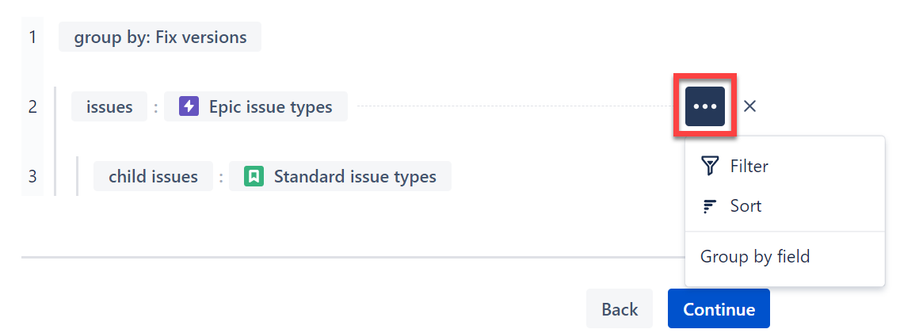
To apply a structure-wide filter, select the Filters button next to the projects field.
Naming your structure
After selecting Continue to finish adding work items, you need to enter a Name for your structure. You can also add an optional label and description, for your structure.
If you want to share your structure, select the appropriate option from the Sharing dropdown.
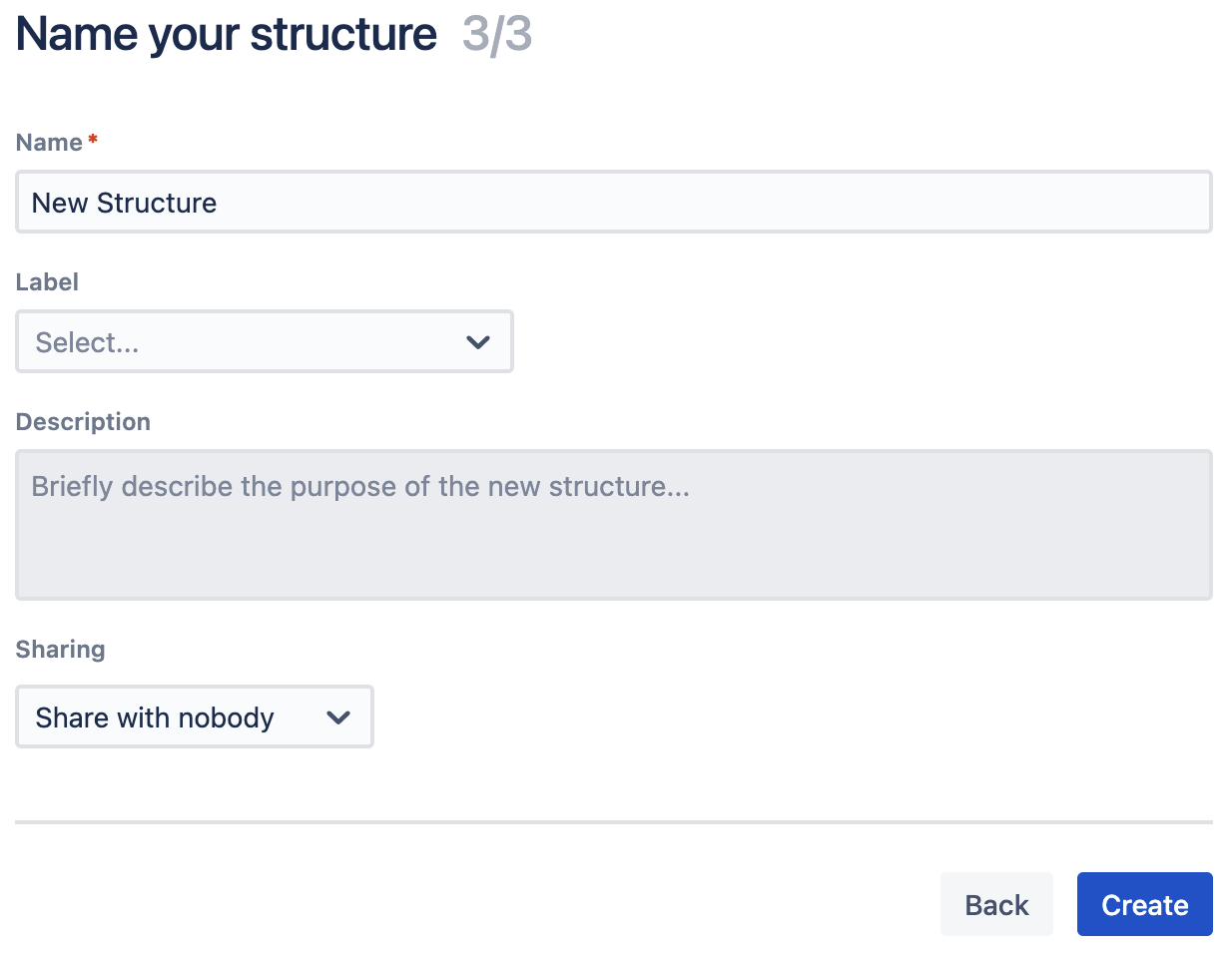
Select Create and your structure will display fully populated based on your configuration.
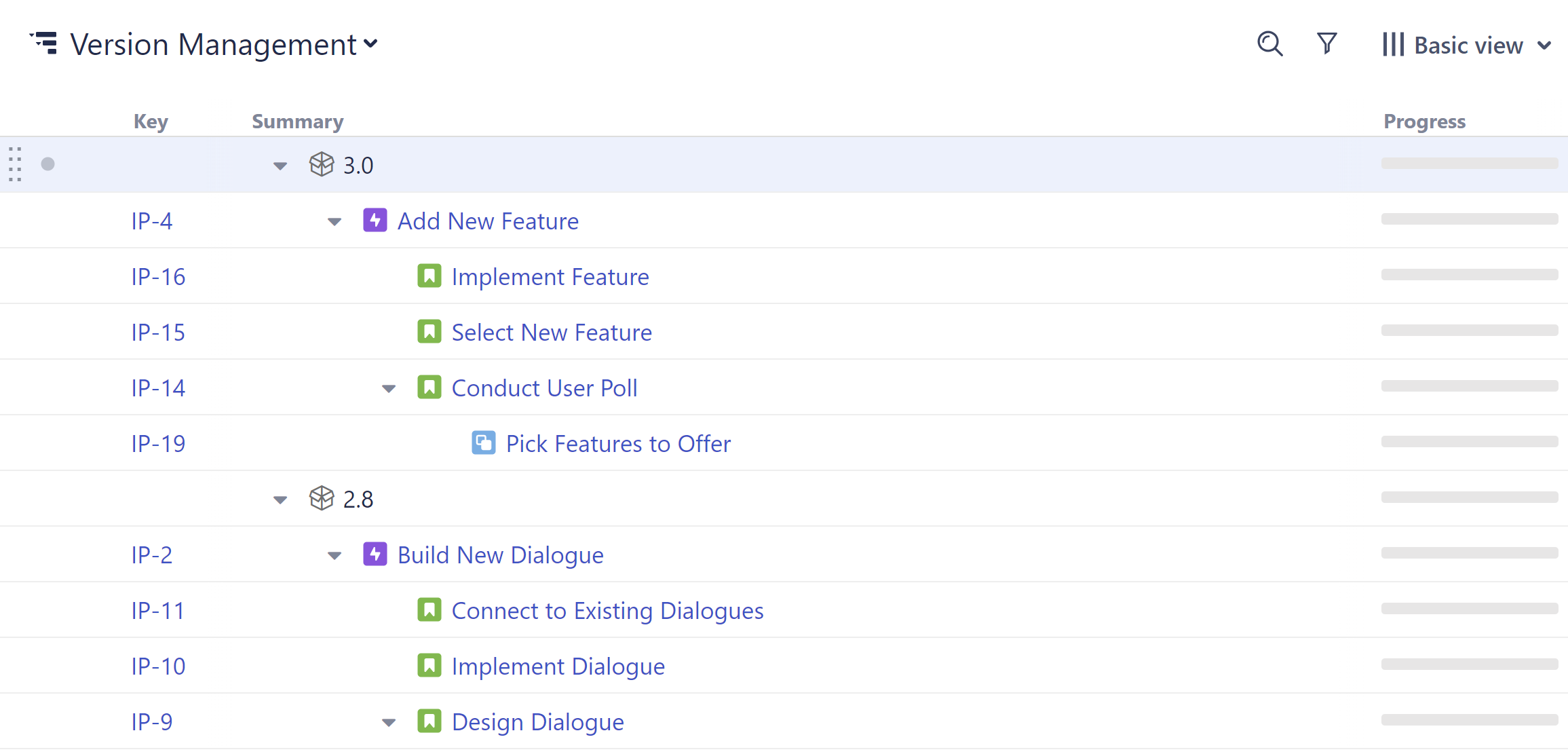
Next steps
Continue with this guide to learn about Working with Columns.
If you want to explore Power Mode before moving on, visit Building a Structure in Power Mode.
