The first time you open Structure, you'll see the Structure welcome screen:
-
Create a new structure - this is where most people will start.
-
Open an existing structure - only select this if you need to find a structure someone else has shared with you.
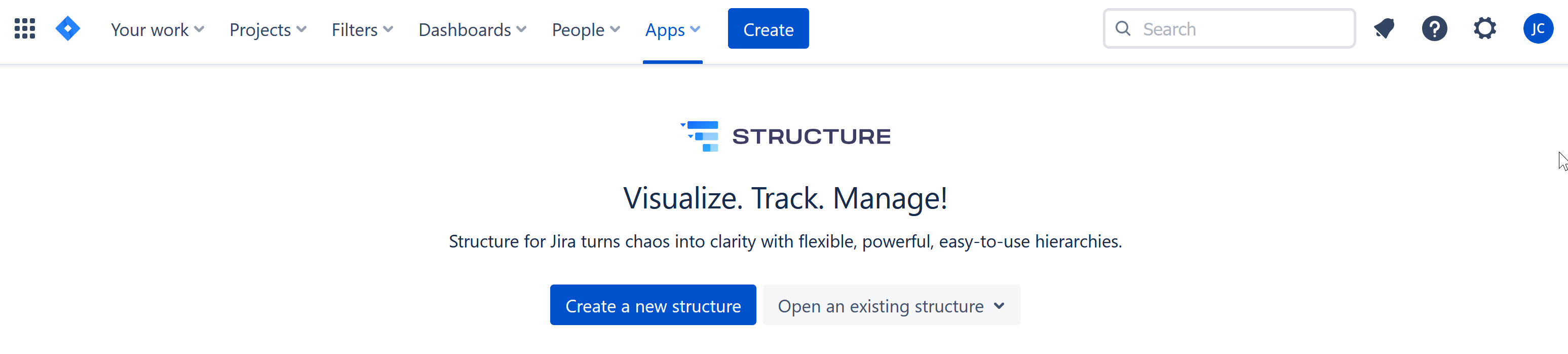
The next time you open Structure, you’ll skip this screen and jump right to the last structure you were working with.
Speed Mode or Power Mode
When you create a new structure, you have two options for adding and organizing your work items: Speed mode and Power mode.
.png?cb=919caacdae9398374b56073391fca272)
Regardless of which mode you choose, most other functionalities (adding columns, sorting columns, formulas, quick filters, etc.) work the same way.
Speed mode
Speed mode is a simple, quick way to organize your work items. It's a great place to start if you’re new to structure or just want to build a custom hierarchy easily.
Power mode
Power mode provides even greater control over how you add and organize work items. If you’ve used Structure before and need to create a highly customized hierarchy, this is for you.
Power mode also allows you to use flex items for advanced project planning.
-
Building a Structure in Power Mode with Presets - accomplish common tasks with one of our templates
-
Building a Structure in Power Mode with Generators - build powerful, custom hierarchies with generators (rules for inserting, grouping, and adding related work items)
-
Building a Structure in Power Mode Manually - manually add and organize work items
