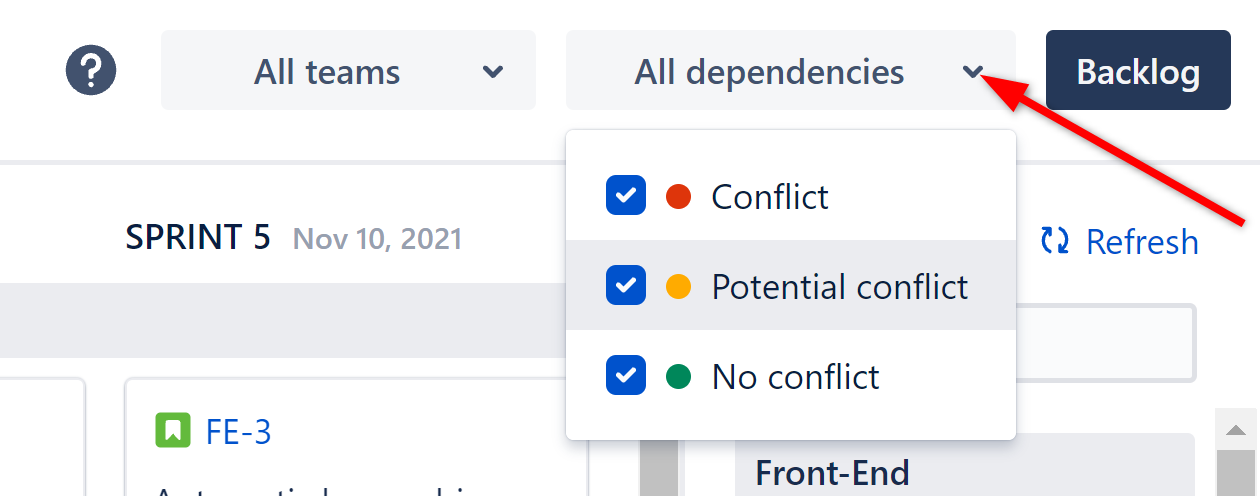As you add work items to your board, Cross-Team PI Planner will automatically add color-coded arrows between dependencies:
-
Green Arrow - indicates there is no conflict.
-
Yellow Arrow - indicates a possible conflict, because a work item is scheduled for the same sprint as the work item it depends on. This may not be a problem, if both work items can be worked in the same sprint.
-
Red Arrow - indicates a conflict. A work item is scheduled before the work item it depends on.
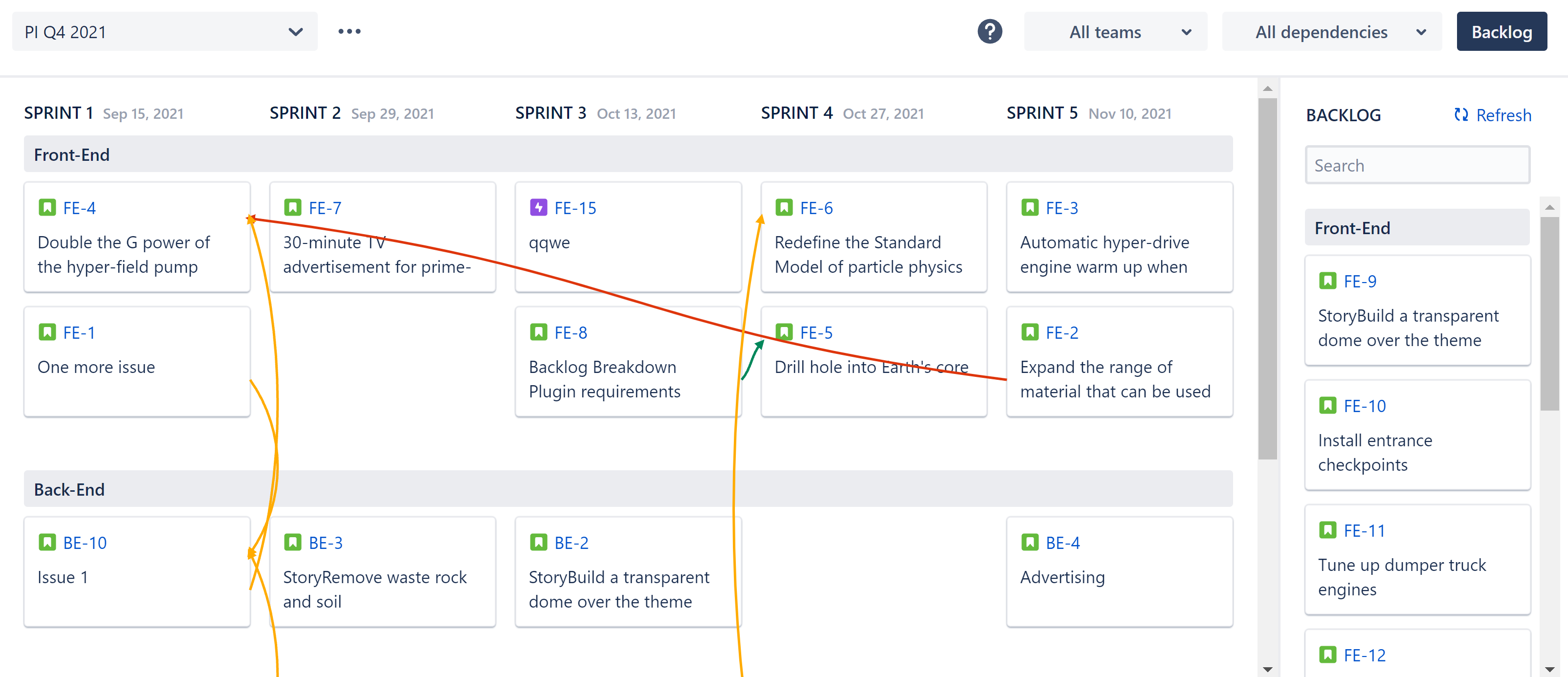
Resolving Conflicts
To resolve a dependency conflict, drag one of the cards to a new sprint.
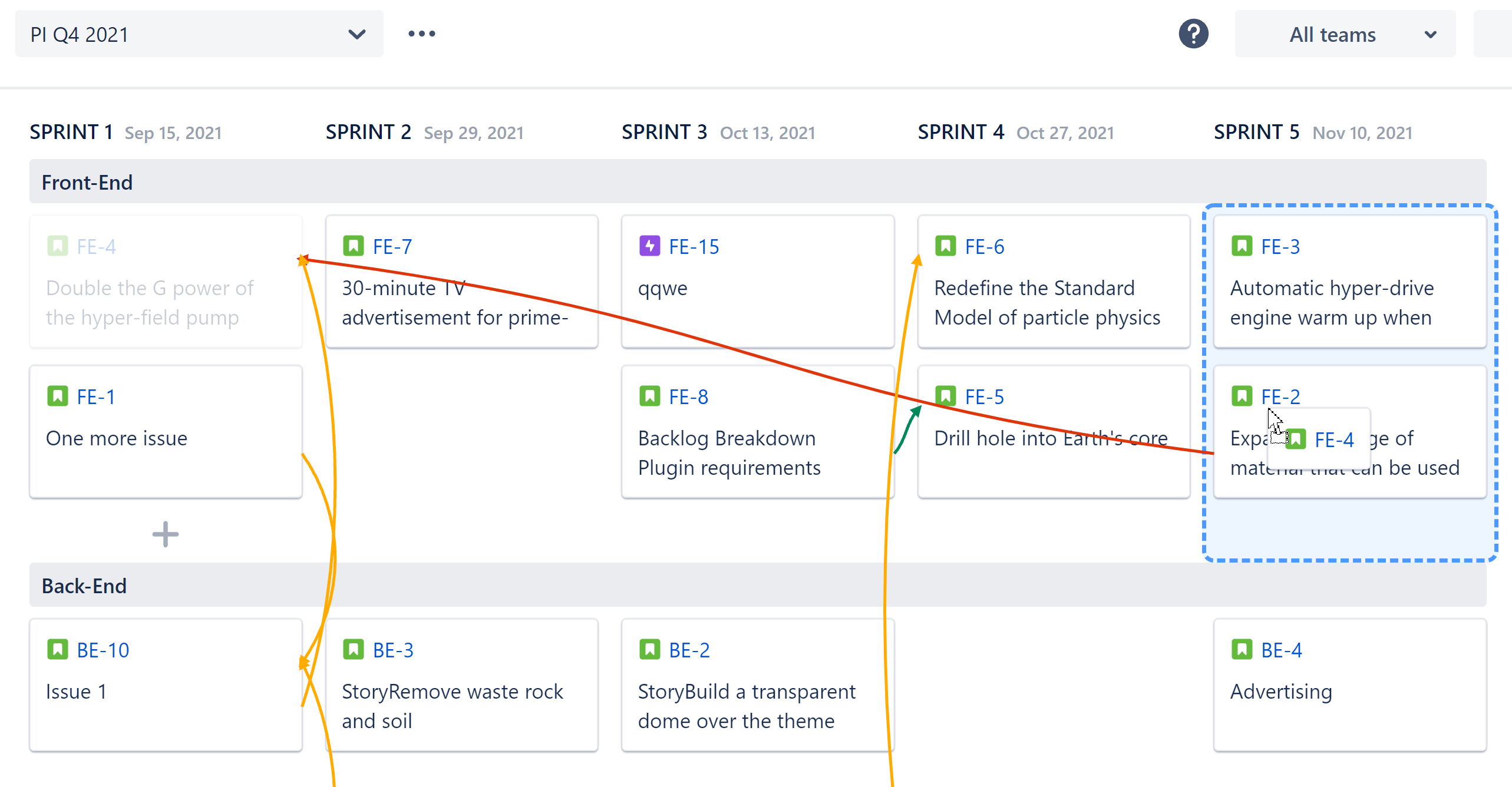
Once you place the card, Cross Team PI Planner will update the dependency link, so you can immediately see whether the conflict has been resolved.
Creating Dependencies
To create a new dependency, simply hover over the initial work item, click the small circle that appears to the right, and drag it to the dependent work item.
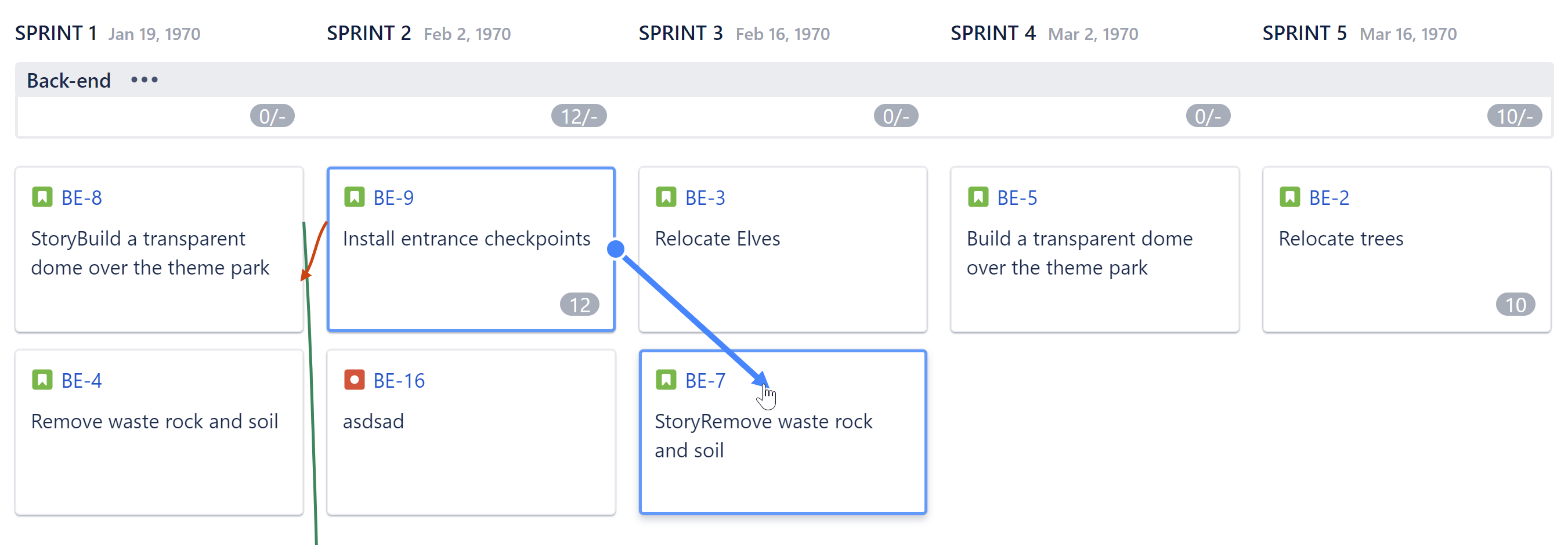
The type of dependency created is based on the dependency type selected when the board was created.
In this case, we chose the "blocks" link type, so this move will create the new dependency: BE-9 blocks BE-7.
Delete Dependencies
To delete a dependency, select the dependency arrow and click Remove.
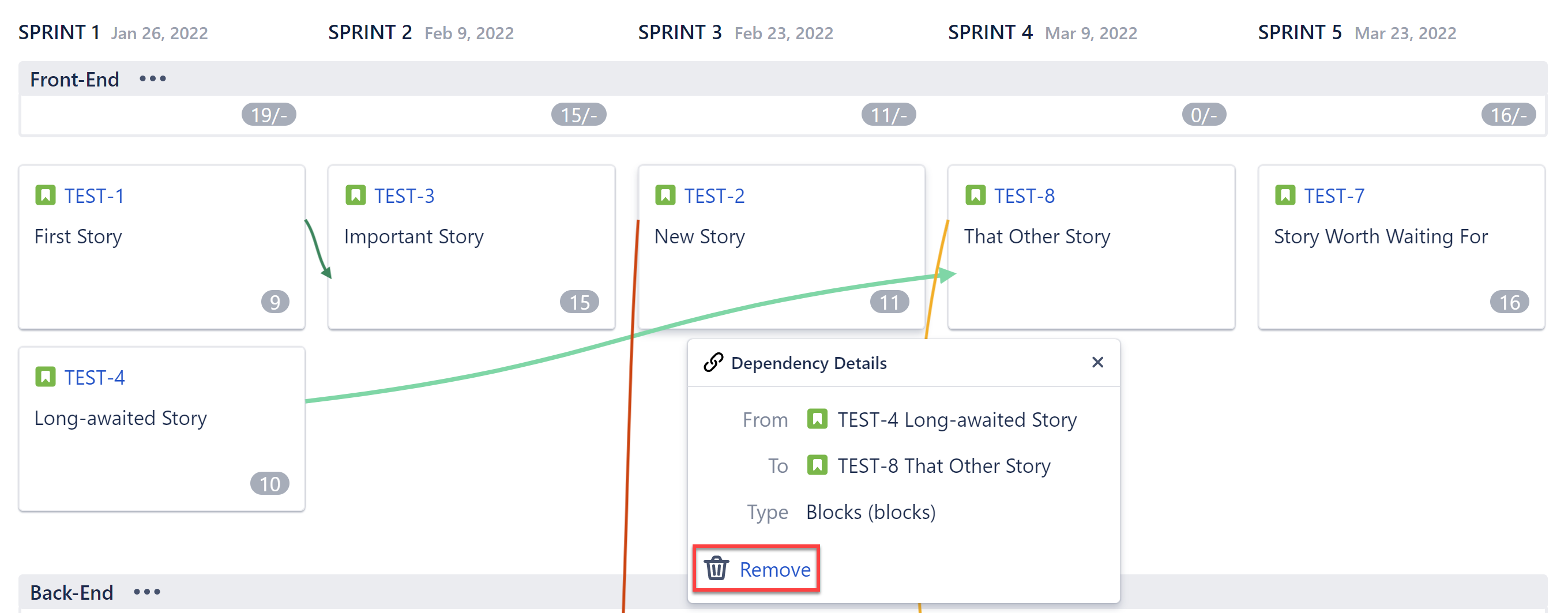
Filtering Dependency Links
You can decide which dependencies are displayed on the board. This can be useful if you want to focus on just conflicts or potential conflicts. To filter dependencies, click the Dependencies menu and select which type(s) you want to see.