Structure search allows you to locate and focus on specific work items within the structure, by temporarily filtering the structure based on a text or JQL query. To search for work items in a structure, click the Search button, type your query into the search bar, and click Search.
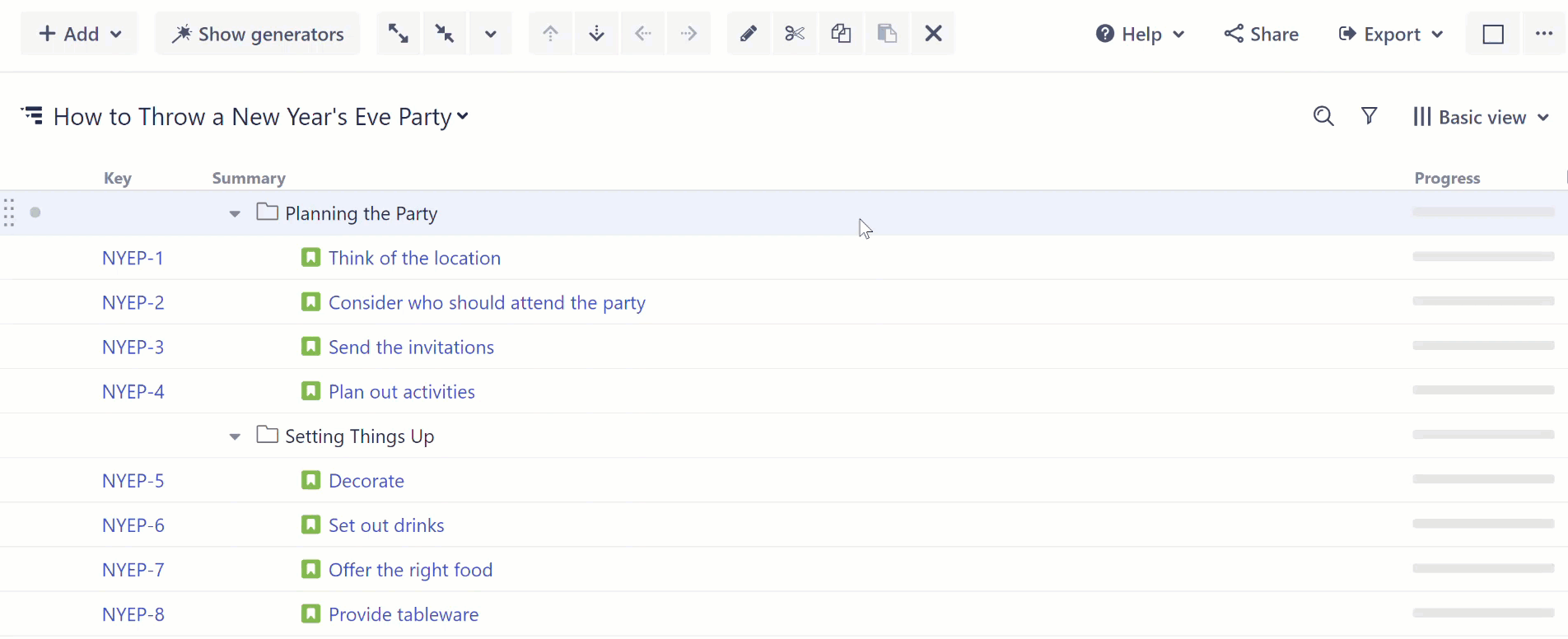
Once the search is applied, only work items that match your query and their parent items will be visible in the structure. Parent items are kept to preserve the hierarchy view.
Search Types
The current search type (text or JQL) is listed to the left of the search bar. To select a different search type, click the down arrow.
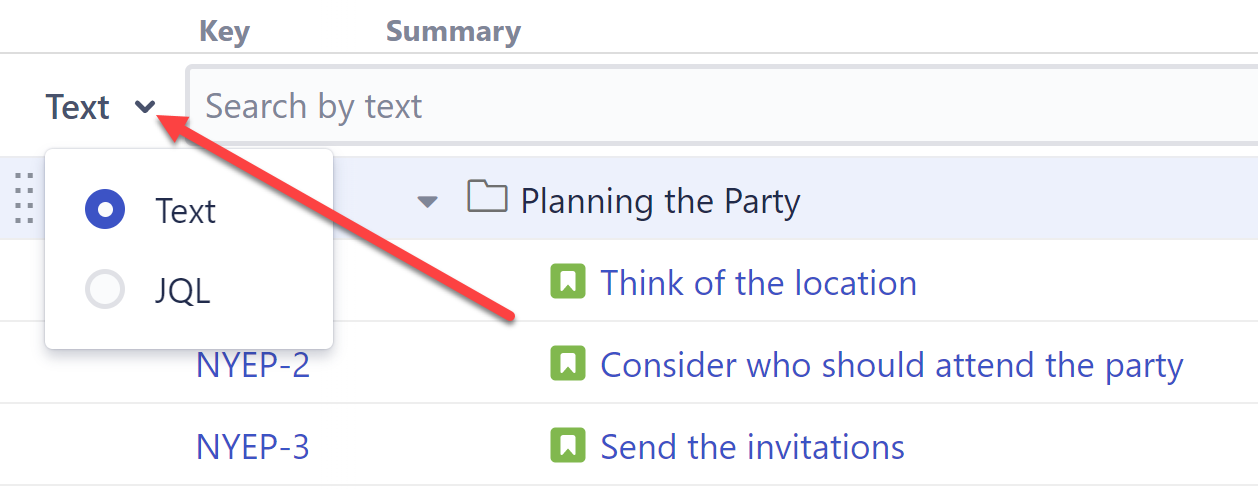
Text Search
The text search returns items that contain all of the entered words within the Summary field. Each word must be present in the summary, or the summary must contain a word that begins with the specified word:
-
Searching for "plan" will return work items that contain the word "plant"
-
Searching for "plant" will not return work items that contain the word "plan"
-
Searching for "planning" or "planned" will return work items that contain the word "plan"
If you search for multiple words, those words may appear in any order within the summary.
JQL Search
The JQL (Jira Query Language) search allows you to filter work items based on Jira values. As you type, auto-complete will suggest fields, operators, and values, and let you know whether you've entered a valid query:
-
A green checkmark icon means you've entered a valid JQL query
-
A red exclamation icon means the JQL query is invalid or incomplete
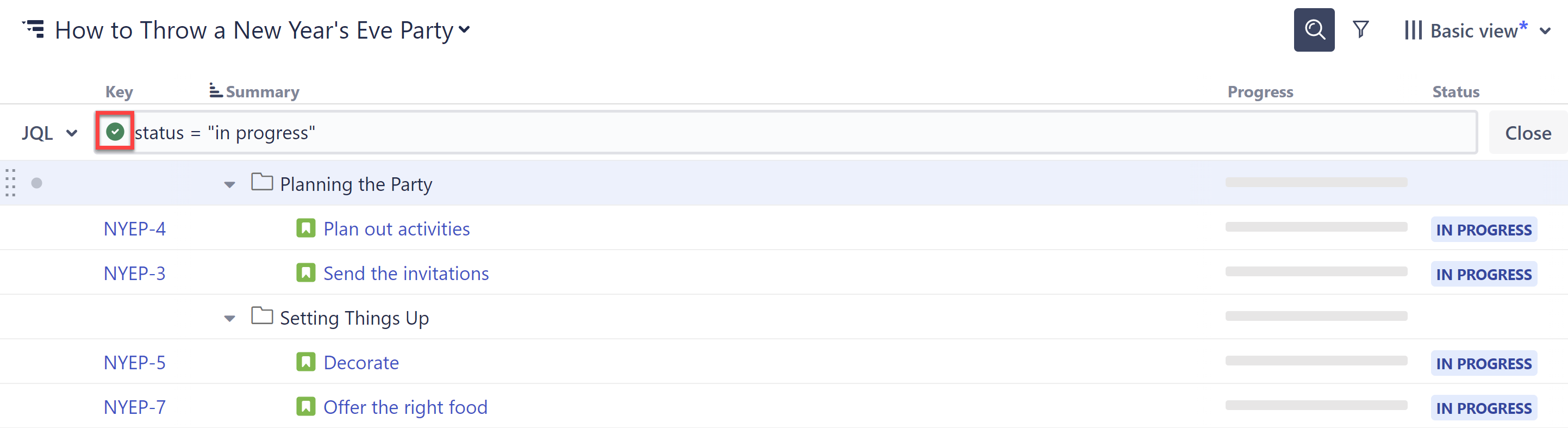
Always Up to Date
If data changes in Jira, search results are automatically refreshed for the structure.
