The Group by Work Item Links generator allows you to group linked work items.
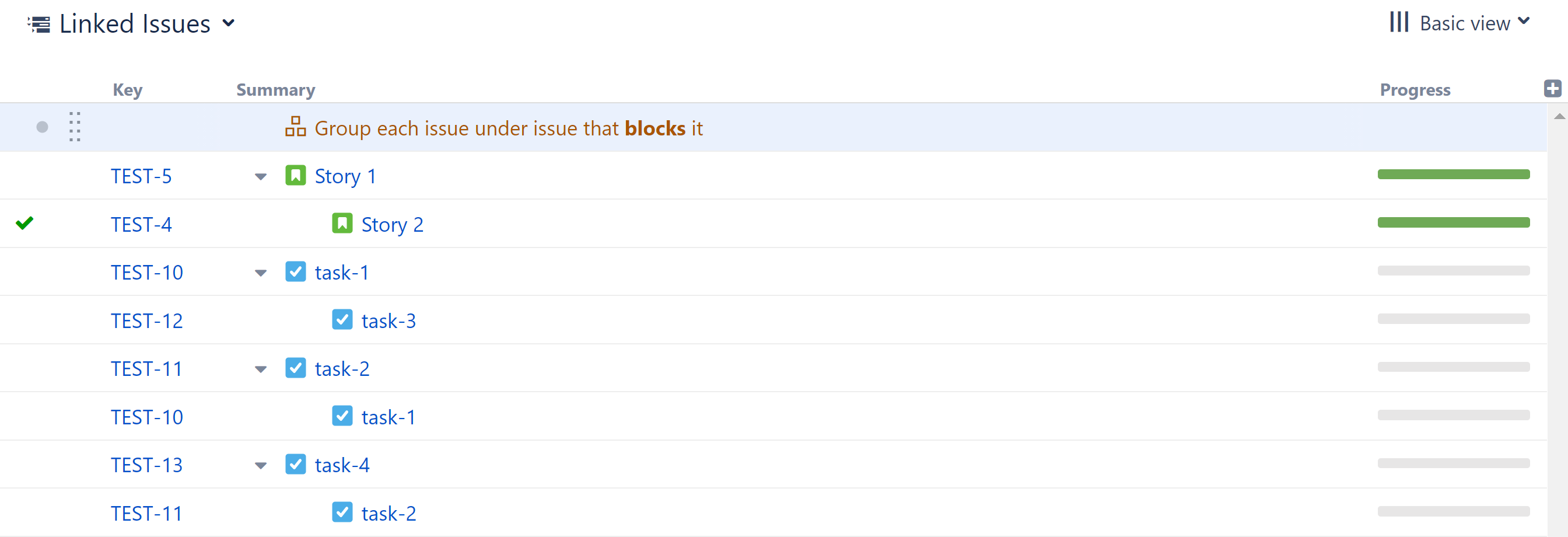
Placement matters. Generators only affect work items beneath them, so if you want to group the entire structure, place the generator at the very top. If you place it anywhere else, it will only group the items beneath it.
Adding a Group by Work Item Links generator
To add a Group by Work Item Links generator, open the Add menu and select Group.
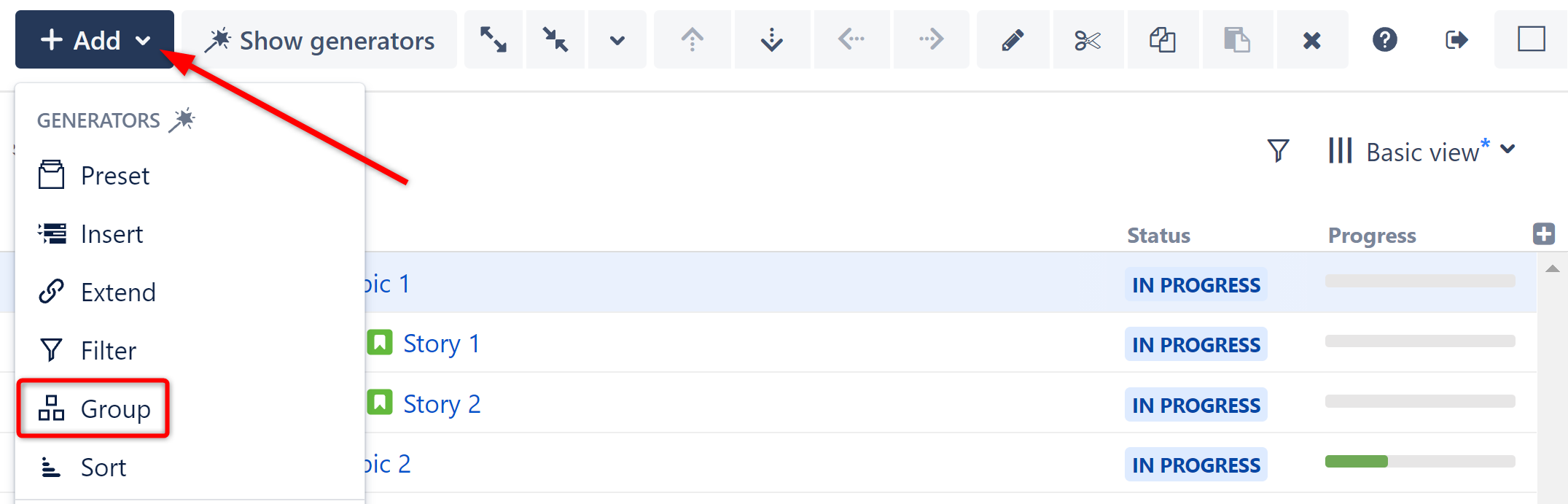
This will display the Group generator options. Select Work Item Links.
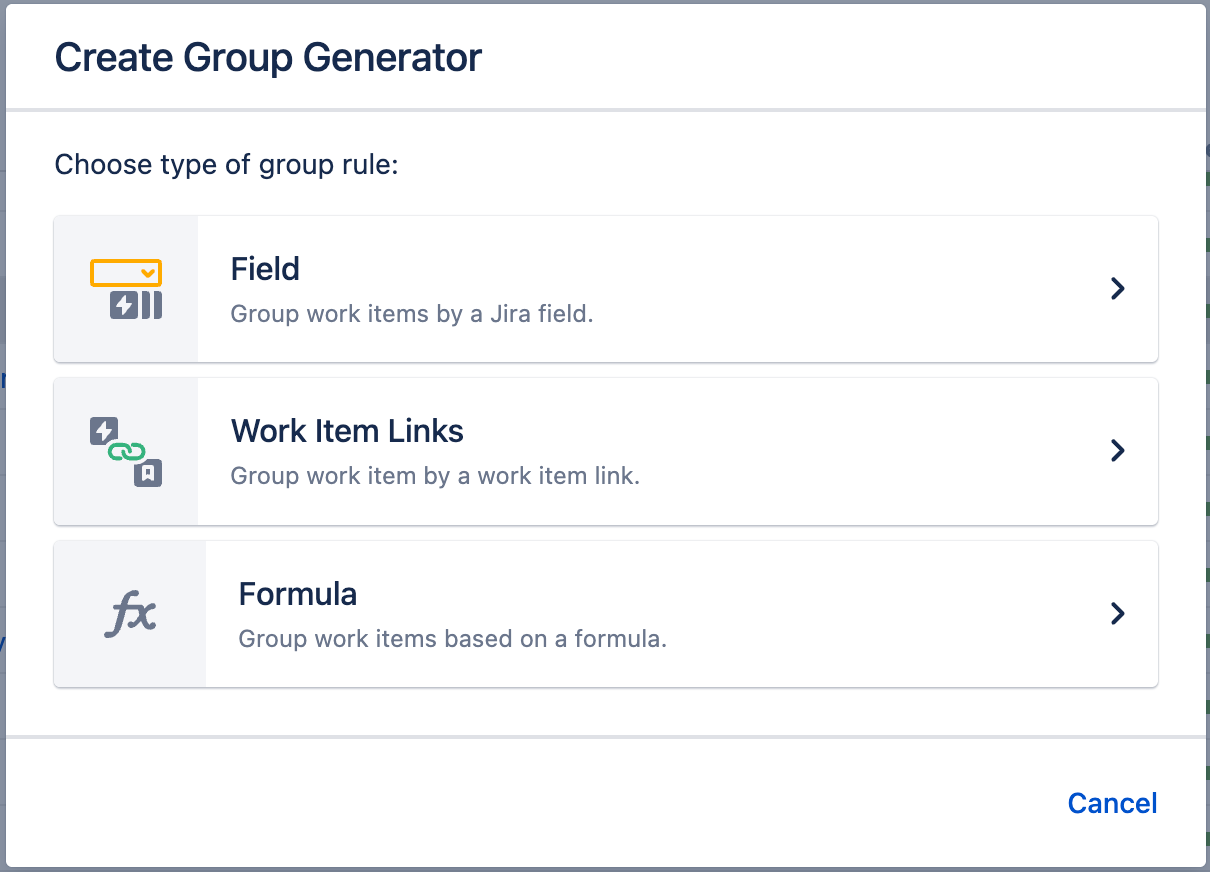
Configuring the Generator
Each Group by Work Item Links generator can be customized to create exactly the hierarchy you need.
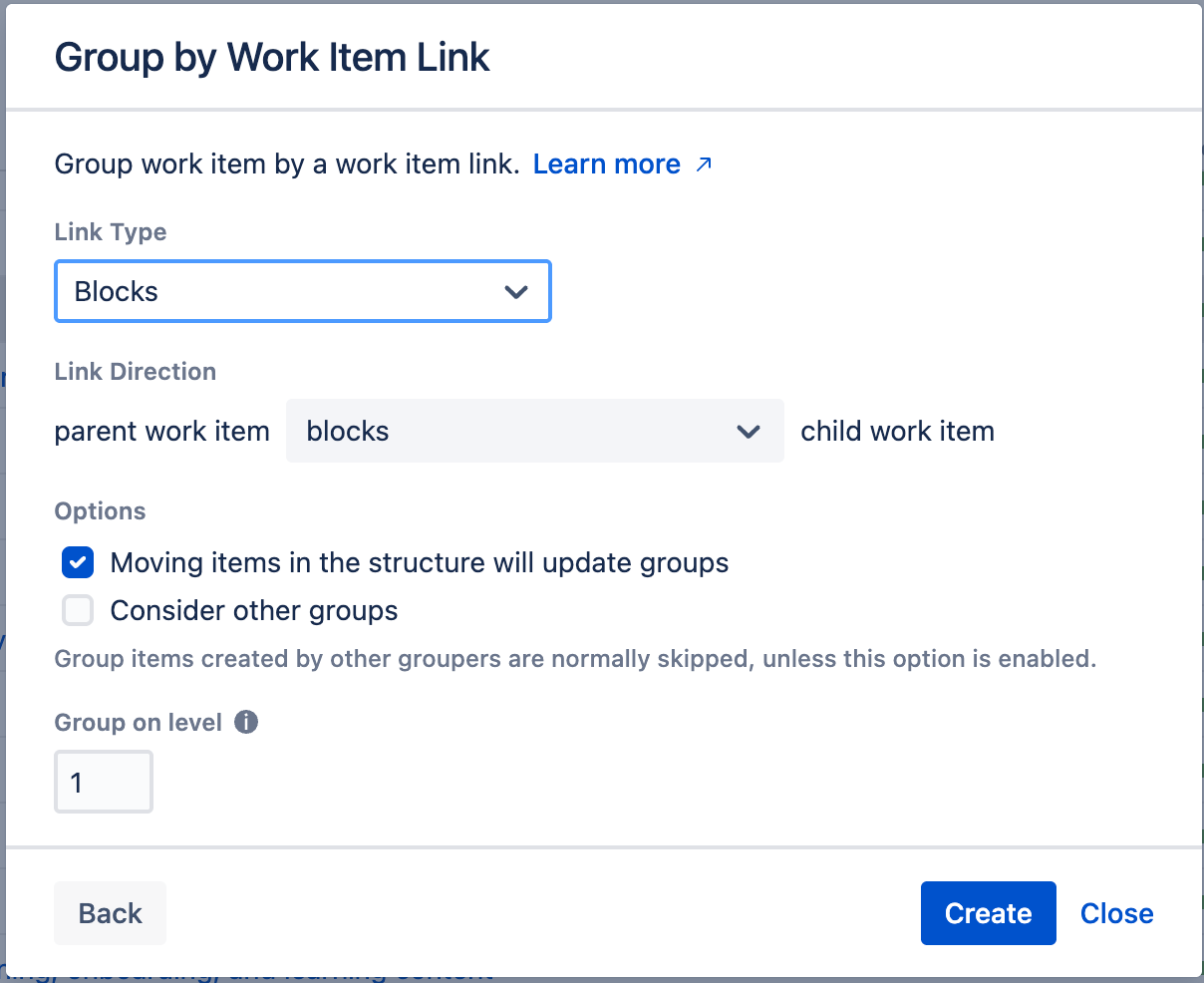
Runs As
When a generator runs, it runs as the structure owner. This is important because the generator will have access to the same spaces, work items, etc. as the user listed here – if they don’t have permission to view a work item, it won’t be added to the structure.
Link Type
Select the link type work items should be grouped by.
Link Direction
Select the direction of the link.
Consider other Groups
By default, Group generators ignore data added to your structure by other Group generators, because in most cases the added data doesn't group well.
Imagine you add both Group by Sprint and Group by Work Item Links to a structure (see Grouping Order below). Here's a breakdown of how that would work:
-
Structure starts with your top level work items (or adds them with an Insert generator).
-
Next, it applies the first Group generator in our list, the Group by Sprint. This creates a new level in your hierarchy.
-
Then Structure applies the Group by Work Item Links generator. At this point, the true "current" level is a list of sprints, which are not work items and don't have links to group them by. So Structure ignores these items, and creates the new group of work item links based on the original work items.
Group on level
Allows you to specify which level within the hierarchy the grouping should be applied to:
-
Levels are based on the placement of the generator, where "Level 1" is the level the generator is located on, "Level 2" is the level beneath that, and so on.
Place the generator on
Select where the generator should be placed within the structure hierarchy. This location will be considered "Level 1" when determining which level the grouping is applied to (see "Group on level" above).
You have three options:
-
Current level - The generator will be placed on the currently-selected level.
-
Level below - The generator will be placed on the level below the currently-selected item.
-
Top level - The generator will be placed at the top of the structure.
If a level is grayed out, it means it is not possible to place the generator on that level.
See Generator Scope to learn more.
