The Structure View Builder is a Rovo agent designed to simplify the creation of custom views within Structure, making it easier to visualize all the data you need to manage:
-
Tell the View Builder what information you want to see and how you want to see it
-
The View Builder can help choose the Jira fields that will appear in your structure, and how they are arranged.
The Structure View Builder can create views using standard Jira fields. At this time, custom fields are not supported - though you can add those manually using the Add Columns menu.
Using the Structure View Builder
To create a custom view using the Structure View Builder:
-
Click on Chat.
-
Under Browse Agents, search for Structure View Builder.
-
Use natural language to describe what you want to visualize in your structure. You can write things like:
-
Create a view with information about assignees and statuses of tasks
-
Create a view showing sprints, parent items, and reporters.
-
-
The Structure View Builder will produce a code block - this is the Views specification. Copy this code block.
-
Open the Views menu in Structure and select Apply Rovo generated view.
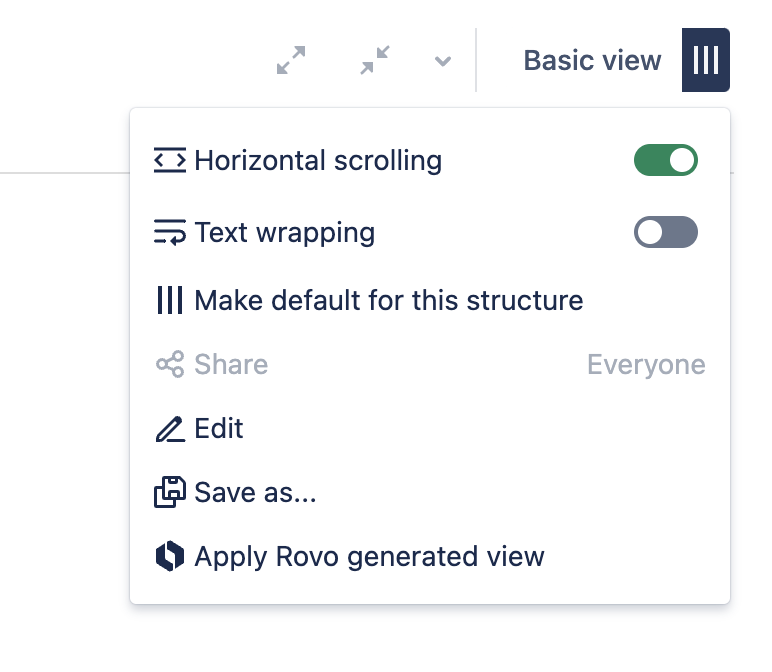
-
Paste the results you copied from the View Builder into the pop-up screen.
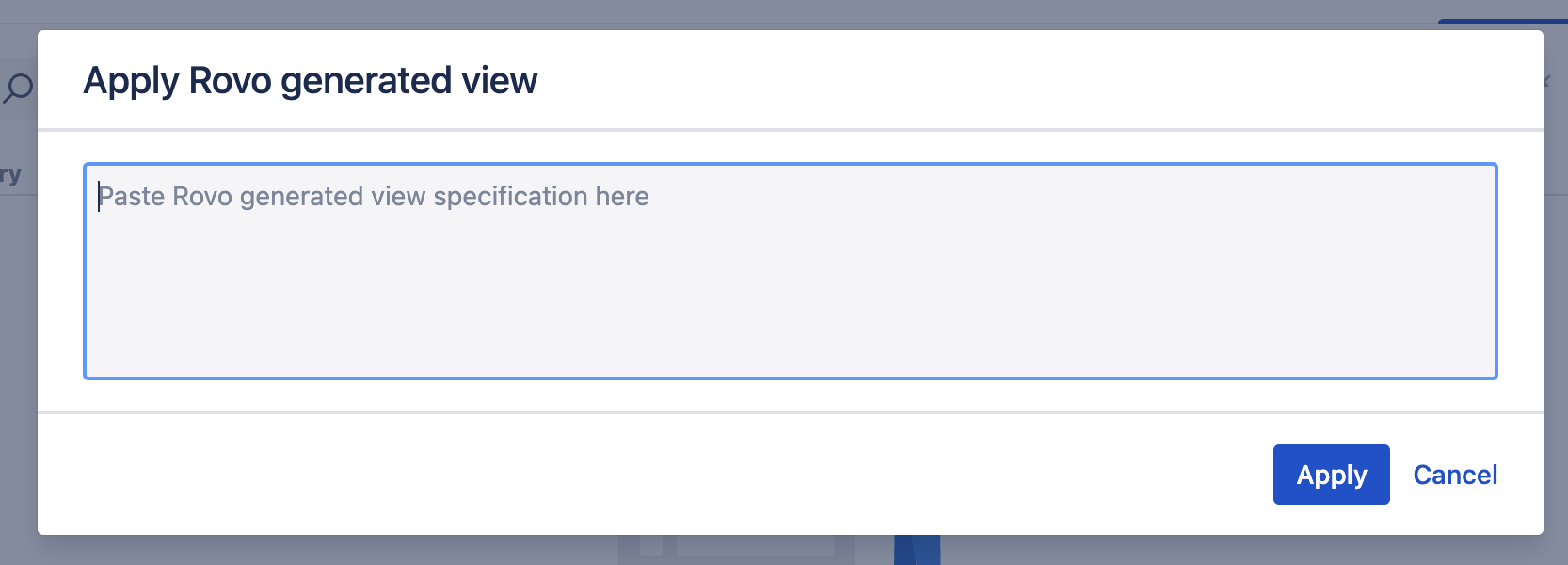
-
Click apply. Your structure should open with the newly created view.
-
If the specification isn’t accepted or the new view doesn’t contain all the information you were looking for, adjust your prompt and try again.
-
Once you get the view just the way you want it, don’t forget to save the view and share it with your team.
The Structure View Builder is an experimental AI product. As such, we can’t guarantee the view specs it creates will work every time. But like any AI agent, don’t be afraid to make follow-up requests to get it just right!
Installing the View Builder
-
In Jira, open the Apps dropdown menu and choose Explore new apps.
-
Search for Structure View Builder and select the app.
-
On the app details page, select Get app.
-
Once the app is installed, you will be notified via a success message.
Rovo must be enabled on your instance. If it’s not enabled, please reach out to your Jira admin.
Frequently Asked Questions
What is the Structure View Builder, and how does it work?
The Structure View Builder is an AI-powered tool designed to simplify the creation of custom views within Structure, making it easier to visualize all the data you need to manage:
-
Tell the View Builder what information you want to see and how you want to see them
-
The View Builder can help choose the Jira fields that will appear in your structure, and how they’re arranged.
You can specify things like:
-
Create a view with information about assignees and statuses of tasks
-
Create a view showing sprints, parent items, and reporters.
What columns and Jira fields are supported?
The following columns and Jira fields can be added with the Structure View Builder:
-
Work Item Key
-
Summary (main column)
-
Assignee
-
Epic
-
Affects Versions
-
Components
-
Created
-
Creator
-
Description
-
Due Date
-
Environment
-
Fix Versions
-
Work Type
-
Labels
-
Last Viewed
-
Original Estimate
-
Parent
-
Priority
-
Project
-
Remaining Estimate
-
Reporter
-
Resolution
-
Resolved
-
Status
-
Status Category
-
Status Category Changed
-
Time Spent
-
Updated
-
Votes
-
Watchers
-
Work Ratio
-
Sum Original Estimate
-
Sum Remaining Estimate
-
Sum Time Spent
-
Sum Votes
-
Sum Watchers
-
Sum Work Ratio
Does the agent query any external sources to create the view?
No, the Structure View Builder only uses information in the prompt and your question to generate a result.
Who can use the Structure View Builder?
The View Builder is designed for anyone using Structure, including:
-
Technical users who want to save time setting up their structure.
-
Non-technical users or beginners who need guidance to display the right data for their needs.
Whether you’re new to Structure or an experienced user, the View Builder adapts to your needs.
Do I need prior knowledge of Structure or Jira fields?
No prior knowledge is required. The Structure View Builder selects Jira fields based on your natural language input - just describe what you want to see or what information you’re looking for, and it will create the view.
Can it add custom fields?
At this time, the Structure View Builder can create views using standard Jira fields only.
We recommend using the Structure View Builder to add Jira fields, and then manually add any custom fields you need using the Add Columns menu.
