This option is only available for structures built in Power mode. For structures built in Speed mode, modify the structure to add or remove existing work items.
To add existing work items to a structure, open the Add menu and select Search and Add.
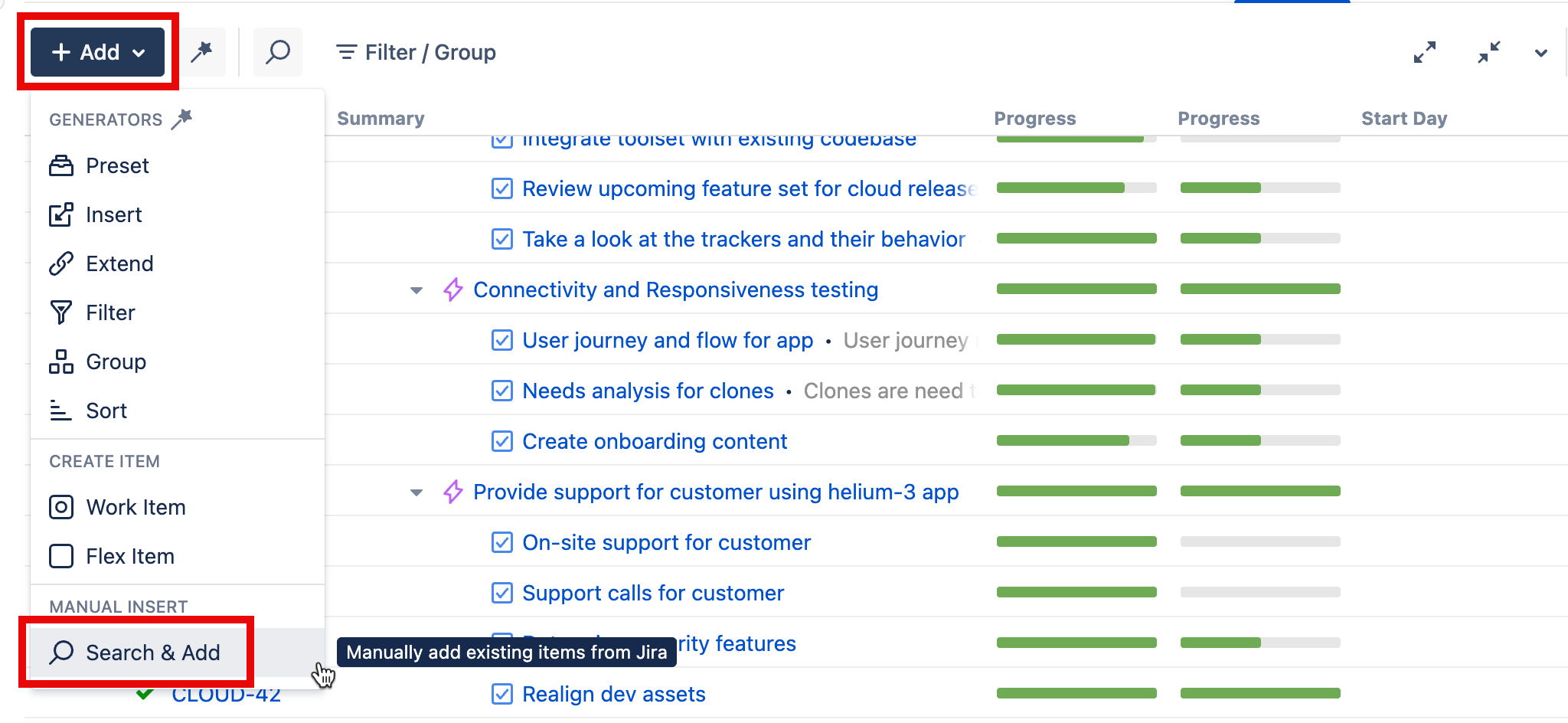
Search for Work Items
You can locate work items from Jira using a JQL or Text search.
-
Text Search - Search for word(s) or a specific phrase (placed in quotes).
-
JQL Search - Specify conditions using Jira fields. For more information about JQL, see the Atlassian guide to Advanced searching.
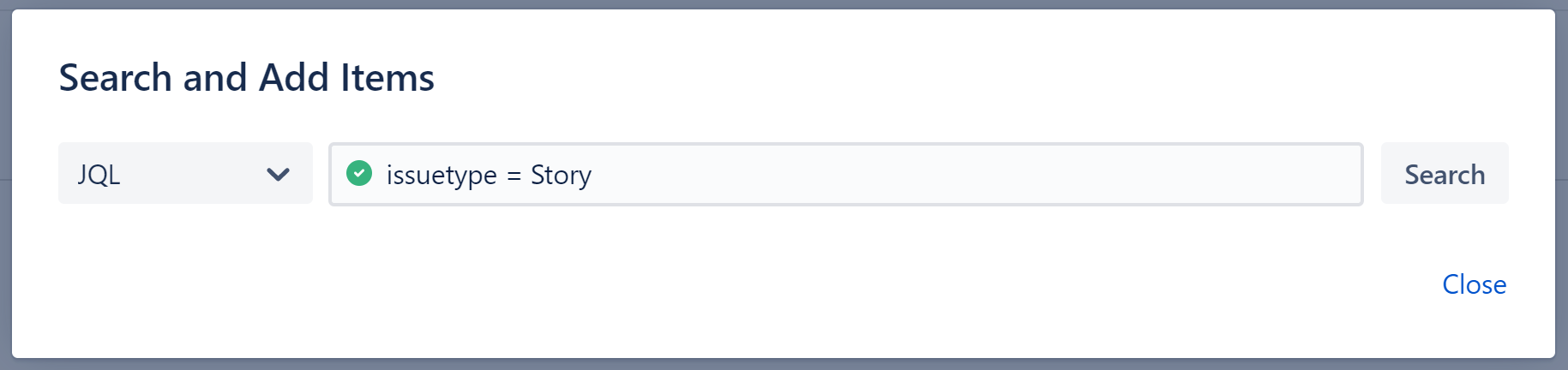
When entering a JQL query, auto-complete will suggest fields, operators, and values as you type. It will also check that the JQL query is valid:
-
A green checkmark icon will appear if the query is valid
-
A red exclamation icon will appear if the query is invalid
Selecting Work Items
Once you have a list of results, you can:
-
Select just the work items you want to include in your structure and click Add selected. If your query returns more than 30 work items, you can scroll between pages and select work items on multiple pages.
-
Click Add All to place every work item in your structure. This will include all work items on all pages of results.
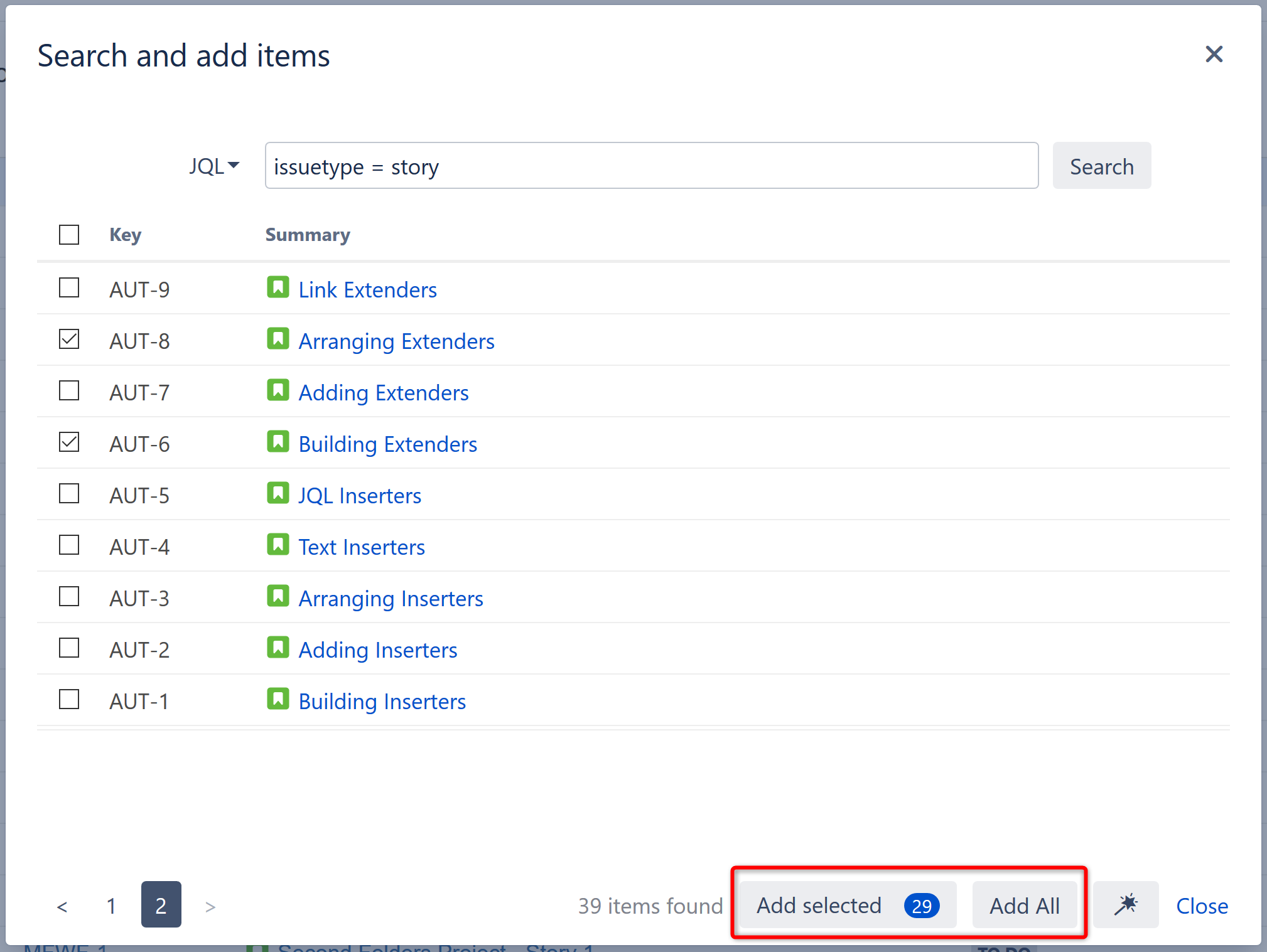
In either case, the work items you've selected will be added to your structure directly below the currently selected item.
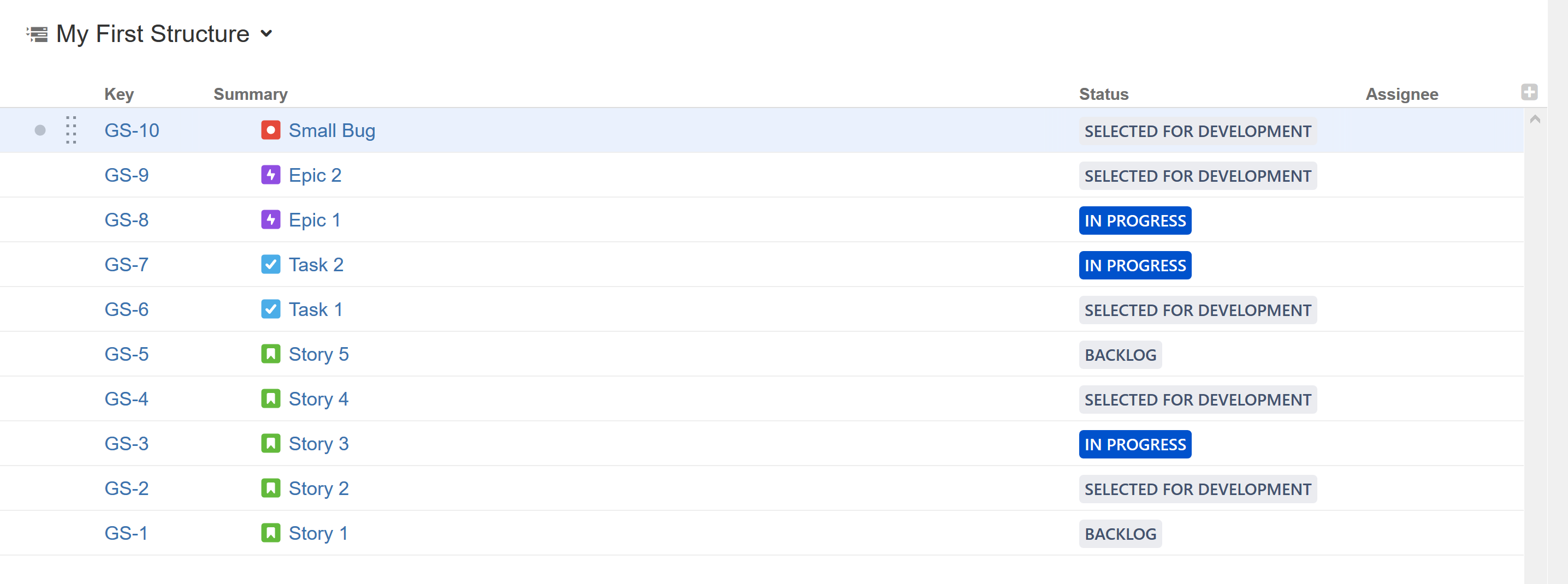
Turn Your Search Result Into a Generator
You can also turn your query into a Generator. This will add all of your search results to the structure and automatically update the structure as work items change in Jira.
To turn your query into an Insert Generator, select the Add Generator button at the bottom of the search results window.

