When Work Item Progress is based on Status within a Progress column, the progress is determined by the work item's Status field. Custom percentage values can be assigned to each status.
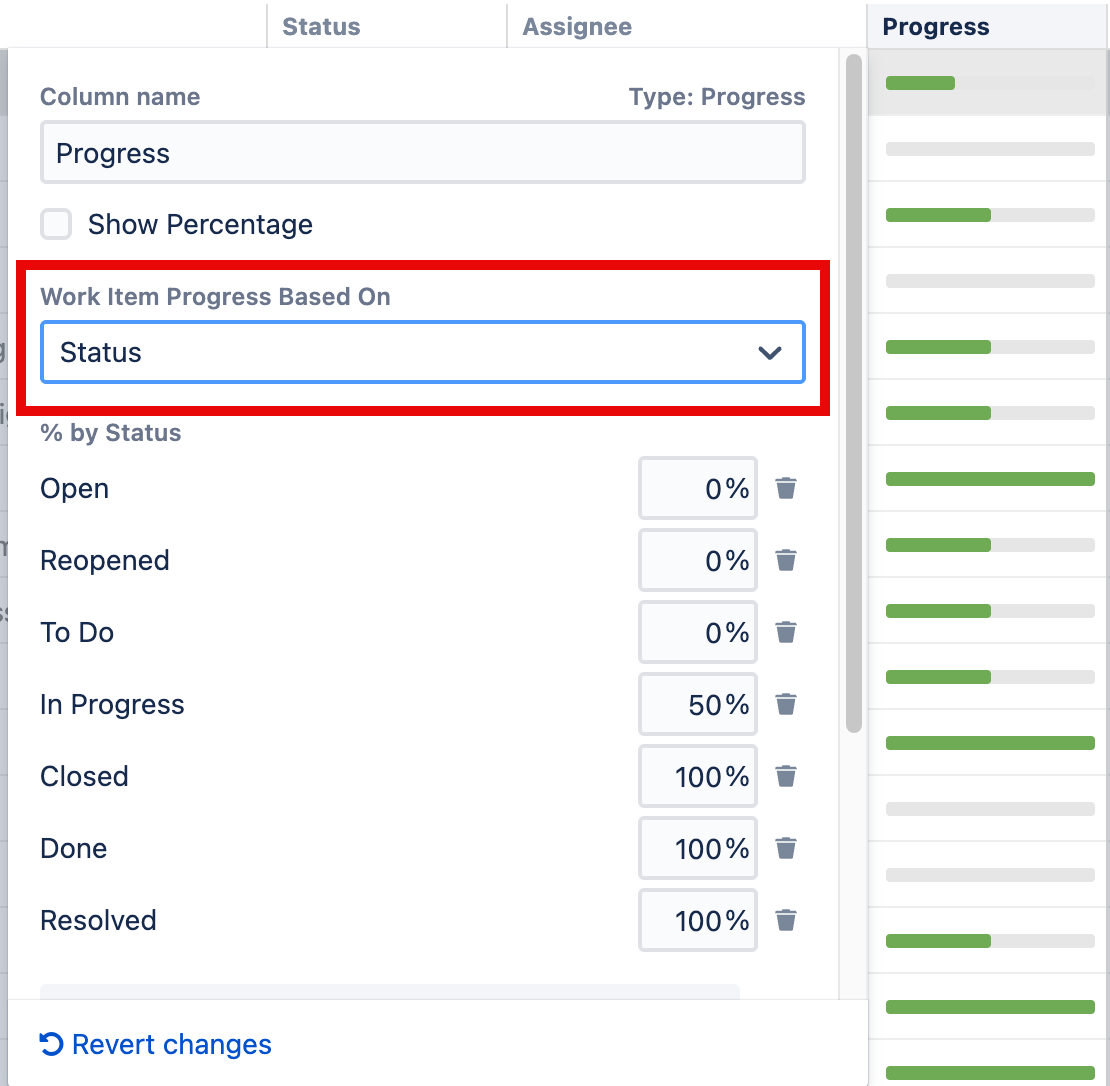
Calculating Progress for Work Items without Child Work Items
If the work item does not have child work items:
-
If the work item's Resolution field is not empty, and Apply Resolution is turned on, the progress is 100%.
-
If the work item's Status is assigned a value (%) in the column configuration, the progress is equal to that value.
-
Otherwise, the progress is undefined. The work item neither shows any progress, nor affects the progress of its parent work item.
Calculating Progress for Work Items with Child Work Items
If the work item does have child work items:
-
If the work item's Resolution field is not empty, and Apply Resolution is turned on, the progress is 100% - regardless of the child work items' progress.
-
Otherwise, the work item's progress is the weighted average of its child work items.
-
If the work item has both its own status and child work items with progress, and if Ignore Parent Work Item Progress is turned off, the work item's own progress value is counted as if was the progress of another child work item.
-
If some of the statuses do not have any percentage configured, the work item progress is considered undefined. Work items with those statuses will neither show any progress, nor affect the progress of their parent work items.
-
Weight
By default, all child work items are treated equally, but you can set a “weight” for child work items based on a specified attribute. For example, if you use story points for weight, work items with higher story point values will have a greater effect on the parent item’s progress.
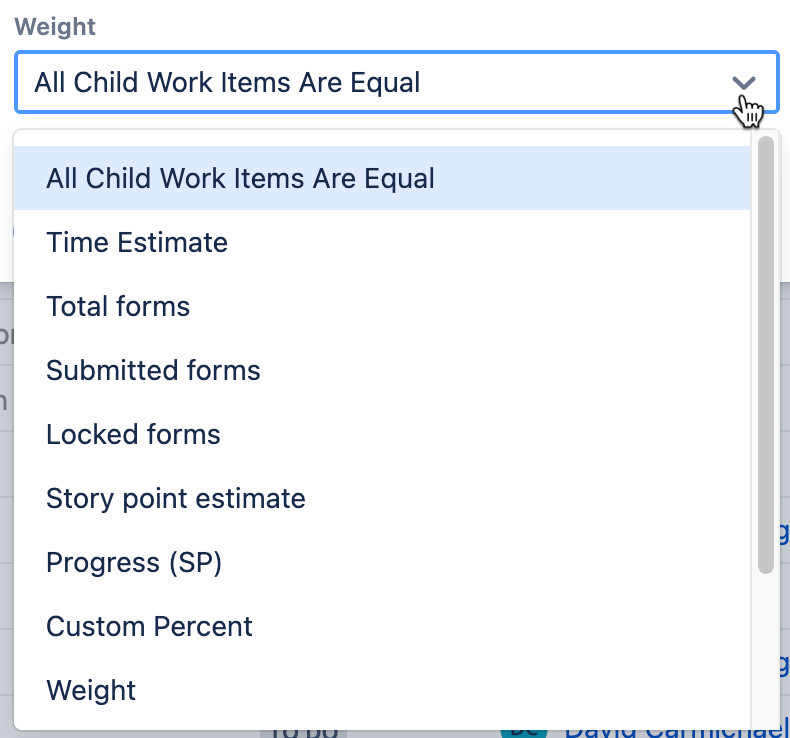
If you select Time Estimate for the weight, the weight of child work items will be based on: Time Spent + Remaining Estimate
-
Original Estimates are not used.
-
Tasks with empty Time Spent and Remaining Estimate fields will be assigned the average weight of tasks with non-empty values.
Example
Progress Based on Status, All child work items Are Equal
In this example, statuses have the following percentages: Open = 0%, In Progress = 50%, Resolved or Closed = 100%, Reopened = 80%. Apply Resolution is turned on, and Ignore Parent Work Item Progress is turned on.
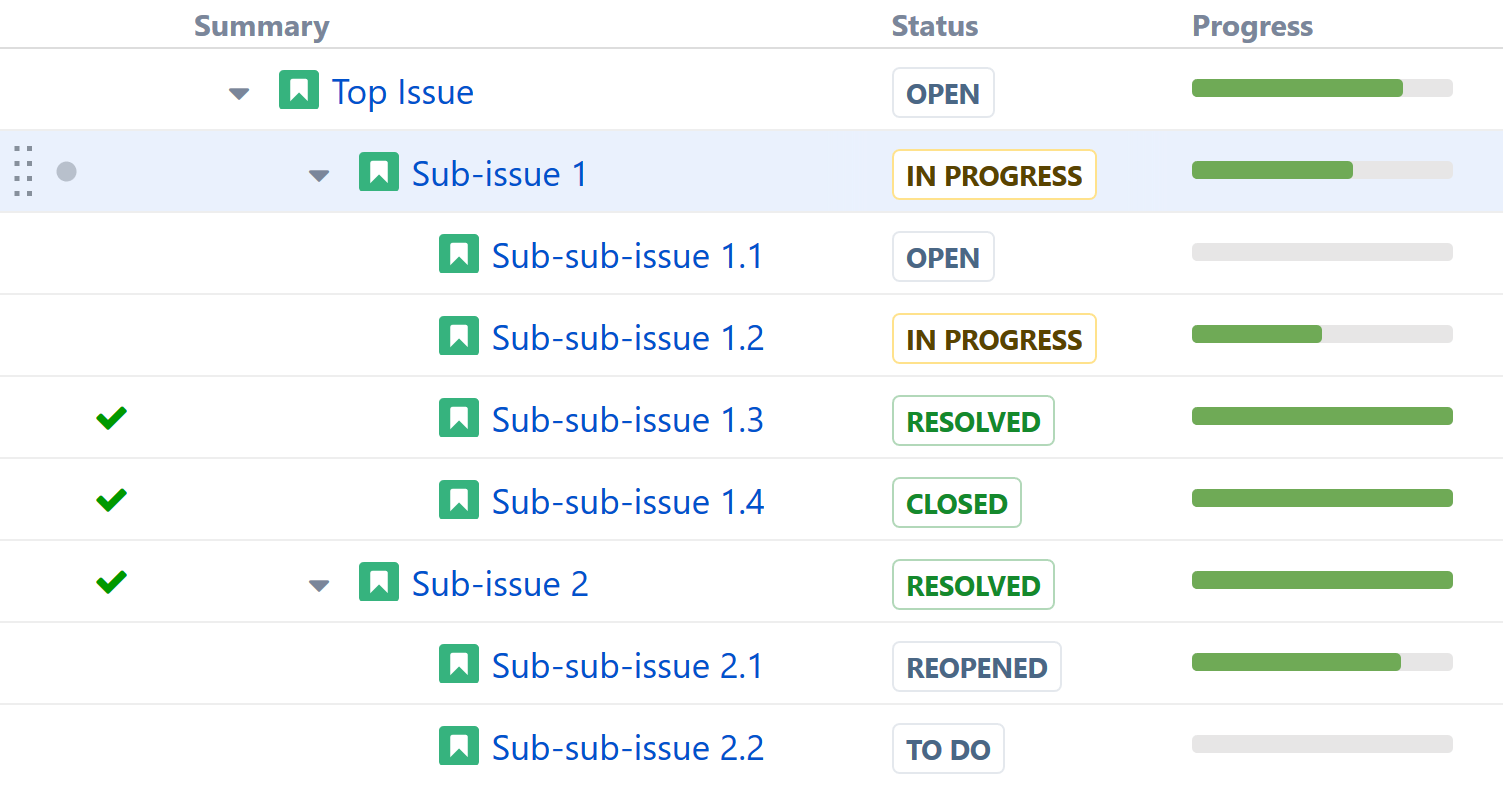
|
work item |
Explanation |
Progress |
|---|---|---|
|
Sub-sub-issue item 1.1 |
This work item is Open, so the progress is 0%. |
0% |
|
Sub-sub-issue item 1.2 |
This work item is In Progress, so progress is 50%. |
50% |
|
Sub-sub-issue item 1.3 |
This work item is Resolved, so progress is 100%. Also, according to the workflow, it has a non-empty Resolution, which also means it's complete. |
100% |
|
Sub-sub-issue item 1.4 |
This work item is Closed, so progress is 100%. Also, according to workflow, it has a non-empty Resolution, which also means it's complete. |
100% |
|
Sub-issue 1 |
The average progress of its child items is (0+50+100+100)/4. The work item's own status is In Progress, but its percentage is ignored because of the "Ignore parent work item progress in aggregation" option. |
63% |
|
Sub-sub-issue item 2.1 |
This work item is Reopened, so progress is 80%. |
80% |
|
Sub-sub-issue item 2.2 |
This work item is Open, so progress is 0%. |
0% |
|
Sub-issue 2 |
The average progress of its child items is (80+0)/2 = 40%. But the work item itself has a Resolution, and the "work items with Resolution are 100% done" option is turned on, so this overrides the child items' progress and makes the work item complete. |
100% |
|
Top Issue |
It has two child work items: Sub-issue 1 is 63% done and Sub-issue 2 is 100% done. Average progress is (63+100)/2. |
82% |
