Visualize the work assigned to specific teams or team members, and quickly manage your backlog.
Step 1: Insert Stories
Just as with our top-down structure, we'll begin with a blank structure (see Creating Your First Structure). Open the Add menu and select Insert.
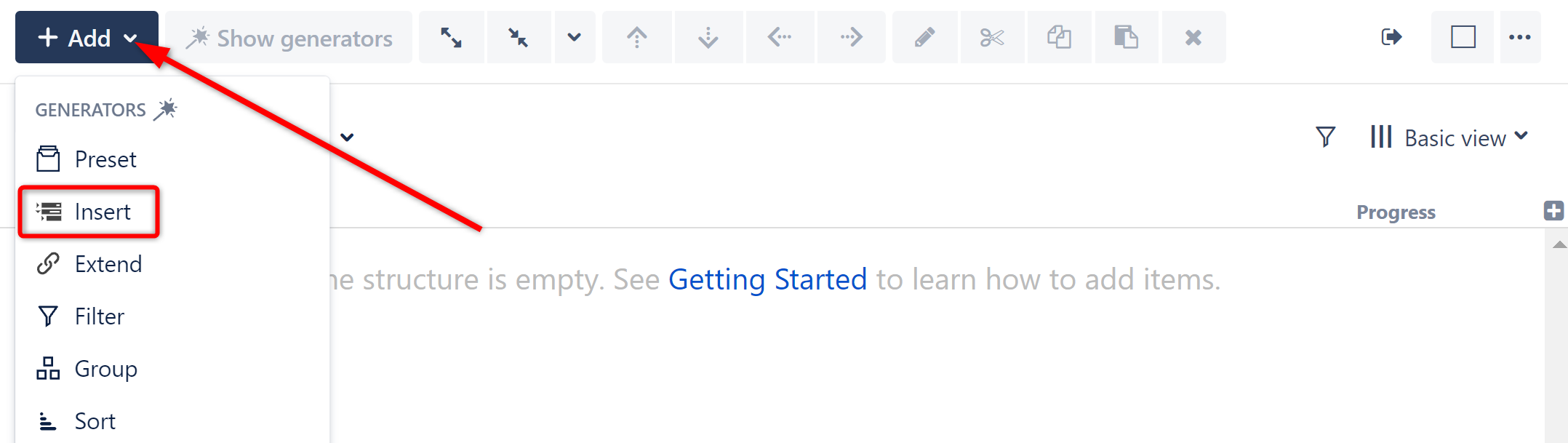
This will display the Insert generator options. Select JQL Query.
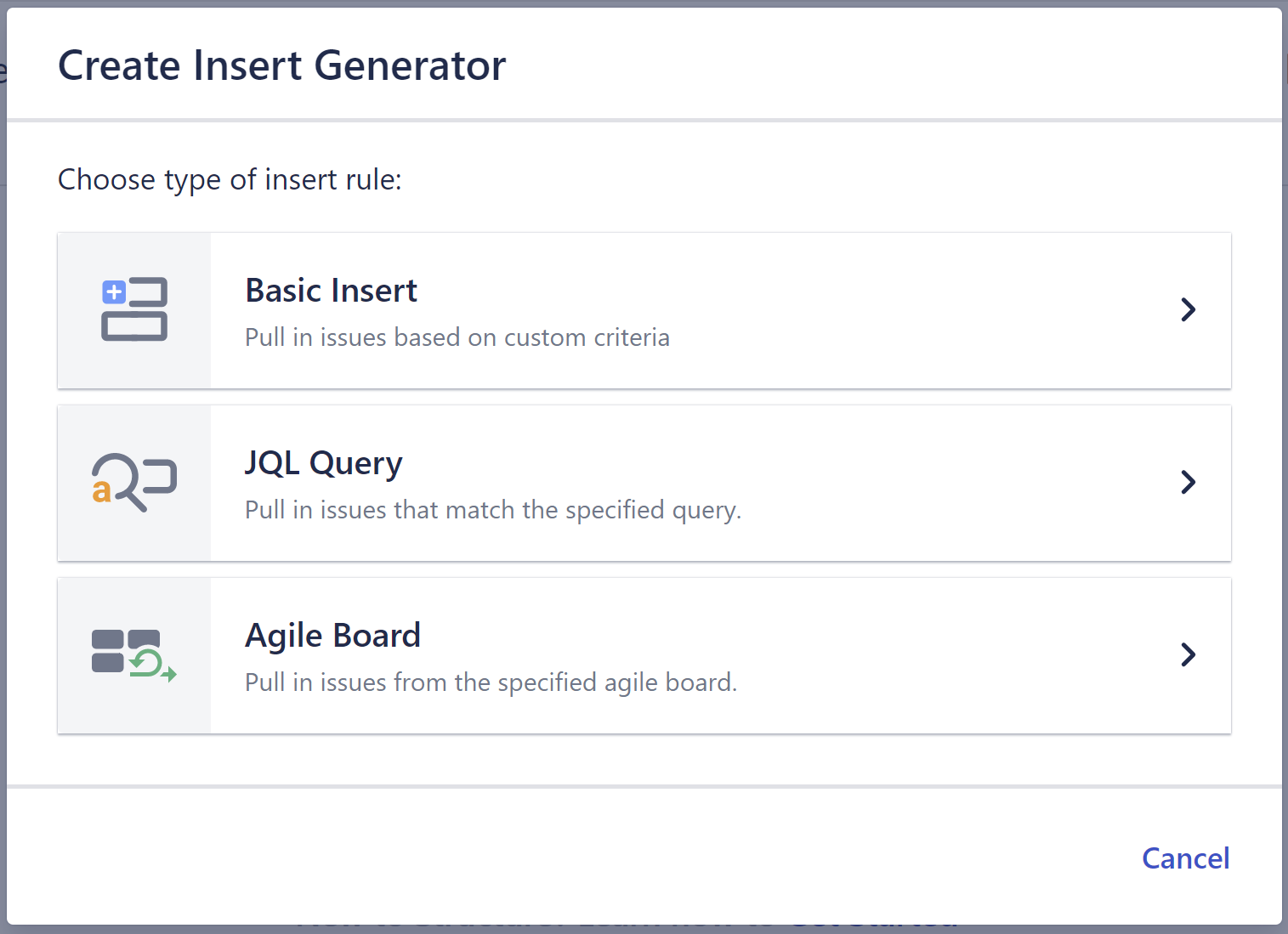
This time, we'll use the JQL Query to specify the spaces we want to include and add just the stories.
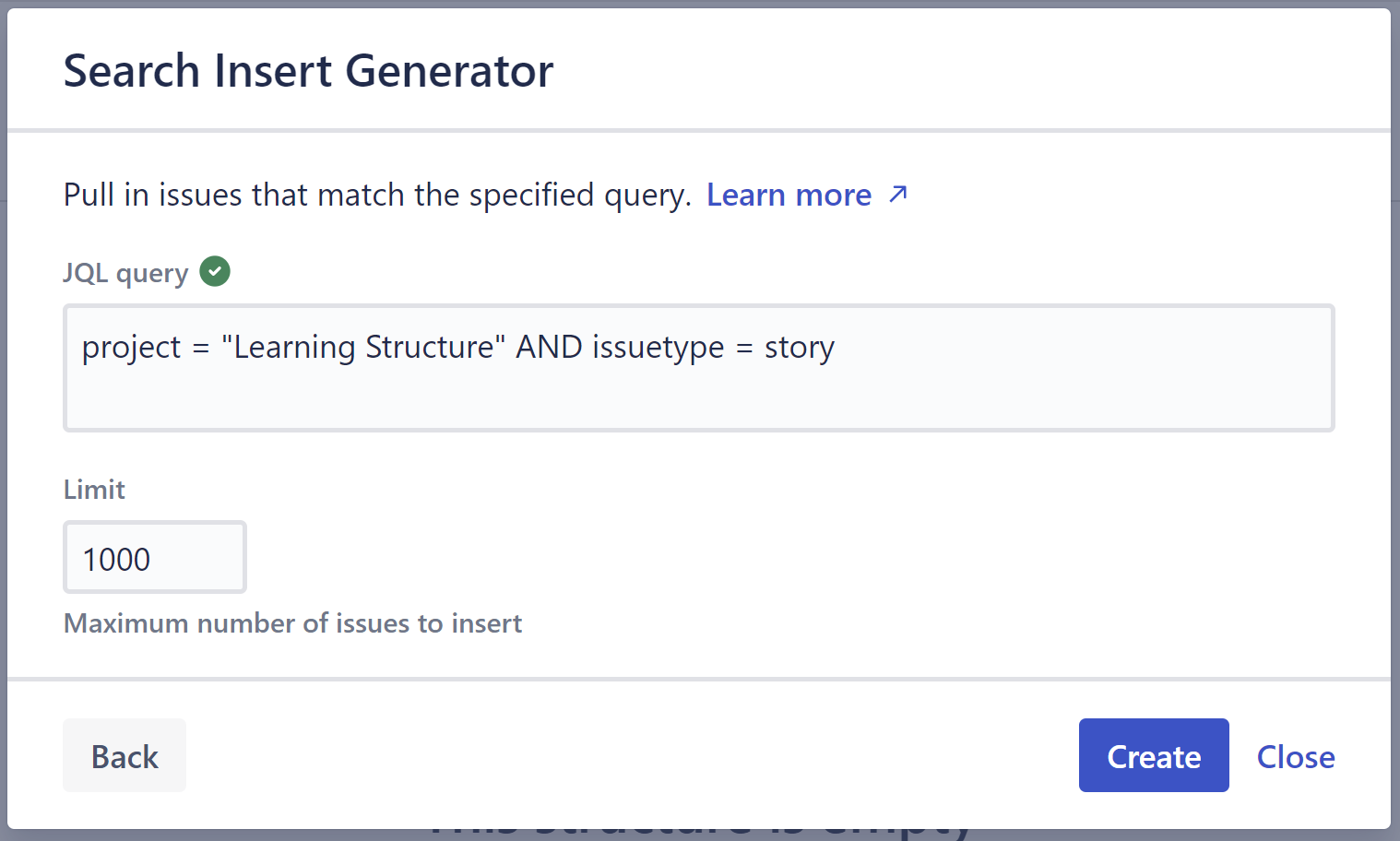
When entering a JQL query, auto-complete will suggest fields, operators, and values as you type. It will also check that the JQL query is valid:
-
A green checkmark icon will appear if the query is valid
-
A red exclamation icon will appear if the query is invalid
The Insert generator will pull all work items that match our query into the new structure. In this case, they will add the stories from our specified space.
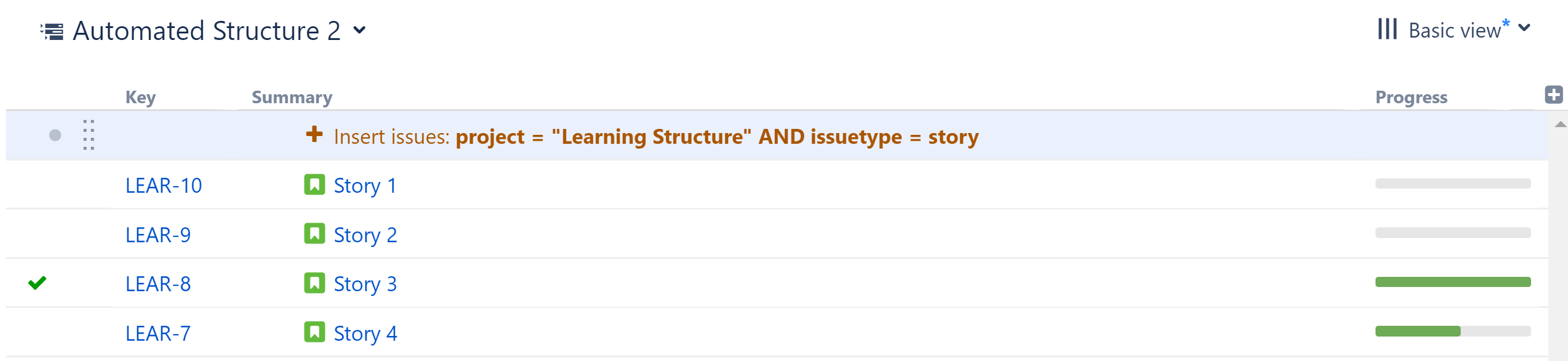
These will serve as the bottom-most level of our hierarchy, and we will use Groupers to add levels above this.
Step 2: Group by Sprint
Open the Add menu again, select Group, and then choose Field...
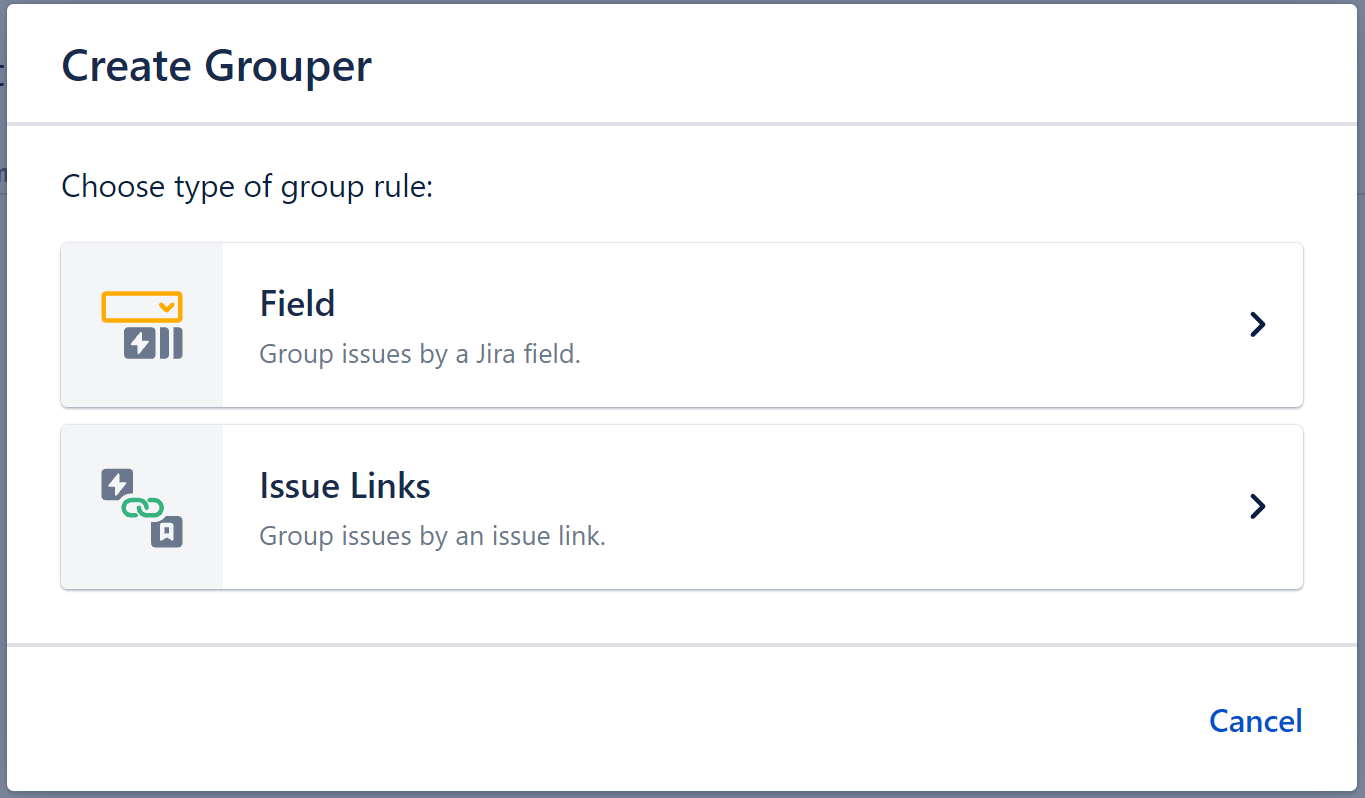
You can group items by most Jira fields. For now, select Sprint in the Field dropdown list and click Apply.
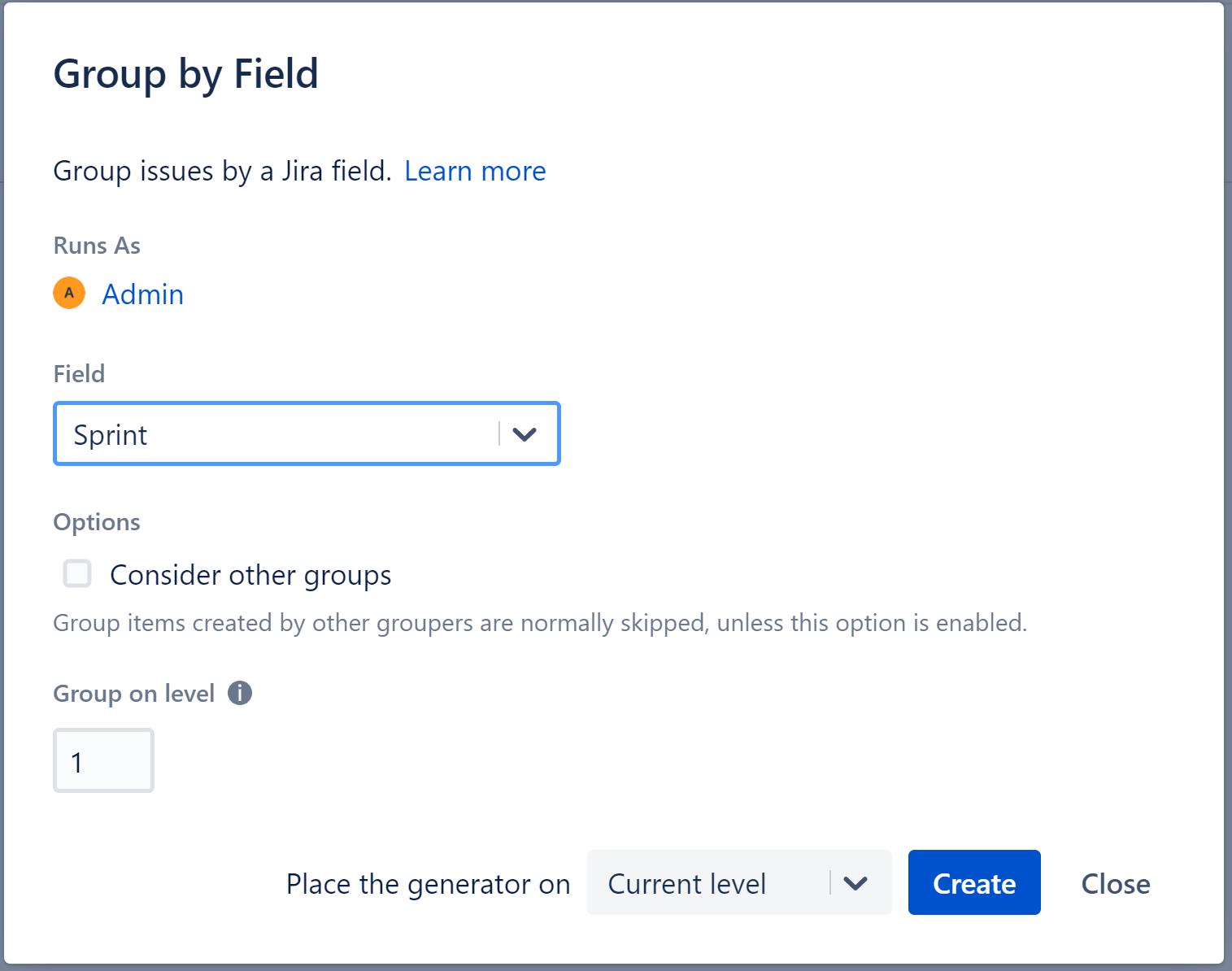
At this point, all of your stories should appear beneath their respective sprints.
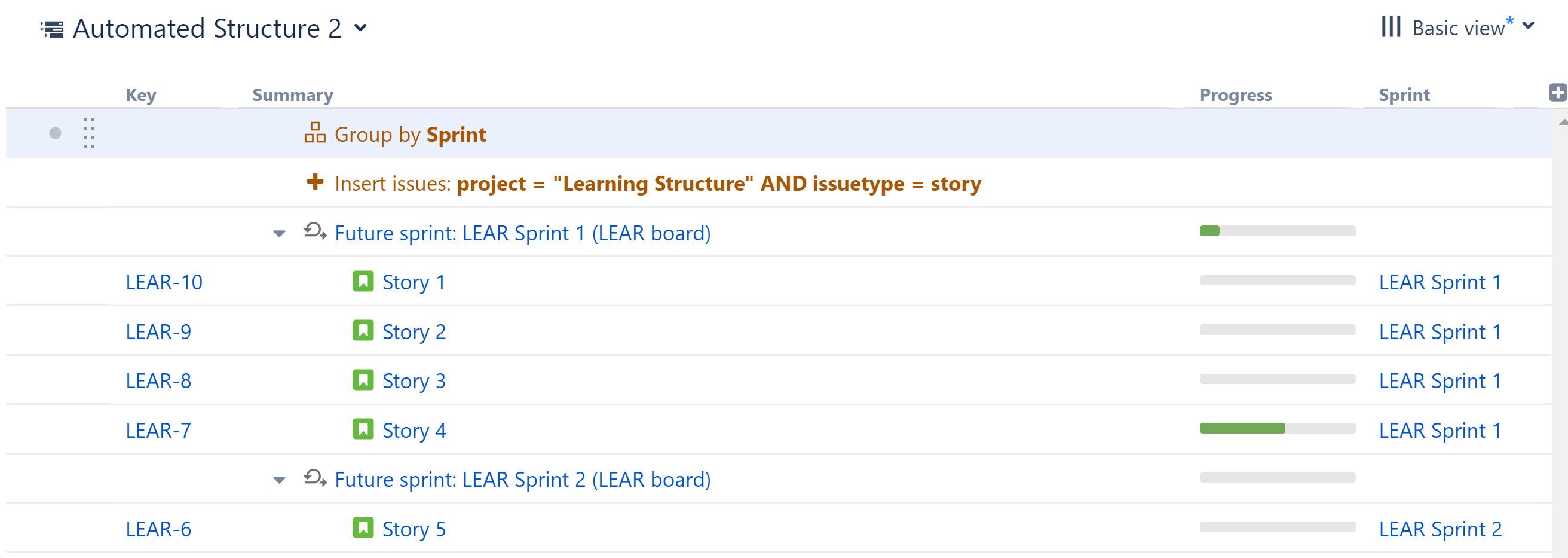
Now we'll add another level to our hierarchy, so we can see who is doing the work for each sprint.
Step 3: Group by Assignee
Once again, open the Add menu, select Group, and then choose Field...
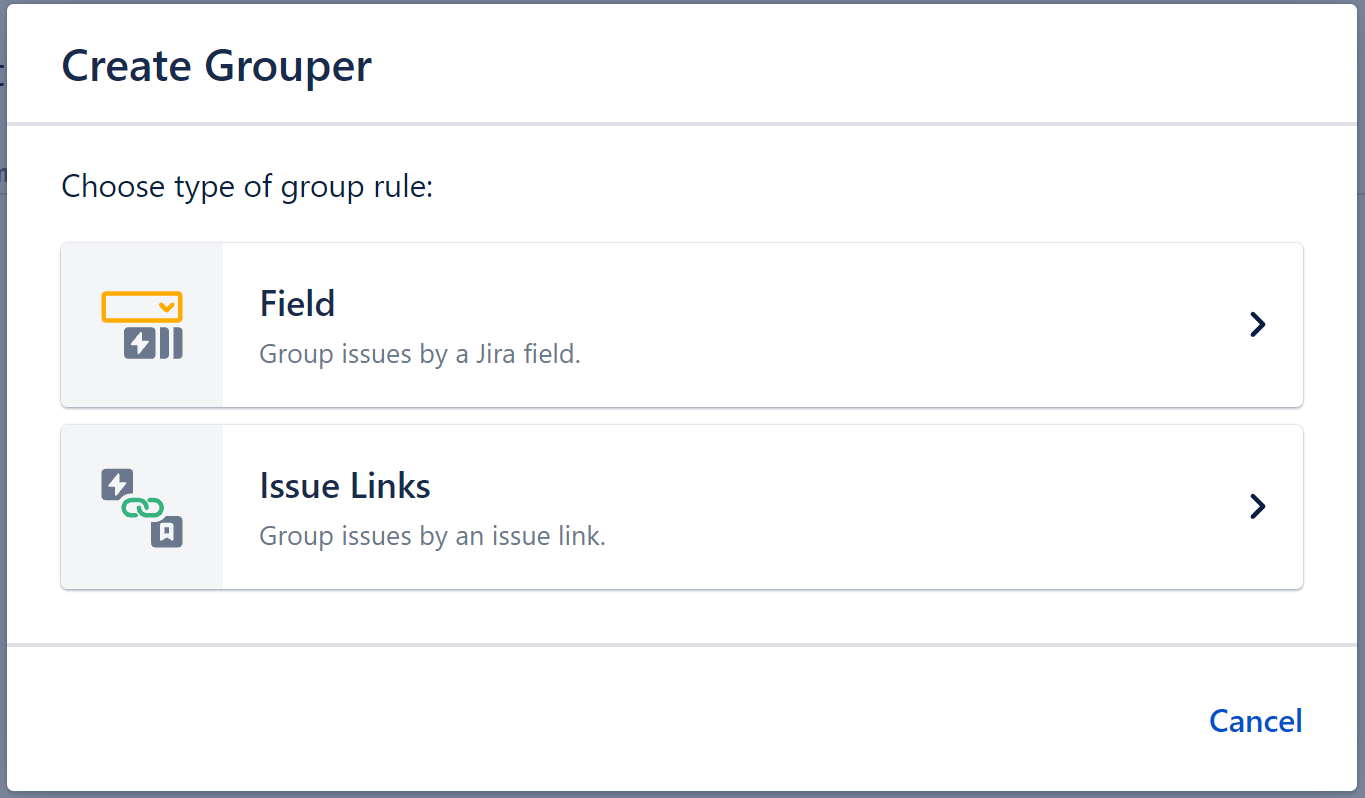
This time, group by Assignee.

Once you apply this new generator, the top-level of your hierarchy will show all of your sprints. Under each of these, you can see which team members are assigned to which stories.
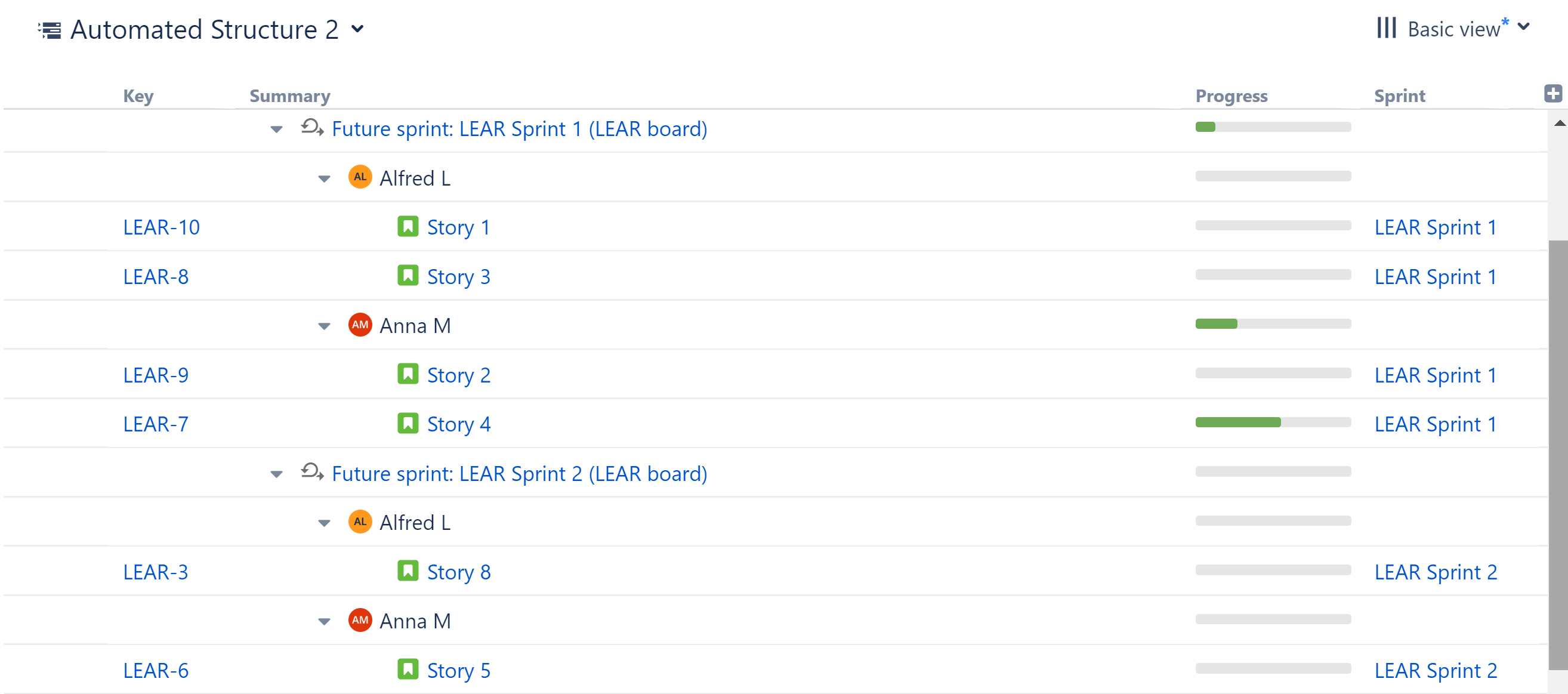
Any stories that have yet to be assigned will be placed under an Unassigned folder.
If you need to group items in a different order (for example, you want the top level to show assignees, and under that sprints), simply rearrange the Groupers in your structure.
Taking it Further
It's easy to add or adjust elements of a structure built with generators. Here are a few examples:
-
Perhaps you want to see who worked on which items for a fix version. Simply add another Grouper, this time grouping by Fix Version.
-
Do you prefer to organize work by teams? Use a Team custom field instead of Assignee.
-
You can group by any other field you need to visualize.
-
Need to see sub-tasks under your stories? Use the Child Work Items Extend generator to add sub-tasks.
There are hundreds of other possibilities, allowing you to create the perfect hierarchy for your business needs – or several perfect hierarchies! In this guide, we focused on building down with extenders and building up with groupers, but you don't have to work in just one direction. You can start in the middle and add both extenders and groupers.
To learn more, check out our full articles on Generators.
Next Steps
If you're interested in learning about adding items to a structure manually, continue on to Building a Structure Manually
If you prefer to just stick with generators, jump ahead to Editing Work Items in Structure
