Visualize all of your blockers, across multiple projects, in a single structure.
Step 1: Insert Epics
Starting with a brand new, blank structure (see Creating Your First Structure), open the Add menu and select Insert.
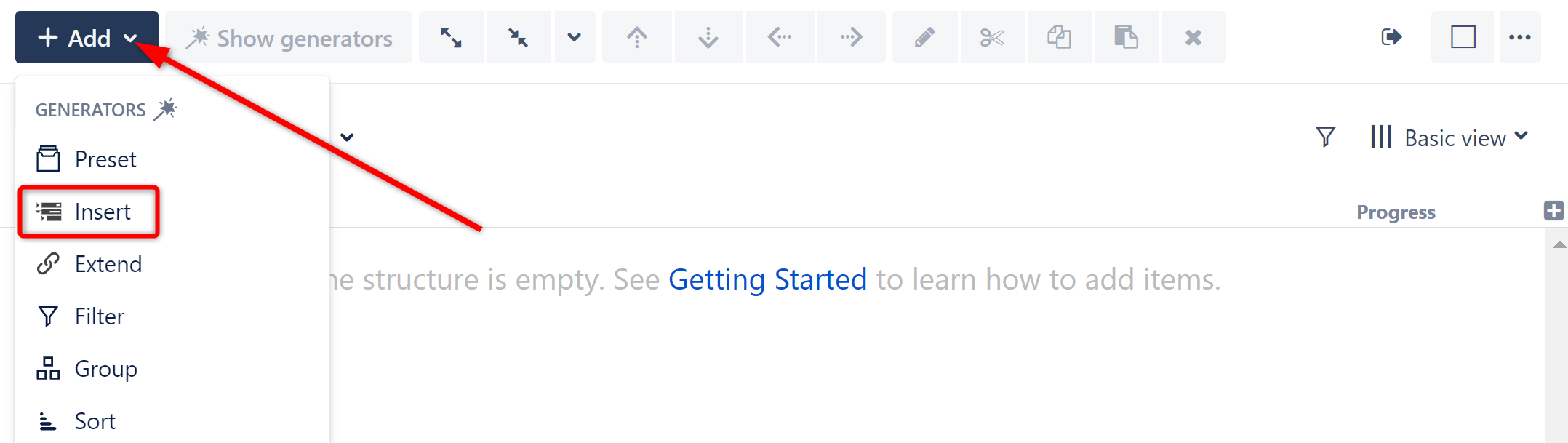
This will display the Insert generator options. Select JQL Query.
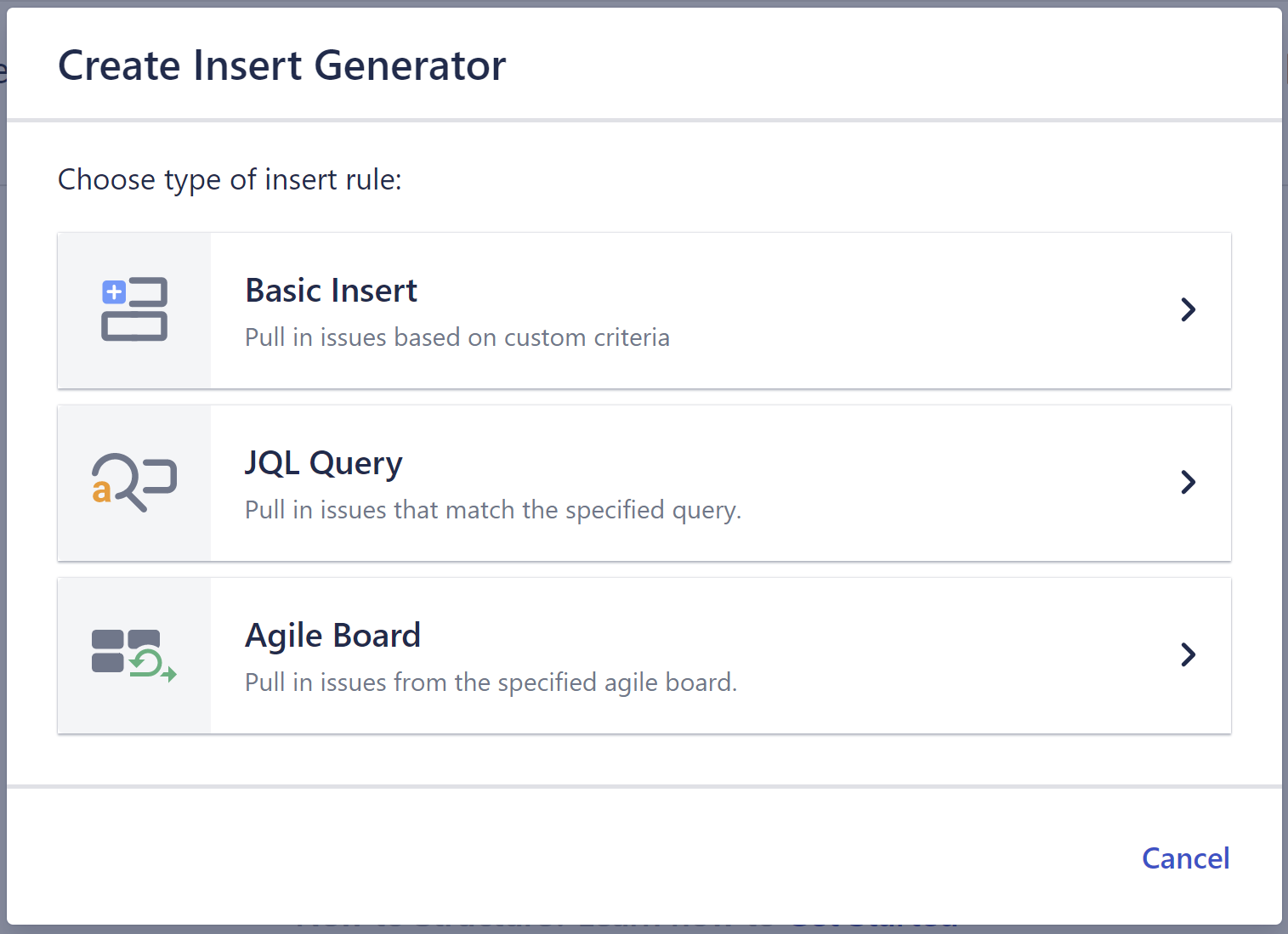
For this example, we're going to add the epics from our "Learning Structure" project using a JQL search.

When entering a JQL query, auto-complete will suggest fields, operators, and values as you type. It will also check that the JQL query is valid:
-
A green checkmark icon will appear if the query is valid
-
A red exclamation icon will appear if the query is invalid
To learn more about JQL, see the Atlassian article on Advanced Searching.
Once you click Apply, the Inserter will pull all work items that match your query into your new structure.

Your generators are listed in red.
-
To make changes to a generator, double-click it.
-
To delete a generator, highlight its row and click the delete icon (x) or delete key.
Step 2: Extend with Stories and Tasks
Now it's time to Extend our results to include Stories and Sub-tasks. Open the Add menu, select Extend, and then choose Child Work Items.
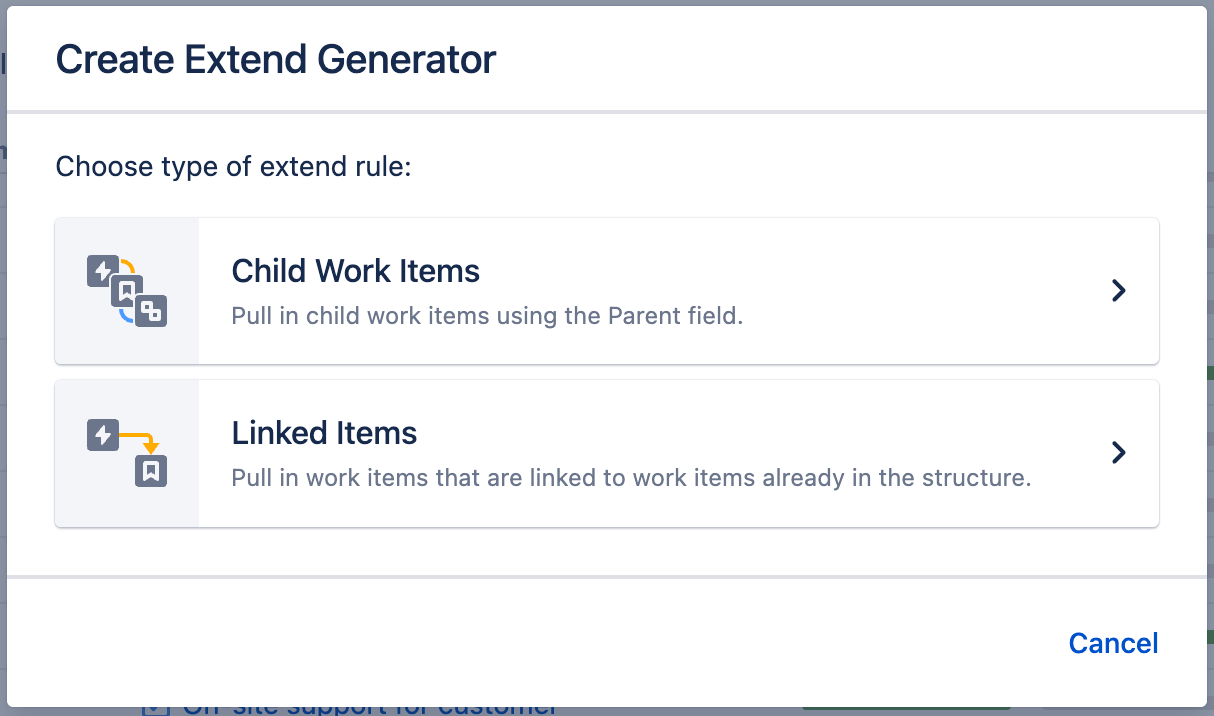
Under Add, select Work Items under epics. Next, you'll be asked to select which levels you want the Extender applied to. Since our epics are all on the first level of our hierarchy, we'll choose from 1 to 1. To learn more about customizing levels, see Generator Scope.
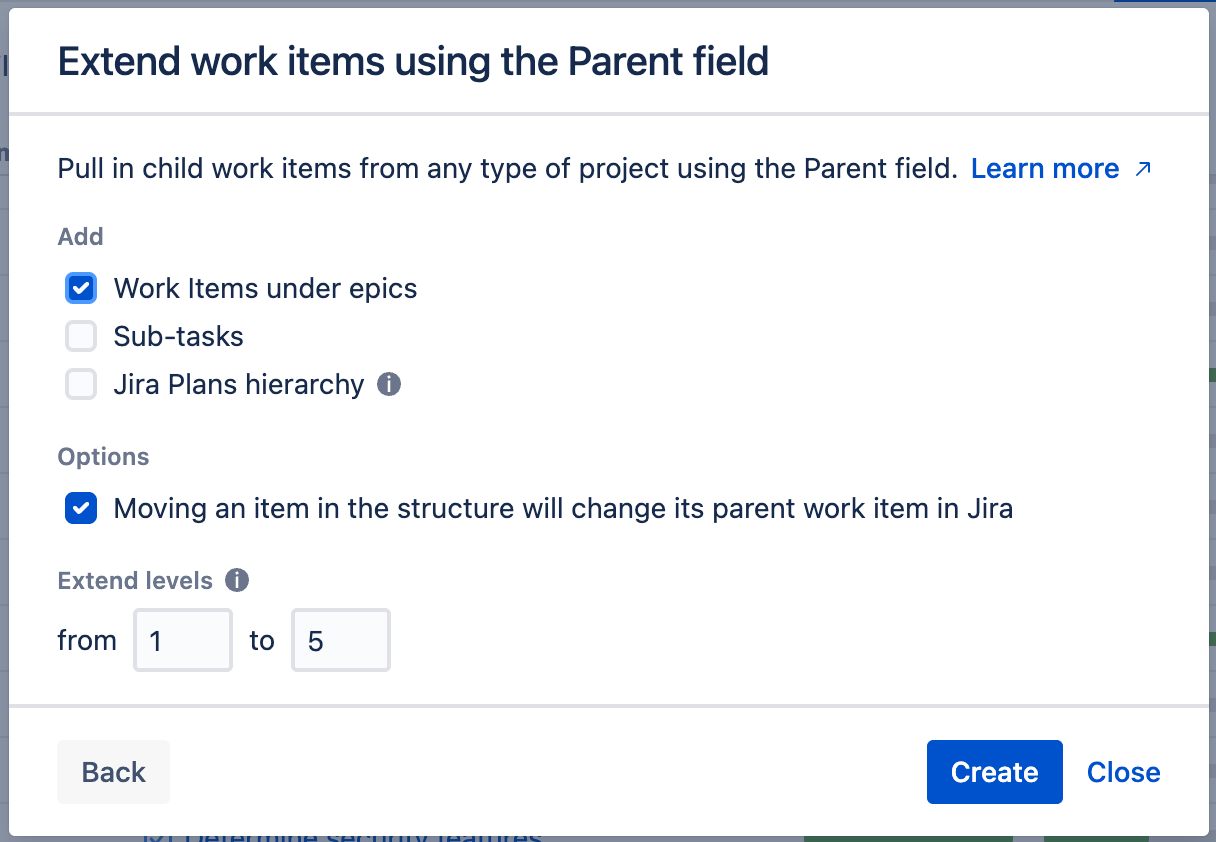
After clicking apply, Structure will add any linked stories or tasks beneath the epics we added in the previous step.
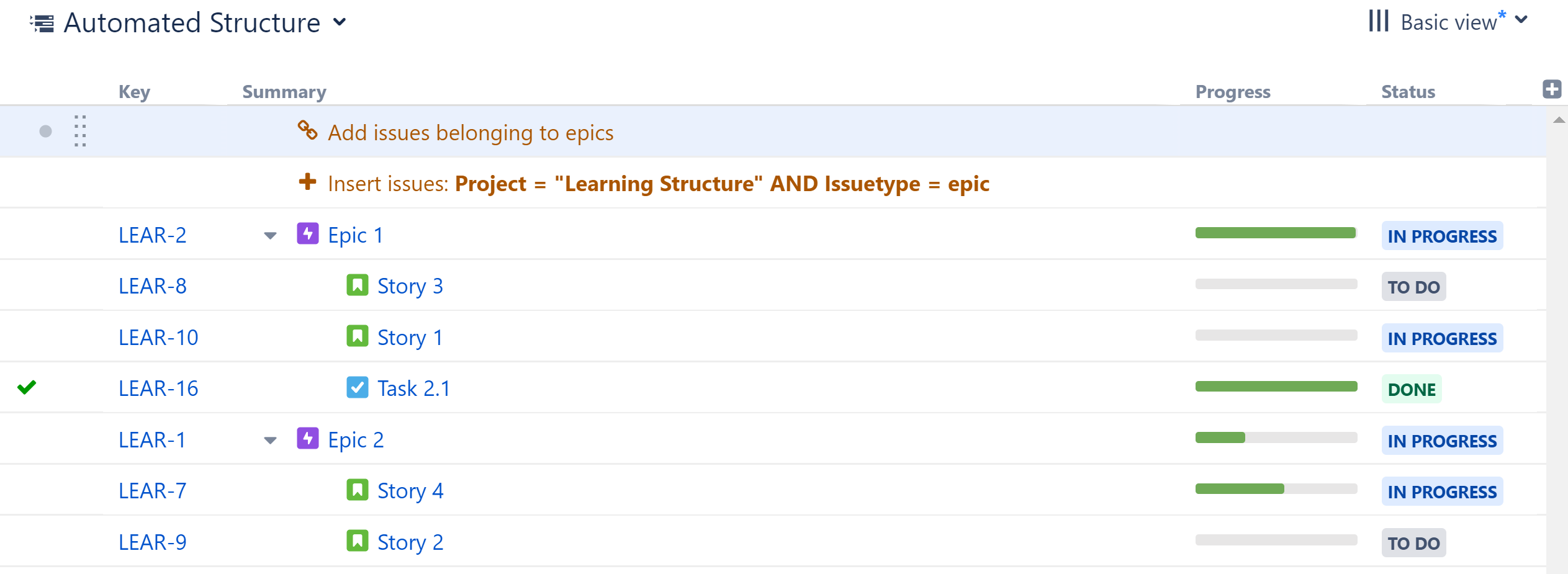
Step 3: Add Blockers with the Linked Items Extender
Now it's time to add our blockers. Open the Add menu, select Extend, and then choose Linked Items...
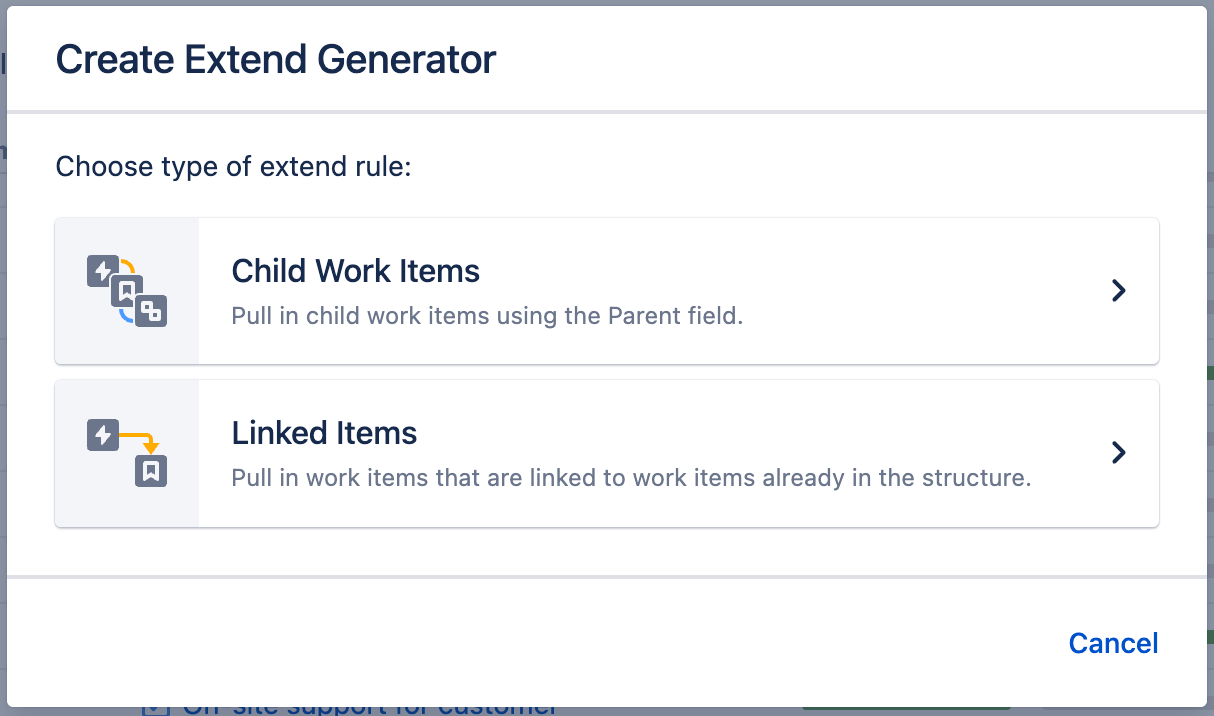
Since we want to see all blockers affecting our work items, we're going to set the Link Type to Blocks, Link Direction to parent work item is blocked by child work itemand leave Extend Levels from 1 to 5 (see Linked Items Extender to learn more about these options).
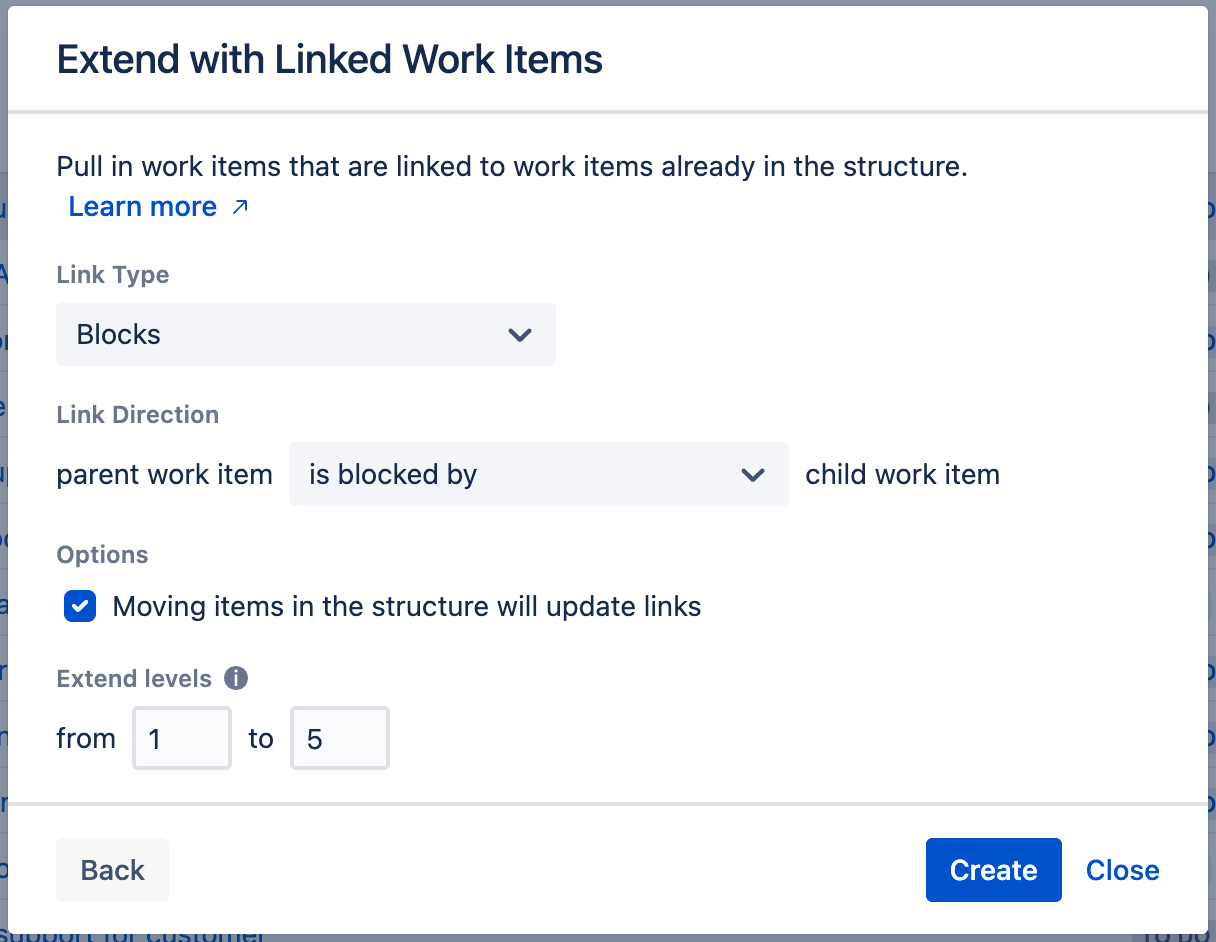
Blockers will now appear beneath the work items already in our structure. Notice that some of these blockers are from different projects, and some of them have their own blockers as well. Now we can quickly spot which work items are holding up our project!
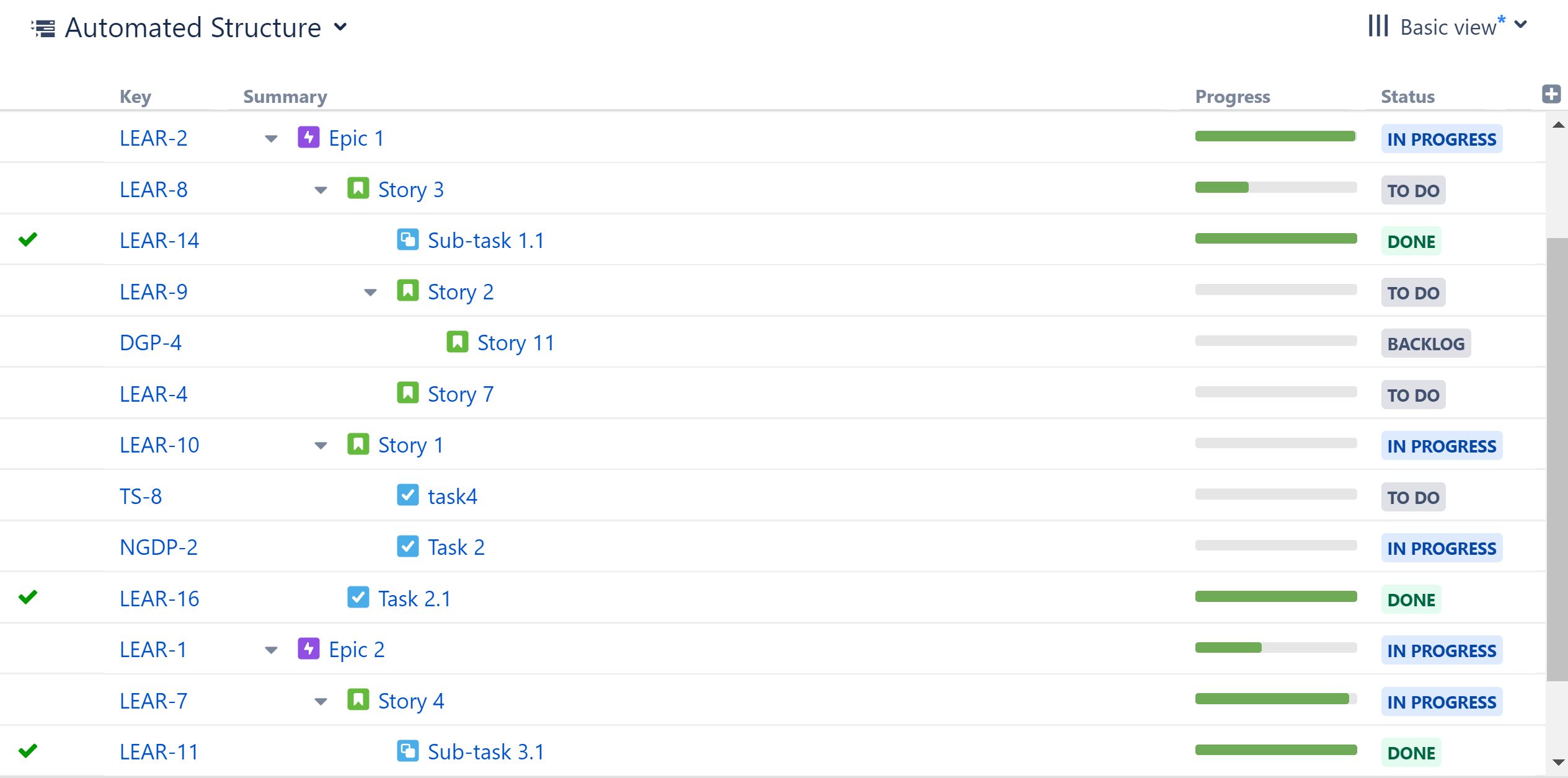
Taking it Further
This is just one of many ways to build a top-down structure. Depending on your needs, you may want to:
-
Include different types of links, or view different link types on different hierarchy levels.
-
Add sub-tasks - just select Sub-tasks when adding your Child Work Items Extend generator.
We don't have space to cover all those options in this guide, but you can explore your options in the Generators section of our User's Guide.
Next Steps
Next, we'll take a look at how to create a bottom-up structure, which can be very useful for tracking projects and tasks across teams or departments.
