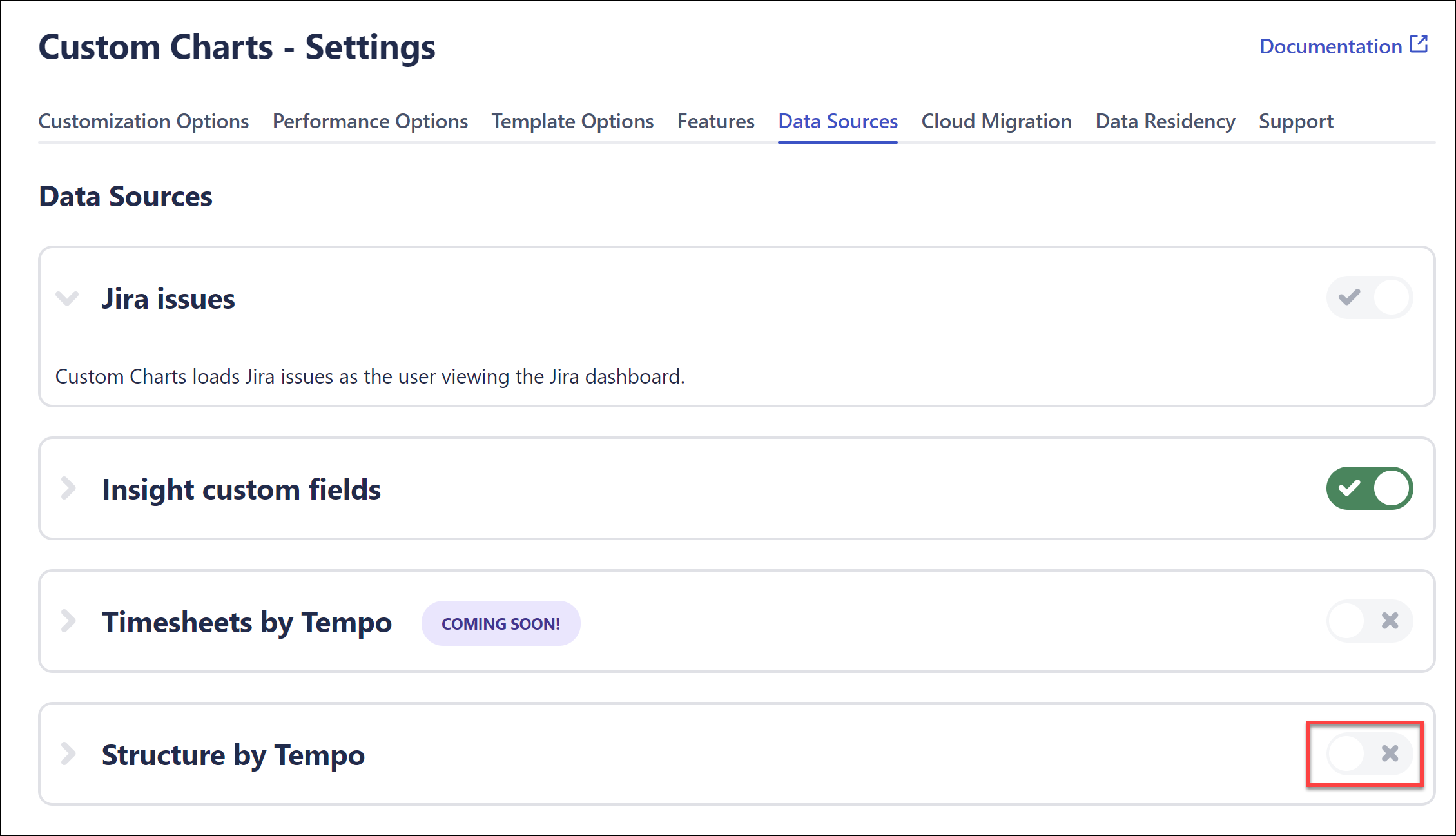Turn your curated Structure data into visual reports. Our integration with Custom Charts for Confluence allows you to easily add reports, charts, and graphs to a Confluence page, based on your structures.
-
Use Structure as the source for your Custom Charts
-
Turn Structure data into visual reports for stakeholders and leadership
-
Build custom reports for sprint progress, retrospectives, time in status, burndown, programs, customer satisfaction, workloads, age of work items, cumulative spend, and more
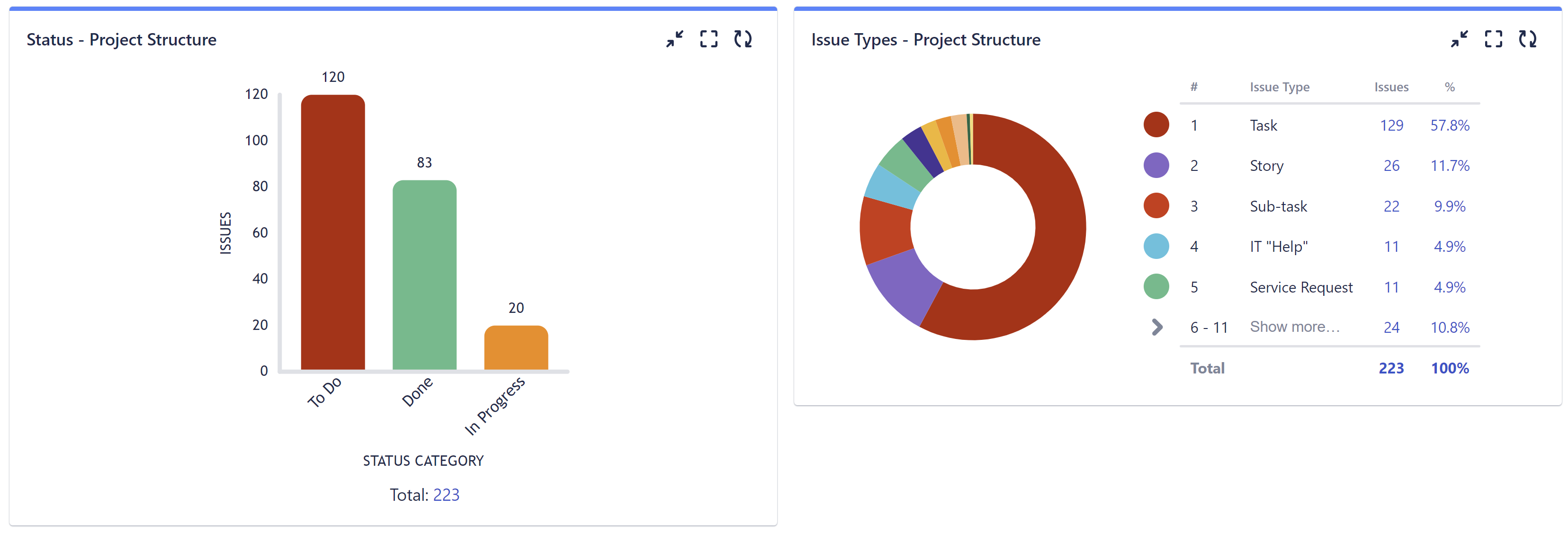
Don't have Custom Charts? Try it for free!
Build Custom Charts for a Structure
To build custom charts based on a structure:
-
Make sure Structure and Custom Charts for Confluence are installed
-
While editing a Confluence page, open the Macros menu (+) and search for "Custom Charts"
-
Select the first gadget from the list: Custom Jira Charts
-
In the newly created gadget, open the Source dropdown and select Structure
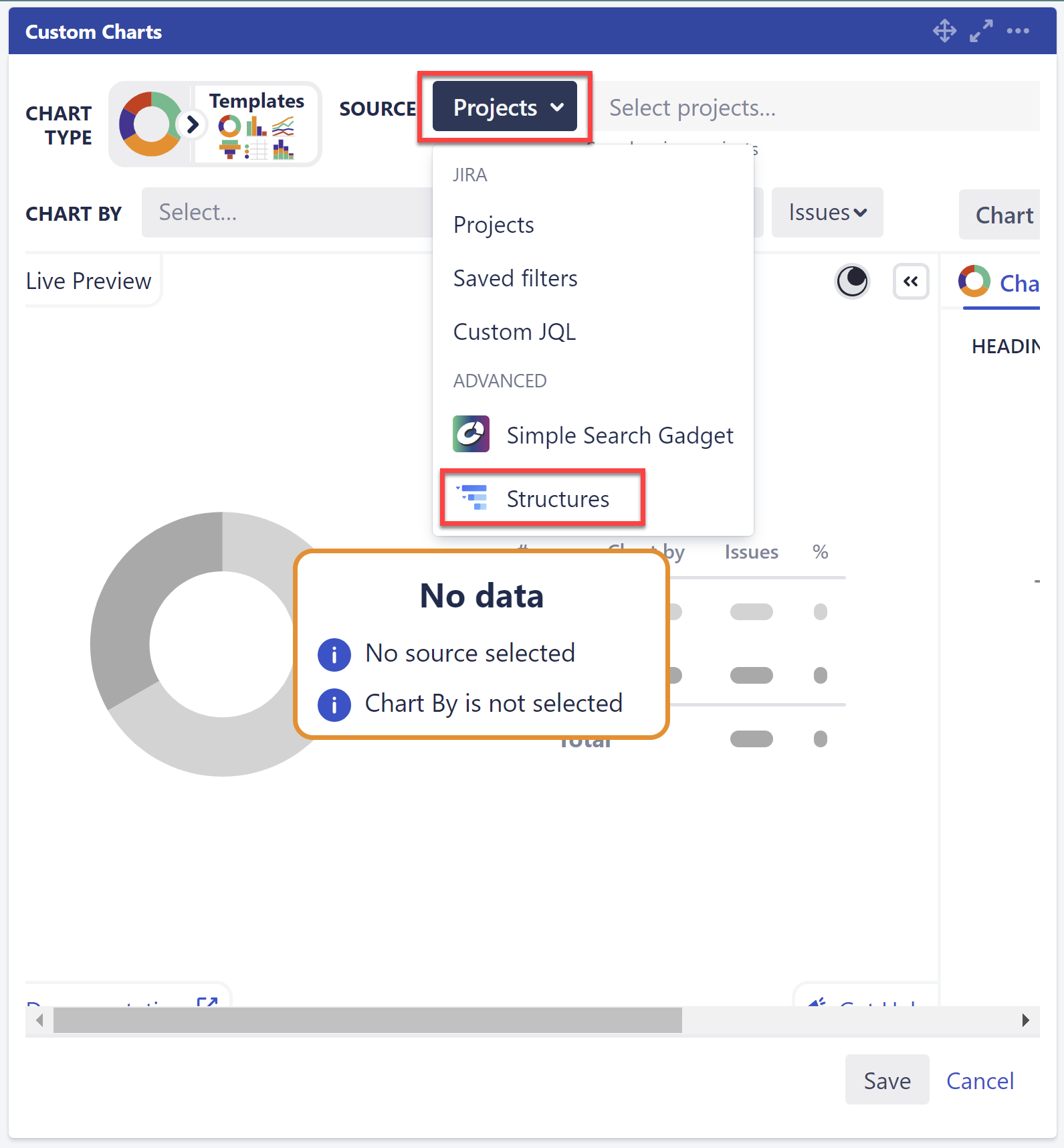
-
Select the structure or structures you want to use for your chart. The resulting chart will be based on all the work items in the selected structure(s).
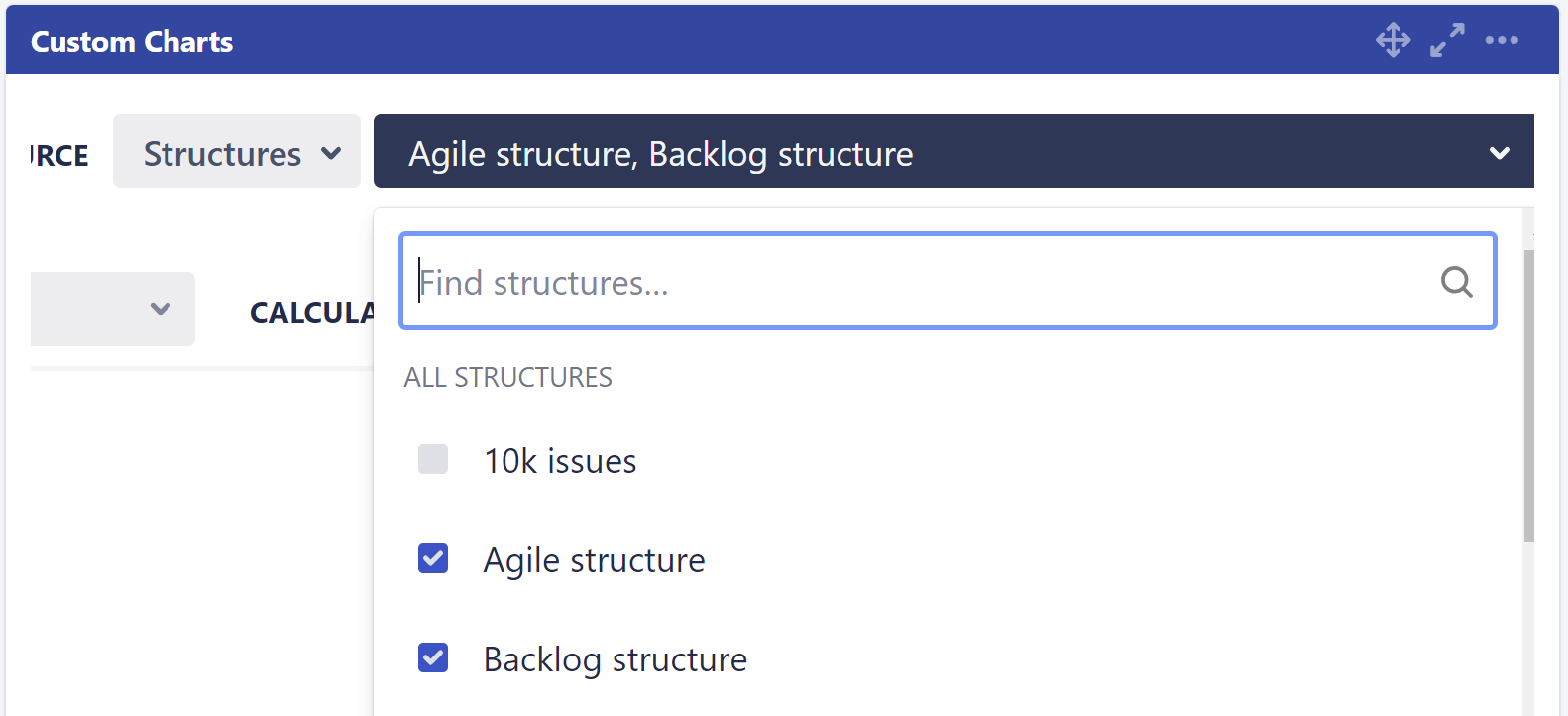
-
Customize your chart.
For more information, view our Custom Charts documentation.
Enable Structure as a Data Source
If you aren't able to select Structure in the Source menu, ask your Confluence Admin to enable Structure as a data source for Custom Charts.
Admins: Go to Settings | Custom Jira Charts | Data Sources and enable Structure.