The Group by Formula generator allows you to group work items based on the results of a structure formula.
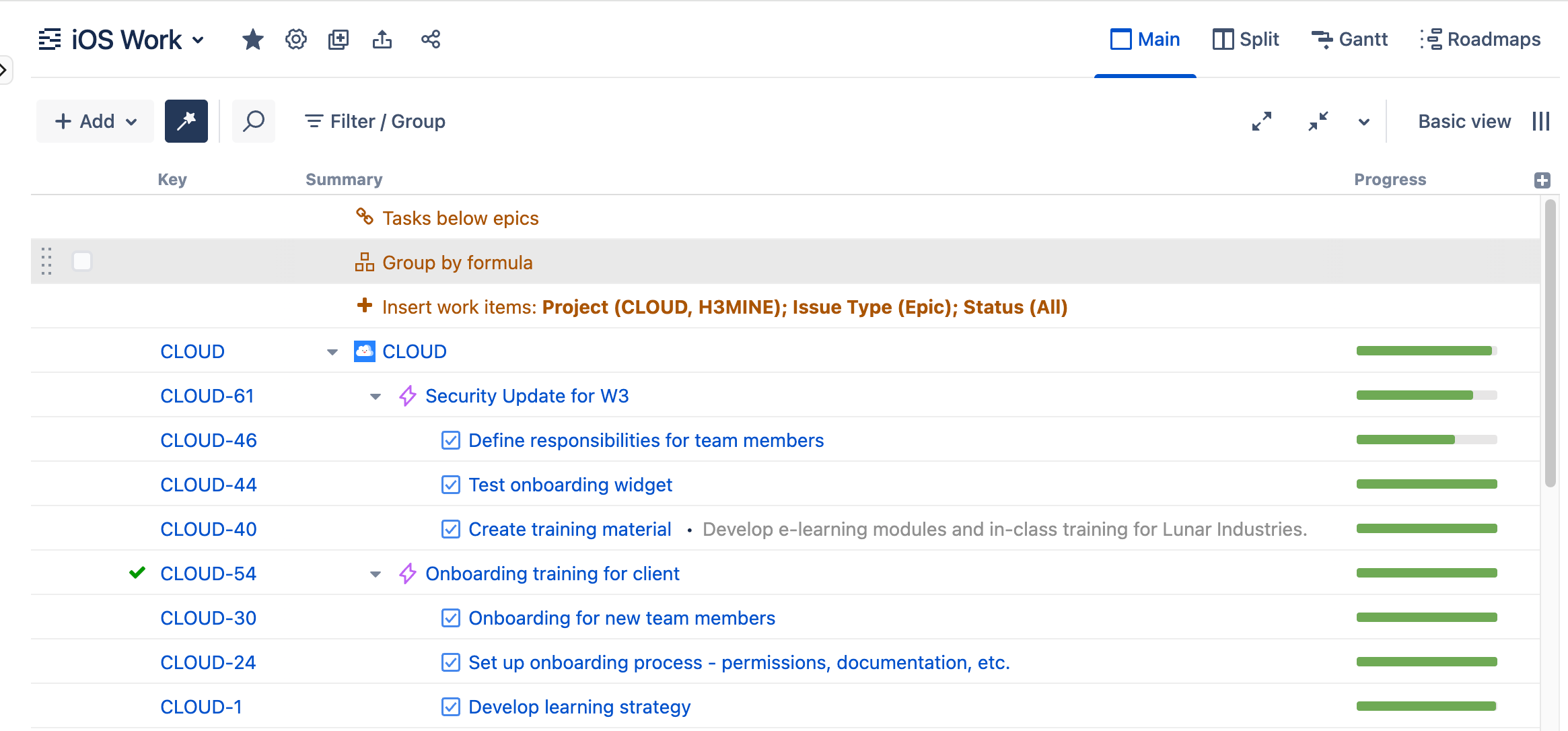
Placement matters. Generators only affect work items beneath them, so if you want to group the entire structure, place the generator at the very top. If you place it anywhere else, it will only group the items beneath it.
Adding a Group by Formula generator
To add a Group by Formula generator, open the Add menu and select Group.
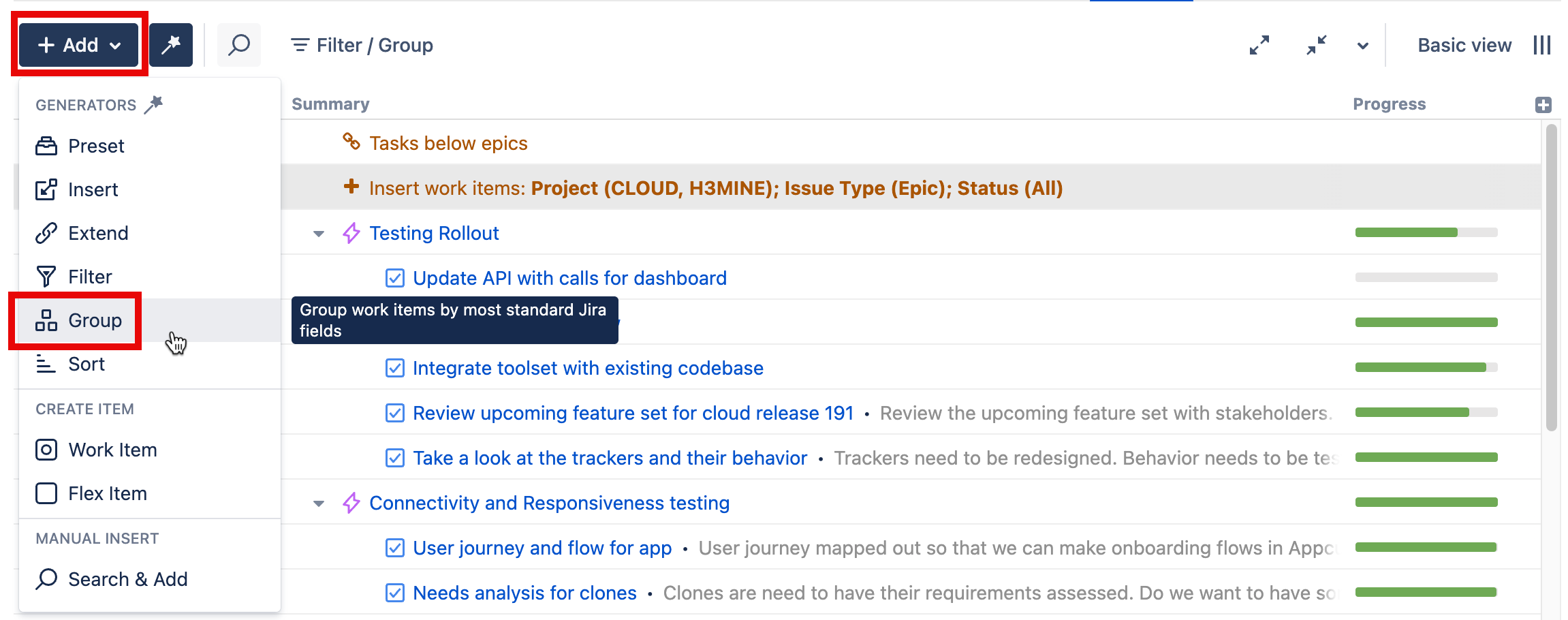
This will display the Group generator options. Select Formula.
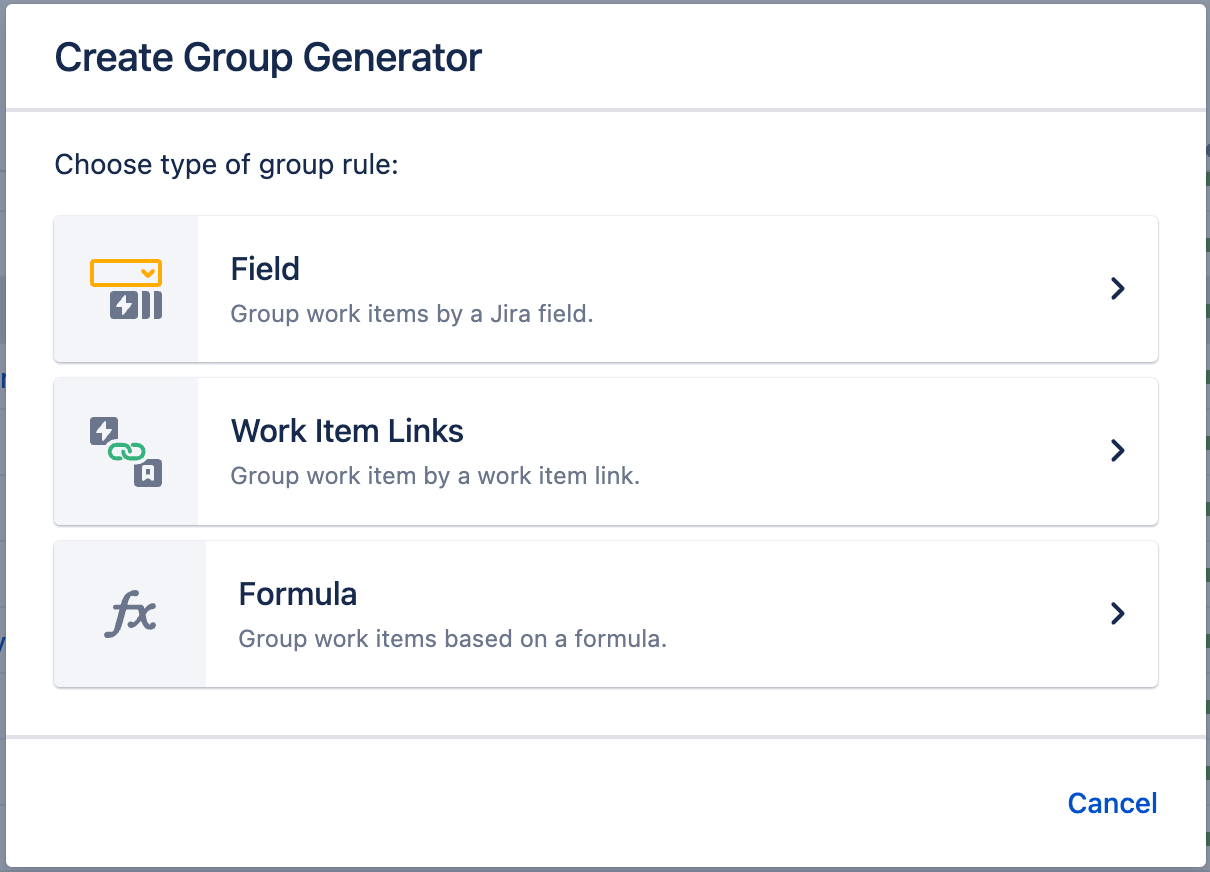
Configuring the Generator
Each Group by Formula generator can be customized to create exactly the hierarchy you need.
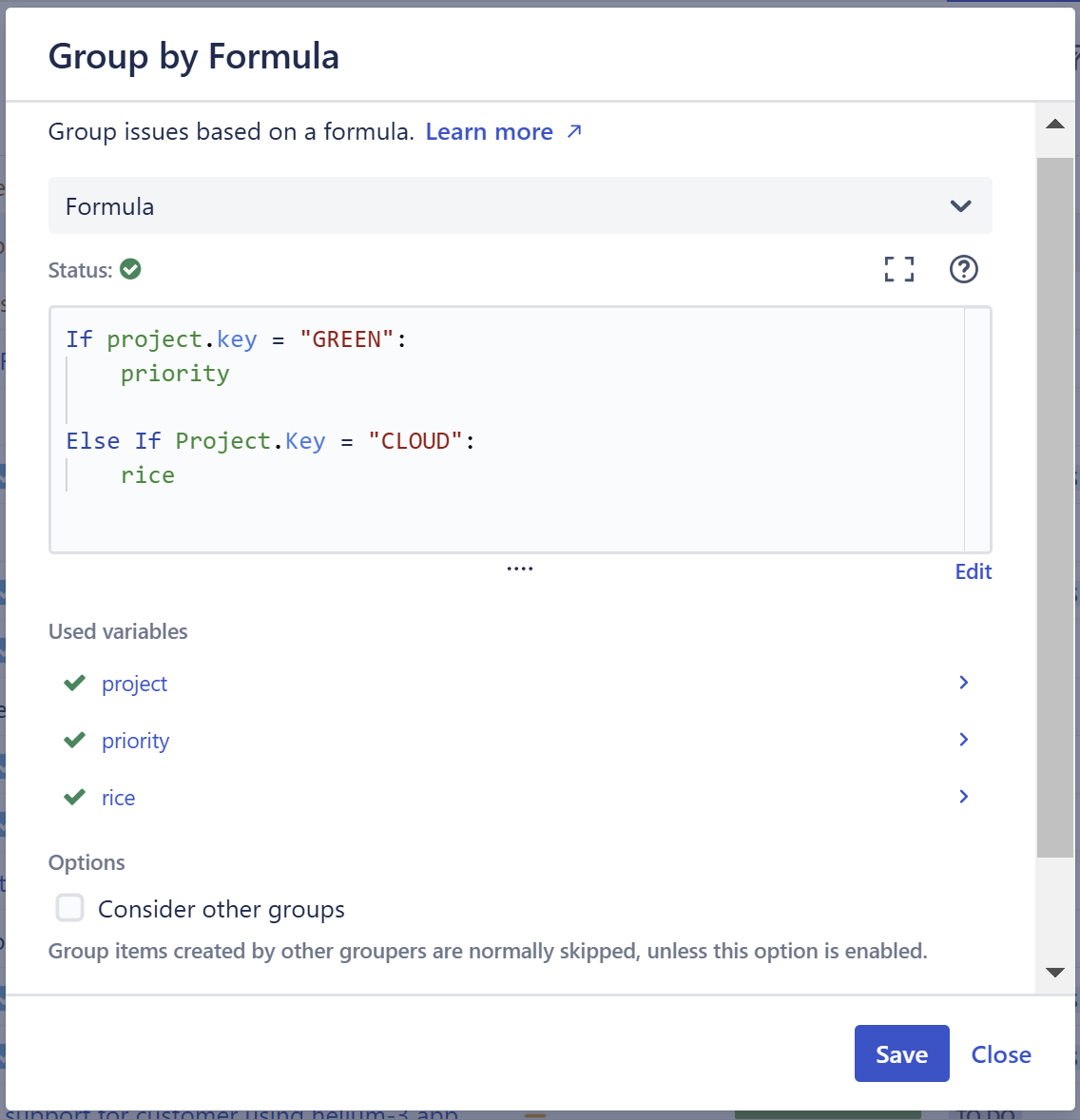
Formula
Enter the formula for grouping. To learn more about working with Structure formulas, see Formulas.
Variables
Structure will suggest variables and attempt to map your variables to well-known Jira fields or Structure values. If Structure is unable to map a variable, it will be marked with a red warning icon, and you will need to map the variable manually.
Learn more: Variables, Mapping Variables
Consider other Groups
By default, Group generators ignore data added to your structure by other Group generators because, in most cases, the added data doesn't group well.
Imagine you add both Group by Sprint and Group by Formula to a structure (see Grouping Order below). Here's a breakdown of how that would work:
-
Structure starts with your top level work items (or adds them with an Insert generator).
-
Next, it applies the first Group generator in our list, the Group by Sprint. This creates a new level in your hierarchy.
-
Then Structure applies the Group by Formulas generator. At this point, the true "current" level is a list of sprints, which are not work items and likely won’t be affected by the formula. So Structure ignores these items, and creates the new group of work item links based on the original work items. On the other hand, if you want to apply a grouping to your sprints, select Consider other groups to make this possible!
Group on level
Allows you to specify which level within the hierarchy the grouping should be applied to:
-
Levels are based on the placement of the generator, where "Level 1" is the level the generator is located on, "Level 2" is the level beneath that, and so on.
"No Value" Groups
When items in the structure do not have values for the group, they are placed in a special flex item at the bottom of the grouping level, such as "No epics" (when grouping by epics) or "Unassigned" (when grouping by assignee).
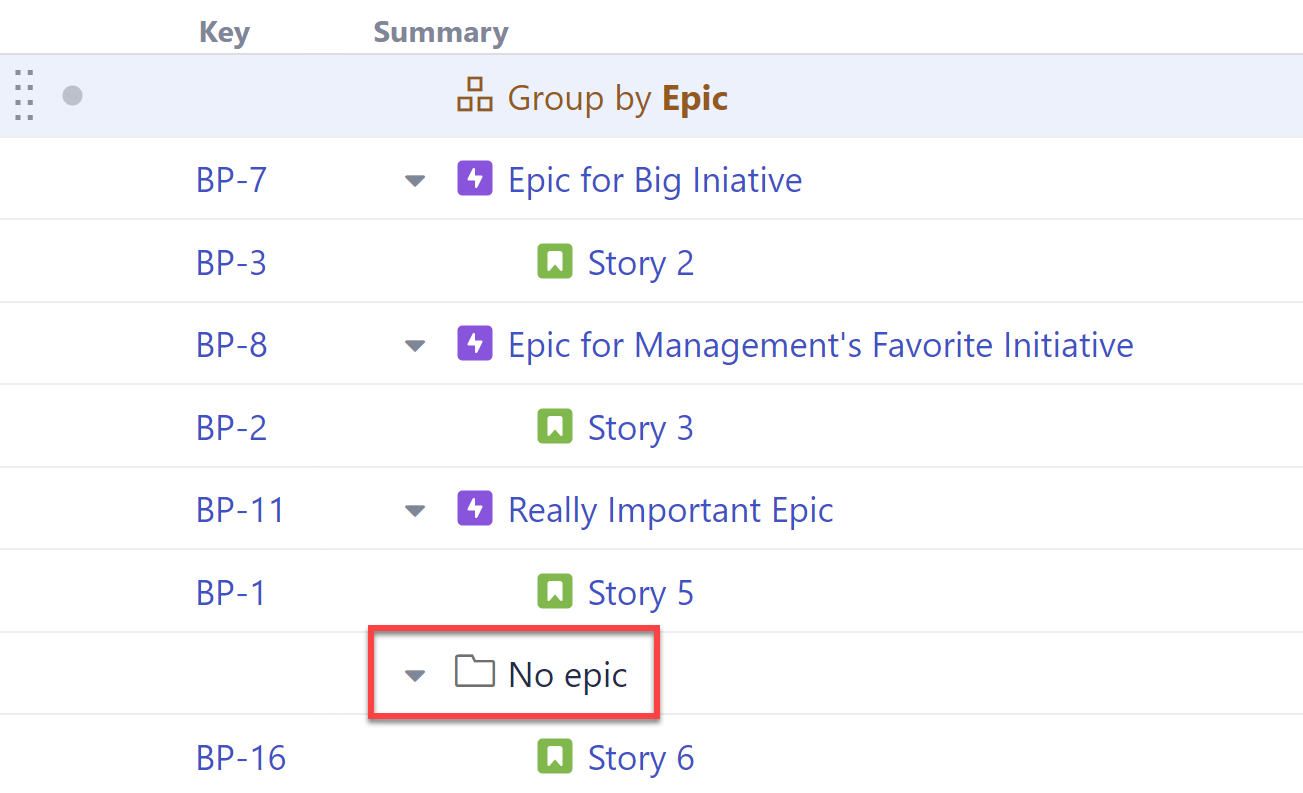
This can be very useful when trying to identify items that don't have a value for a particular field or formula.
Sample Groupings
Not sure how to use Group by Formula? Here are some popular examples our customers use to group their work items.
Group by Created Date
-
“01. January” format:
CONCAT(FORMAT_DATETIME(created, "MM"), ". ", FORMAT_DATETIME(created, "MMMM")) -
“2025-01” format:
FORMAT_DATETIME(created, "yyyy-MM")
Different Groupings for Different Spaces
If project.key = “<KEY1>”:
<field1>
If project.key = “<KEY2>”:
<field2>
For the above example, change the “KEY” values to match your space keys and the “field” values to match the fields you want to group by. You can use this same format to visualize any number of business groups that use different fields or values (ex. teams that use different fields to track their work).
