You can download the structure that you see on the screen as an XLS file and open it in Microsoft Excel or in other applications that support this format.
To export the structure to XLS, click the Export button in the toolbar and select Export to Excel.
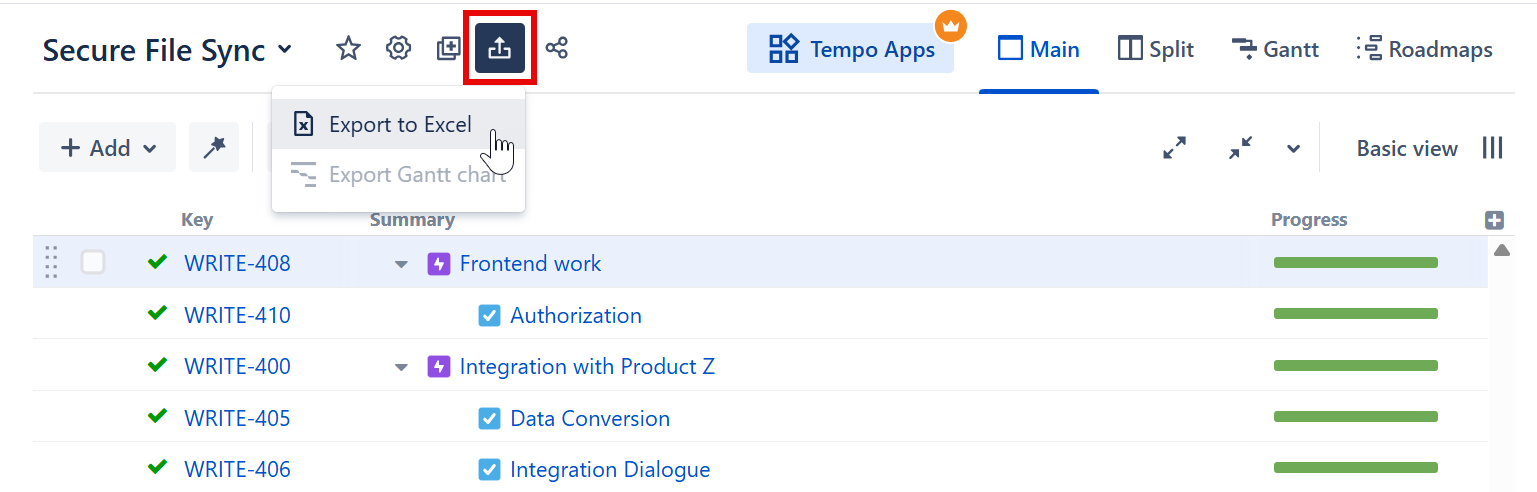
The browser will download a new XLS file, which you can save or open. The XLS file will:
-
Contain all the work items that are present in the structure.
-
Preserve the structure's hierarchy.
-
Include the same columns as the structure.
-
Display only the Summary field within the Summary column. To include the work item description, add a separate Description column to the structure before exporting.
Row Groups
The rows are grouped together using Excel's grouping feature to form a collapsible structure in the spreadsheet – you can expand and collapse child items under their parent items.
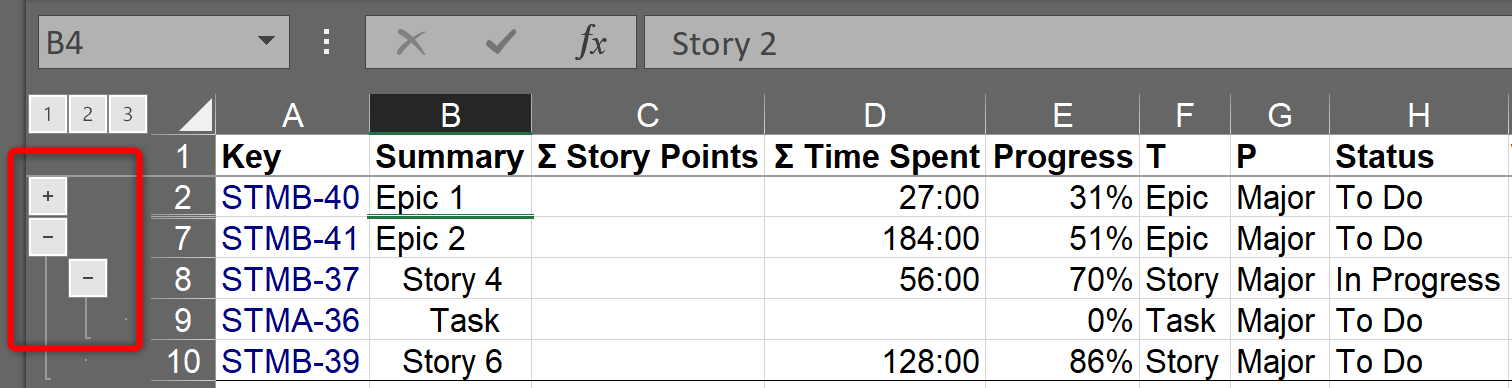
The maximum depth of grouping in an XLS file is 8. If you have a deeper structure, it will still be exported, but the grouping will only work for the top 8 levels.
The structure hierarchy is also visualized using indentation in the Summary column, where up to 15 levels can be displayed.
Printing
The XLS file is set up for a standard printing configuration:
-
Page orientation is Landscape.
-
The content is fit horizontally on the page (you might need to change that if you have too many columns or large content).
-
Paper size is set to Letter if your account locale is US or Canada; otherwise, it is set to A4.
It's a good idea to use Print Preview before sending the document for printing.
Columns
The columns are formatted in the best way suitable for a spreadsheet.
|
Column Type |
Notes |
|---|---|
|
Work Item Key |
The cell with a work item key is a link to the actual work item. |
|
Summary |
Cells in the Summary column have indentation just like in Structure. Note that if you change the format of a cell, you might lose the indentation level. |
|
Progress |
Progress field contains a fractional number from 0 to 1, formatted as a percent value. |
|
Description, Environment and large text fields |
The text might not fit in the column. You can increase the column size or use the Format Cells | Alignment | Wrap Text option in Excel to have a large text take up more than one line, increasing the row height. Note that a cell might not accommodate a very large text, and you might only see the first part of it. |
|
Dates |
Date values are displayed in your local date format. |
|
Estimates, Time Spent |
Duration fields contain actual numbers (fractional number of days), which you can sum or otherwise process. The display format is HH:MM, where HH is the number of hours and MM is the number of minutes. So an estimation of 5 days will be displayed as 40:00 (if you have 8-hour work days).
Tip: If you prefer to see this in Jira Duration format (e.g., 1w 3d 5h 20m), try our Excel Macro. |
|
Standard custom fields |
Standard custom fields are rendered according to their type. |
|
Custom fields from other add-ons |
Custom fields from other add-ons are displayed as they are rendered. |
Compatibility
The exported file is compatible with Microsoft Excel 2003+.
Technical Limitations
The XLS format allows a maximum of 65536 rows in a spreadsheet. If your structure contains more items than this, use filtering to hide some of the work items.
If your structure's hierarchy is more than 15 levels deep, any items deeper than level 15 will be indented to the 15th level in the Summary column of the XLS file.
