If a field is supported by Structure but cannot be edited for some reason, you will receive an error message. This typically occurs because:
-
You do not have edit access to the work item, project, or field
-
The field has not been added to the appropriate screen
-
The field has been deleted or cannot be found
For more information, speak with your Jira administrator.
Adding a Field to a Screen
In order to edit fields in Structure, those fields must be added to the appropriate screens from your Jira settings.
To add a field to a screen:
-
Go to Settings | Work Items. (Note: You must have admin access)
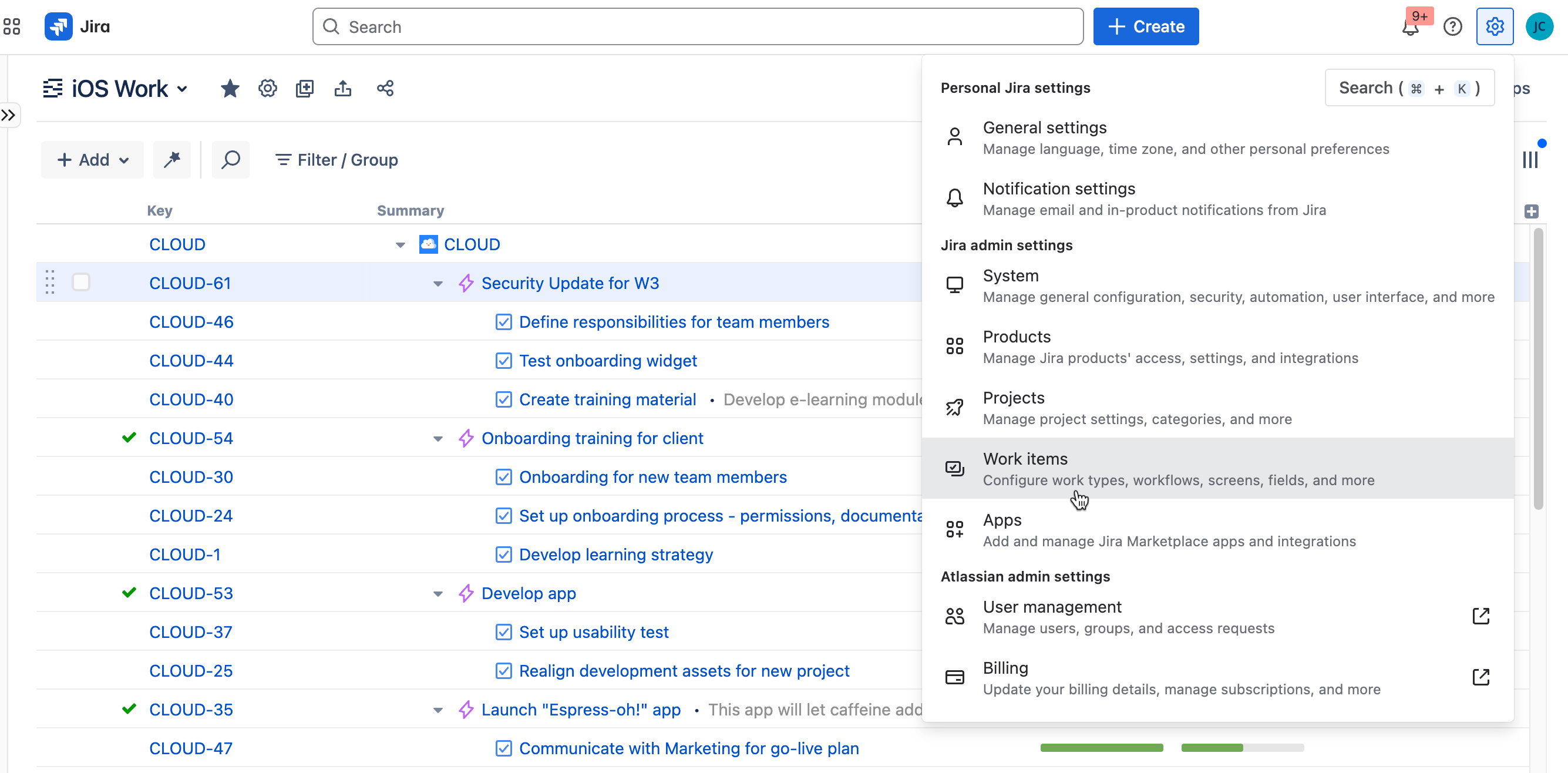
-
In the left menu, select Fields.
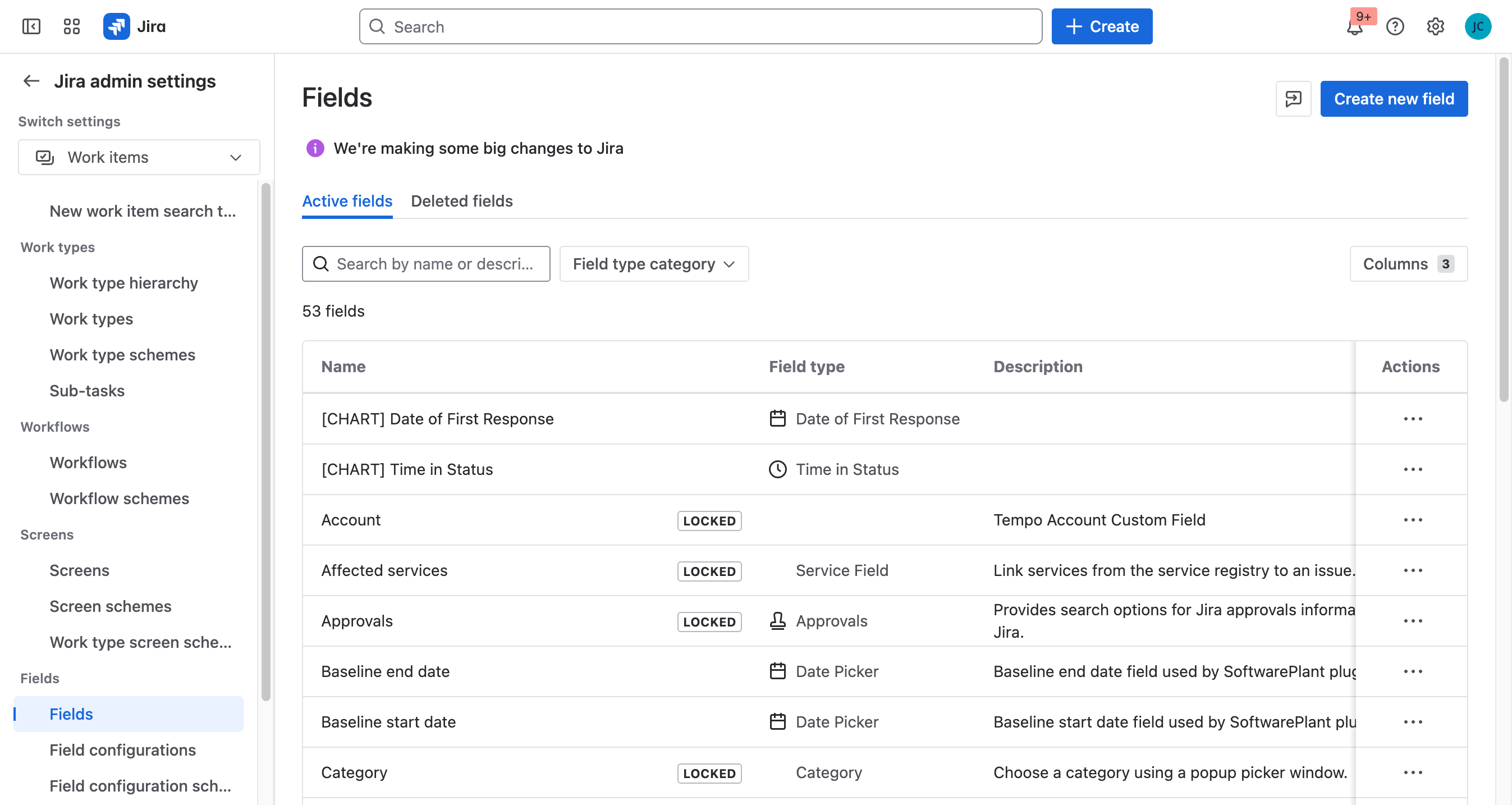
-
Locate the field you want to be able to edit from Structure. Click the … on the far right and select Add field to screen.
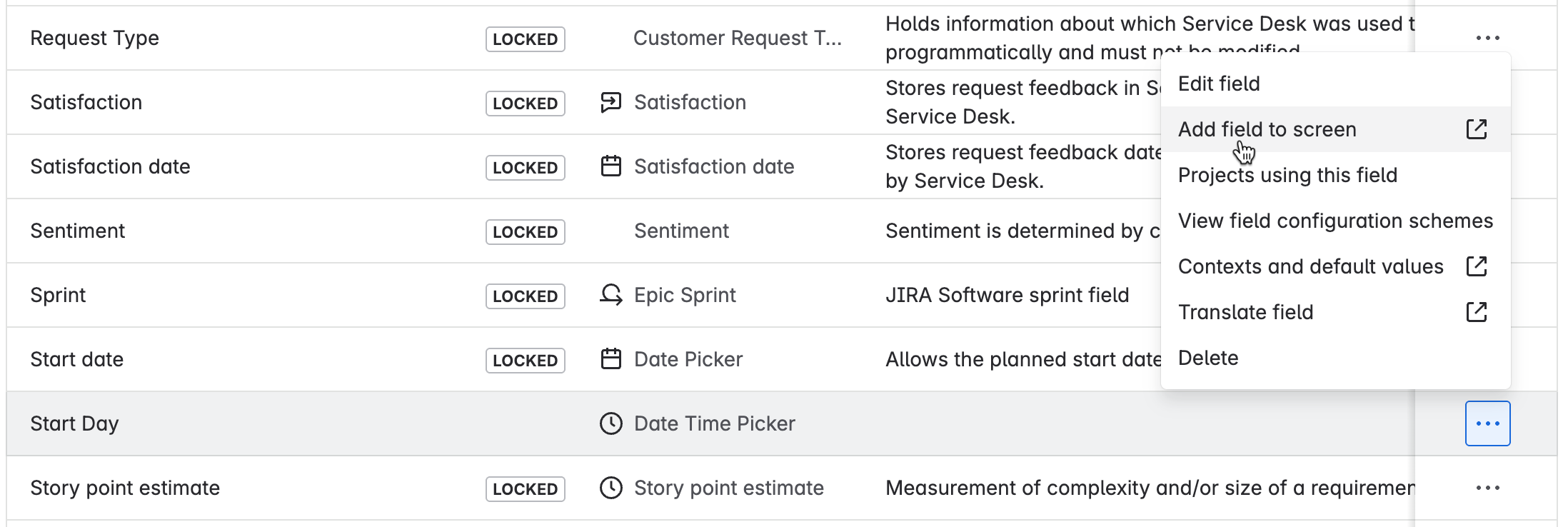
-
Select the “Default Issue Screen” for any project within the structure (or select all screens, if you use this field in multiple structures).
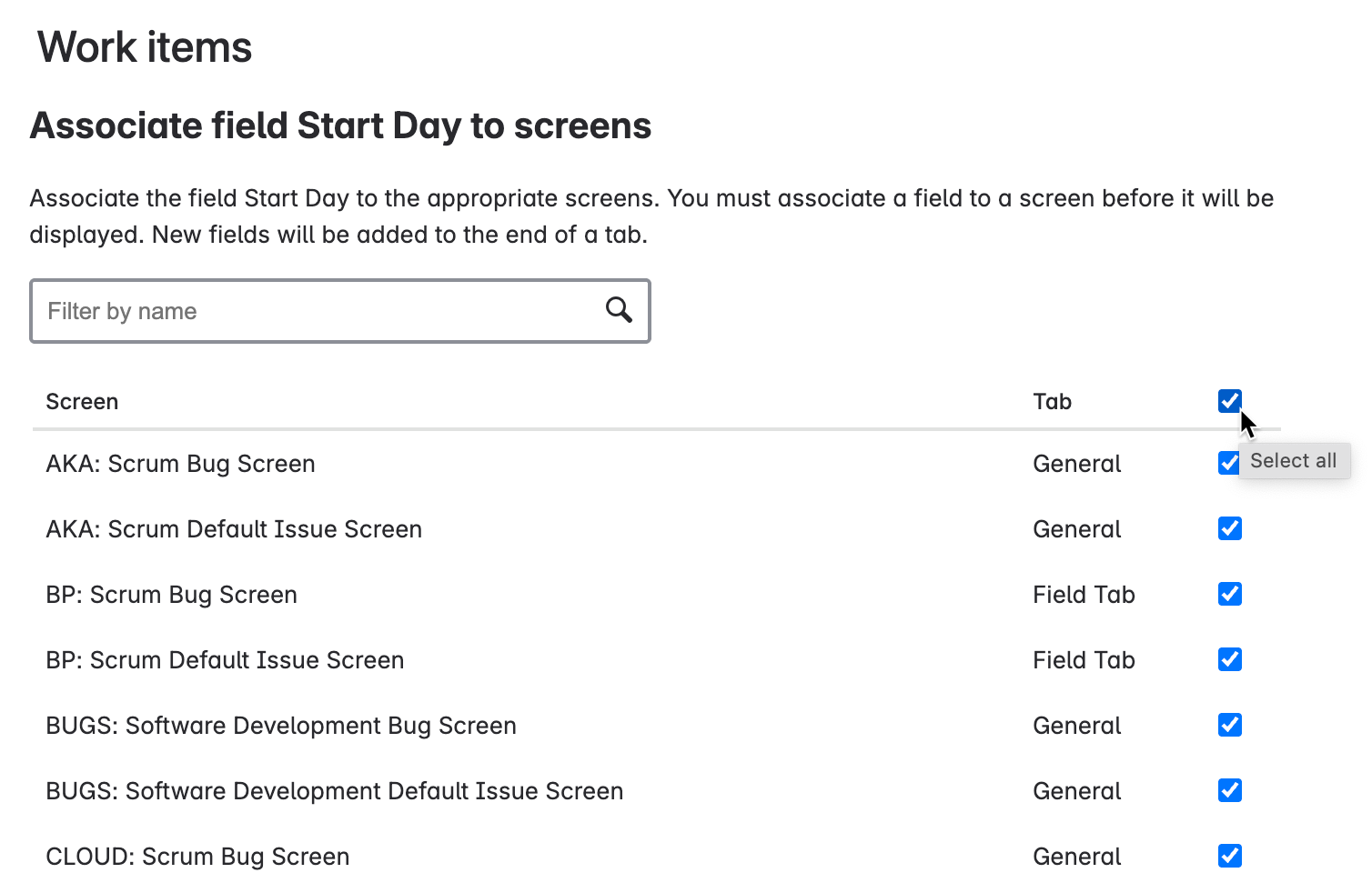
-
Scroll to the bottom of the list and click Update.
