Editing Issues from Within Structure
Many issue fields can be edited directly from a structure.
You can edit many fields directly from Structure, and any changes you make will be saved in Jira.
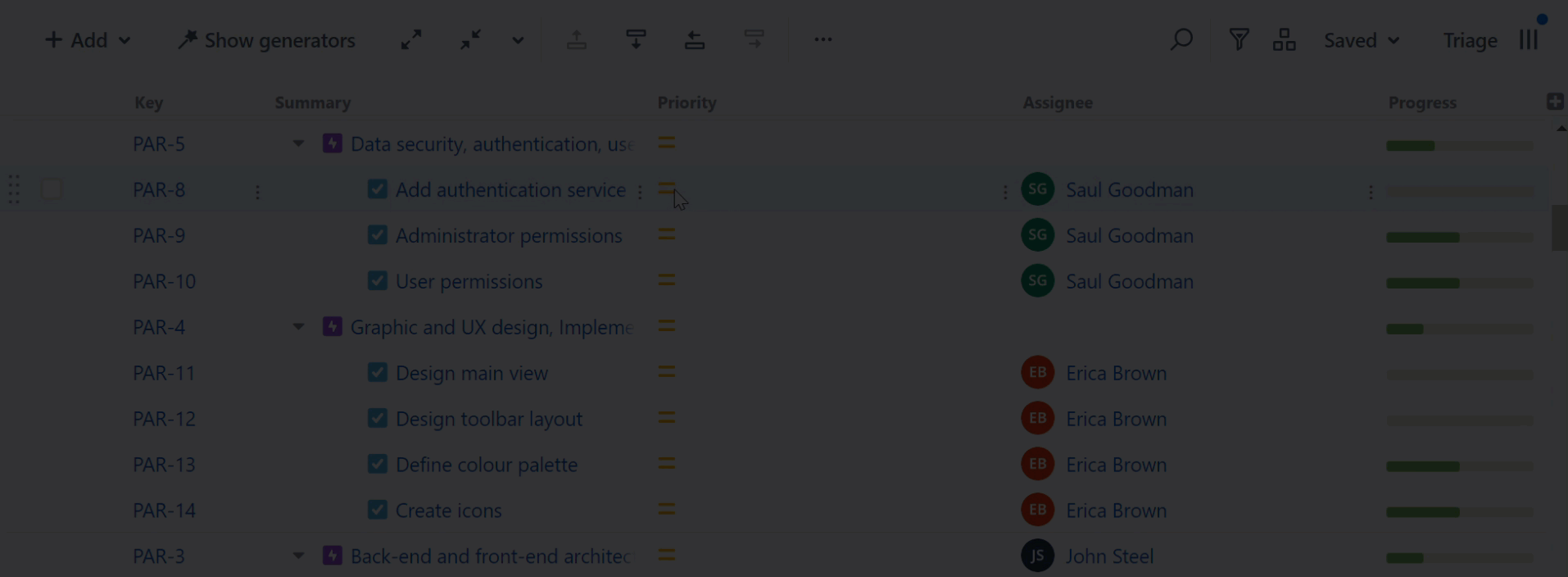
To edit a field:
Double-click the field (just not on top of a link), or
Highlight the row and click the edit button in the Action menu
To edit more than one field:
Use the mouse to click a new editable field, or
Use the Tab key to move between editable fields
Once you've finished editing, click Save or press the Enter key.
If you are unable to edit a field, make sure you have permission to edit the issue, and that the field has been added to the appropriate Jira issue screen. See Field Editing Error for more information.
For a complete list of fields that can be added as columns and edited within a structure, see Viewable and Editable Fields in Structure.
Removing Issues
To remove an issue from your structure, select the issue and click the Remove from structure button in the Action menu or press the Delete key.
Removing an issue from a structure does not delete the issue from Jira.