You can locate, open, and manage structures using the Structure Selector menu and All Structures.
Opening a Structure
To switch between structures, click the structure name in the top left of the screen. This will open the Structure Selector menu.
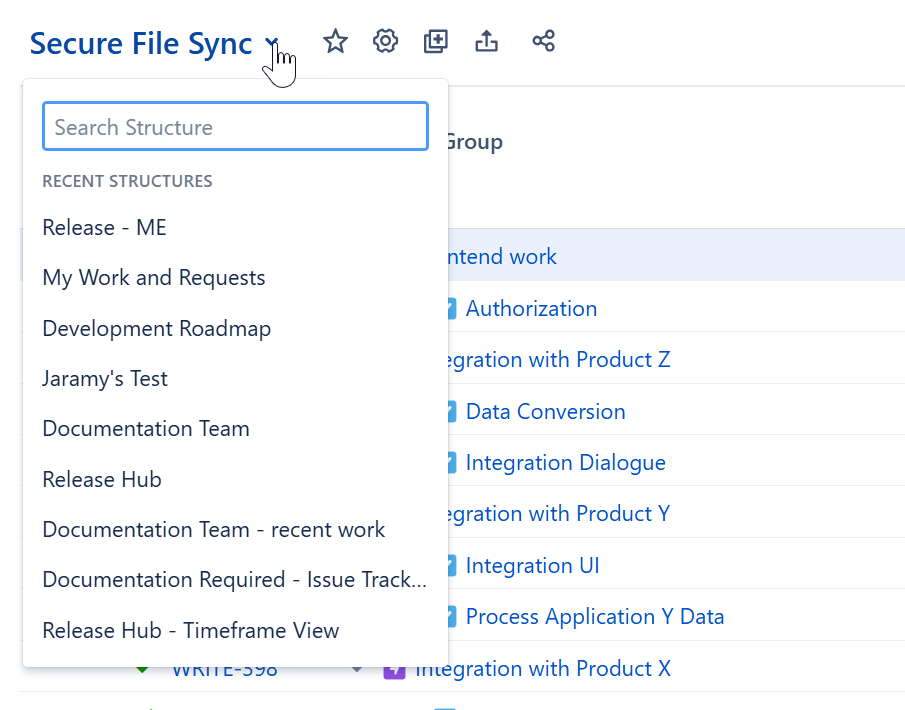
Select one of your recently opened structures, or use the search bar to locate a structure by name. If you still can't find the structure you're looking for, select All Structures in the left navbar.
You can also search for a structure or open one of your favorite structures from the left navbar.
All Structures
The All Structures page lets you view, search for, and manage structures. To open All Structures, go to the left navbar and select All Structures.
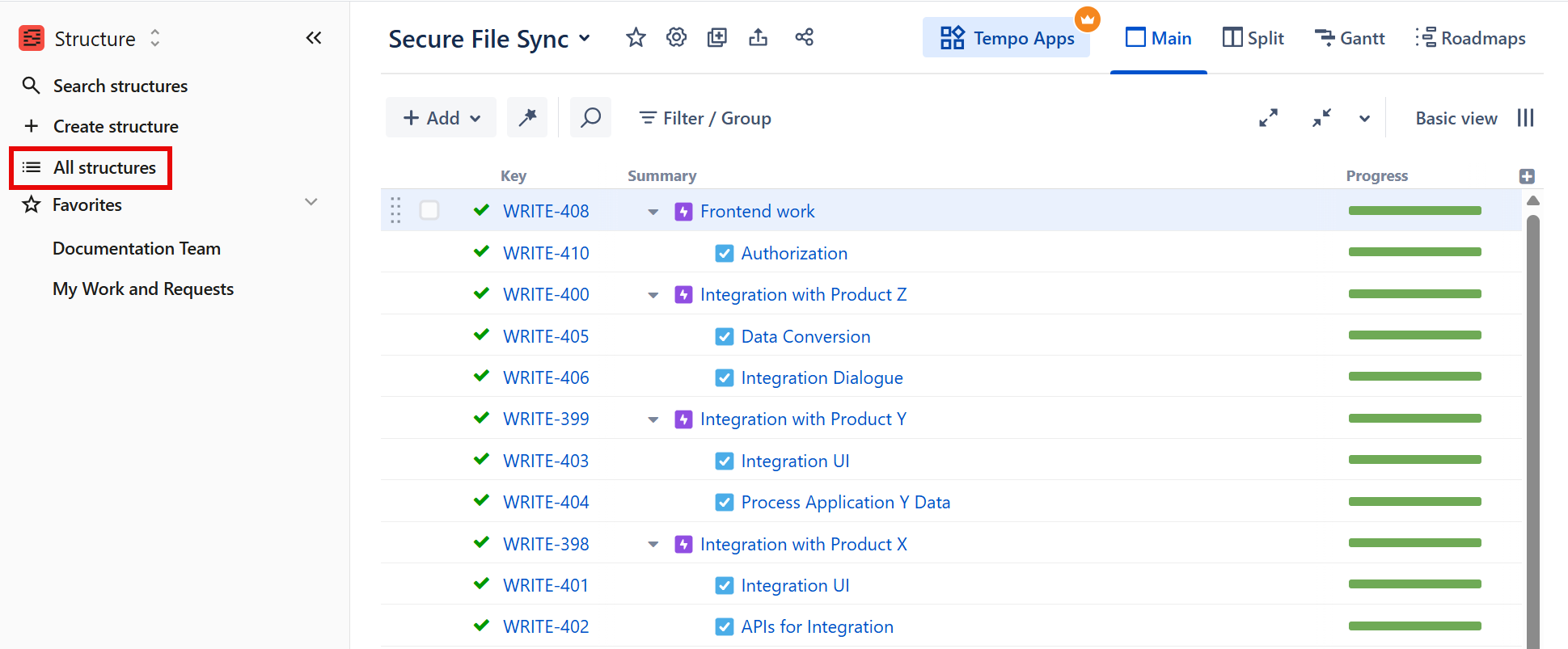
On the All Structures page, you can search for structures, filter structures, manage structures, and view the following information about each structure:
-
Mode - whether the structure was created using Speed or Power mode
-
Owner - the structure owner
-
Access - the permission level you have for the structure
-
Views last month - how many times the structure was opened in the last month
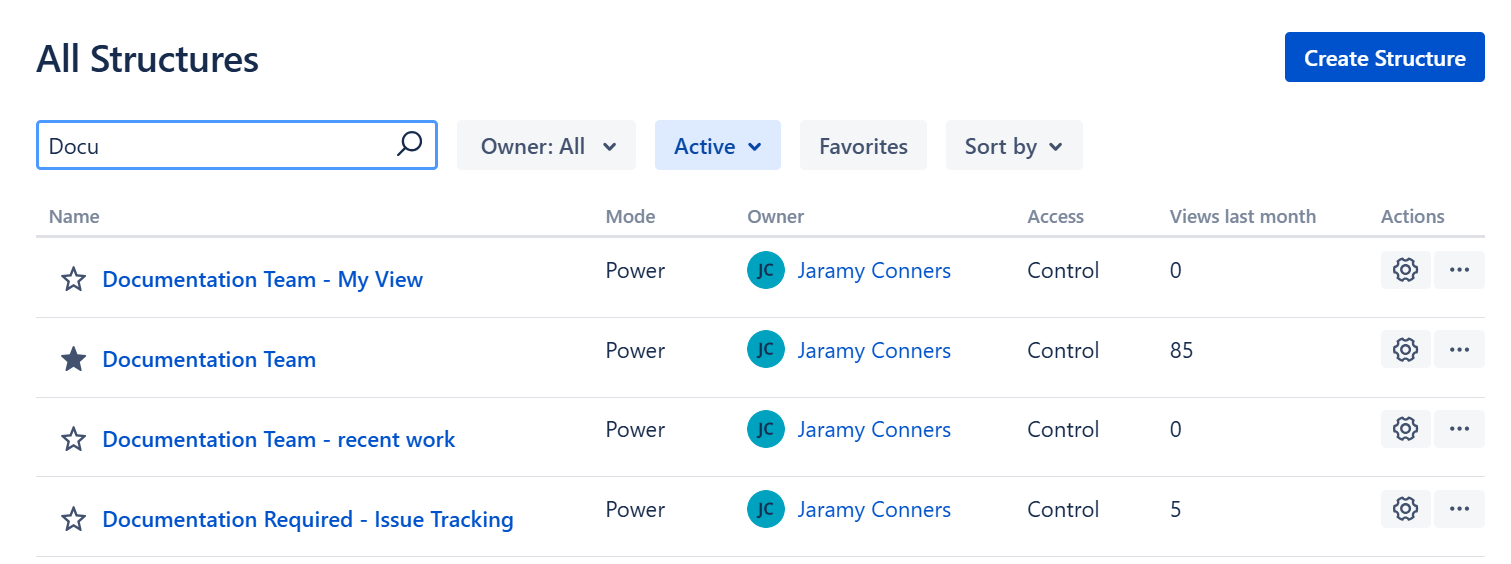
Under the Actions column, you can:
-
Edit the structure’s name, description, and item limit (click the Configuration cogwheel)
-
Copy the structure (Save as New Structure)
-
Archive the structure (with Control permission)
-
Delete the structure (with Control permission)
You can also create new structures by clicking the Create Structure button
