Like structures, views can be shared with different levels of access for each group of users.
There are four levels of access to a view:
|
None |
The view is not visible nor usable by the user. |
|
Use |
Read-only access: the user can use the view, but cannot modify it. |
|
Update |
The user can use the view, and also save view adjustments as the new version of the view. The user cannot modify view name or sharing permissions. |
|
Manage |
The user can change any of the view's properties and also can delete it. |
View owner and Jira administrators always have Manage access to a view.
People who have only Use permission for a view still can add, remove or rearrange columns, but they can't save the modified configuration as a new version of the view. They can use the Save As link to create a new view with the modified configuration.
Changing permissions
If you have Manage access to a view, you can modify its permissions (who can use and edit the view). To do so, open the view you want to modify, go to the View Settings menu, and select Share.
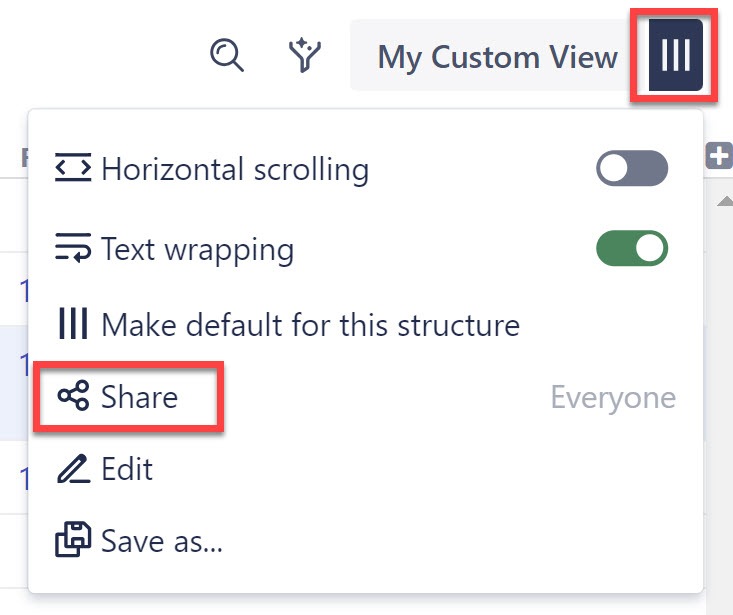
This will open the Sharing settings for the view, where you can add or remove users or groups of users.
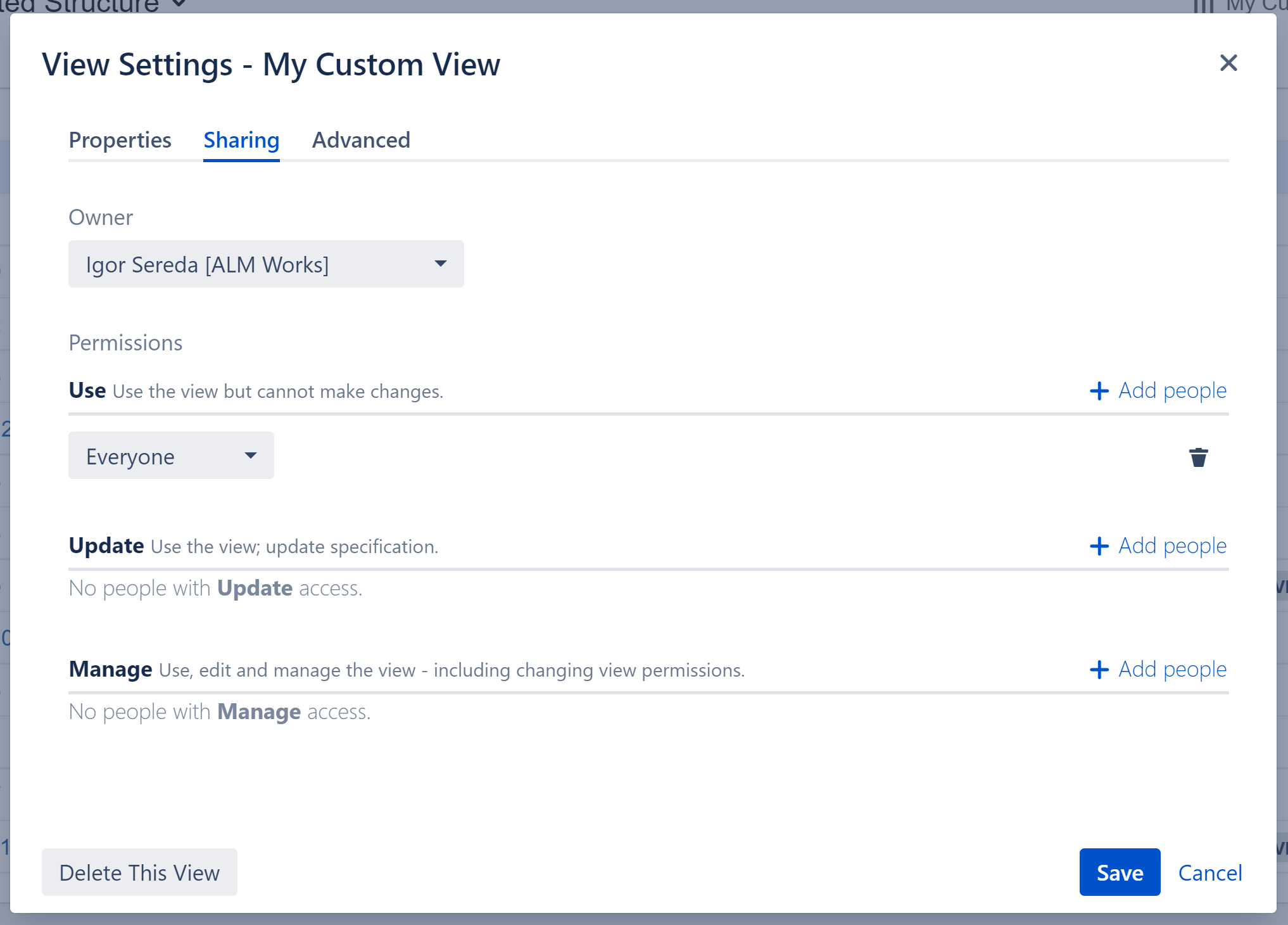
For each level of access, you can define categories of users who have this type of access:
-
Nobody
-
Specific user groups
-
Specific roles in specific spaces
-
Everyone (including anonymous users)
Higher-level access implies all lower-level access. So everyone who can Manage a view, can also Update and Use it - there is no need to add those users at all three levels!
If you do not see the Sharing tab, you do not have Manage access for the view.
