The Filter by Formula generator allows you to limit the scope of your structure based on a formula.
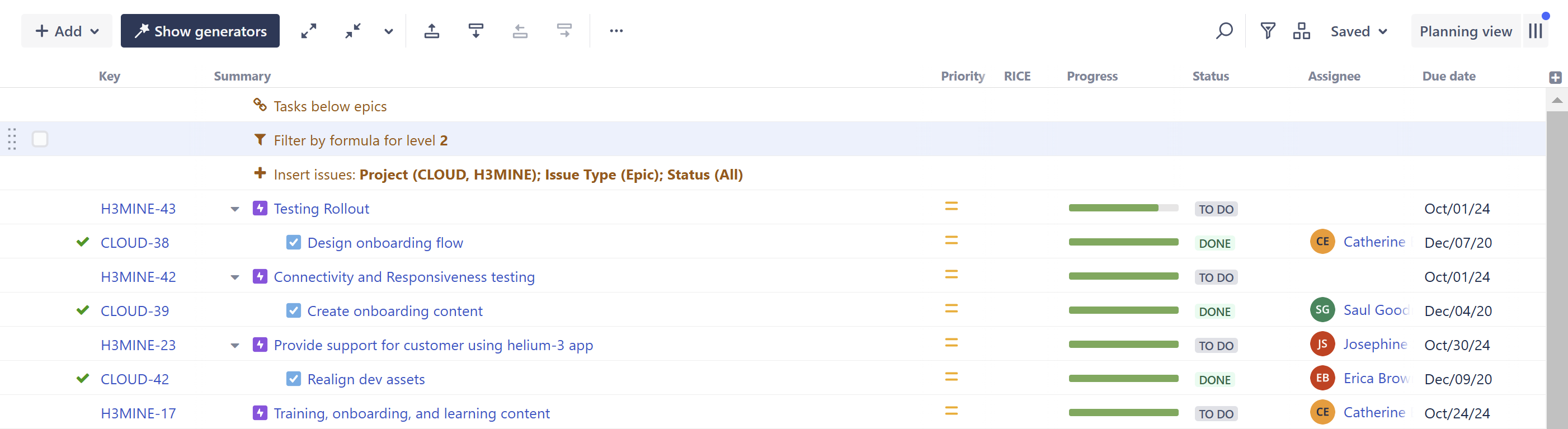
In the example above, we filtered the structure to show us tasks that were completed after their due date.
Any ancestors (parents, grandparents, etc.) to work items that pass the filter will also remain in the structure, in order to preserve the structure's hierarchy.
Placement matters. Generators only affect work items beneath them, so if you want to filter the entire structure, place the generator at the very top (by selecting the structure's name in the top row). If you place it anywhere else, it will only filter the items beneath it.
Configuring a Filter
When setting filters, you can select certain options to customize which work items wind up in your structure.
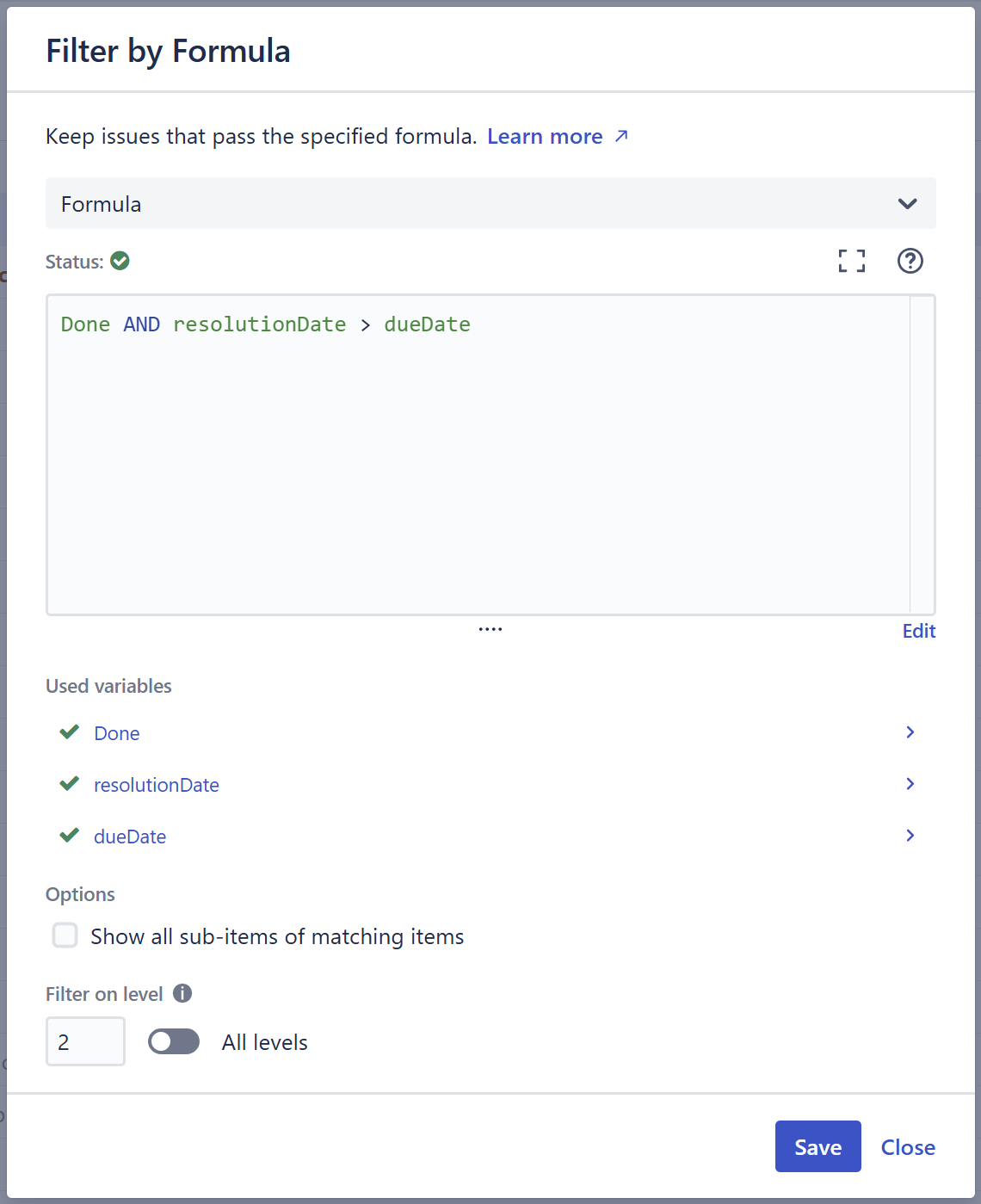
Formula
Enter the formula for filtering. To learn more about working with Structure formulas, see Formulas.
Variables
Structure will suggest variables and attempt to map your variables to well-known Jira fields or Structure values. If Structure is unable to map a variable, it will be marked with a red warning icon, and you will need to map the variable manually.
Learn more: Variables, Mapping Variables
Show all sub-items of matching items
If this option is selected, the structure will include all work items that match your filter criteria, along with any sub-items of those work items.
Filter on level
You can apply a filter to specific levels within your hierarchy. For example, you may want to include all top-level items, but then filter the tasks beneath them. See Generator Scope to learn more about customizing levels.
