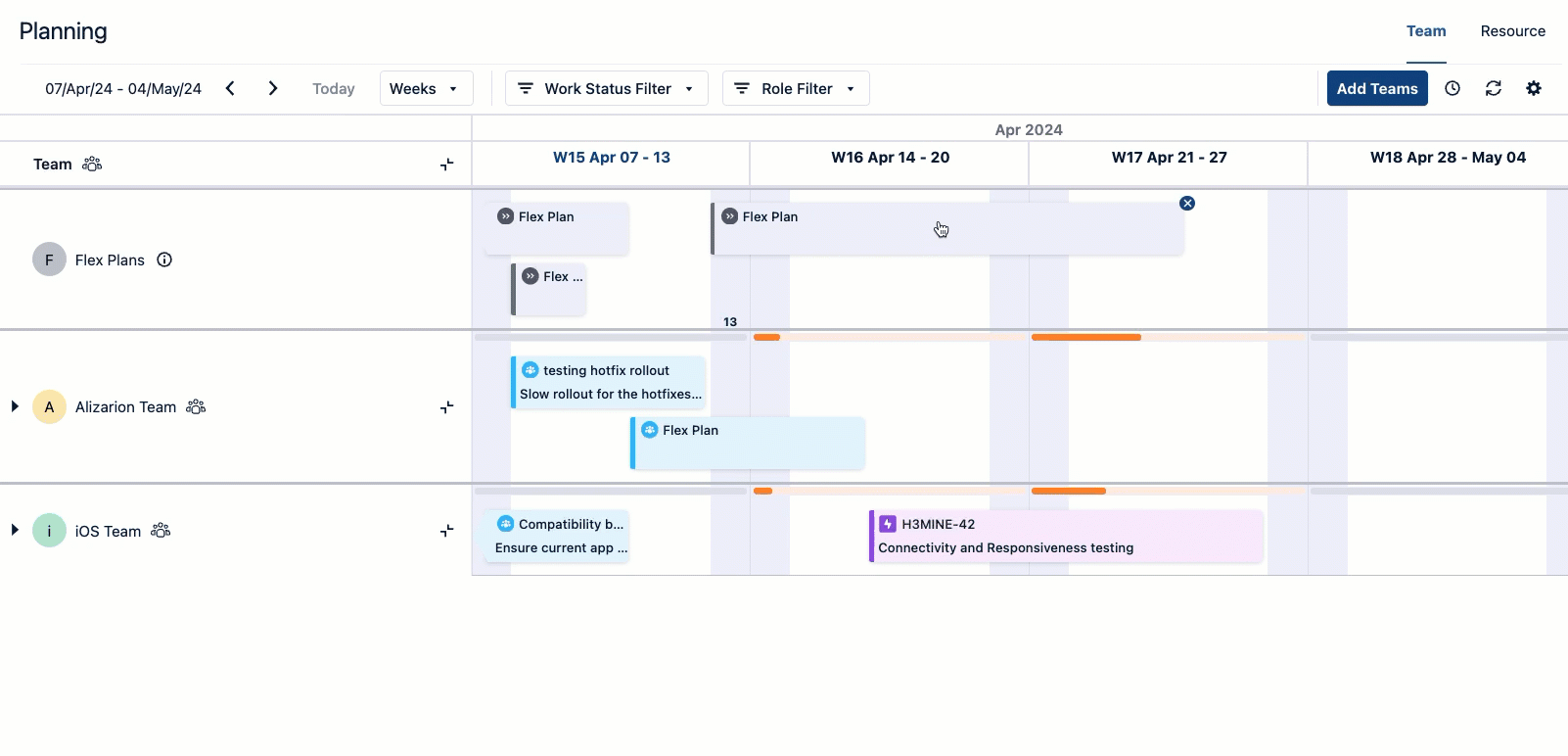Plan nearly anything with a Flex Plan. Instead of creating epics or issues for ideas that never get approved, start planning with a Flex Plan. You can start to plan without a Jira issue or team, and then add more information as you get more clarity into your organization’s business goals. You can even keep the flex plan as a lightweight roadmap - it doesn’t impact your teams' capacity until it’s converted to a team plan with an assigned Jira issue.
Use Flex Plans to:
-
create a lightweight roadmap
-
remember ongoing efforts that you can allocate some team capacity toward
-
perform high-level planning for yourself, your project, or your team without associating a plan with a Jira epic or assigning it to a team.
You can convert any Flex Plan to a Team Plan by assigning it to a team.
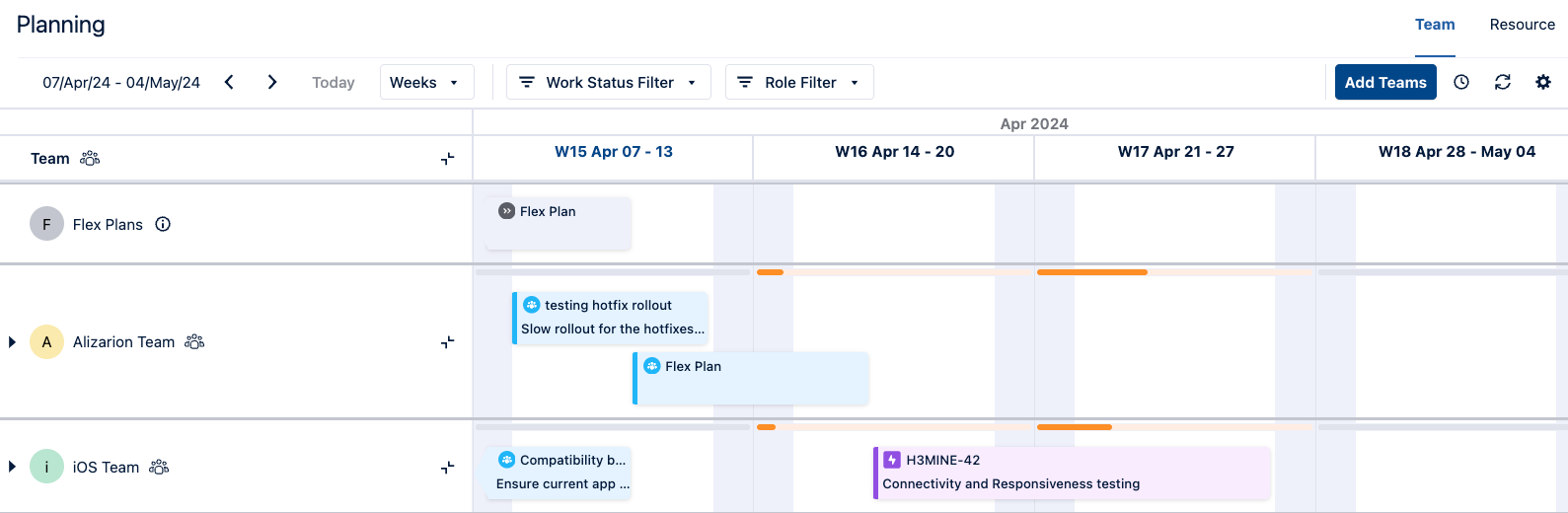
Before You Begin
Before creating a Flex Plan, note the following:
-
Until you assign a Flex Plan to a team or Jira issue, you’re the only person who can view the Flex Plan.
-
To convert Flex Plans to Team Plans, you must have the View Plans and View Team permissions.
-
When assigning Flex Plans to a team that has not been added to the Teams view, you will be prompted to add the team to the Teams view, but it is not required.
Create a Flex Plan
Flex Plans can be as simple as a start and end date or include a Jira issue and detailed plan. You can create a Flex Plan from the Plan Time shortcut or by selecting some time in the Flex Plan row.
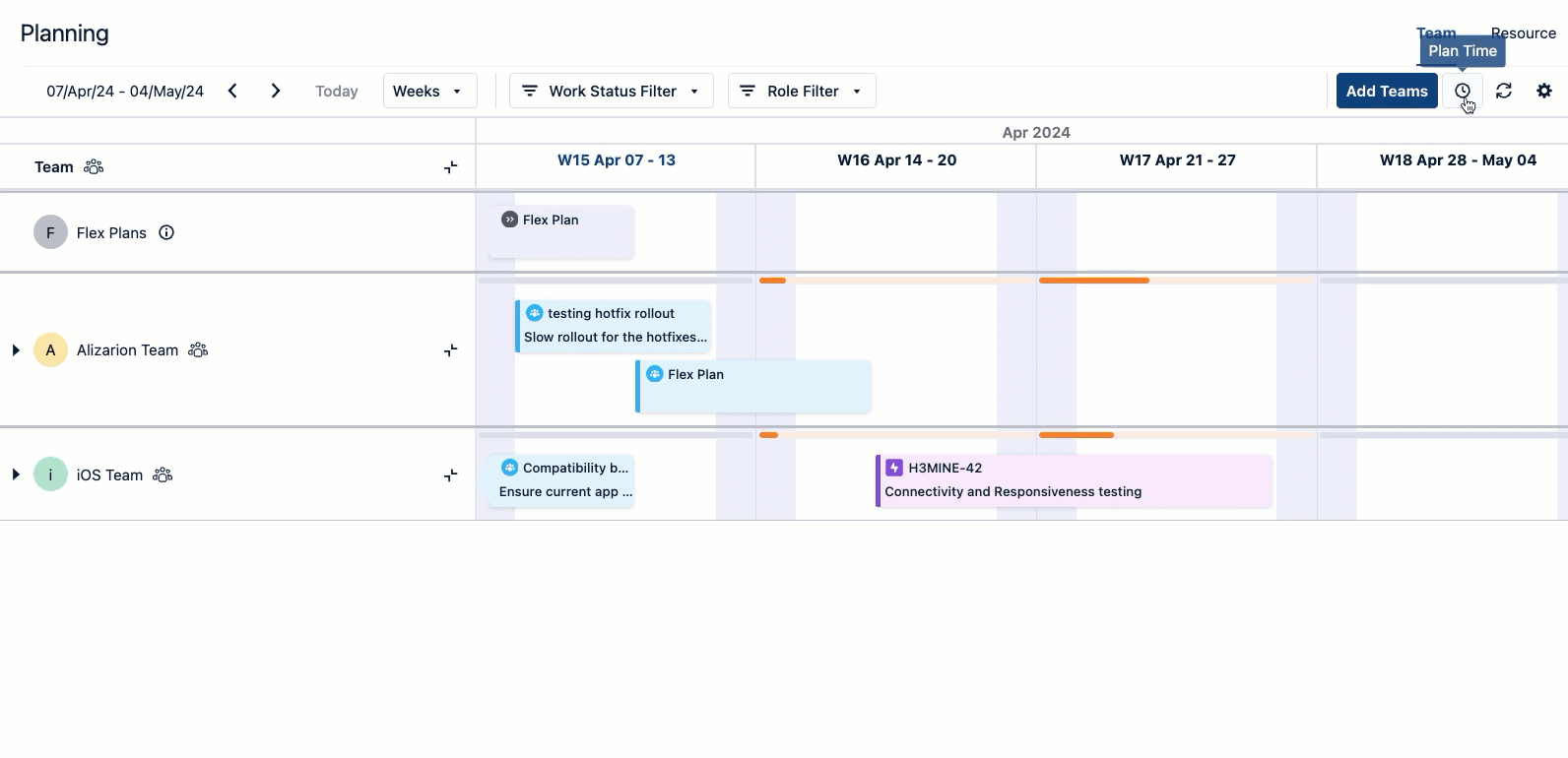
Edit a Flex Plan
Click the plan card to edit a Flex Plan.
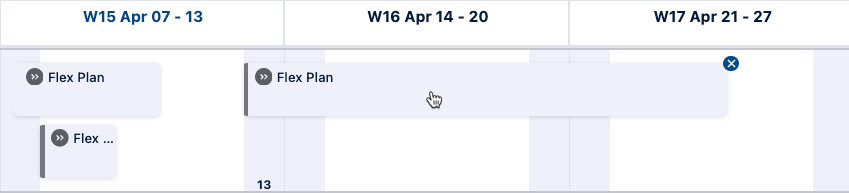
If you add a team, the Flex Plan is converted into a Team Plan. Assuming you have the appropriate permissions to modify that team’s plans, you can remove the team from the Team Plan and convert it back to a Flex Plan.
Remove a Flex Plan
Hover over a Flex Plan and click the X.
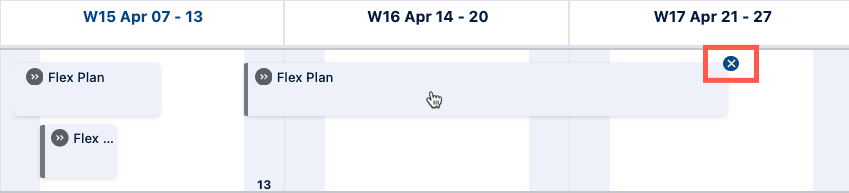
Convert a Flex Plan to a Team Plan
You can assign a Flex Plan to a Team that isn’t currently in the Team view. The Flex Plan is converted, but the plan isn’t displayed until the assigned team is added to the Team view.
You can convert a Flex Plan in one of two ways:
-
Edit the Flex Plan and assign a team.
-
Drag the plan to a team.
Team capacity is calculated as soon as the plan has been assigned to the team.