About Jira Migration Assistant Application
Tempo is excited to offer the Jira Cloud Migration Assistant (JCMA) application, built upon Atlassian's Jira Cloud Migration Assistant. The JCMA tool enables you to automatically migrate nearly all your Tempo data, as well as data from other Jira add-ons. It is designed to support Data Center customers who are using the latest Tempo versions and their compatible Jira version.
For more information, refer to Tempo's DC products compatibility list.
Jira Pre-Migration Checklist
Before you start the migration, follow the pre-migration checklist as recommended by Atlassian. The checklist is required when migrating by JCMA or by manual import.
JCMA requires the latest versions of Tempo and a compatible version of JIRA software.
We recommend using JCMA to migrate your data. However, if you are using older versions of Tempo and Jira and you are unable to upgrade your environment, then you should refer to the Manual Migration Guide as a last resort.
You will only be able to migrate Tempo versions 16.0.0 and newer.
Set Debug Level Logging
It is recommended to turn the debug settings On before starting the migration process.
Enable the debug level logging option on your Data Center instances so that any issues that might be encountered during migration can be traced back for better troubleshooting purposes. To do so:
-
Click the Cogwheel for Settings and select System.
-
Click Logging and profiling in the side panel.
-
Scroll down the page to Default Loggers.
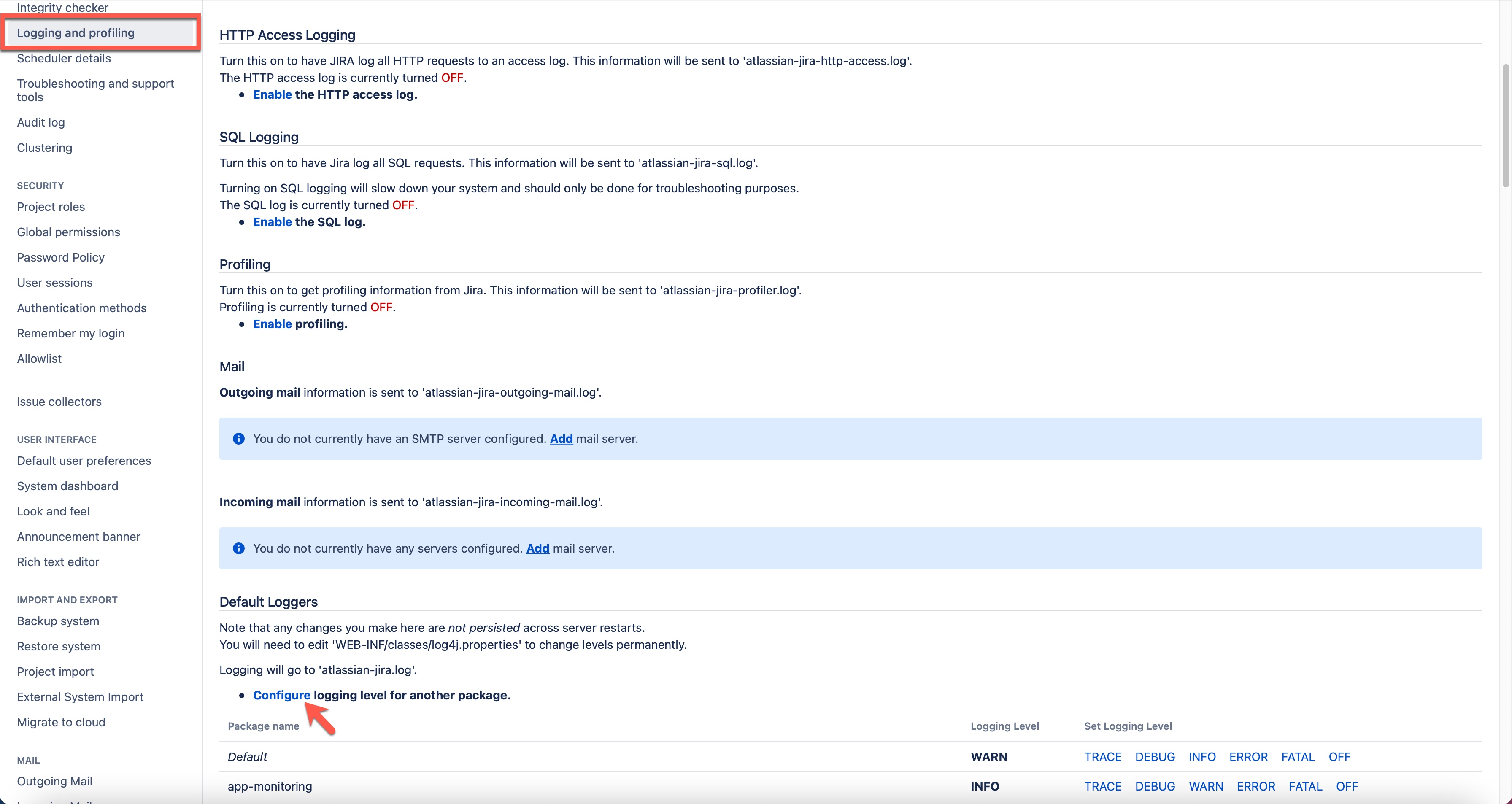
-
Click the Configure logging level for another package.
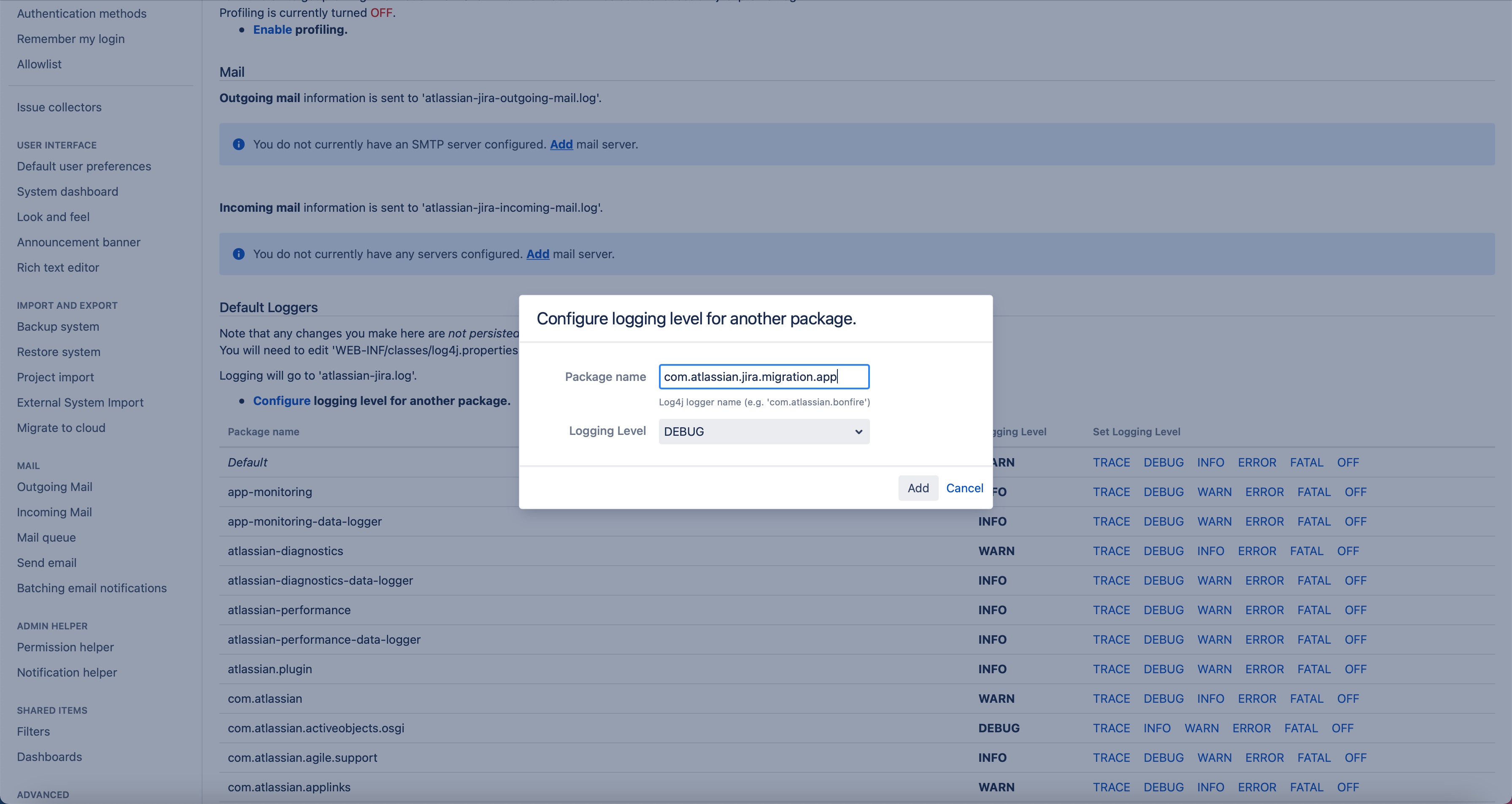
-
In the Configure logging level for another package window, do the following:
-
Enter the com.atlassian.Jira.migration.appPackage name and set the Logging Level to DEBUG.
-
Enter the com.tempoplugin.core.migrationPackage name and set the Logging level to DEBUG.
-
-
Click Add after each addition.
This enables debugging and logging that can provide the support team with troubleshooting clues in case problems are encountered during the migration process. A Support.zip file is needed.
Migration in Batches
You can migrate your data in batches in case you have instances with large data. It is then recommended to migrate your data in batches. For example, if your instance has 1000 projects, then break down your data and migrate it in multiple batches.
We recommend the following best practices when migrating in batches:
-
When migrating in batches, make sure to select Tempo and the projects to migrate for a specific date for each batch.
It is mandatory to select Tempo for every batch otherwise, any information that's related to Tempo will not be migrated for the migrated batches.
-
Projects must be in the same batch as issues. For example, if reports of projects are not included in the same batch then problems will be encountered during the migration.
-
Migrating Tempo batches are deemed incorrect if all related projects and data are not in the same batch.
-
Avoid changing any Tempo configuration related to accounts, teams, etc.
-
A reminder that batches are only used to migrate data.
Tempo Data Included in Automated Migration
The migration application automates the packaging and migrating the application data with your Jira data to the Cloud. The following Tempo data is included in the migration with the status that indicates a full migration, or data that requires manual intervention from Tempo support.
![]()
:working: Requires manual adjustment by contacting Tempo support for assistance.
|
Included Data to Migrate |
Comments |
Status |
|---|---|---|
|
Worklogs |
The Jira worklogs are migrated by the JCMA with the Jira data. The worklogs will later be synced to Tempo automatically. Sometimes this process fails and Tempo needs to trigger the sync manually. In this case you must contact Tempo support team for assistance. |
|
|
Teams and Team Roles |
Teams and Team Roles are retrieved using the Jira Cloud Migration Assistant and Tempo Cloud Team REST APIs. |
|
|
Team Permissions |
Team Permissions are retrieved using the Jira Cloud Migration Assistant and Tempo Cloud Team REST APIs. |
|
|
Team Plans/Allocations |
Team Allocations are not used on cloud and will not be migrated. |
|
|
Workload and Holiday Schemes |
Workload and Holiday Schemes are retrieved using the Jira Cloud Migration Assistant and Tempo Cloud Workload and Holiday Schemes REST APIs. |
|
|
Accounts, Account Categories and Customers |
Account information is retrieved using the Jira Cloud Migration Assistant and Tempo Cloud Account REST APIs. |
|
|
Custom field values |
Account and teams values are retrieved based on the projects they are associated with. Select the projects and the related Tempo Apps to be migrated together. |
|
|
Work attributes |
Work attributes are retrieved based on the projects they are associated with. Select the projects and the related Tempo Apps to be migrated together. The work attributes must be synced with the worklogs when migration is completed. Contact Tempo's support team to execute the Work attributes once they are completely synced. Contact Tempo support team for assistance. Note: If you have mandatory fields that are not displayed, make sure to toggle them to Mandatory. |
|
|
Approvals |
Approvals are retrieved using the Jira Cloud Migration Assistant and Tempo Cloud Approval REST APIs. |
|
|
Saved Reports |
Saved Reports are retrieved using the Jira Cloud Migration Assistant and Tempo Cloud. |
|
|
Favorites |
Favorites are retrieved using the Jira Cloud Migration Assistant. |
|
|
Internal Issues |
Internal Issues are retrieved using the Jira Cloud Migration Assistant. |
|
|
Generic Resources Generic Resource Team Members |
Generic Resources are retrieved using the Jira Cloud Migration Assistant. Only two settings are migrated:
|
|
|
Global Configurations |
Global Configurations are retrieved using the Jira Cloud Migration Assistant. |
|
|
Plans |
Plans are retrieved based on the projects they are associated with. Select the projects and the related Tempo Apps to be migrated together. Team plans are not migrated. |
|
|
Team Memberships |
Team Memberships are retrieved using the Jira Cloud Migration Assistant. |
|
|
Period Configurations |
Period Configurations are retrieved using the Jira Cloud Migration Assistant. |
|
|
Period Management |
Global Management settings are retrieved using the Jira Cloud Migration Assistant. |
|
|
Programs |
Programs are retrieved using the Jira Cloud Migration Assistant. |
|
|
Timesheet Approvals |
Timesheet Approvals are retrieved using the Jira Cloud Migration Assistant. |
|
Tempo Data Excluded from Automated Migration
Tempo is working with Atlassian to include all Tempo data in the EAP Migration Assistant tool; however, the following data is still not part of the migration EAP version yet:
|
Excluded Data From Migration |
|
|---|---|
|
Configurations |
|
|
|
|
|
Dashboard |
|
|
|

