The Tempo Timesheets global configuration settings define how users log time and who can set billable hours. To change the global configuration settings, you need the Jira Administrator permission.
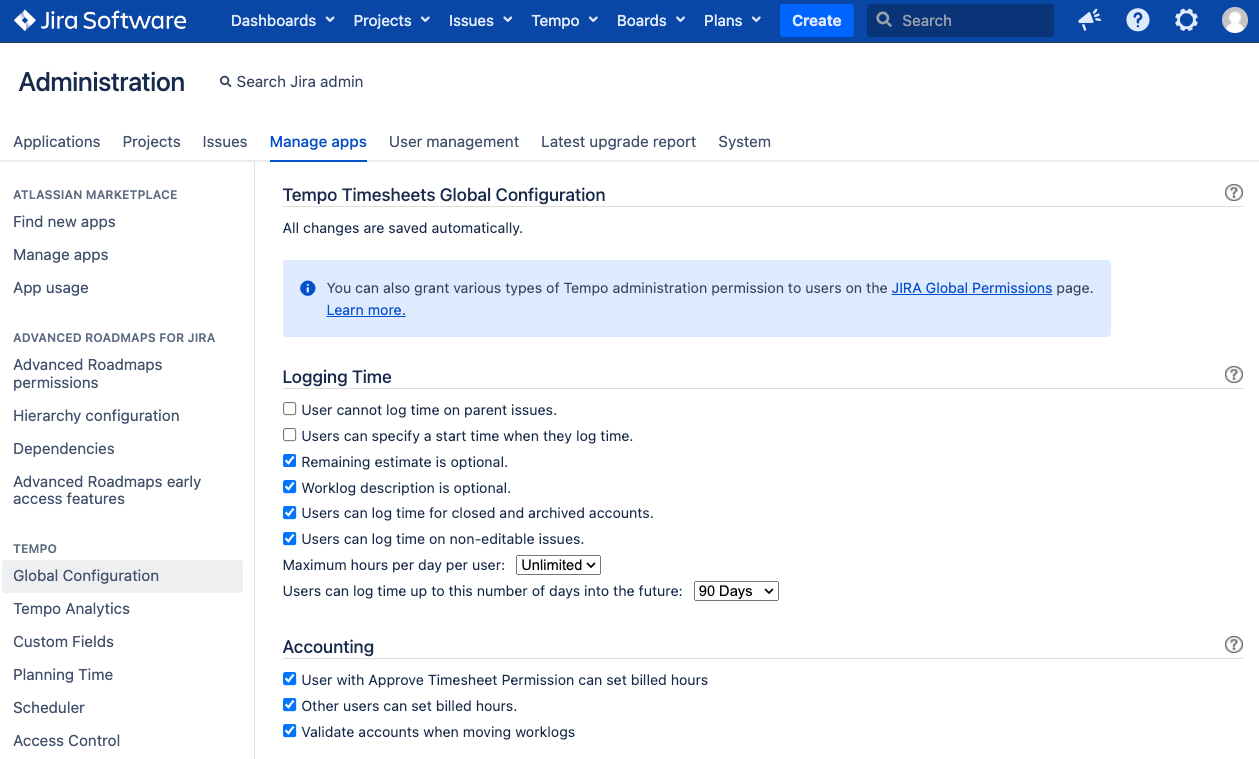
You can define worklog options, such if users should be able to log time on Jira issues that have sub-tasks.
To configure worklog options
Configuring logging options requires the Tempo Administrator permission.
Logging Time options determine how users log time, for example, whether is should be possible to log time on an issue that has an account in closed status, etc. You can customize these options in Global Configuration:
-
Open Jira Settings, and then select Manage apps.
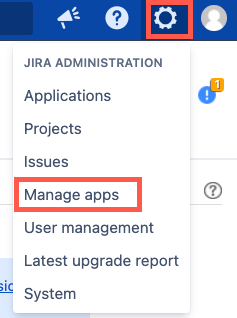
-
Under Tempo, select Global Configuration.
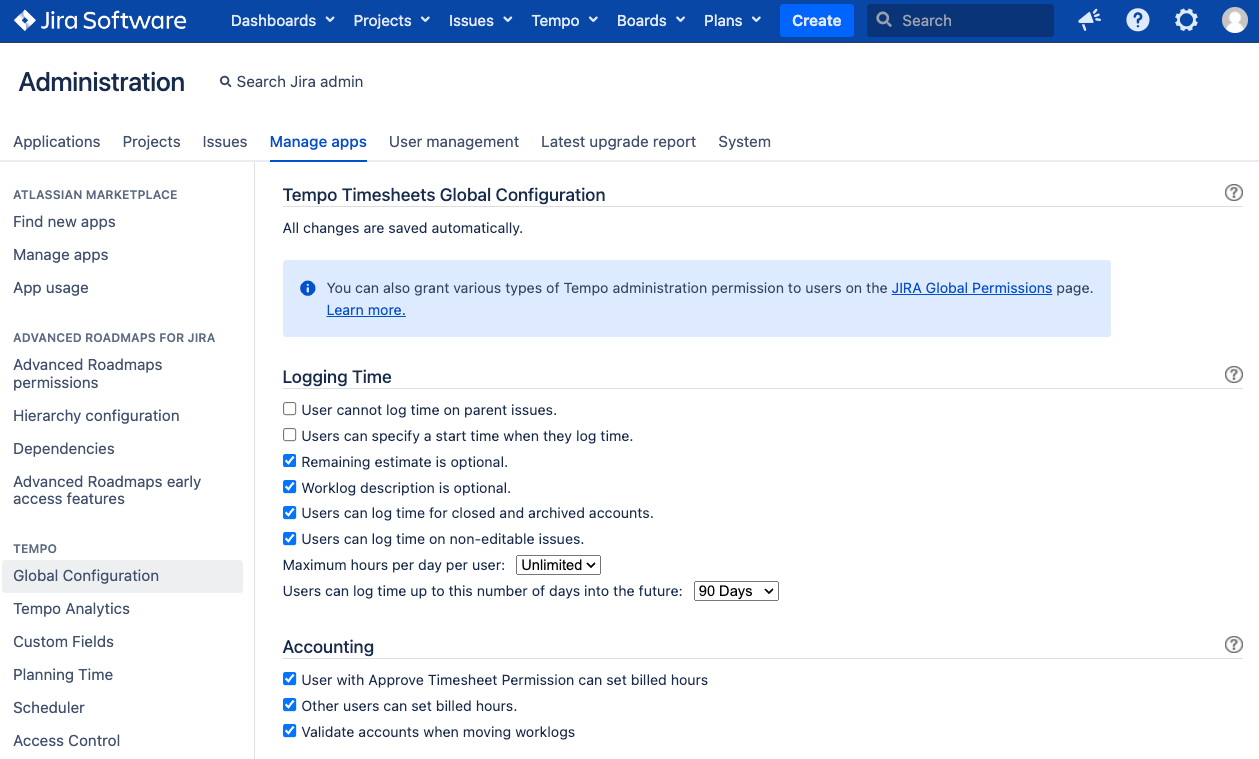
|
Option |
Default |
Description |
|---|---|---|
|
User cannot log work on parent issues |
Not selected (users can log time) |
When this option is selected, users cannot log time on Jira issues that have sub-tasks. |
|
Users can specify a start time when they log time |
Not selected |
When this option is selected, a Time box is added to the Log Time dialog box that users fill out every time they log time. Users can specify a start time for their logged time in this box. If this option in not selected but users want to specify a start time for their worklogs, they must log time in the Time view of the My Work Calendar. See also Time difference between JIRA worklogs and Tempo worklogs. |
|
Remaining estimate is optional |
Selected |
By default, users are not required to enter an estimate of remaining time in a worklog. If this option is selected and an issue has no Original estimate, the Remaining estimate is not calculated in the time-tracking entry. If the option is selected and an issue has Original estimate, the Remaining estimate is reduced by the time spent until the value 0 is reached. The Remaining estimate cannot be a negative number, but if it has reached 0, the user can add a new one. Clear the check-box if users should not be able to log time without adding a remaining estimate. |
|
Worklog description is optional |
Selected |
By default, users are not required to enter a description for each worklog. Clear the check-box if users should not be able to log time without entering a work description. |
|
Users can log time for closed and archived accounts |
Selected |
When this option is not selected, it is not possible to log time or edit/ delete an existing worklog on an issue with an account in closed status. |
|
Users can log time on non-editable issues |
Selected |
When this option is not selected and the
|
|
Maximum hours per day per user: |
Unlimited |
Unlimited provides an unlimited value for maximum hours. If a limited value is selected in the drop-down list, the lowest value is set as the Hours per day in Jira Time Tracking settings and the highest value ends in 24 Hours. The values increment by one hour from the lowest to the highest. |
|
Users can log time up to this number of days into the future: |
90 days |
Other options, range from 0 Days to 360 Days. 0 Days means the user cannot log time for Tomorrow. 360 Days means that the user cannot log time on a date that is over a year from current date. |
Logging Time with Start Time
By default, this option is not selected, but if selected any Tempo Timesheets user can set start time when logging time. This means that the Date box in the Log Time dialog box changes to a date/time box. The current time is used as the default time for the current date, before the user logs the start time. If the start time option is selected, the time is displayed in all reports.
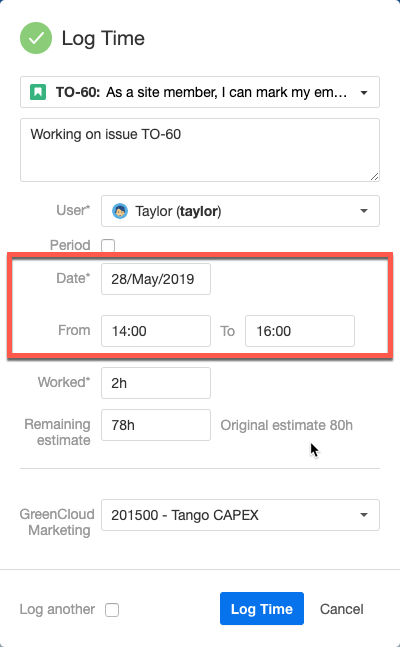
-
The time can be changed by writing directly into the boxes
-
The time can also be changed by clicking the boxes and selecting the time in the drop-down list.
-
All dates from start date to end date in Period worklog show the same time as selected in the time boxes.
-
The default time for dates other than the current date is 00:00.
If you are tracking billable and non-billable hours, you can configure who can set billable hours.
To configure global accounting options
Changing the global accounting options requires the Jira Administrator permission.
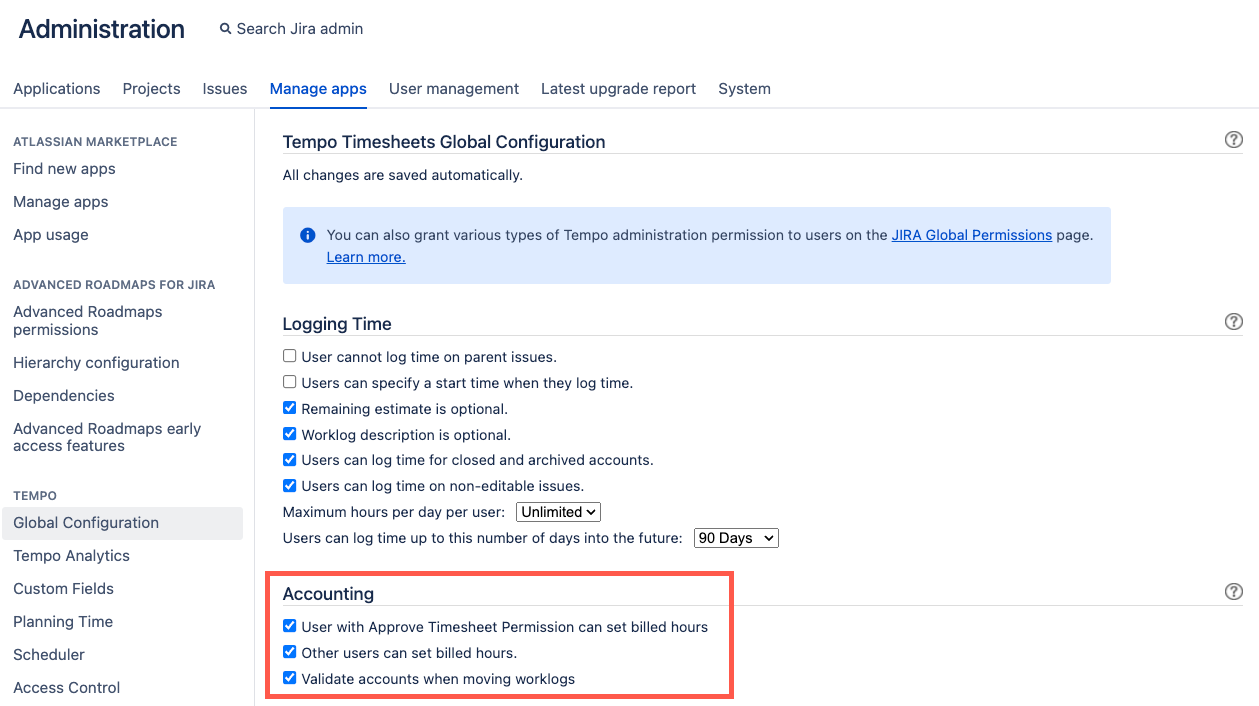
You can change the global accounting option in Global Configuration.
-
Open Jira Settings, and then select Manage apps.
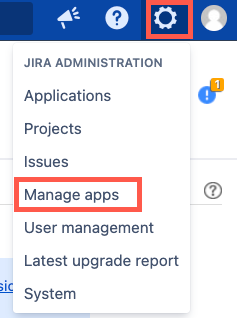
-
Under Tempo, select Global Configuration.
-
Under Accounting, change the settings as desired.
-
User with Approve Timesheet Permission can set billed hours: By default, this is not selected. When selected, a field called Billable is added to the Log Time form, which is visible for users with the Approve Timesheet permission (or a Team Lead). A column is also available in the reports. The default value in the Billable field is the same as in Worked, but it can be edited to a different value including 0. Team Leads can select if the Worked and/or Billable hours are displayed in the report.
-
Other users can set billed hours: By default, this is not selected. When selected, a field called Billable is added to the Log Time form, which is visible to team members. A column is also available in the reports. The default value in the Billable field is the same as in Worked, but it can be edited to a different value including 0. Team members can select if the Worked and/or Billable are displayed in the report.
-
Validate accounts when moving worklogs: By default, this is not selected. When selected and a team member attempts to move a worklog to a different issue, Tempo ensures that the account associated with the worklog is linked to the project the issue is part of. If you change the account associated with the worklog, this can impact audits, as the hours associated with the worklog might not be associated with the correct account based on your reporting needs. This is available on Timesheets version 17.8.0 or later, and only affects accounts as work attributes.
-
