Portfolios can be archived and hidden with the option of retrieving them on demand.
Archive your portfolios once they are considered inactive or older data. Those can be hidden from the currently active portfolios. Hiding archived portfolios can tremendously help improve the time to load Tempo Budget and can save you waiting time when loading an increased volume of managed portfolios.
To access Manage Portfolios select Tempo > Budgets from the Jira menu.
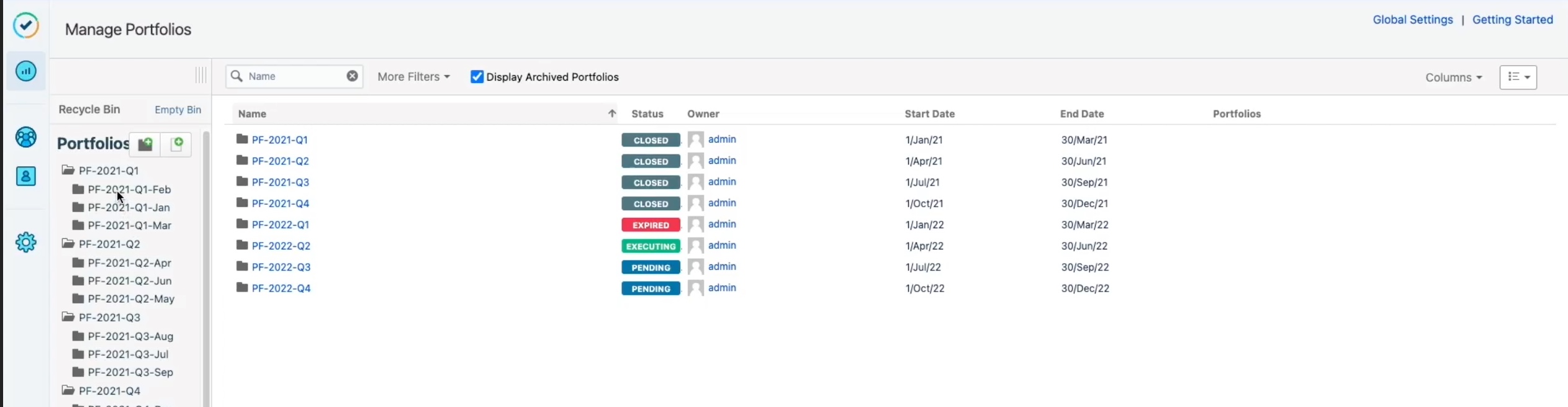
Archive Portfolios
Select the portfolios that you wish to archive. For example, portfolios that were closed in the previous year can be archived and later displayed when requested.
To archive a portfolio:
-
On the Manage Portfolio page, do one of the following:Hover over a portfolio in the table and click Archive in the Cogwheel, for the selected portfolio.Click the drop-down list for the selected portfolio in the side panel under Portfolios, then click Archive.
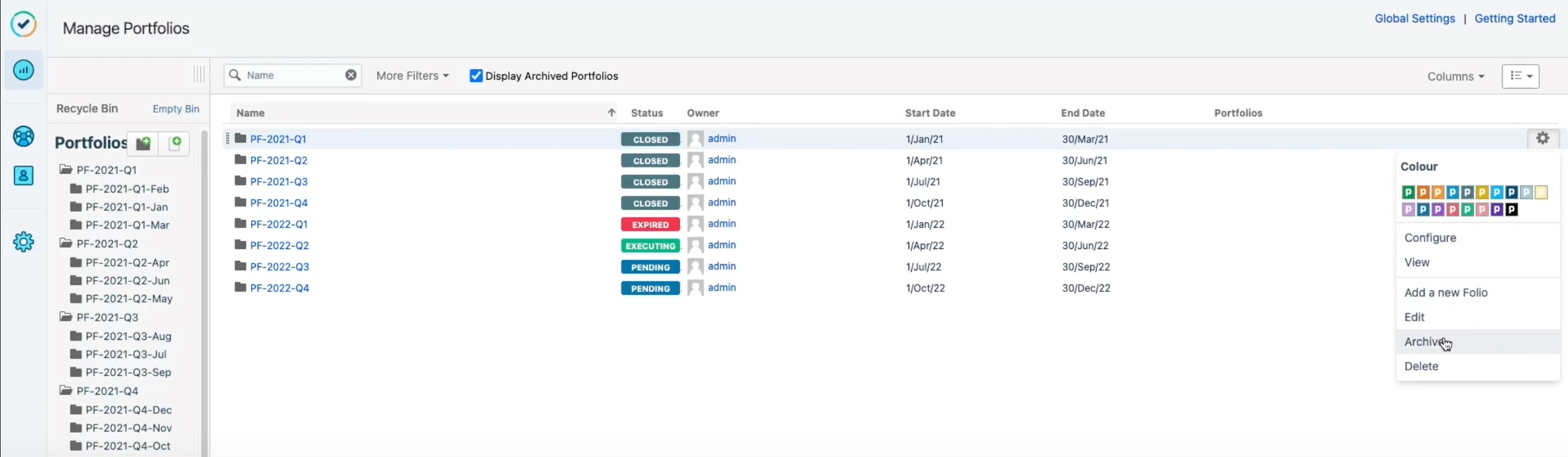
-
Click the confirmation message to archive the portfolio. Once successful, the portfolio status is changed to Archived.
-
To archive sub-portfolios, click the portfolio to expand it and archive one sub-portfolio at a time.
-
To display all archived portfolios in the table, click to check the Display Archived Portfolios. All archived portfolios and sub-portfolios appear in the table.
-
Note: Keep the Display Archived Portfolios option unchecked when loading Tempo Budgets for faster loading time.
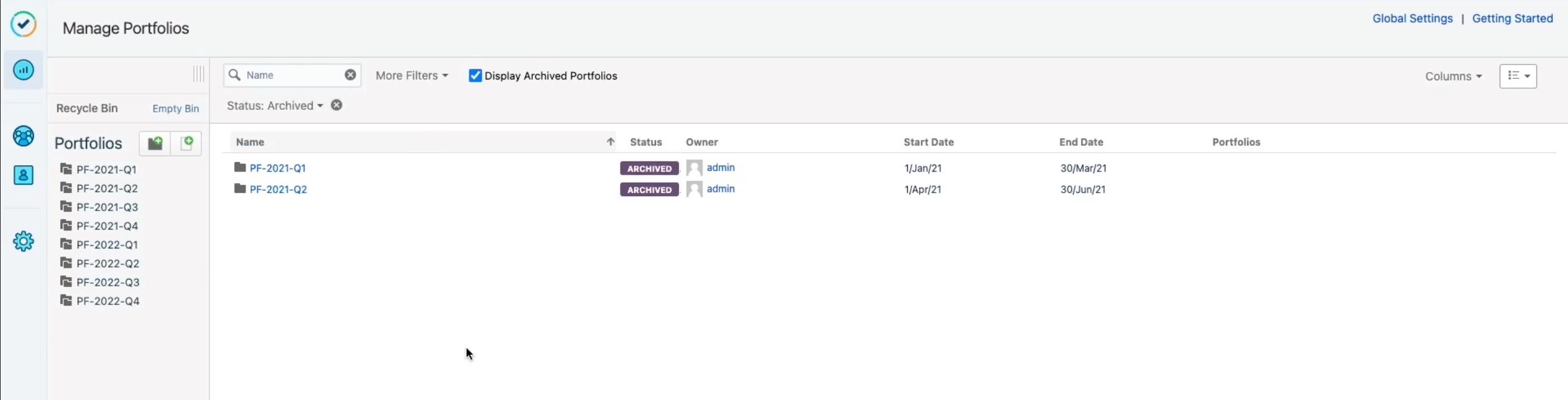
-
To archive a portfolio directly from the Portfolio page, click to view the portfolio and select Archive from the Portfolios drop-down options.
Note: The Portfolio (Archived) label is displayed above the portfolio name.
Sub-portfolios do not inherit the archived status of the parent portfolio. Archiving a portfolio does not necessarily archive the sub-portfolios in the parent-child hierarchy. The reverse is also true, archiving all sub-portfolios in a parent-child hierarchy does not archive the parent portfolio.
Filter Archived Portfolios
Portfolios in Archived status are hidden when the Display Archived Portfolios option is unchecked. Make sure to turn the option on in order to be able to filter by the Archived status.
To filter archived portfolios:
-
In Manage Portfolios, click to select More Filters and click Status.
-
Select Archived. Select another filter if you wish to select more than one status.
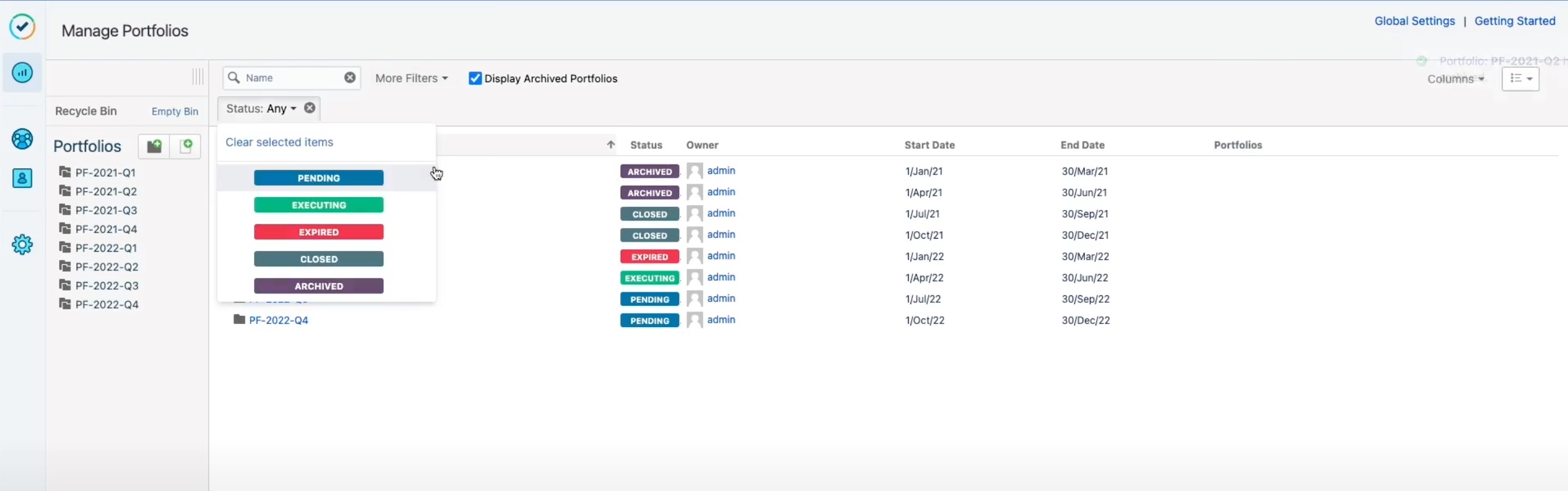
-
You may need to check Display Archived Portfolios after selecting filters as this might uncheck the option.
The table is filtered to display the Archived portfolios.
A filter that excludes Archived status can still return archived portfolios. Filters take into consideration the status prior to archiving and can return archived portfolios that match that status. For example, when filtering with Closed status, archived portfolios that were closed prior to archiving will match the criteria.
Unarchive Portfolios
You can revert archived portfolios back to their original status. To do so, use the Unarchive option. The archive portfolio will return to the underlying status prior to archiving.
To unarchive portfolios:
-
In the Manage Portfolio page, do one of the following:Hover over a portfolio in the table and click Unarchive in the Cogwheel, for the selected portfolio.Click the drop-down list for the selected portfolio in the side panel under Portfolios, then click Unarchive.
-
Click the confirmation message to unarchive the portfolio. Once successful, the status is reverted.
-
To unarchive a portfolio directly from the Portfolio page, click to view the portfolio and select Unarchive from the Portfolios drop-down options.
-
The Portfolio (archived) label above the portfolio name indicates an archived portfolio.
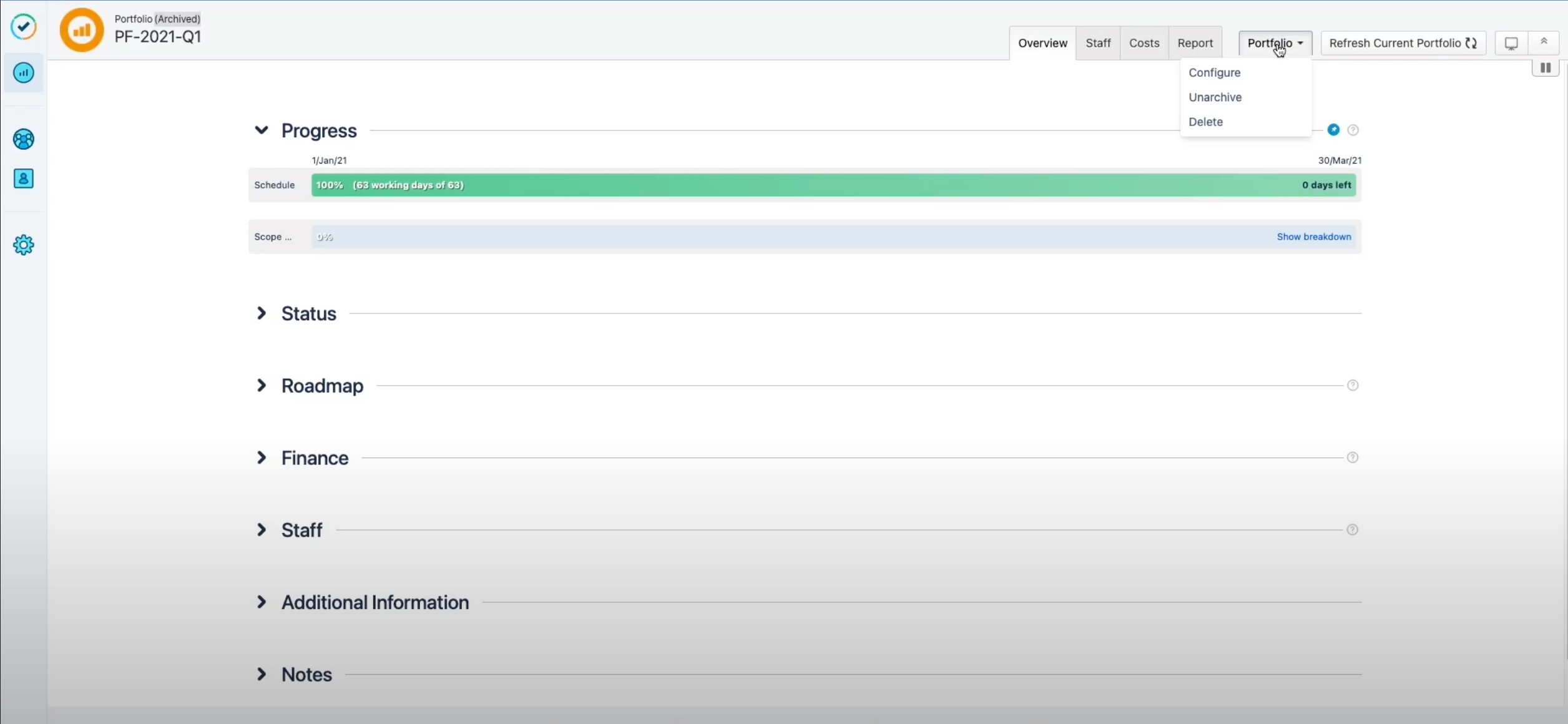
-
Click to confirm the unarchiving message.
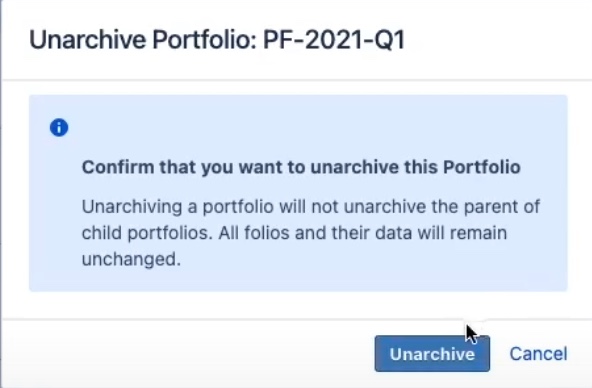
-
The portfolio is reverted to its original status prior to archiving.
Unarchiving a parent-level portfolio does not necessarily unarchive the sub-portfolios in the parent-child hierarchy, nor does an unarchived child sub-portfolio changes the archived state of the parent portfolio when all sub-portfolios are unarchived in the hierarchy.
