Folio and Portfolio screens that allow you to explore Costs, Revenues and Team Members also let you select multiple elements at once to display group information in the details panel. For example, selecting multiple Expenses and Positions in the Planned Costs shows a summary of the total planned value of selected items.
Selecting multiple items
You can use perform multiple selections using standard keyboard shortcuts:
-
Press and hold the CTRL (Command for Mac users) key then click items to select any items.
-
To select items that are listed together, click the first item, then press the SHIFT key and select the last item.
You can also expand a selection by clicking an item, pressing and holding the SHIFT key, and then press j to select the next item or k to select the previous item(s).
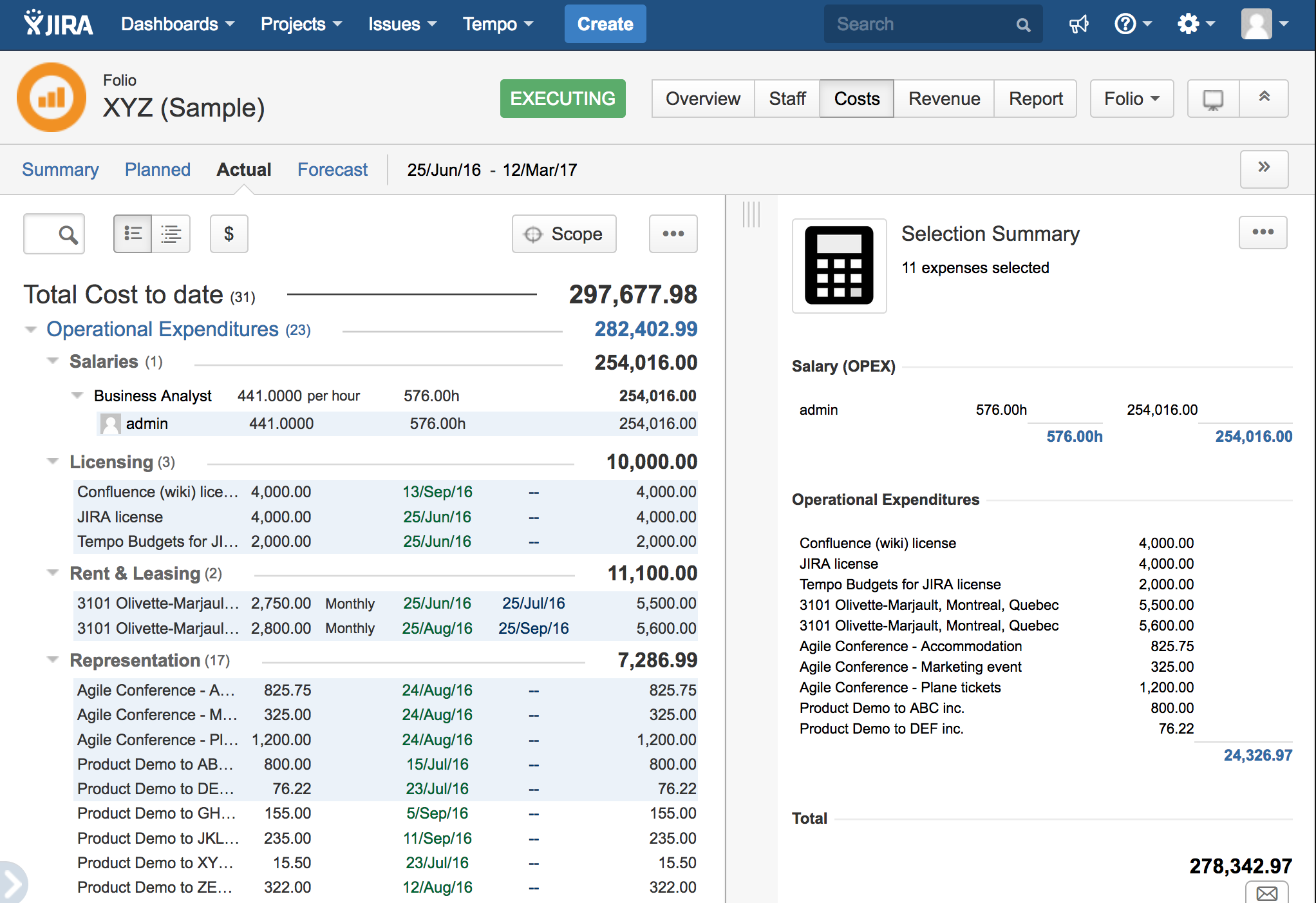
Deleting multiple items
Select items to delete and them hit the d shortcut key to delete all selected items. A confirmation dialog appears showing the number of items to be deleted.
