Tempo Budgets offers timeline charts to visualize information such as expense payments, planned staff positions and staff members availability over a Folio or Portfolio's time frame. Timelines share common controls that allow you to efficiently browse the information it contains and focus on certain periods of time.
Date Markers
Timelines show important dates as colored vertical lines:
-
A red vertical line indicates Today's date.
-
A black vertical line indicates the Folio's end date.
Timeline Controls
Timelines have a toolbar located at their top left, giving access to a number controls:

Zoom In an Out
Zoom in and zoom out buttons 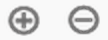
Navigating
Left and right buttons 
Setting the Timeline Range
The calendar button ![]()

If you enter specific dates, then click Apply to have the timeline range appropriately set. Clicking on a pre-defined timeline range directly updates the timeline accordingly.
The data shown in the timeline boxes are data that applies to the visible range of the timeline.
e.g:
In the Staff Members Timeline, if the last month is selected, the timeline will show all worked hours for the staff members recorded during that month.
In the Staff Members Timeline, if the next month is selected, the timeline will show the resource capacity of the staff members between for that month.
