In this tutorial, you will track hours worked for a customer, both billable and non billable, to support invoicing. You will create a customer, category, and accounts. Then you will link billable and non-billable issues to the accounts and log time to those issues. Finally, you will view all billable hours vs. non-billable hours. You need Timesheets by Tempo to complete these tasks.
Make sure that the Account field is available in the Issue view.
Step 1: Creating a new customer
The first step in tracking customer accounts is to create new customers, accounts, and categories. Create a new customer called Zaibatsu. Enter ZHI as the unique key for this customer.
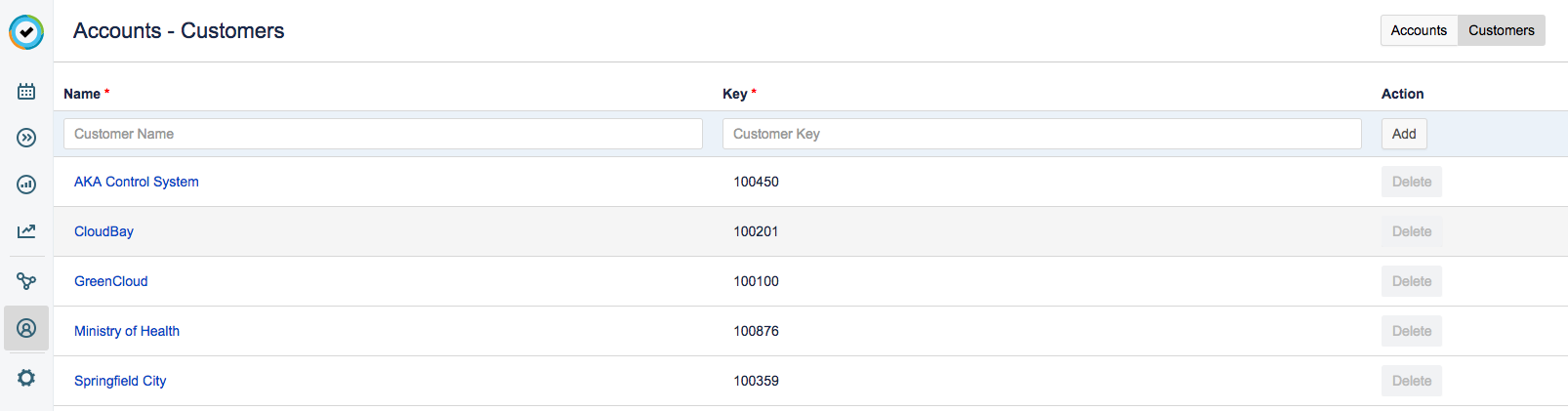
Follow the steps in Creating and Deleting Customers to finish adding the Zaibatsu account.
Step 2: Creating a category for your account
Categories are used to group accounts. In Tempo Settings, create a new category for your billable accounts. Call this category Billable, assign it the key 310, and select Billable as the type.
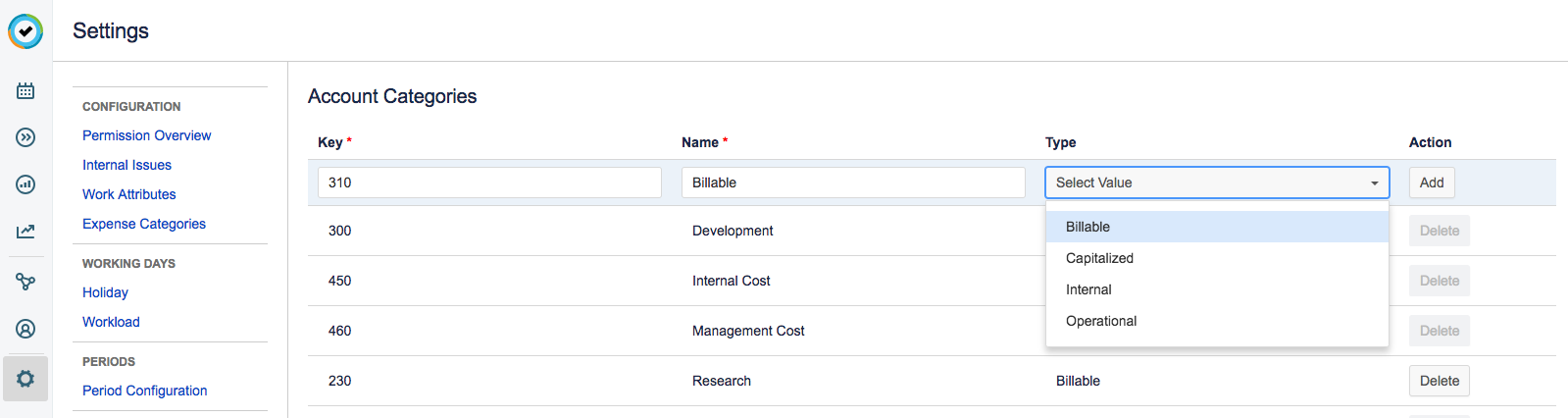
Follow the steps in Creating and Deleting Account Categories to finish adding the account category.
Step 3: Creating a new account
Now create a new account and connect it to your new customer. Name the account Tango Capex, assign it the key TCAP, and assign Taylor as the Team Lead. Select the customer and category you created. Also, connect the account to the Tango OnDemand project.
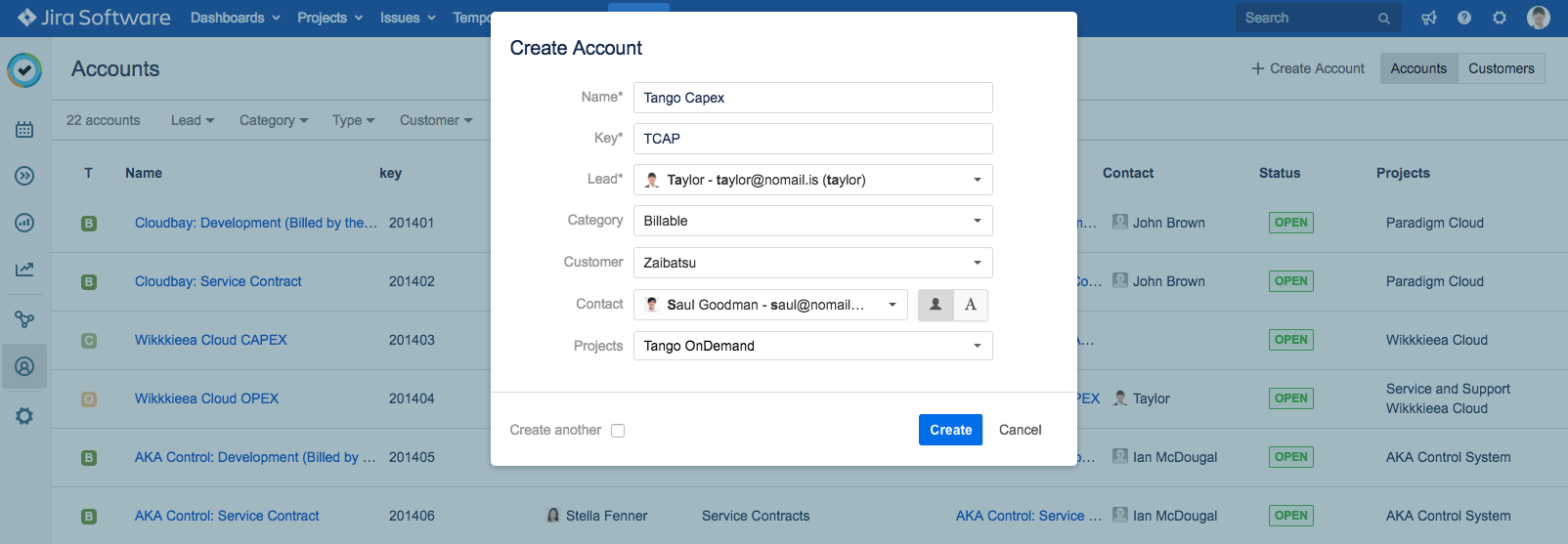
Follow the steps in Creating and Editing Accounts to finish adding the Tango Capex account.
Step 4: Creating a non-billable account
You also want to be able to track time and expenses that are not billed to the customer, so you need to create another account for your customer, but this time it should be an account for non-billable hours. To do this, repeat steps 2 and 3 above. Name the account Tango Opex and make sure in step 2 that you choose a non-billable category type, for example, Operational or Internal.
Step 5: Linking an account to the project
Now you have billable and non-billable accounts connected to your customer. If you did not link the accounts to a Jira project upon creation, you can now link them to the Jira project that you will be working on for this customer. Link both your Tango Capex and Tango Opex accounts to the Tango OnDemand project.
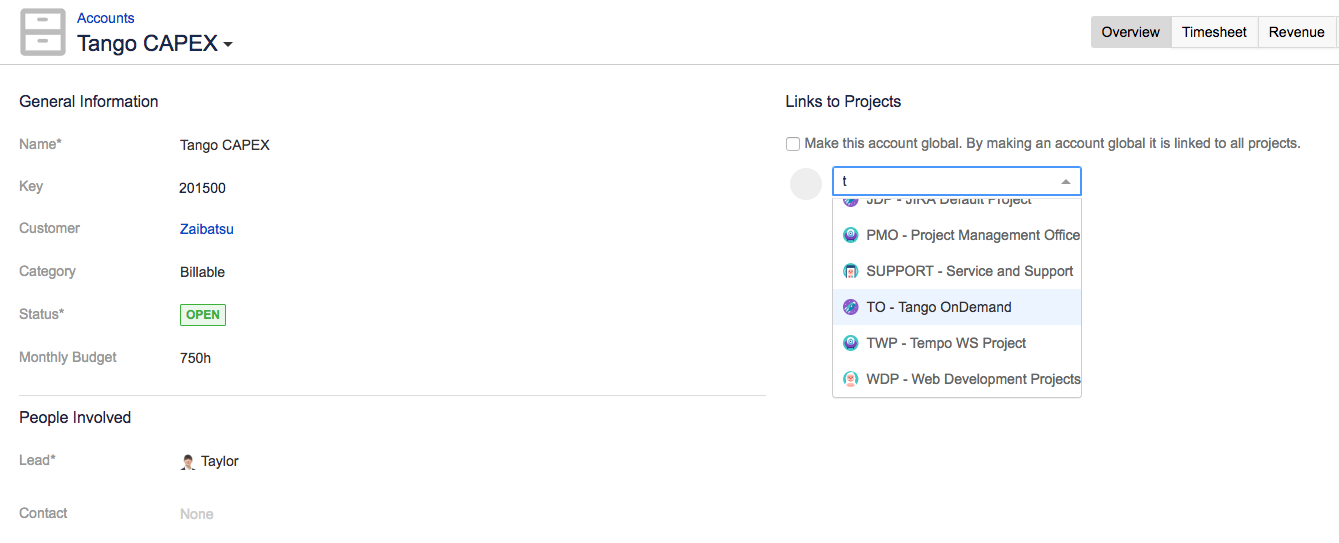
Follow the steps in Linking Accounts to Jira Projects to finish linking the project.
Step 6: Linking issues to billable and non-billable accounts and logging time
The Tango OnDemand project is now linked to your billable and non-billable accounts. Now link individual issues to your billable and non-billable accounts, and then log some time to the issues.
Start by linking a billable issue, for example, development, to the billable account you created in Step 3 above.
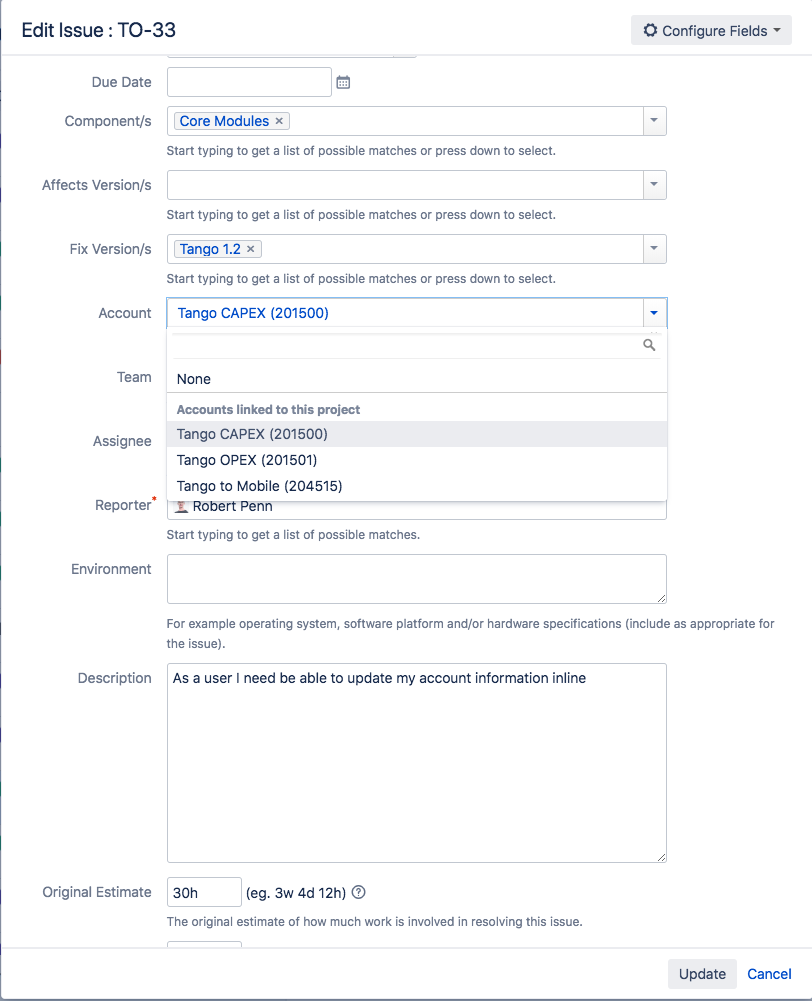
When you have updated the issue, log some time to it. Similarly, link a non-billable issue, such as Training, in the Tango OnDemand project to the non-billable account you created in Step 4 above. Then log time to the issue.
Step 7: Viewing all billable hours vs. non-billable hours
To view all hours spent on issues linked to each of the two accounts, billable and non-billable, simply generate a custom report, filter it by Customer, and group the information by Account. Finally export the data for invoicing.
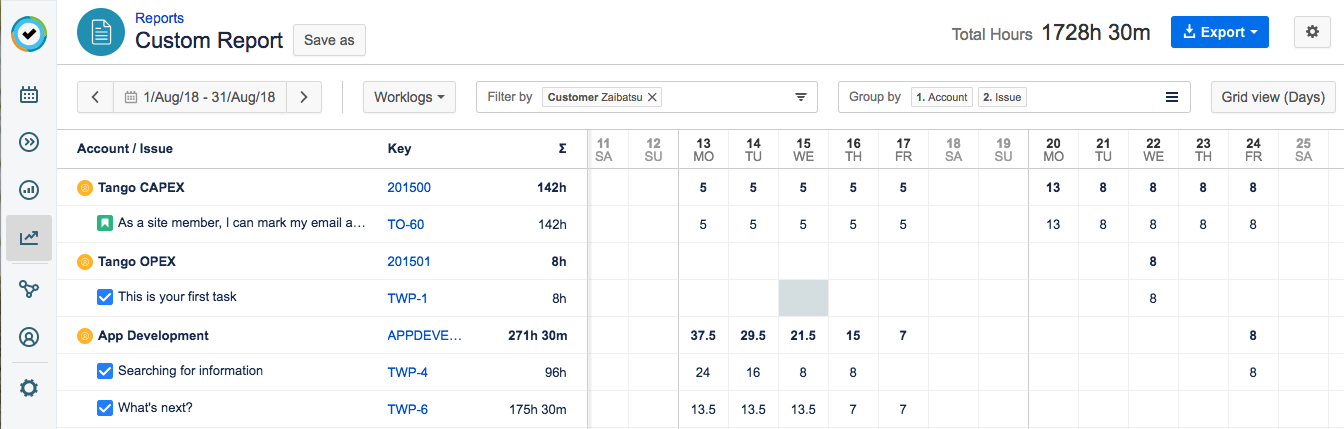
Follow the steps in Viewing Reports to generate the report.
