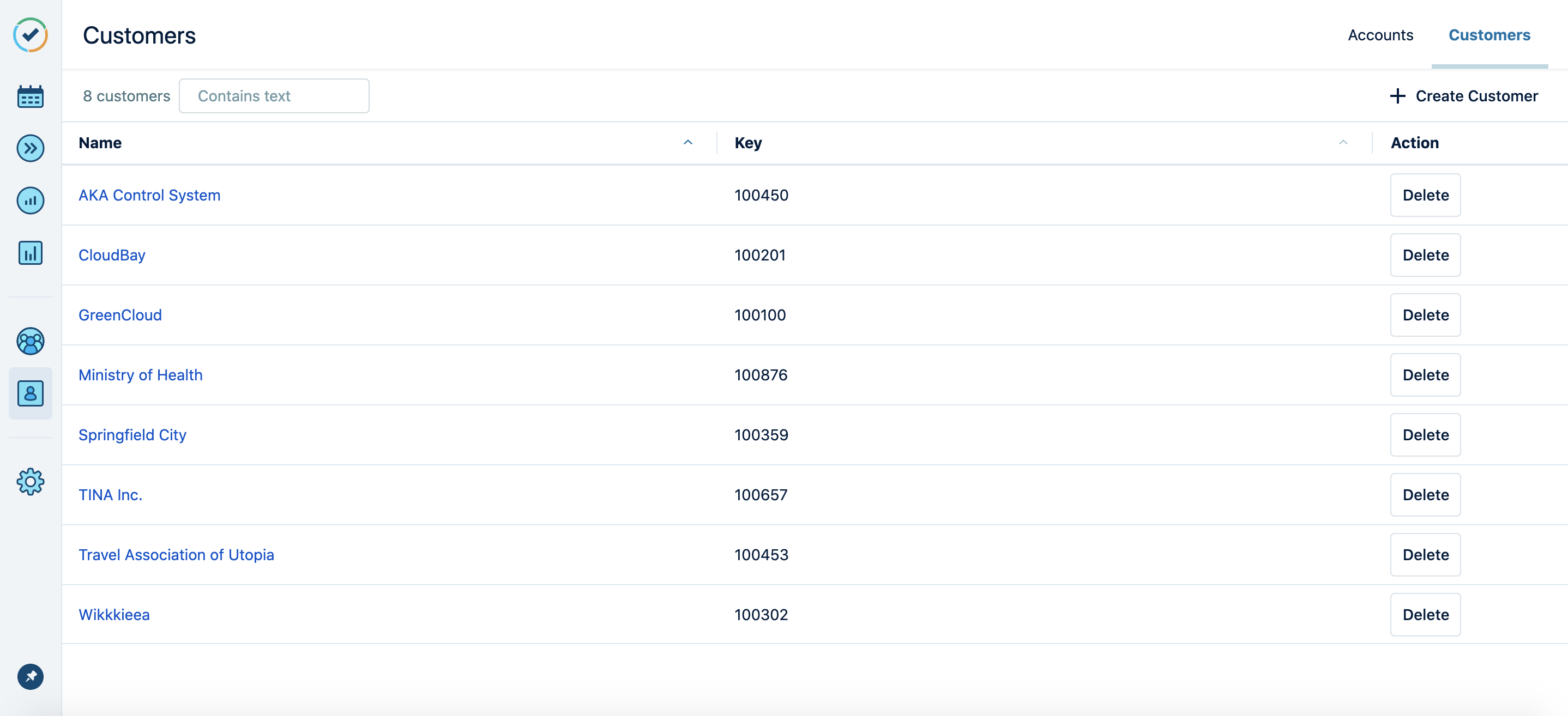Creating and editing customers requires the Tempo Account Administrator permission.
Customers are an important partner to Tempo accounts. By creating customers in Tempo, you can associate customers with your accounts. This in turn allows you to filter by customers within Tempo reports – and to consolidate customer-specific data across many different accounts when reporting on logged or planned time.
Creating Customers
Customers with Tempo Timesheets versions prior to 10.18.4 can create customers as follows:
-
Select Accounts :accounts_dc: in the Tempo sidebar.
-
Click Customers at the top-right.
-
In the Customers view, enter a name for the customer and a unique key in the fields at the top of the customers list. (You can edit the customer name and the key later.)
-
Click Add to create the new customer.
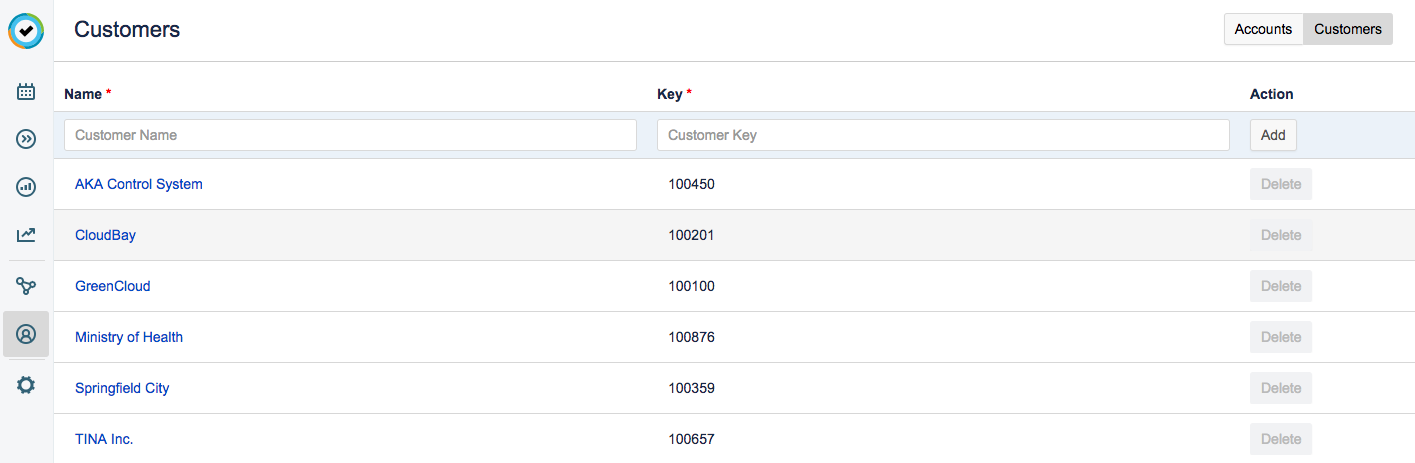
Customers with Tempo Timesheets 10.18.4 and up should do the following to create customers:
-
Select Accounts :accounts_dc: in the Tempo sidebar.
-
Select Customers at the top-right.
-
In the Customers view, click + Create customer and enter a name and a unique key. (You can edit the customer name and key later.)
-
Click Create to create the new customer.
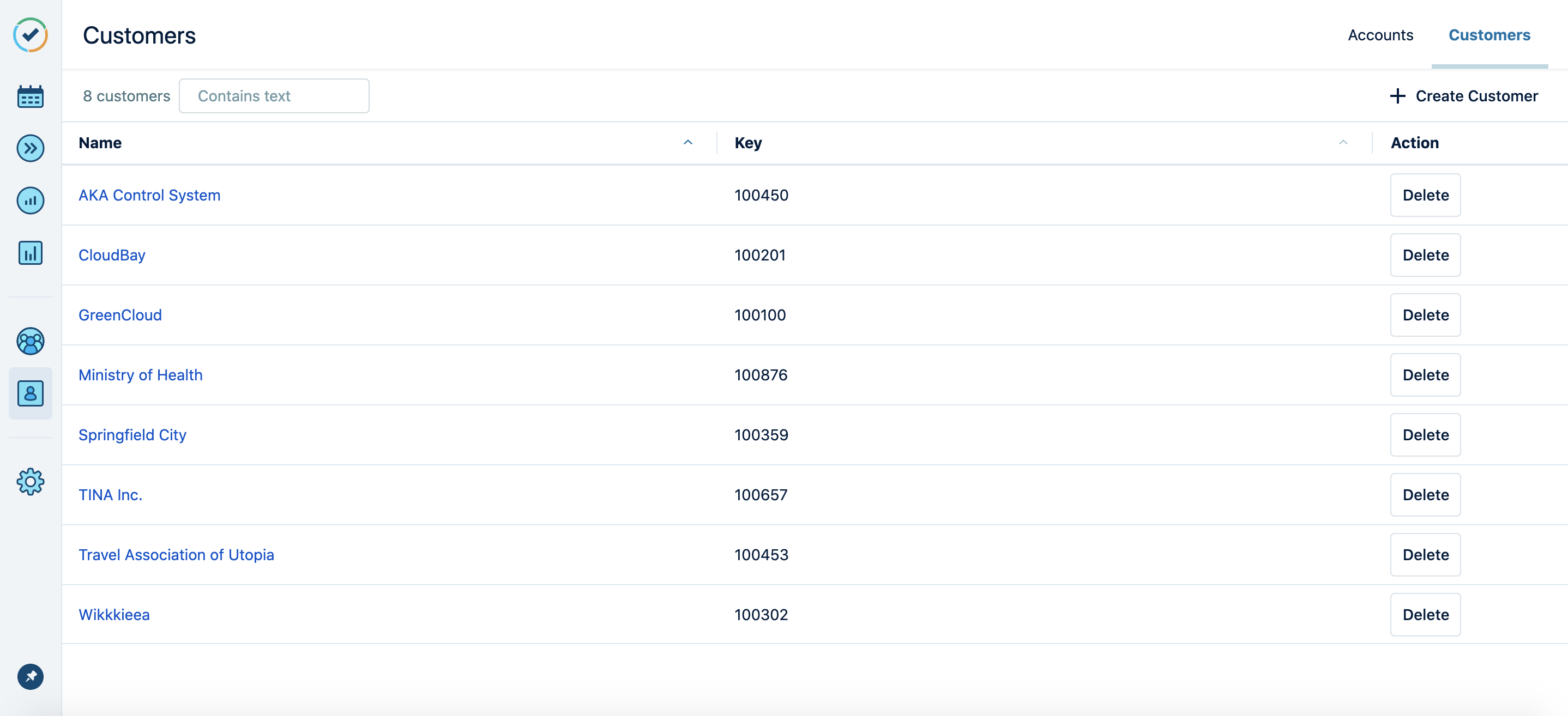
Linking Customers to Accounts
Once you have created customers, you can link them to one or more accounts, depending on your needs.
-
Navigate to the Accounts main page and click on the name of the account you would like to link.
-
Click on the field next to Customer and select the customer name from the drop-down list.
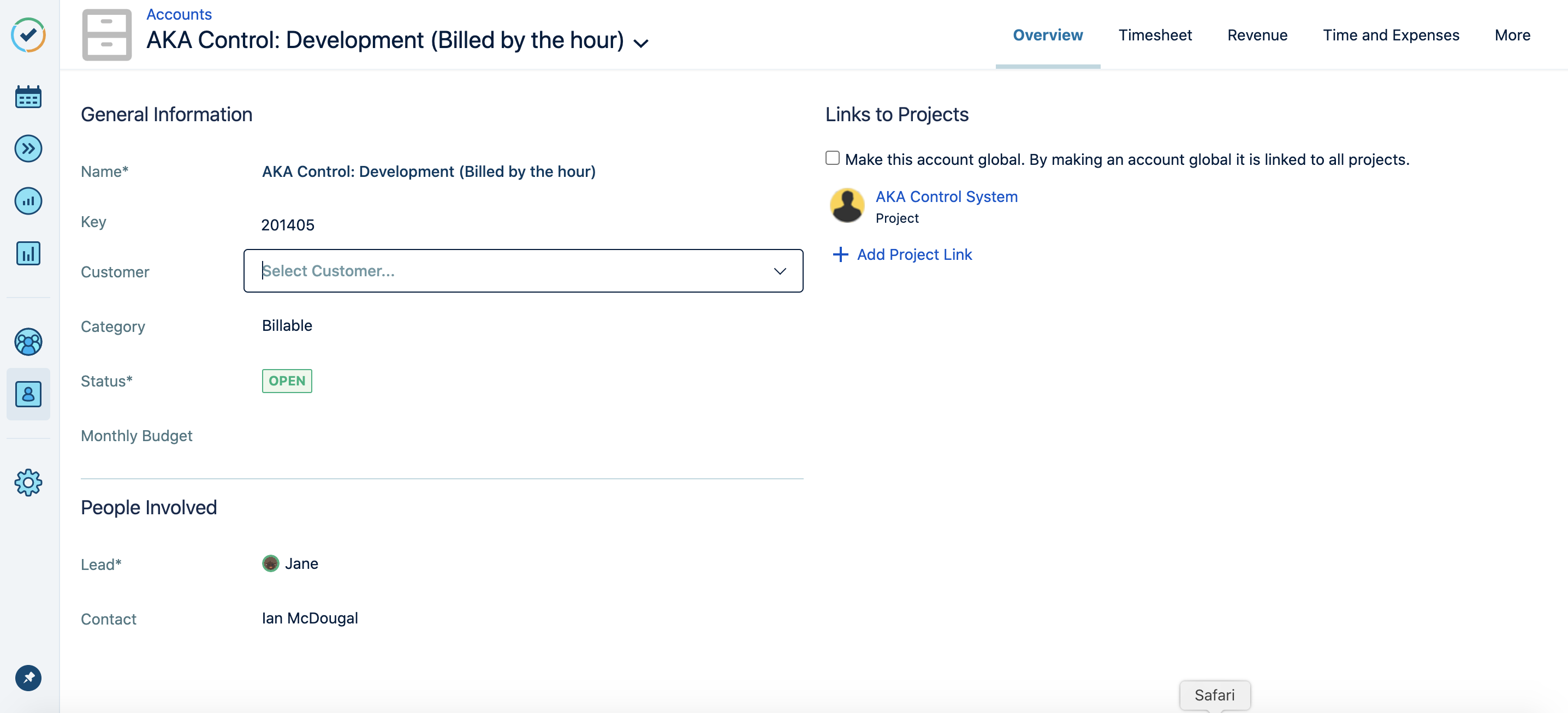
Customers can be linked to multiple accounts - but each account can only have one customer.
Viewing Customer Information
If you are an Account Lead, you can view customer information for the accounts you lead. Simply navigate to the Customers page and click on the name of the customer whose details you want to view. The Customer Overview is then displayed.
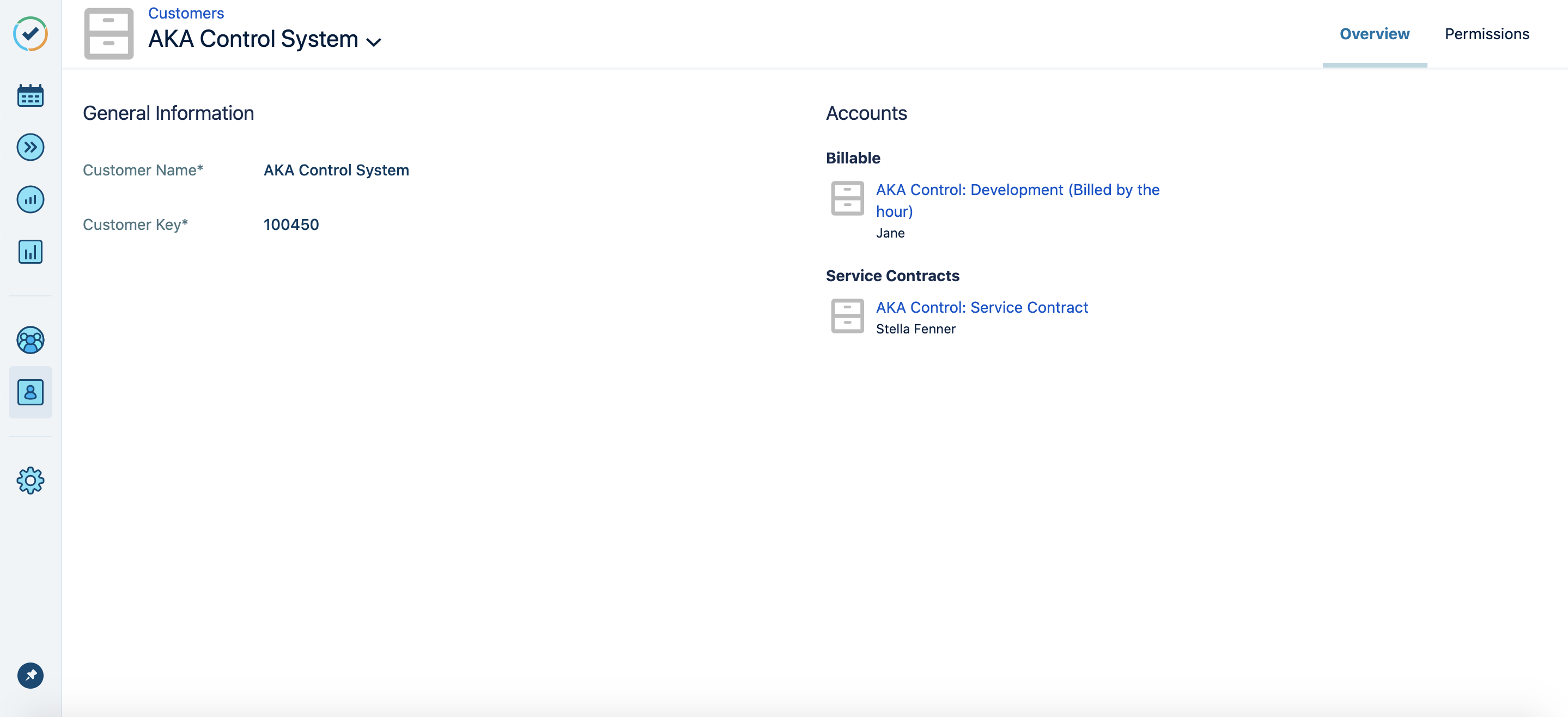
-
Accounts associated with the customer are organized by category (if applicable). You can click the account name to go to the Accounts Overview. Similarly, in the Accounts Overview you can click the customer name to return to the Customer Overview.
-
Only open accounts are shown in the Customer Overview.
Deleting Customers
You can delete customers that are not linked to accounts. In the Customers view, click Delete in the Action column for the relevant customer.