Tempo Budgets includes a number of gadgets that you can add to your Jira Dashboards to quickly summarize information from Budgets. Each gadget can be configured to display a variety of information about your folios or portfolios.
Folio Overview Gadget
[data-colorid=cmhh9zwjjv]{color:#333333} html[data-color-mode=dark] [data-colorid=cmhh9zwjjv]{color:#cccccc}[data-colorid=sogrgmwqhx]{color:#333333} html[data-color-mode=dark] [data-colorid=sogrgmwqhx]{color:#cccccc}The Folio Overview Gadget displays an overview of a selected folio.To use the Folio Overview Gadget:Add the gadget to your selected dashboard.Select the Folio you wish to display in the gadget.Select which sections you wish to show in the gadget:Overview - shows an overview of the Folio in terms of schedule, costs, revenue, and profit.Progress - shows the progress of the Folio's schedule and scope.Finance - shows a summary of finance: costs, revenue, and profit.Finance Trend - shows the financial trend of the Folio: actual costs, earned costs, and planned costs, and estimates for each.Staff - shows information about the Folio's staffing resources.
Folio Report Gadget
[data-colorid=bh46px7jo4]{color:#333333} html[data-color-mode=dark] [data-colorid=bh46px7jo4]{color:#cccccc}[data-colorid=dq6sj3t375]{color:#333333} html[data-color-mode=dark] [data-colorid=dq6sj3t375]{color:#cccccc}The Folio Reports gadget displays reports of a given folio.To use the Folio Reports gadget:Add the gadget to your selected dashboard.Select the Report you wish to display:Planned VarianceEarned ValueProfitability ReportForecast ReportSelect the Folio you wish to display in the gadget.Select the start date using From.Select the information you wish to display using For:CostsRevenue
Portfolio Overview Gadget
The Portfolio Overview gadget displays the overview of a given portfolio.
To use the Portfolio Overview gadget:
-
Add the gadget to your selected dashboard.
-
Select the Report you wish to display:
-
Select the Portfolio you wish to display in the gadget.
-
Select which sections you wish to show in the gadget:Overview - shows an overview of the Portfolio in terms of schedule, costs, revenue, and profit.Progress - shows the progress of the Portfolio's schedule and scope.Finance - shows a summary of finance: costs, revenue, and profit.Finance Trend - shows the financial trend of the Portfolio: actual costs, earned costs, and planned costs, and estimates for each.Staff - shows information about the Portfolio's staffing resources.
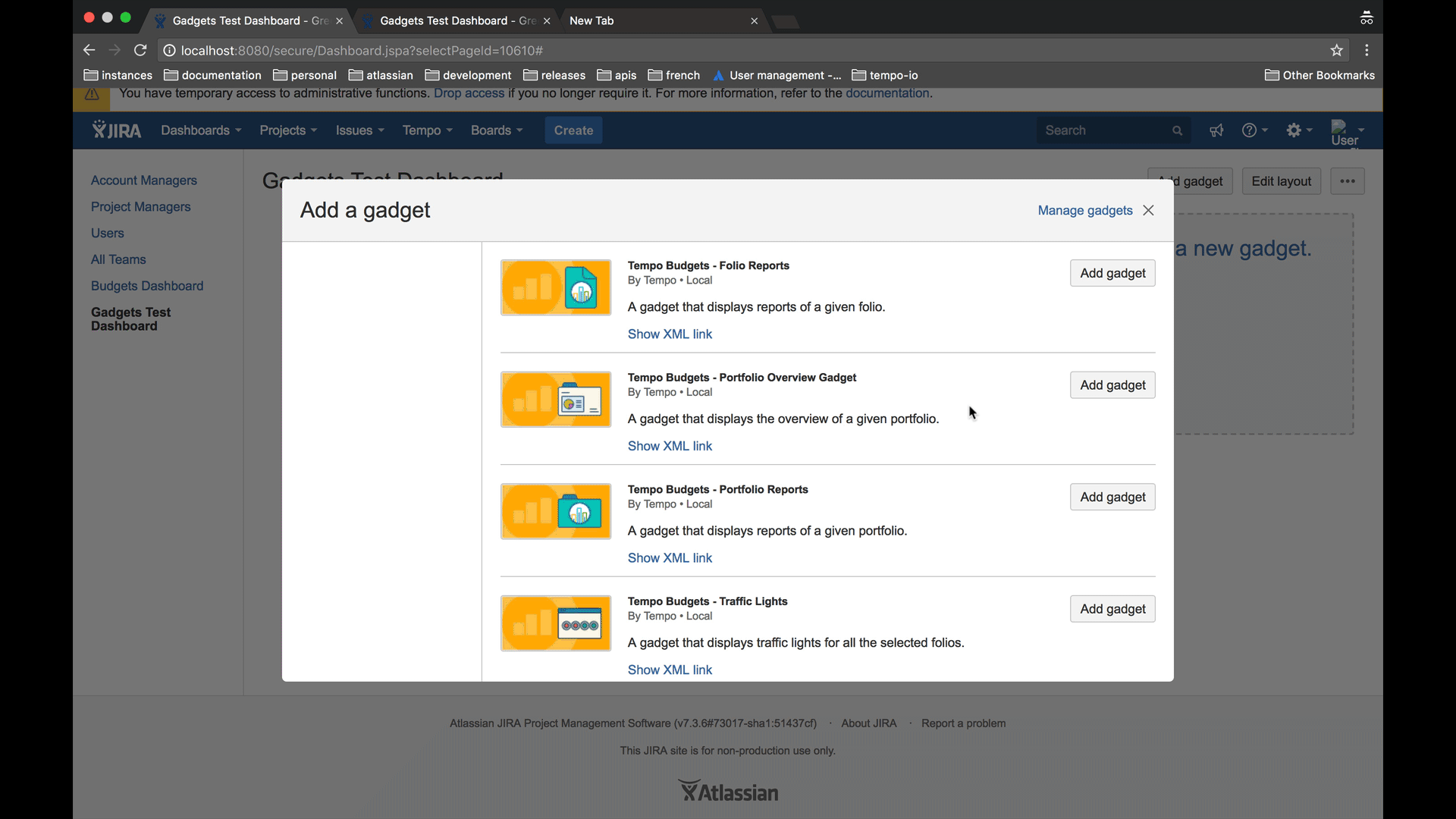
Portfolio Reports
The Portfolio Reports gadget displays reports of a given portfolio.
To use the Portfolio Reports gadget:
-
Add the gadget to your selected dashboard.
-
Select the Report you wish to display:Planned VarianceEarned ValueProfitability ReportForecast Report
-
Select the Portfolio you wish to display in the gadget.
-
Select the start date using From. The start date for the report does not need to match the period of the Portfolio you are viewing.
-
Select the information you wish to display using For:CostsRevenue
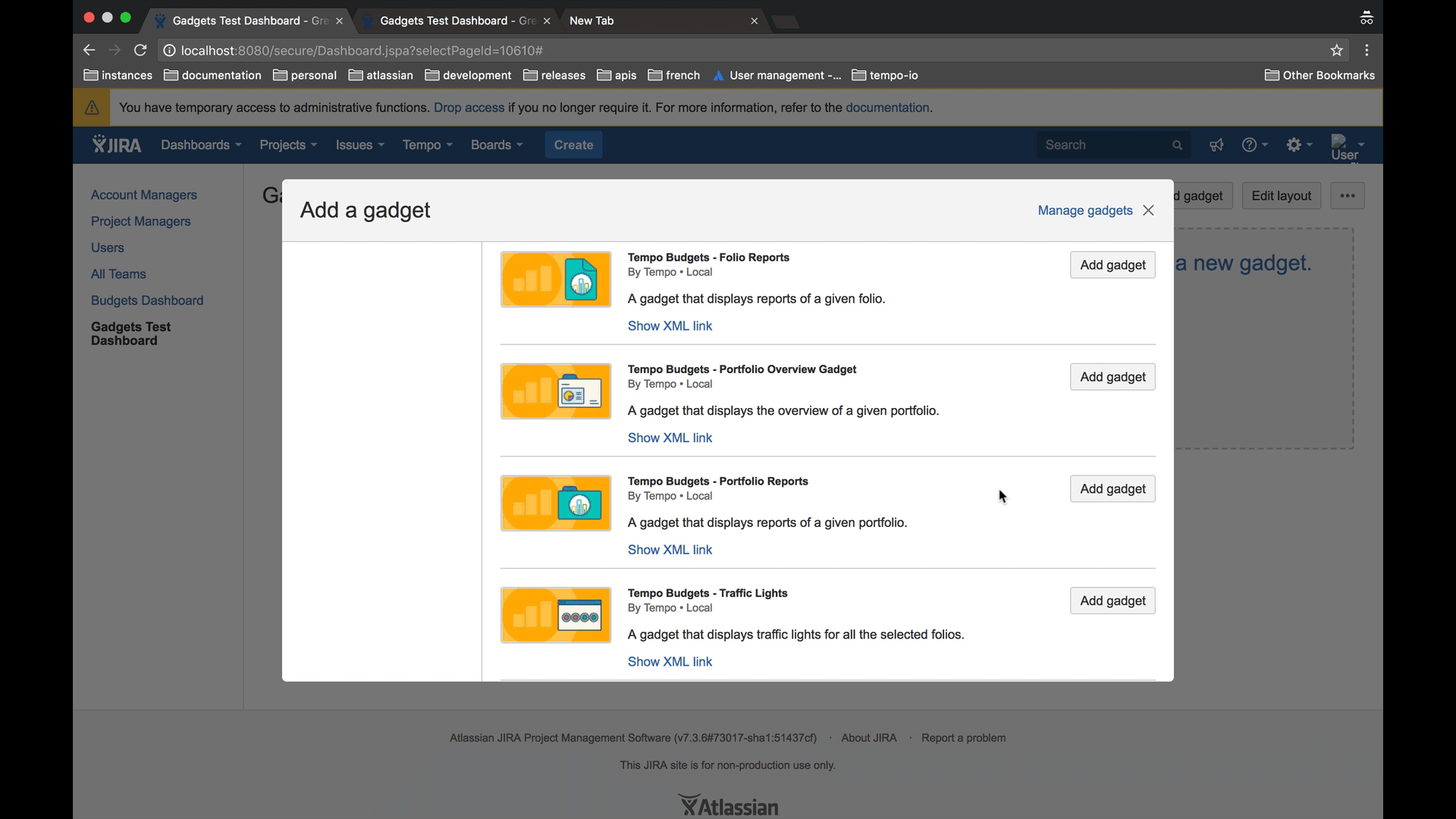
Traffic Lights
The Traffic Lights report gadget displays a summary of the schedules and costs for one or more selected portfolios.
To use the Traffic Light gadget:
-
Add the gadget to your selected dashboard.
-
Select one or more Folios that you wish to display. For each displayed folio, the gadget will show:
Schedule - the current schedule, in days ahead or behind.Costs - the current costs, in percent under or or over budget.Revenue - the current revenue, in percent over or under planned.Profits - the current profit, in percent over or under the the planned margin.
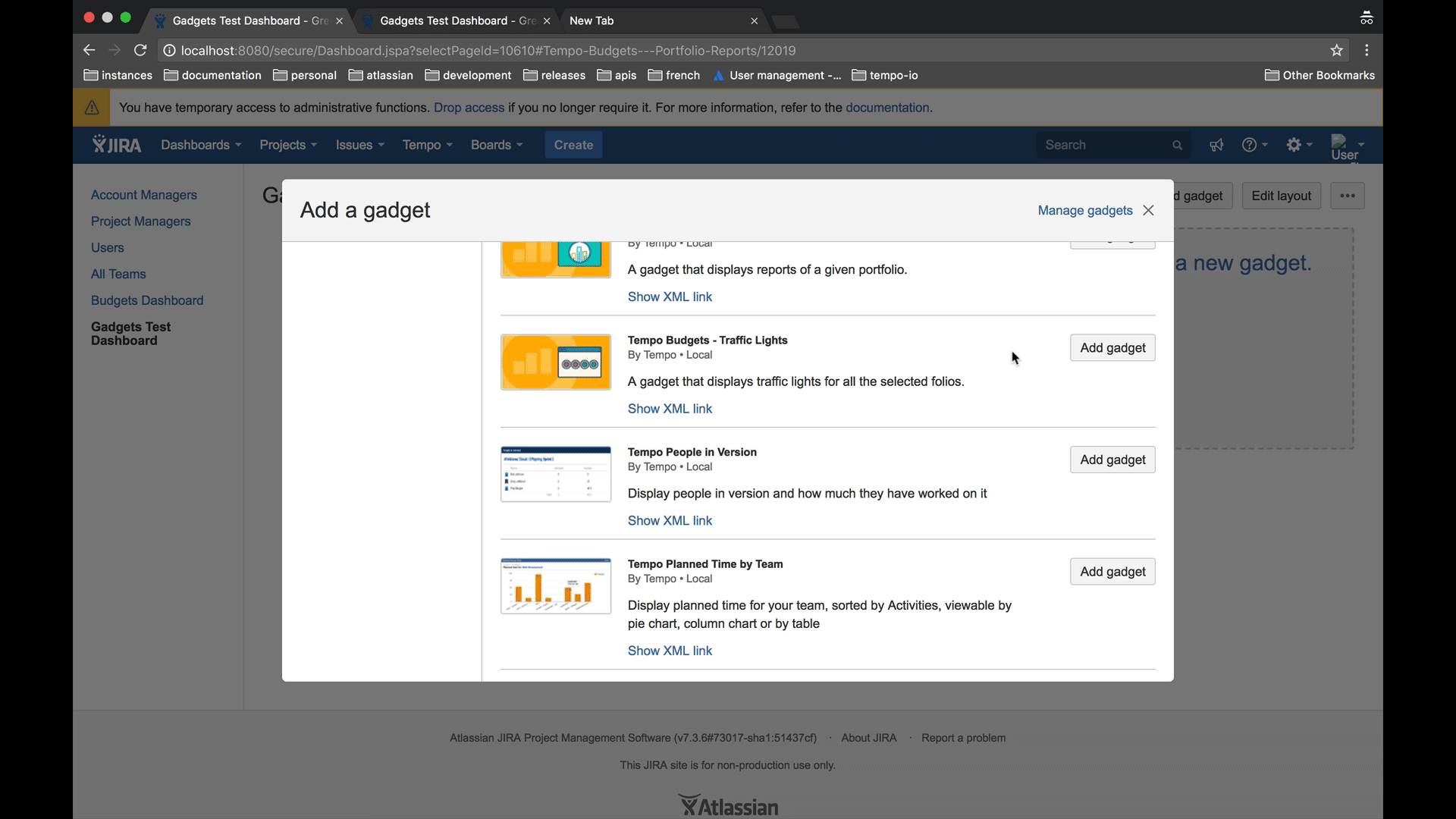
If you wish, you can also register the individual gadgets that you are using in Jira so they can be used within Confluence.
Registering Jira gadgets for use in Confluence
Tempo Budgets includes a number of gadgets that you can add to your Jira Dashboards to quickly summarize information from Budgets. Each gadget can be configured to display a variety of information about your folios or portfolios.
Folio Overview Gadget
[data-colorid=mfholwz8cg]{color:#333333} html[data-color-mode=dark] [data-colorid=mfholwz8cg]{color:#cccccc}[data-colorid=ps25myyjdc]{color:#333333} html[data-color-mode=dark] [data-colorid=ps25myyjdc]{color:#cccccc}The Folio Overview Gadget displays an overview of a selected folio.To use the Folio Overview Gadget:Add the gadget to your selected dashboard.Select the Folio you wish to display in the gadget.Select which sections you wish to show in the gadget:Overview - shows an overview of the Folio in terms of schedule, costs, revenue, and profit.Progress - shows the progress of the Folio's schedule and scope.Finance - shows a summary of finance: costs, revenue, and profit.Finance Trend - shows the financial trend of the Folio: actual costs, earned costs, and planned costs, and estimates for each.Staff - shows information about the Folio's staffing resources.
Folio Report Gadget
[data-colorid=uz4admt58u]{color:#333333} html[data-color-mode=dark] [data-colorid=uz4admt58u]{color:#cccccc}[data-colorid=iygioondwr]{color:#333333} html[data-color-mode=dark] [data-colorid=iygioondwr]{color:#cccccc}The Folio Reports gadget displays reports of a given folio.To use the Folio Reports gadget:Add the gadget to your selected dashboard.Select the Report you wish to display:Planned VarianceEarned ValueProfitability ReportForecast ReportSelect the Folio you wish to display in the gadget.Select the start date using From.Select the information you wish to display using For:CostsRevenue
Portfolio Overview Gadget
The Portfolio Overview gadget displays the overview of a given portfolio.
To use the Portfolio Overview gadget:
-
Add the gadget to your selected dashboard.
-
Select the Report you wish to display:
-
Select the Portfolio you wish to display in the gadget.
-
Select which sections you wish to show in the gadget:Overview - shows an overview of the Portfolio in terms of schedule, costs, revenue, and profit.Progress - shows the progress of the Portfolio's schedule and scope.Finance - shows a summary of finance: costs, revenue, and profit.Finance Trend - shows the financial trend of the Portfolio: actual costs, earned costs, and planned costs, and estimates for each.Staff - shows information about the Portfolio's staffing resources.
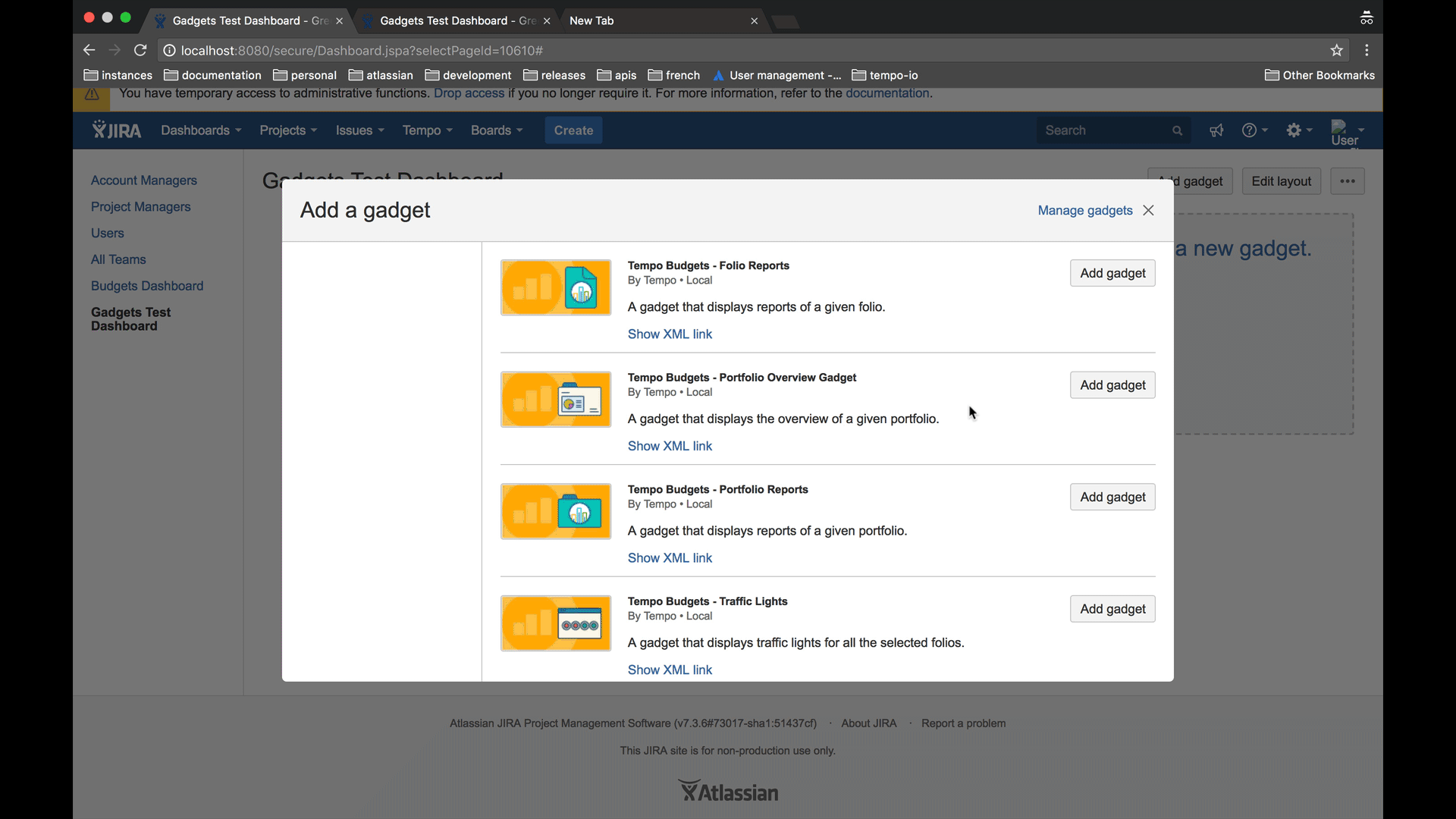
Portfolio Reports
The Portfolio Reports gadget displays reports of a given portfolio.
To use the Portfolio Reports gadget:
-
Add the gadget to your selected dashboard.
-
Select the Report you wish to display:Planned VarianceEarned ValueProfitability ReportForecast Report
-
Select the Portfolio you wish to display in the gadget.
-
Select the start date using From. The start date for the report does not need to match the period of the Portfolio you are viewing.
-
Select the information you wish to display using For:CostsRevenue
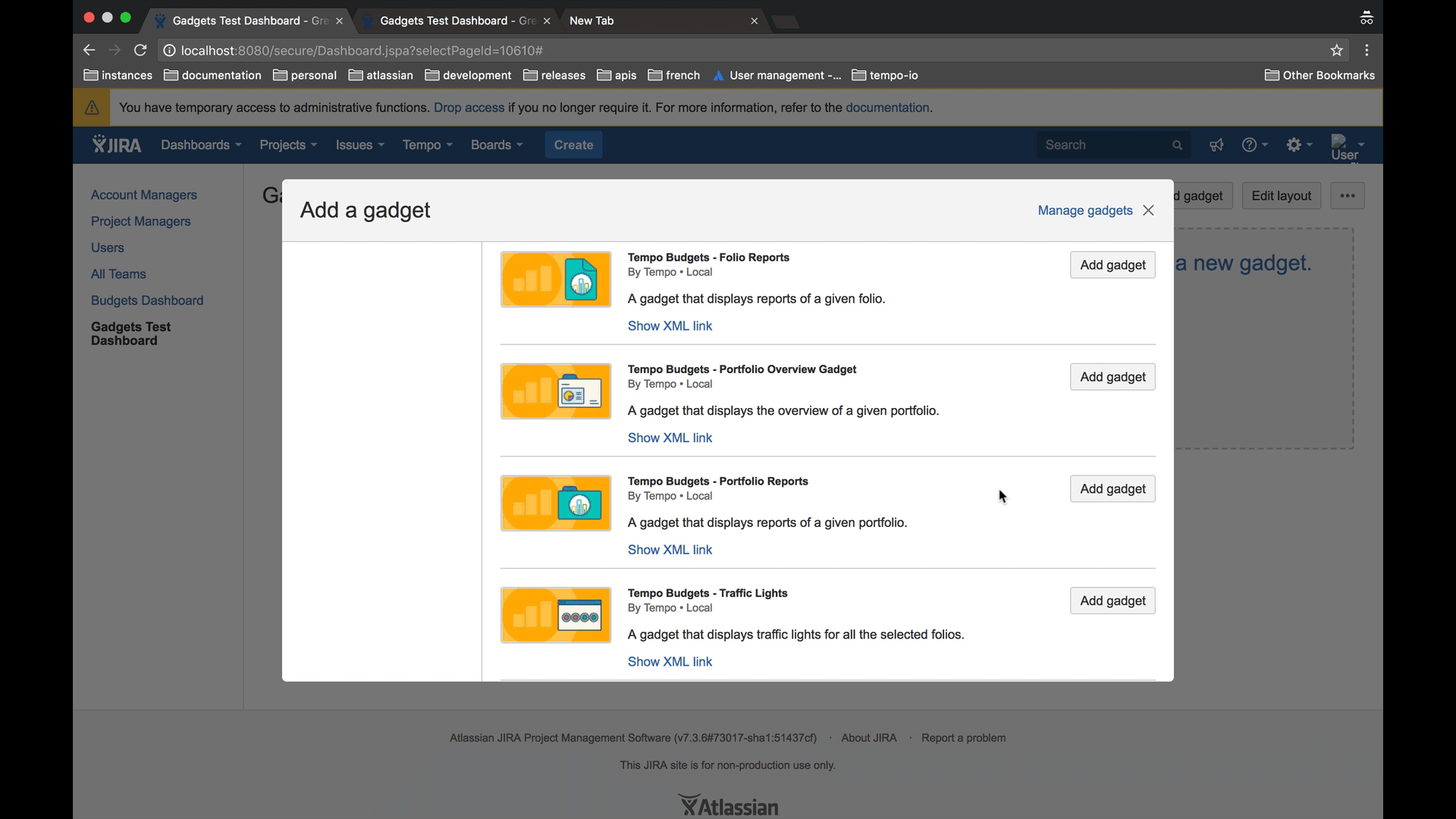
Traffic Lights
The Traffic Lights report gadget displays a summary of the schedules and costs for one or more selected portfolios.
To use the Traffic Light gadget:
-
Add the gadget to your selected dashboard.
-
Select one or more Folios that you wish to display. For each displayed folio, the gadget will show:
Schedule - the current schedule, in days ahead or behind.Costs - the current costs, in percent under or or over budget.Revenue - the current revenue, in percent over or under planned.Profits - the current profit, in percent over or under the the planned margin.
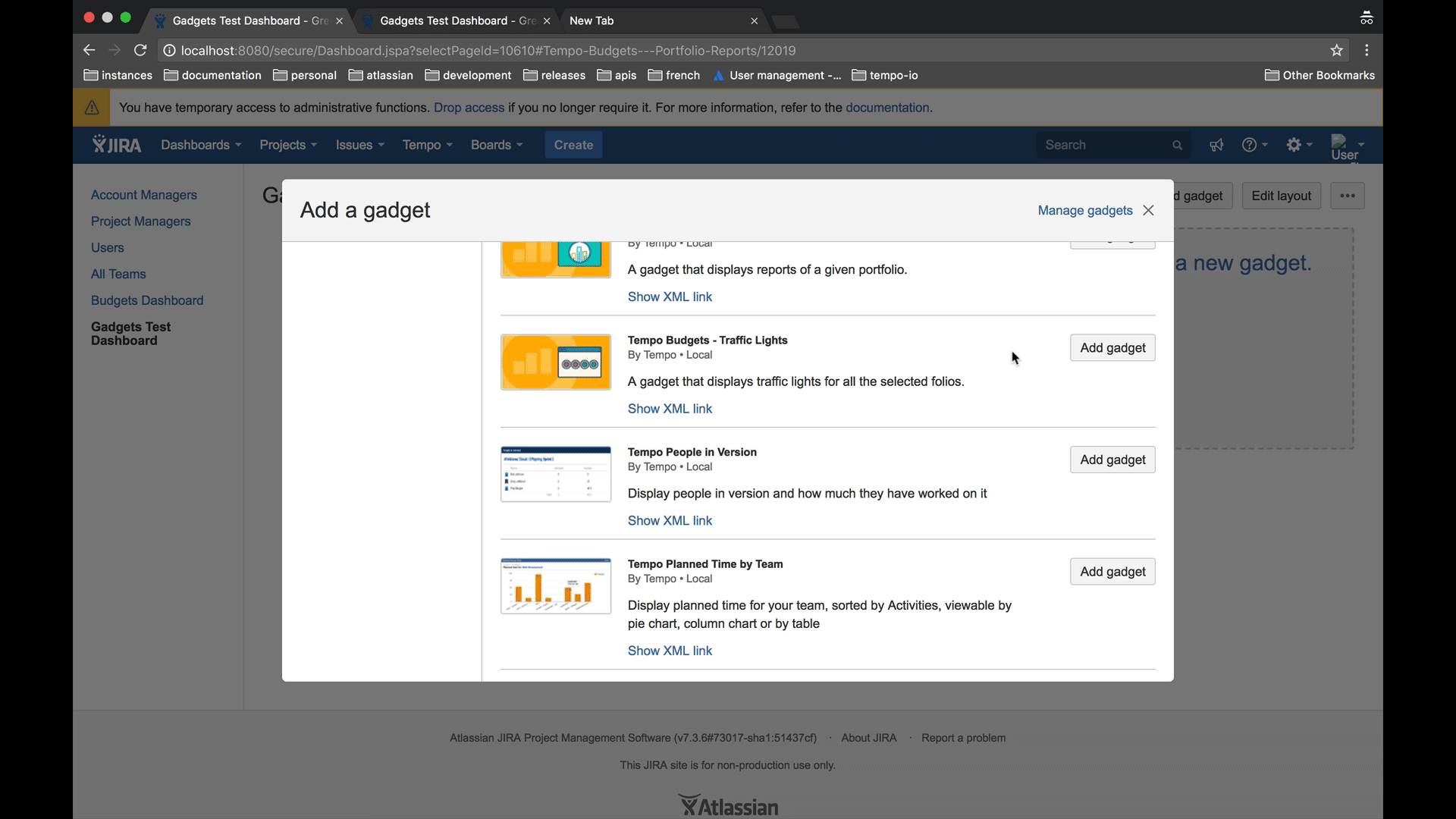
If you wish, you can also register the individual gadgets that you are using in Jira so they can be used within Confluence.
Registering Jira gadgets for use in Confluence
