Evaluating Tempo Budgets?
Click the Getting Started link at the top-right to get an overview of how to get started. To just poke around in some sample data and take a look at the budget, actual and forecast as they would appear mid-project, simply click the create a sample folio link in the Evaluating Tempo Budgets section.
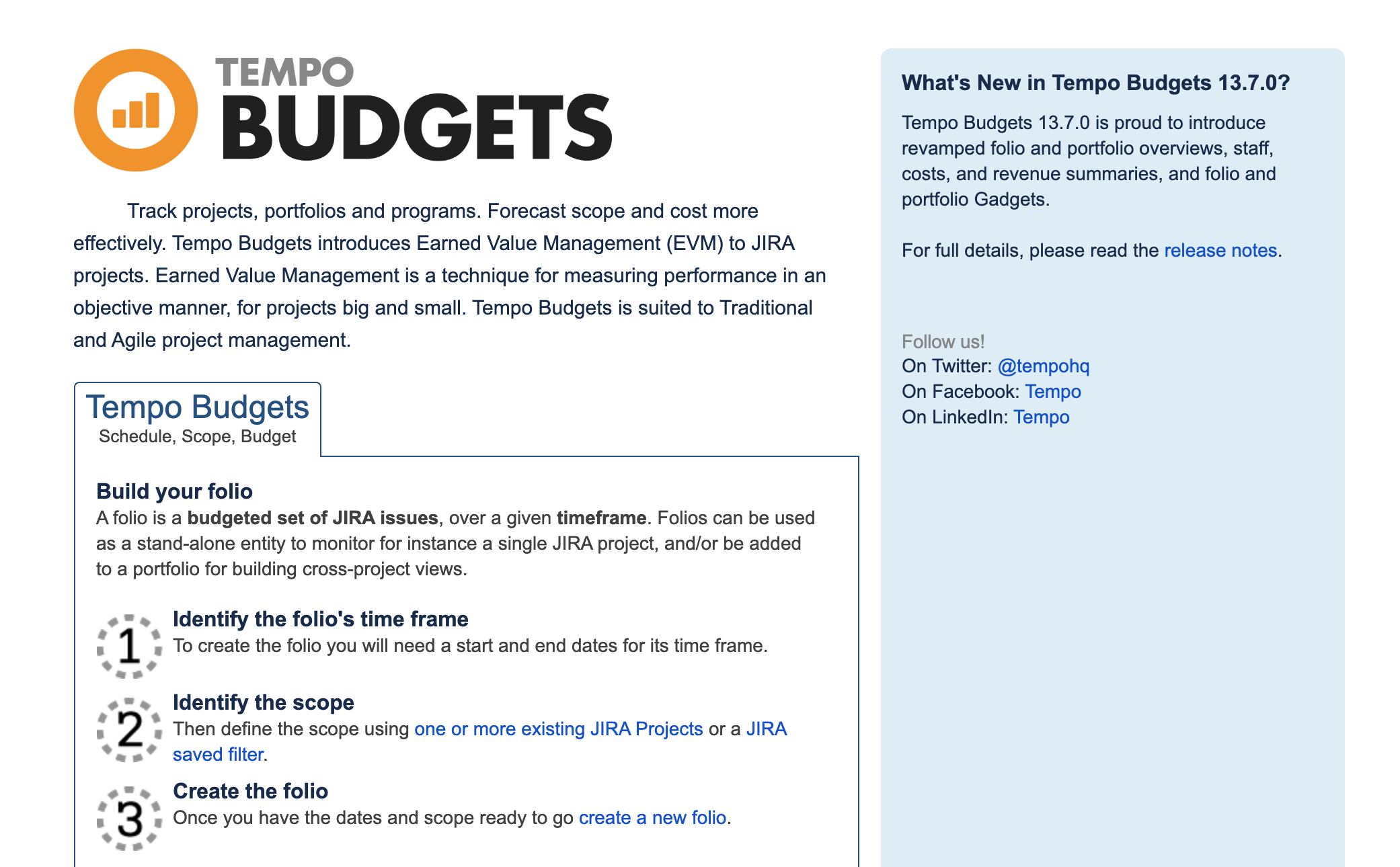
Or click the Create a new folio link in, then clcik the link at the bottom of the 'What will define a folio's scope?" dialog. You can access this dialog directly from the Create Folio button as well.
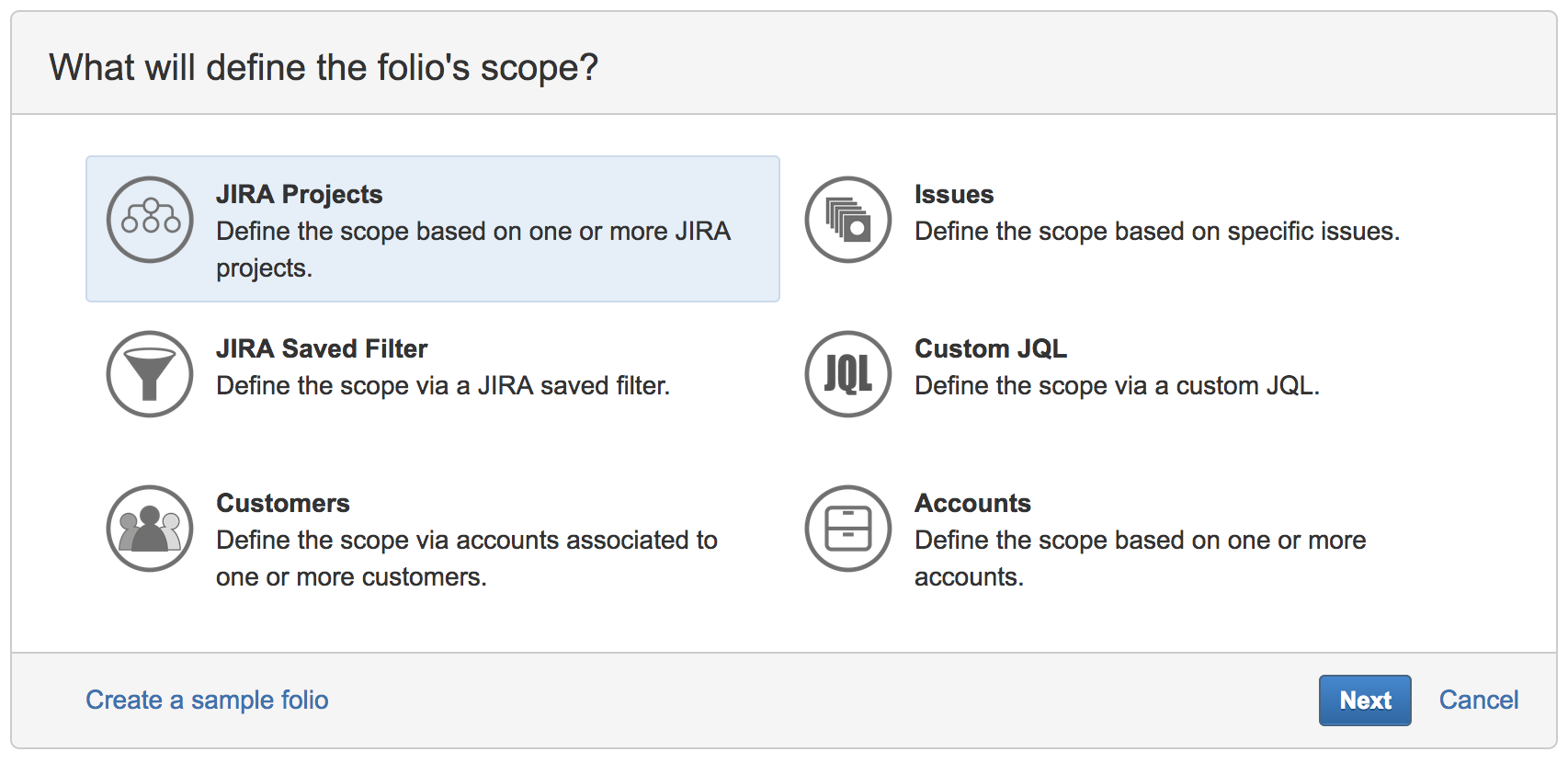
Enter a project name, a project key (must be uppercase letters) and a project lead.
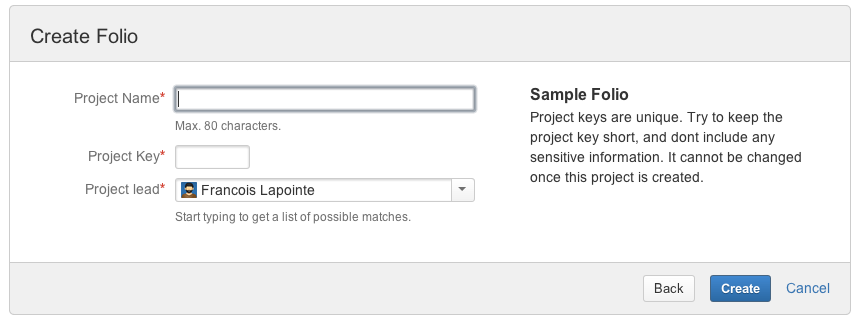
Click the Create button. Tempo Budgets creates:
-
A Jira Project with sample issues
-
A Folio with sample expenses, positions, revenues and a team based on current Jira users (up to 6)
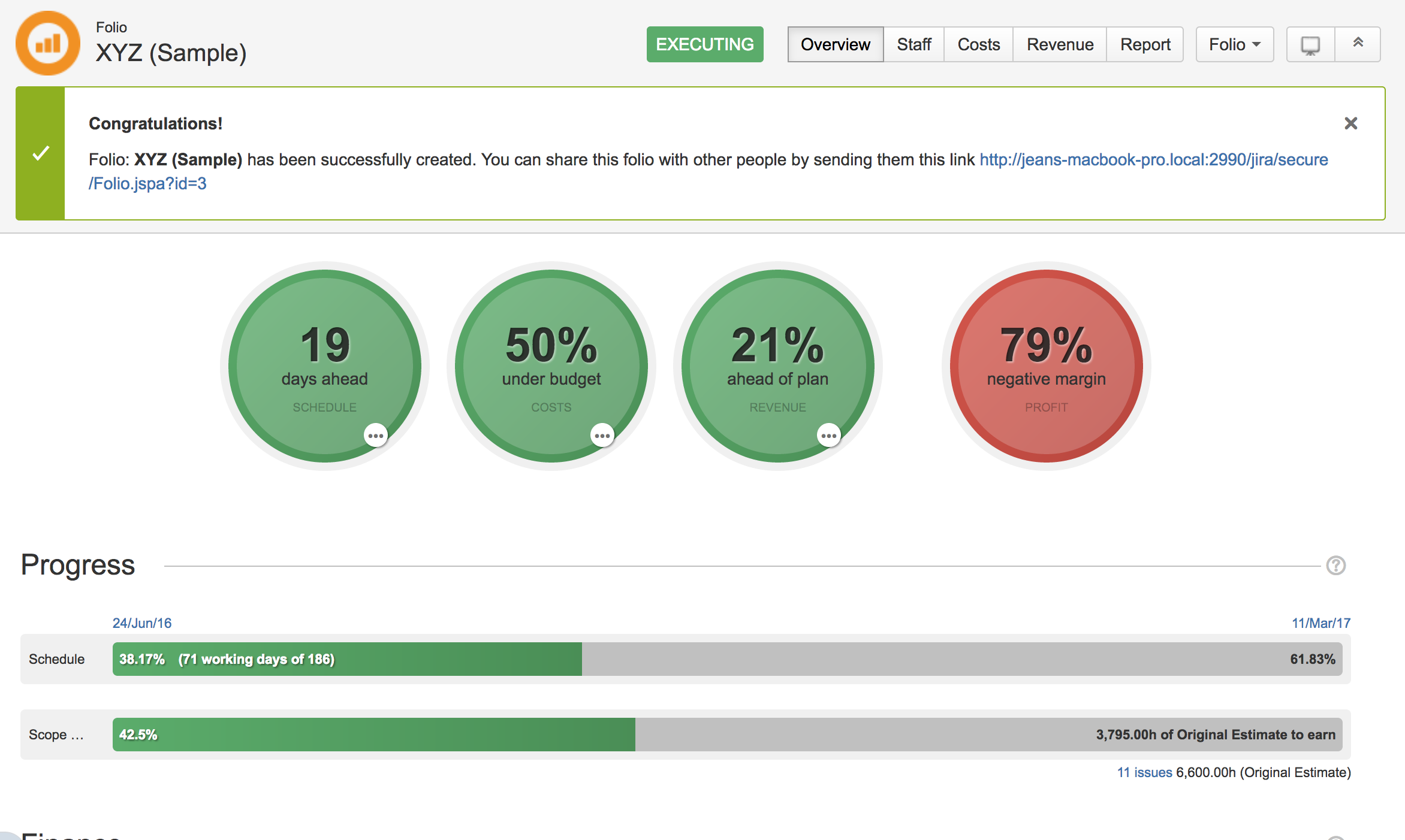
You are now ready to try out Tempo Budgets!
Once you are done with the sample folio you can safely
-
Delete the Jira project (see Jira Documentation) and its associated Saved Filter.
-
Delete the sample folio via the action (cog) menu in the right upper corner of your Folio's pages.
