Configuring a Portfolio
Only the owner and administrators of the Portfolio have the rights to modify any the Portfolio's configuration fields.
There are two ways to access the Portfolio Configure page:
-
From within a Portfolio, click the Portfolio drop-down at the to right and select Configure.

-
From the Manage Portfolios page, find the Portfolio you want to configure in the list of available Portfolios. Then hover over the Portfolio then click the gear icon at the right end of the row, and then select Configure.
General
You can edit general Portfolio such as name, description, etc. To edit general information, first click the General item in the navigation bar on the left. This brings up the General information in the main part of the screen. Click on the field values (in bold) to edit them.
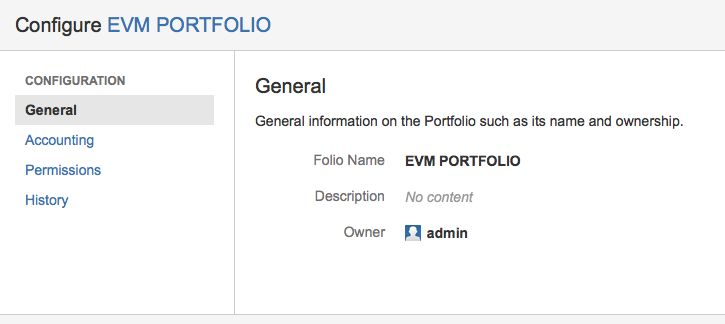
Portfolio Name
The maximum length of the Portfolio name is 255 characters.
Owner
Owner of the portfolio. The owner, along with Administrators named by the Owner are the only Jira users who can edit the Portfolio and see the wage information it contains.
Note that all these fields can be edited directly in the portfolio's overview screen
Accounting
The Accounting section of the Portfolio Configuration screen lets you specify Finance-related settings of a portfolio.
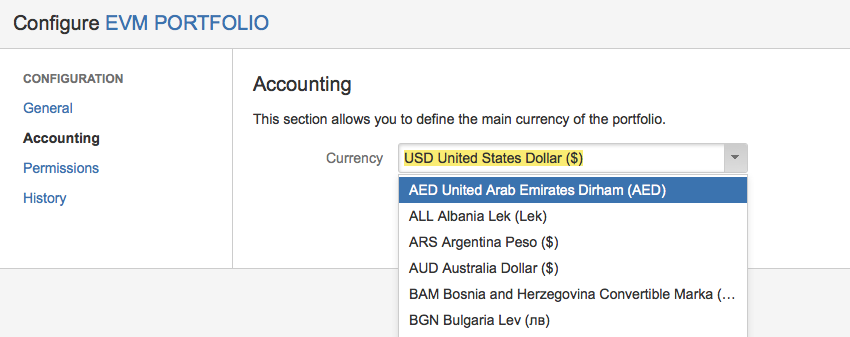
Currency
Currency used for all amounts in the Portfolio. Folios that are part of the Portfolio may use a different currency, but the amounts displayed in the Portfolio for these Folios is automatically converted to the Portfolio's currency using a currency conversion service (if accessible from your network, otherwise an exchange rate of 1:1 will be used).
Permissions
The owner of a Portfolio is the only user having write permissions on it and that export reports in excel. Administrators you name here will also have full read and write access to the portfolio. Again note that the filter's shares controls the visibility of the Folio's issues so you should make sure it is shared with the Folio administrators.
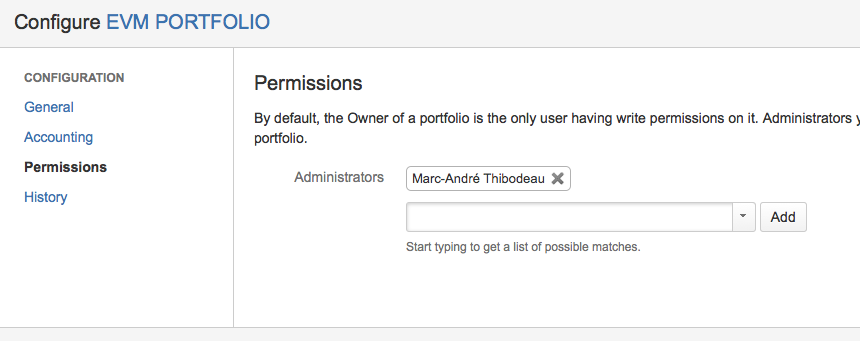
Administrators
Administrators get the same view and edit rights as the Owner for a portfolio. You can add as many Administrators as you want to a portfolio.
To have access in read mode to the portfolio, the user must have a read access to at least one of the associated folios. Of course the portfolio will only show the folios that the user can see.
History
Tempo Budgets records all changes that occur on the Portfolio's configuration settings for auditing purpose. The History tab displays a table listing all changes that occurred on the Portfolio's configuration. Changes displayed include creations, updates and deletions and are sorted from the most recent to the oldest. An update is recorded for each modified field.
The History tab is visible only to users who can edit the Folio, a.k.a Portfolio administrators.
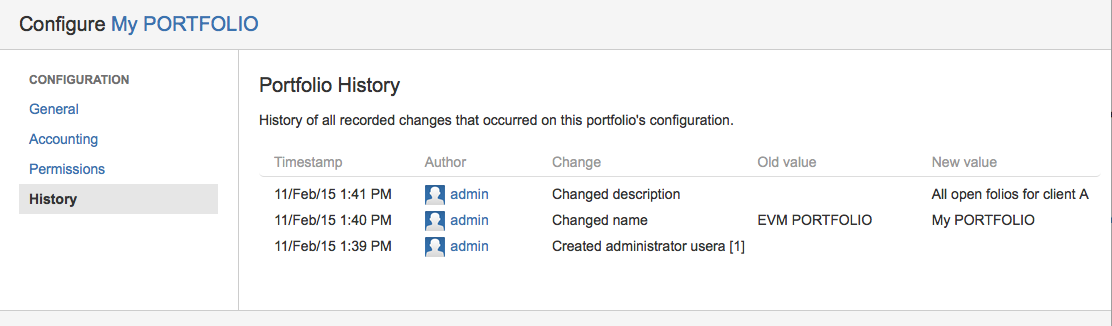
|
Timestamp |
Date and time at which the change occurred. |
|---|---|
|
Author |
Avatar and username of the Jira user who made the change. Hovering over the avatar or name displays a tool tip with more information. Clicking the name takes you to the user's page. |
|
Change |
Description of the change. It ends with the database ID of the modified item between square brackets. |
|
Old value |
Field's value before the change (only for updates) |
|
New value |
Field's value after the change (only for updates) |
Related pages:
