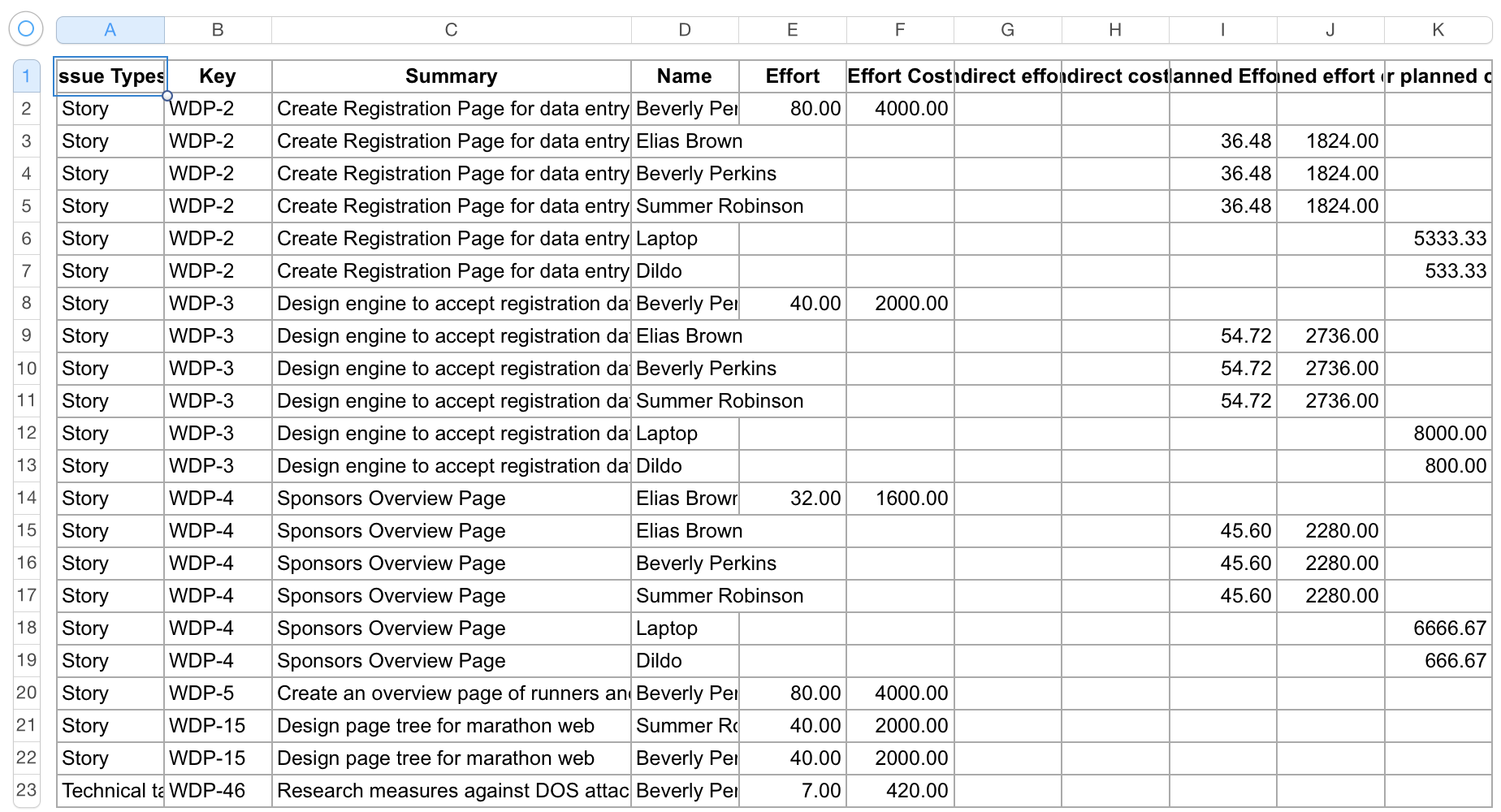The Issue Costs Report gives insight on planned and actual costs and revenues, broken down by the issues that constitute the scope of a folio. The report lets you quickly see what issues did cost more than what was planned, and on which ones money was saved. It also allows to filter costs by issue type, helping for instance to determine how much money was spent on bug fixing since the project began.
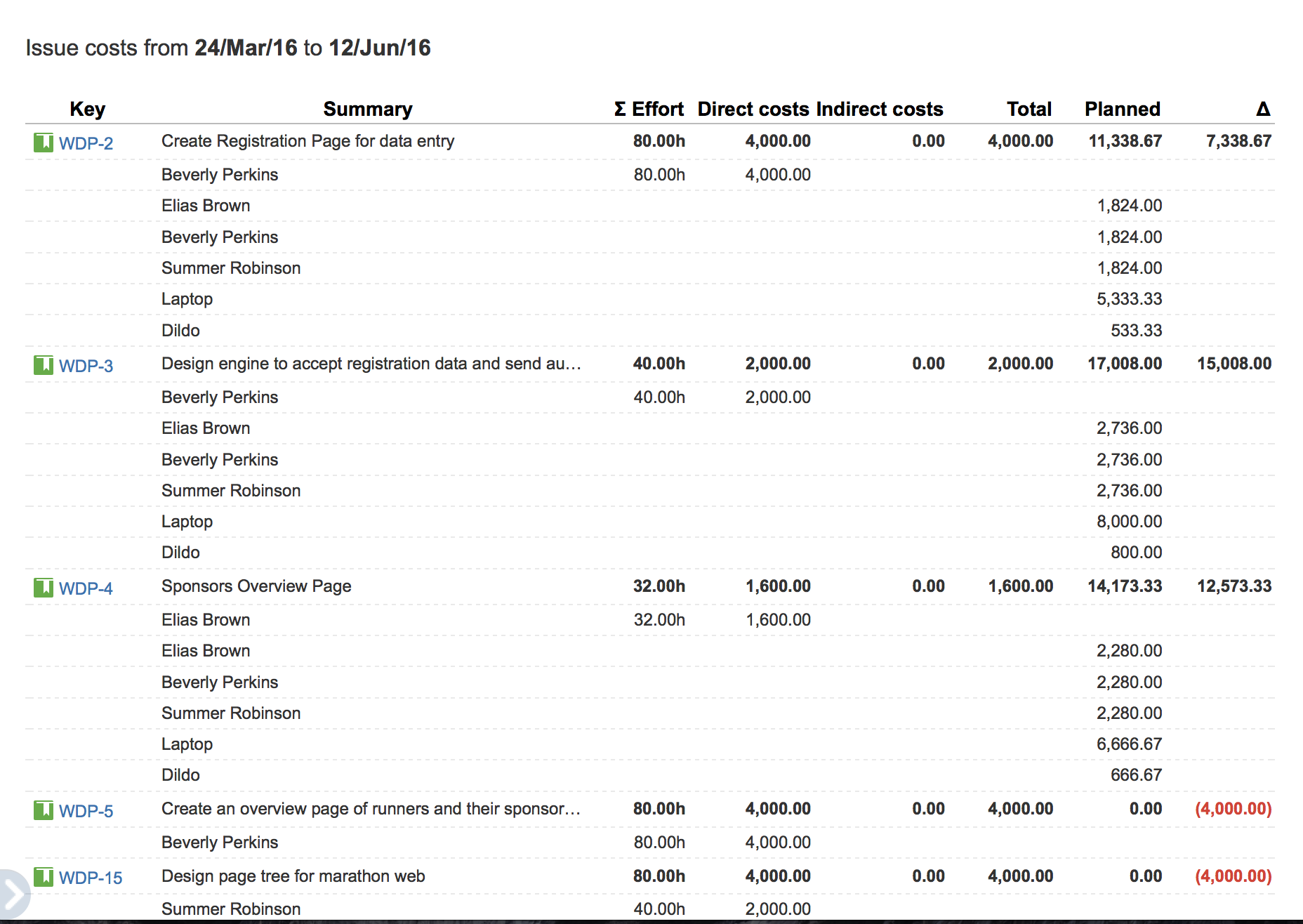
The issue report can be printed and exported to Excel format.
This report is available for folios only.
Column definitions
|
Name |
Description |
|---|---|
|
Key |
JIRA Issue key |
|
Summary |
Issue summary |
|
∑ Effort |
Total effort logged by Folio's staff members that are synchronized with JIRA. Effort logged by a staff member who is not synchronized with JIRA or by a user who is not part of the Folio's staff are not included. Refer to the Operational column description below to learn how these are taken into account. |
|
Direct Costs |
All costs that are directly incurred by each issue. Includes 1) the effort logged on issues by staff members, multiplied by their wage at the date the effort was logged and 2) the expenses explicitly specified on those issues. |
|
Indirect Costs |
All other expenses allocated to that issue. These include non human resource costs (such as material, etc.) and effort that is not taken from the work logs. These expenses are distributed over all issues proportionally to their Earned Value weight (as determined by their Earned Value Field) in the scope. Overtime cost distribution for synchronized with JIRA staff member is slightly different since these costs are distributed on issue on which staff member has logged time |
|
Total |
The total cost |
|
Planned |
Issue planned cost Total folio planned cost distributed over all issues based on their weight in the scope. |
|
∆ |
Delta between the Total Issue Cost and Planned Issue Cost |
Report Parameters
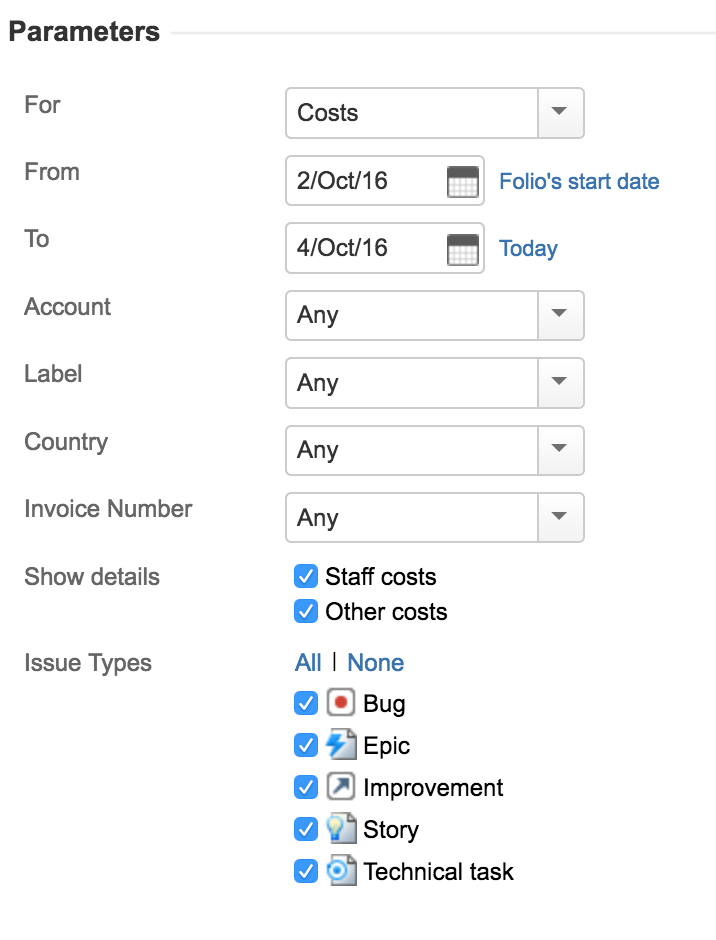
|
For |
Determines which financial data source to use. Actual Cost displays folio's Issues actual cost.
|
|---|---|
|
From |
Report Start Date. Clicking on the Folio start link sets the report start date to be the Folio's start date. If the report start date is before the Folio's start date, only expenses with a incurred date later than the Folio's start date is displayed. |
|
To |
Report End Date. Clicking on the Today link sets the report end date to be today's date. |
|
Account |
This allows you to display amounts of all expenses/revenues and worklogs of issues link to the selected account. |
|
Label |
This allows you to display cost of issues for the selected Jira Issue Label. (not available at the portfolio level)
Note : see Using Labels for more info on. |
|
Custom fields |
All custom fields of the type SELECT and TEXT will be added as parameters. The options will be based on the values used by the folio items.
|
|
Issue Types |
Issue types to be displayed in the report |
Menu Options
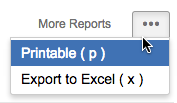
Printable Version
Selecting the "Printable" item in the report's action menu found at the top right of the report's parameters panel to get a printer-friendly version of the report.
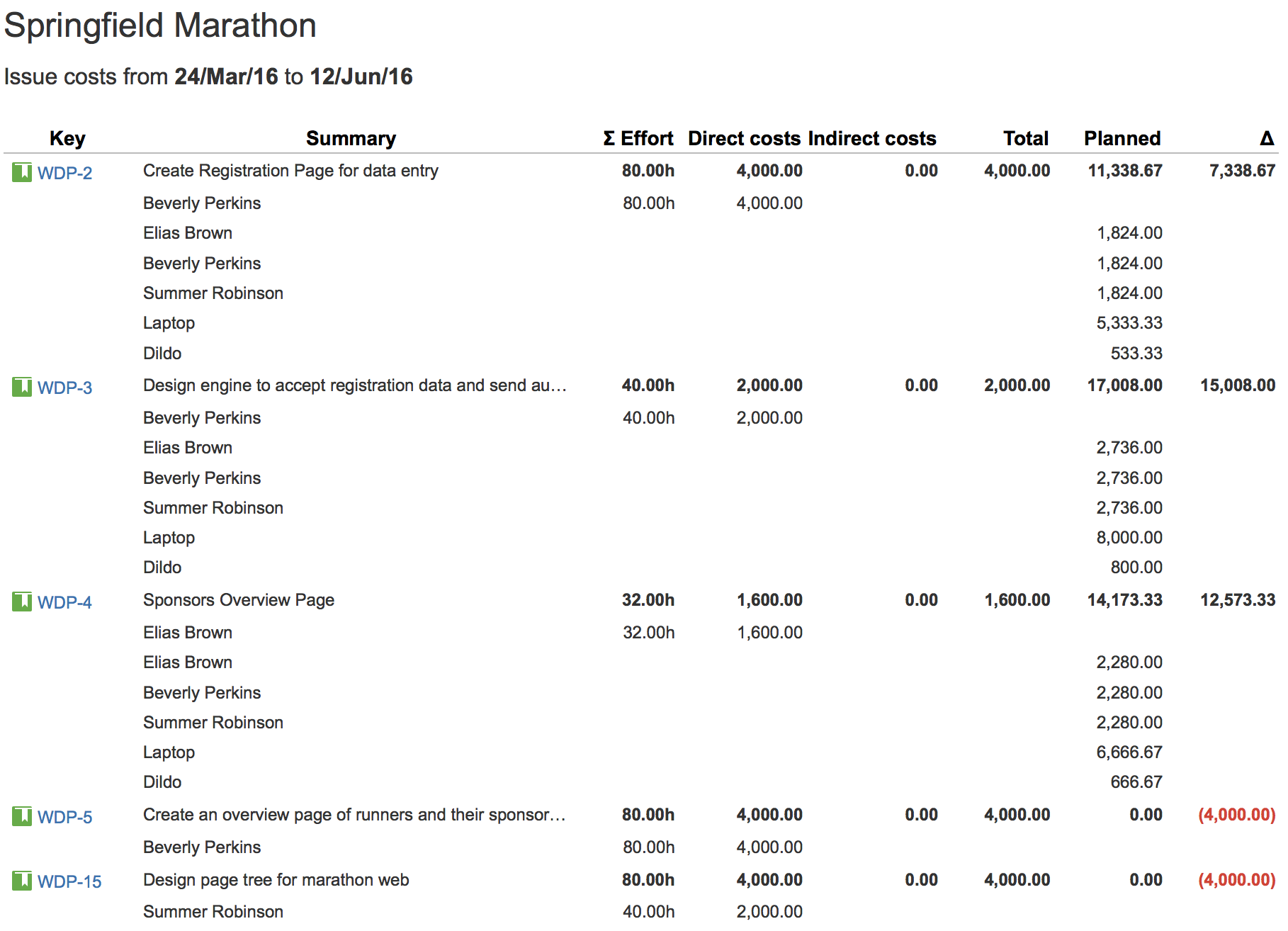
Export to Excel
The Issus Cost report can be exported to Excel format. It will give you all the latitude you need to further digest, analyze or graph the data. Do it by selecting the "Export to Excel" item in the report's action menu found on the top right of the report's parameters panel. The parameters that were used to generate the report can be found on the second tab of the generated spreadsheet