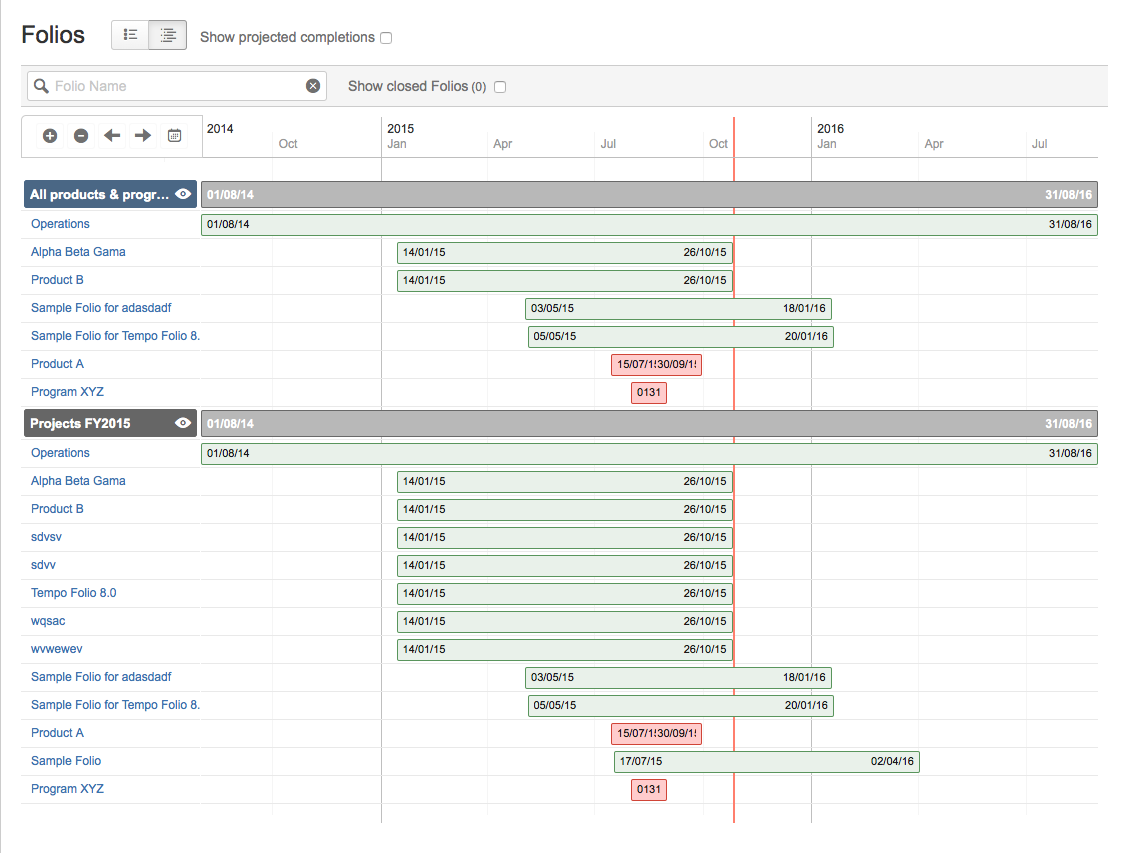The Portfolio Roadmap timeline lets you visualize how Folios of your Portfolios are spread over time. It is accessible from within the Manage Portfolios screen via the ![]()
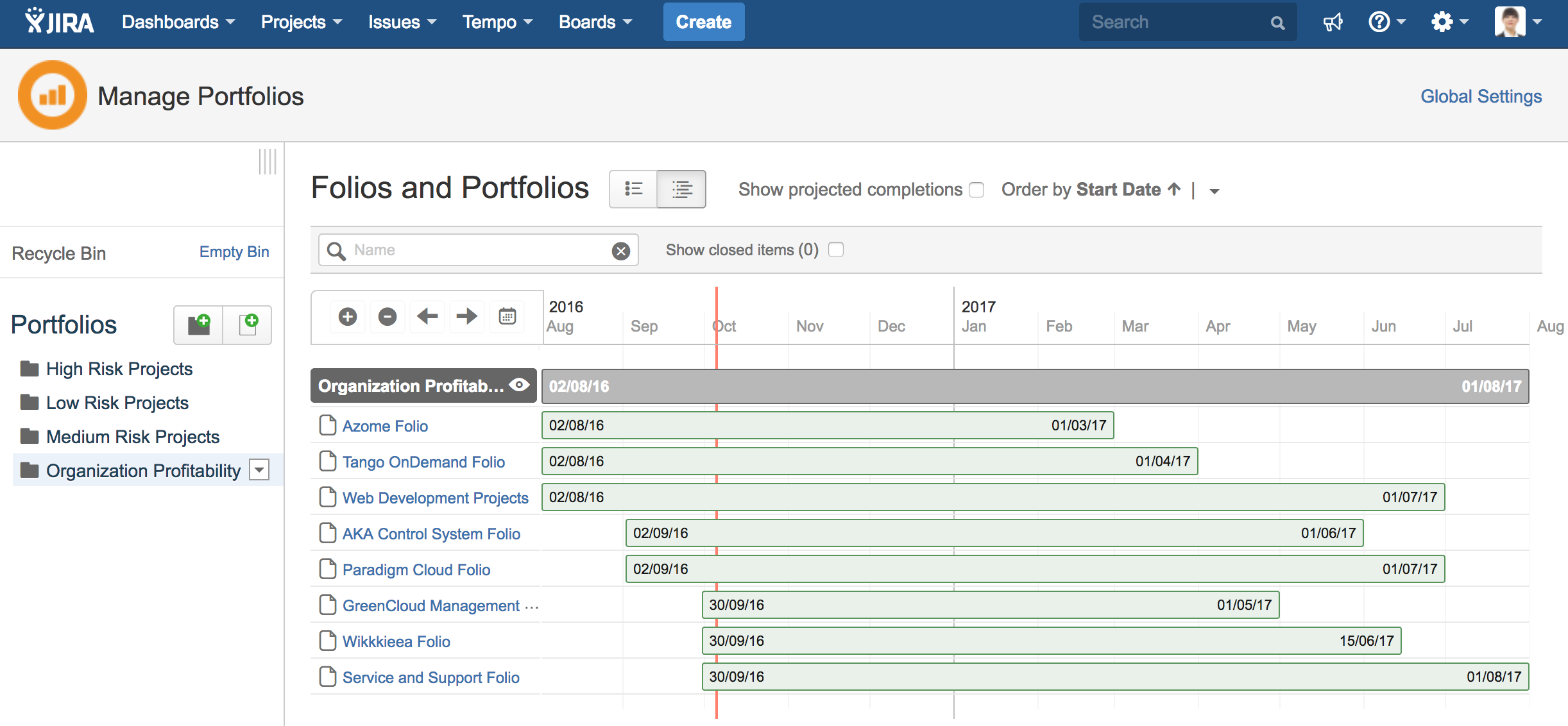
Folios of a Portfolio are sorted by their status and start date.
The Folio status ordering is as follows:
-
Gray : Closed Folios
-
Green: Executing Folios
-
Red : Expired Folios
-
Blue : Pending Folios
The Portfolio Roadmap is always accessible by clicking the Go to timeline link located in the Summary section of the Portfolio overview page.
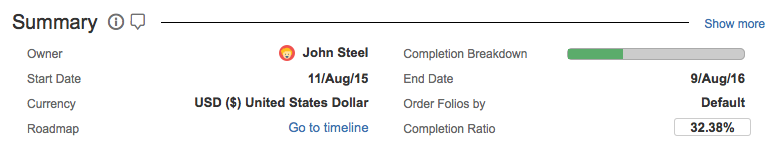
The Portfolio's overview is also always accessible from the timeline via the "eye" icon next to the Portfolio's name.

Folio Details
In the timeline, clicking on a Folio bar will display some time and money related information about the Folio associated to the selected Portfolio(s), such as the remaining number of working days, remaining budget (Total planned balance), remaining staff capacity, etc. This gives you a quick way to get key information about a Folio without having to open it. The complete information can be seen in the Folio's overview by clicking its name.
Warning signs inside the quick view dialog indicate possible budget or schedule overruns.
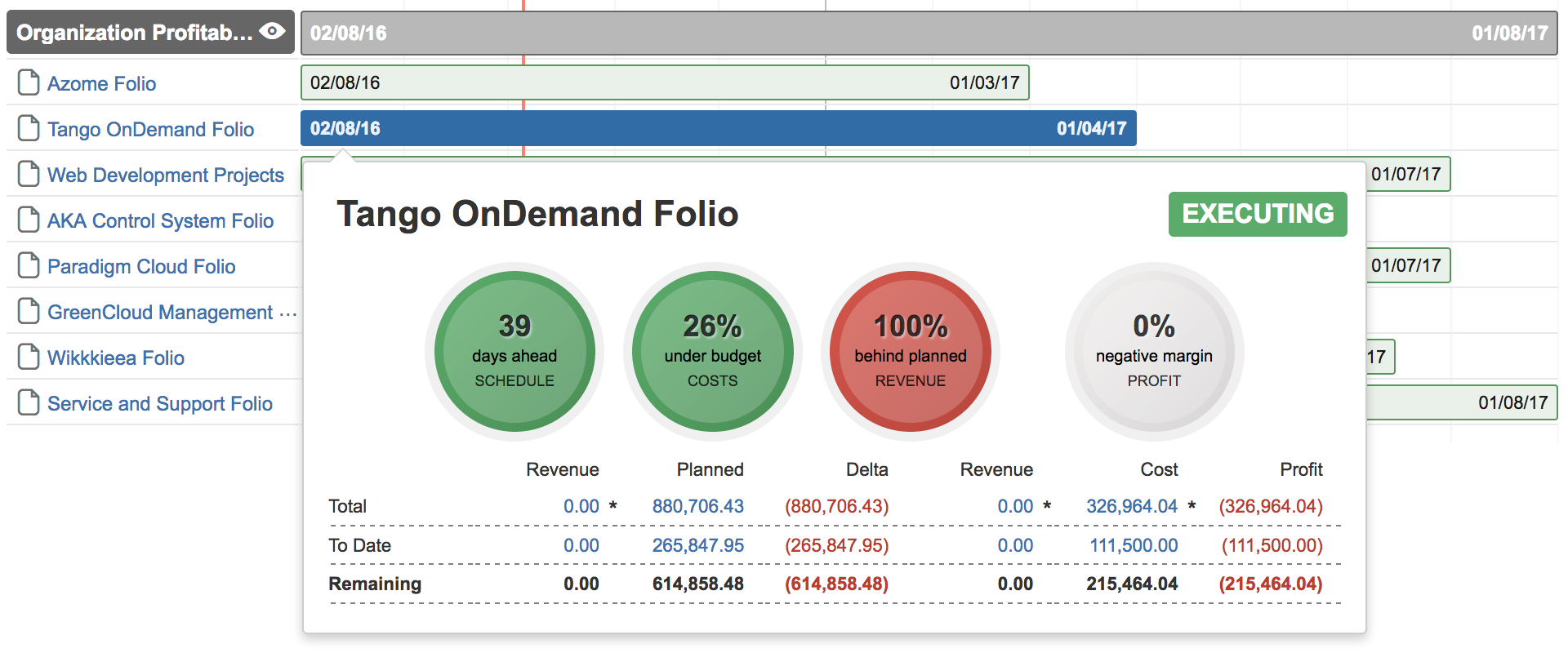
Operations
Clicking on the status lozenge allows you to close or reopen the Folio based on its current Status.
Estimates at Completion
The Show projected completions check box at the top of the timeline can also be toggled to hide or show projected end dates of each Folios. When selecting it, Tempo Budgets will show you the projected end dates as extended (or truncated) bars. Extended bars, displayed in red, let you know which Folios are late, and to what extent. A warning icon is displayed in front of the Folio's name if it is at risk of being over budget.
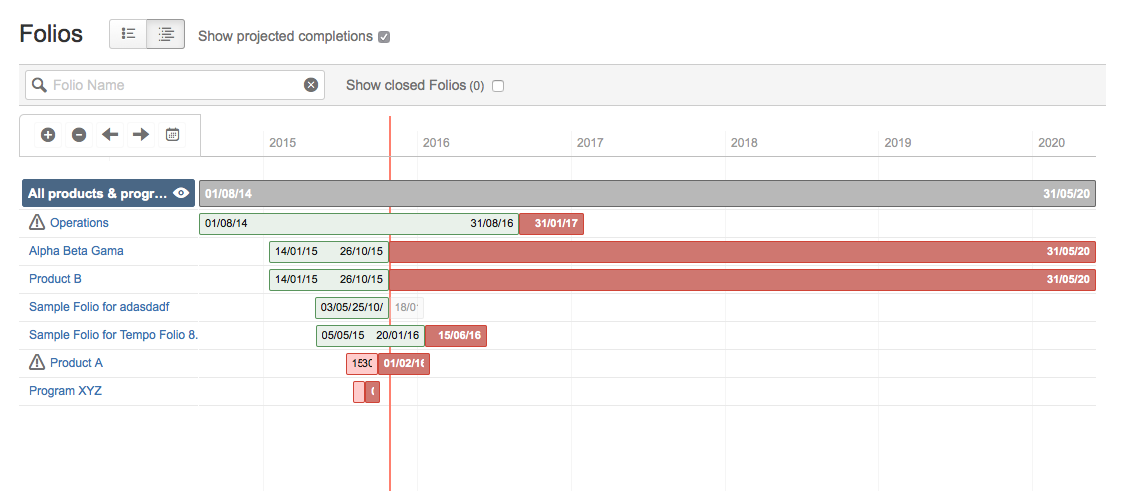
Multi-Selection
In order to compare multiple Portfolios, select multiple Portfolios by holding the "CMD" key while clicking on the desired Portfolios.
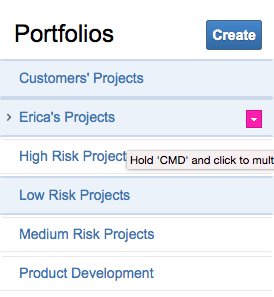
The Portfolios are added one by one in the timeline section as they are selected.