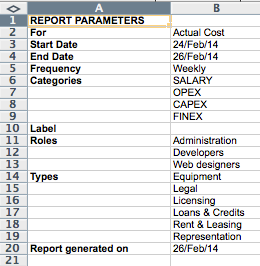The Revenue & Expense report shows detailed and accurate revenues or expenses for a given time frame. You can generate the report for both planned or actual revenues and expenses according to the options you specify. You can also generate a print-preview of your report in its current state from the action menu (...) or by pressing the "p" key, and then print from your browser.
This report is available for Folios and Portfolios.
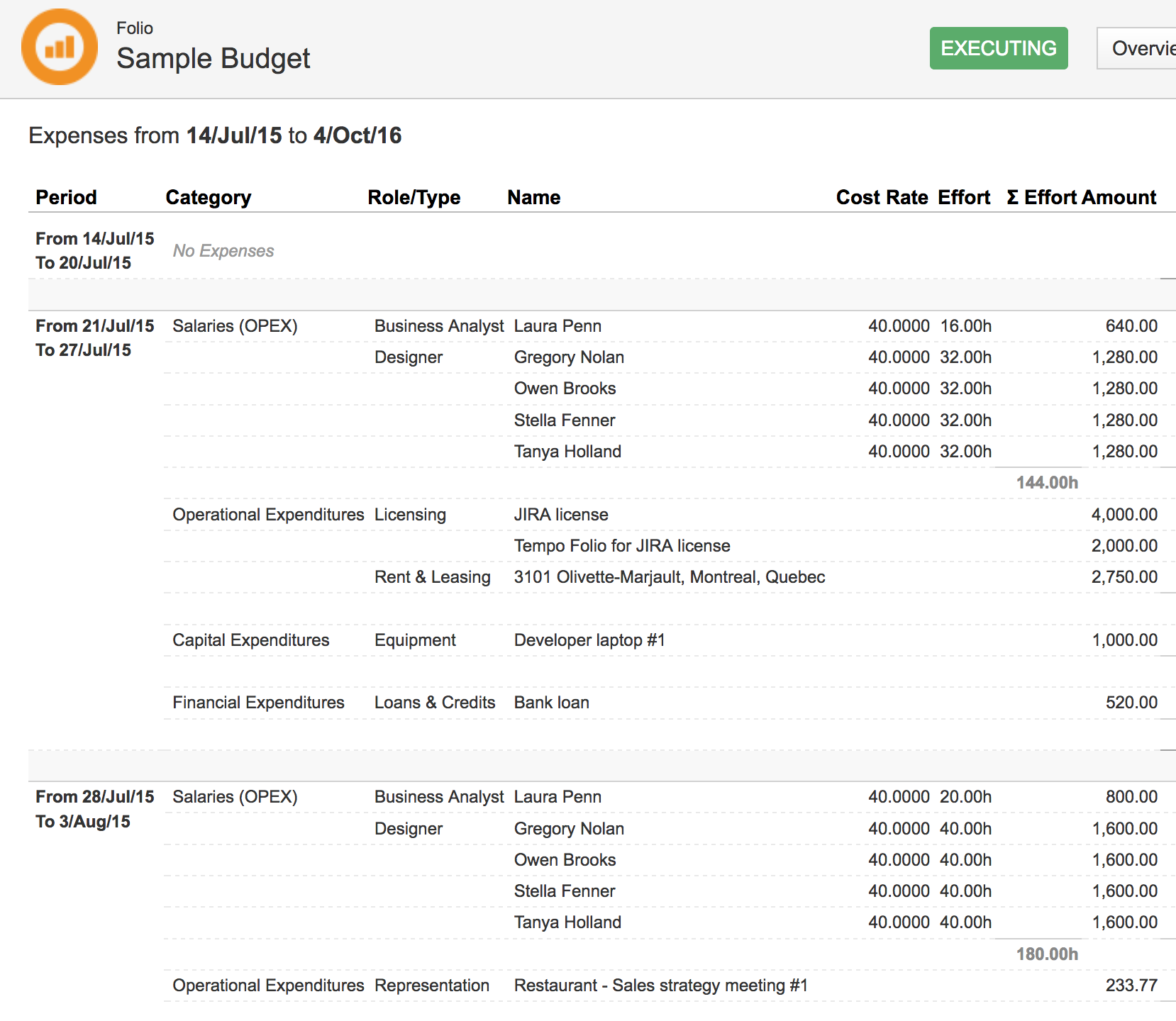
Report Parameters
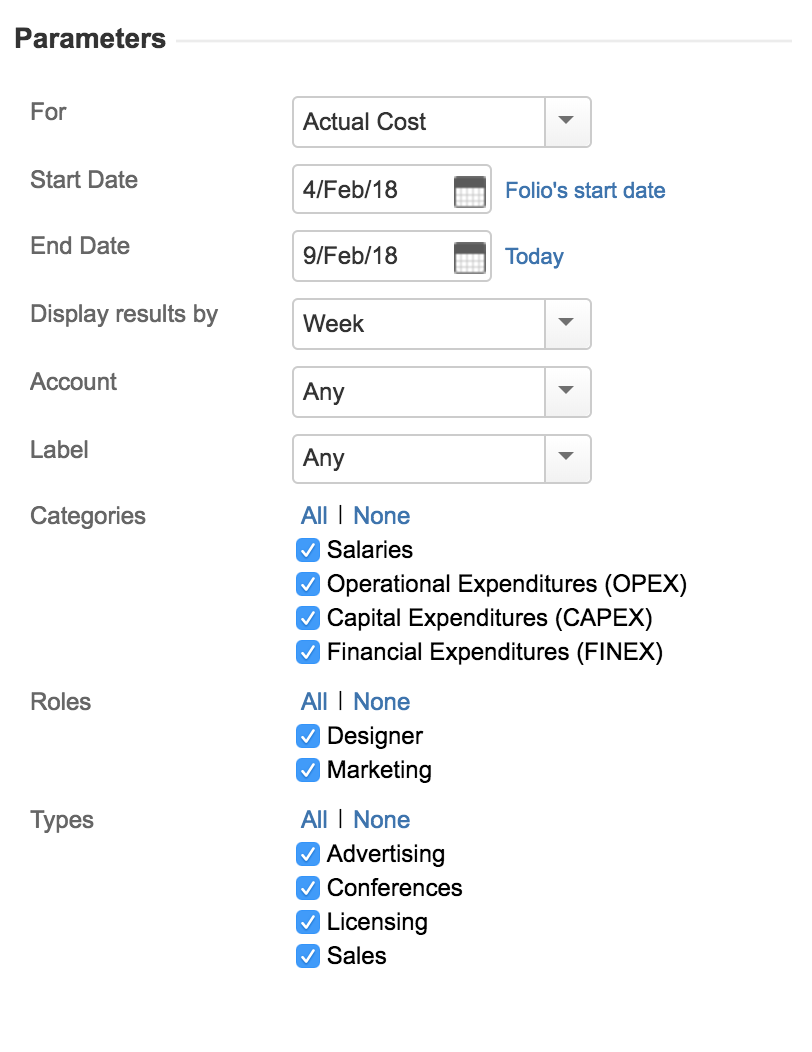
|
For |
Selects financial data source to use. Actual Cost displays actual expenses for the Folio for the selected period (Start and End dates are included).
|
|---|---|
|
Start Date |
Report Start Date. Clicking on the Folio start date link sets the report start date to be the Folio's start date. If the report start date is before the Folio's start date, only expenses incurred on a date later than the Folio's start date are displayed. |
|
End Date |
Report End Date. Clicking on the Folio end link sets the report end date to the Folio's end date. There is no end date limitation as is the case for the report's start date, therefore expenses incurred after today are future known costs. Unassigned positions of the folio are not included in the expense report. |
|
Display Results By |
This allows you to view the information by week, 2 weeks, 4 weeks, Quarter, Calendar Year, or Fiscal Year periods. If you select Total, no breakdown will occur; all issues for the selected period will be included in a single section. Note that report start date "day" will be the period's start day. This means if your report start date is a Tuesday and the frequency is Weekly the report will display weekly expenses from Tuesday to next Monday. |
|
Account |
This allows you to display amounts of all expenses/revenues and worklogs of issues linked to the selected account. |
|
Label |
This allows you to display amounts for the selected Jira Issue Label. (not available at the portfolio level)
|
|
Custom fields |
All custom fields of the type SELECT and TEXT will be added as parameters. The options will be based on the values used by the folio items.
|
|
Folios |
Folios associated with the portfolio |
|
Categories |
Expense or Revenue Categories to include in the report |
|
Roles |
Salary or Consulting service titles to include in the report |
|
Types |
Expense or Revenue types to include in the report |
The "All" link will select all options of its own section
The "None" link will unselect all options of its own section
Menu Options

Printable Version
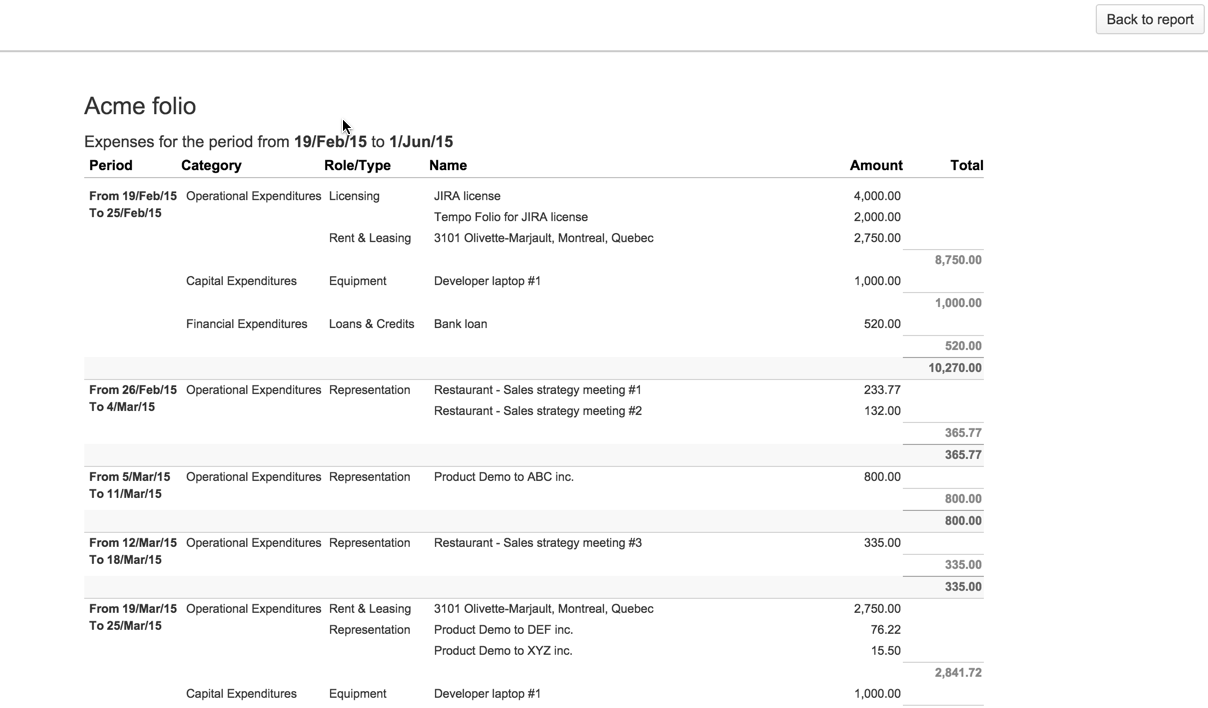
Export to Excel
The Expenses report can be exported to Excel format. It will give you all the latitude you need to further digest, analyze or graph the data. Do it by selecting the "Export to Excel" item in the report's action menu found on the top right of the report's parameters panel. The parameters that were used to generate the report can be found on the second tab of the generated spreadsheet
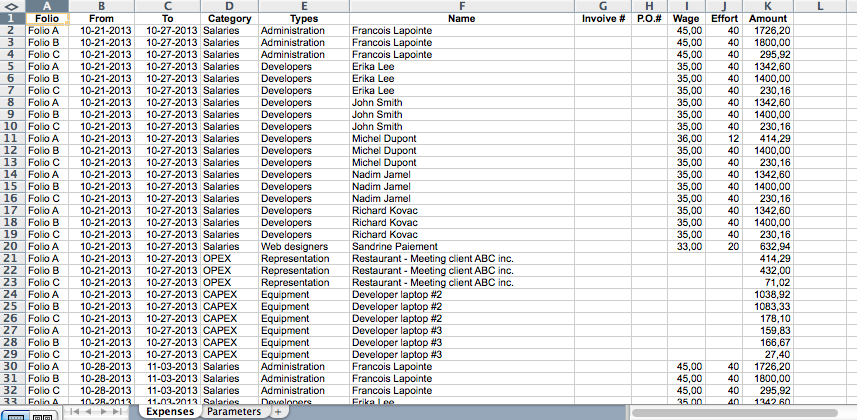
Expense custom fields
In the above example Invoice # and P.O. # are custom fields defined by the user through the Folio Configuration.