Available on the following plans:
-
Business
-
Professional
-
Enterprise
Introduction to Portfolio Roadmapping
The power of the Portfolio Roadmapping feature means you can get a bird's eye view of what's happening across your entire organization so you can align strategy across all departments and stakeholders.
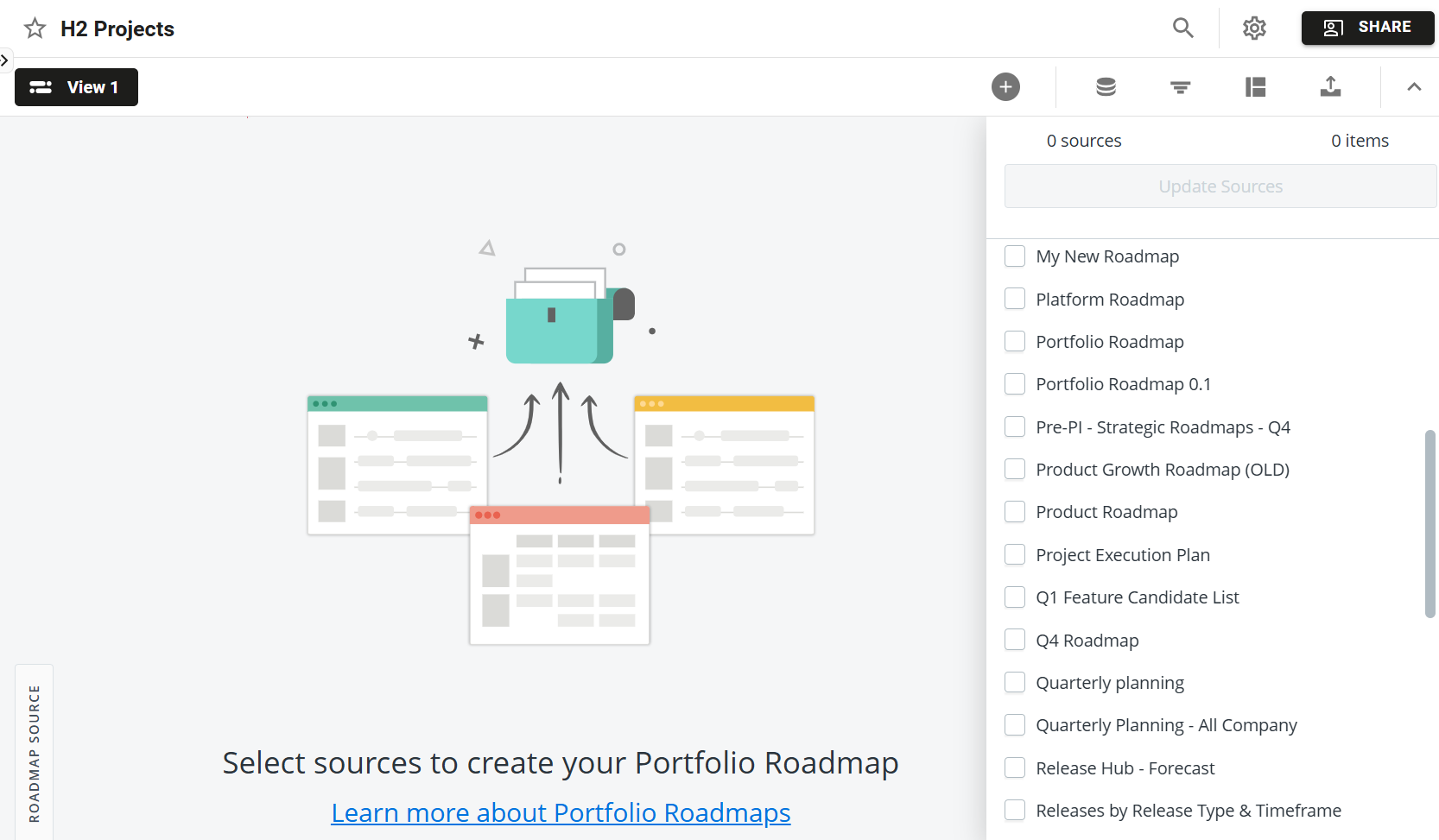
Portfolio roadmapping works by rolling up two or more source roadmaps into a single Portfolio roadmap. You can create a Portfolio Roadmap as a Timeline or a Swimlane so it fits your workflow.
When you create a Portfolio Roadmap, you can select any or all of your roadmaps as the source. For each source roadmap, you select the view you want to roll up. Only the items in that view will be rolled up. If you want to roll up all the items in a roadmap, select the All Data view.
Automatic data sync between Portfolio and source roadmaps
Changes made to a Portfolio Roadmap are propagated to its source roadmaps, and changes made to the source roadmaps are rolled up into the Portfolio. This means data in both the Portfolio and the sources is automatically and effortlessly kept in sync.
Adding Items must be done on the source roadmap which will roll up into the Portfolio. Items are not able to be added directly to the Portfolio Roadmap.
Working with Common Fields & Account Fields
Fields in Strategic Roadmaps are shareable so that the same field can be used in more than one roadmap in the account. Having fields at the account level instead of at the roadmap level allows organizations to agree on a list of standard fields to be used across all roadmaps instead of creating duplicates for each individual roadmap. Some examples of these fields are Owner, Status, and Category.
To encourage the use of standard fields, Strategic Roadmaps allows Account Admins to promote any Roadmap field to Account Fields to promote their use and make them easily accessible by users when they add fields to their roadmaps.
Using Account fields consistently is key to getting the most out of Portfolio roadmapping because it allows organizations to achieve smooth and logical vertical alignment of their data up from source roadmaps to Portfolios and, conversely, down from Portfolios to sources.
If you add a field in a Portfolio Roadmap Item Table, the field is automatically an account field and applied to the source roadmaps.
Setting Up Portfolio Roadmaps in Strategic Roadmaps
Portfolio roadmapping works by rolling up views from two or more source roadmaps into a single Portfolio roadmap.
Creating the Portfolio roadmap
Like a regular roadmap, you create a Portfolio roadmap from your Roadmap Home.
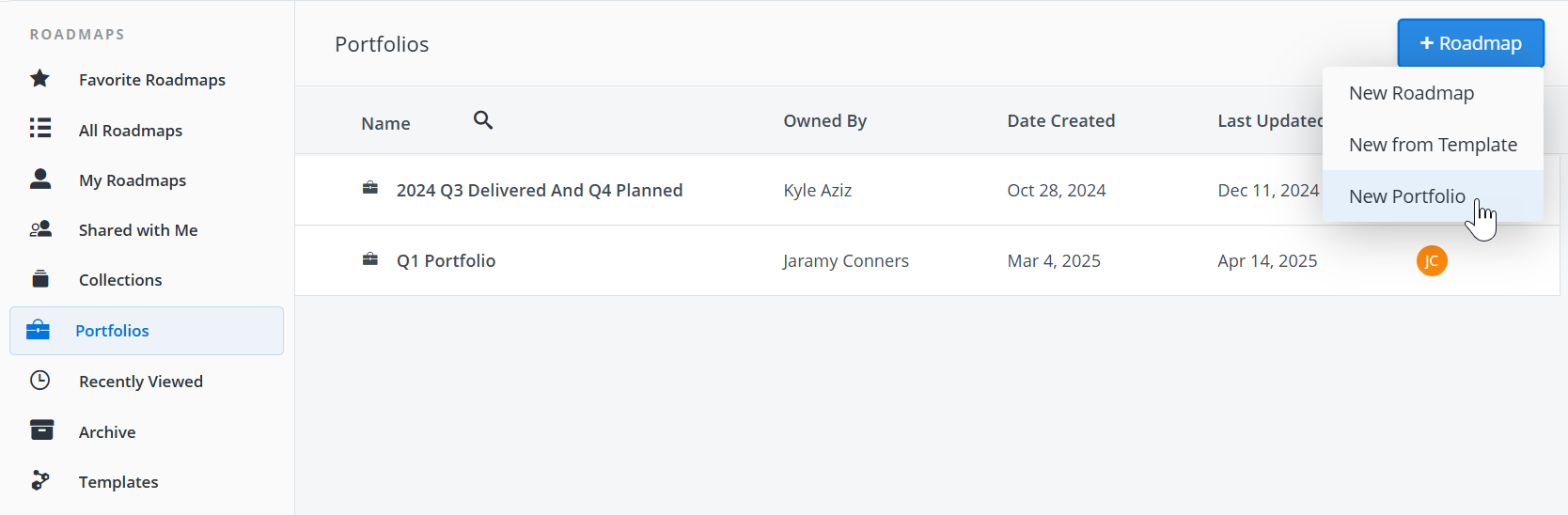
-
Click the NEW button at the top of the Roadmap Home navbar.
-
In the dropdown, click New Portfolio.
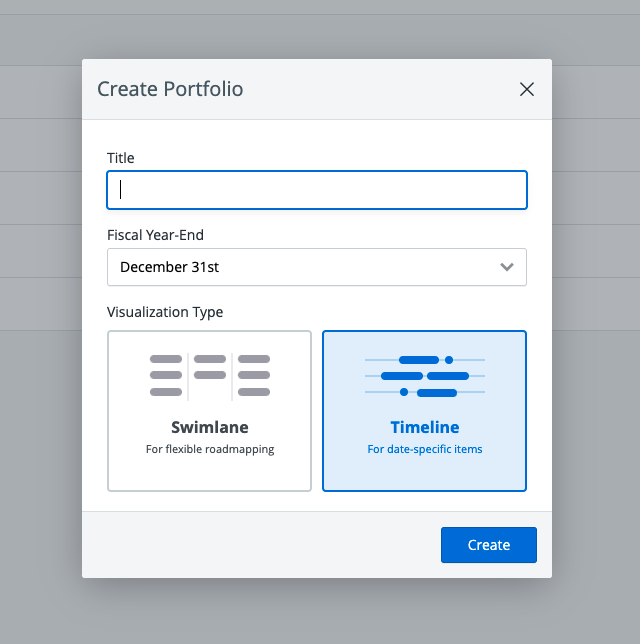
-
In the Create Portfolio dialog, enter a name (Title) for the Portfolio Roadmap (for example, Product Status Portfolio).
-
Select the Portfolio roadmap's Fiscal Year-End.
TIP: For a Calendar year-end, select December 31st. For a Fiscal year-end select the corresponding end-of-month date. For more on roadmap year-ends and why they matter, see Create a new roadmap from scratch. -
Select the Portfolio roadmap's visualization type: Swimlane or Timeline.
TIP: You can choose either visualization type for the Portfolio regardless of the views you select as sources. For example, you can roll up Timeline views into a Portfolio Swimlane or vice versa. -
Click Create. The new Portfolio roadmap is created and added to the list in your Roadmap Home Portfolios tab.
Here's a snapshot of what your new Portfolio roadmap might look like.
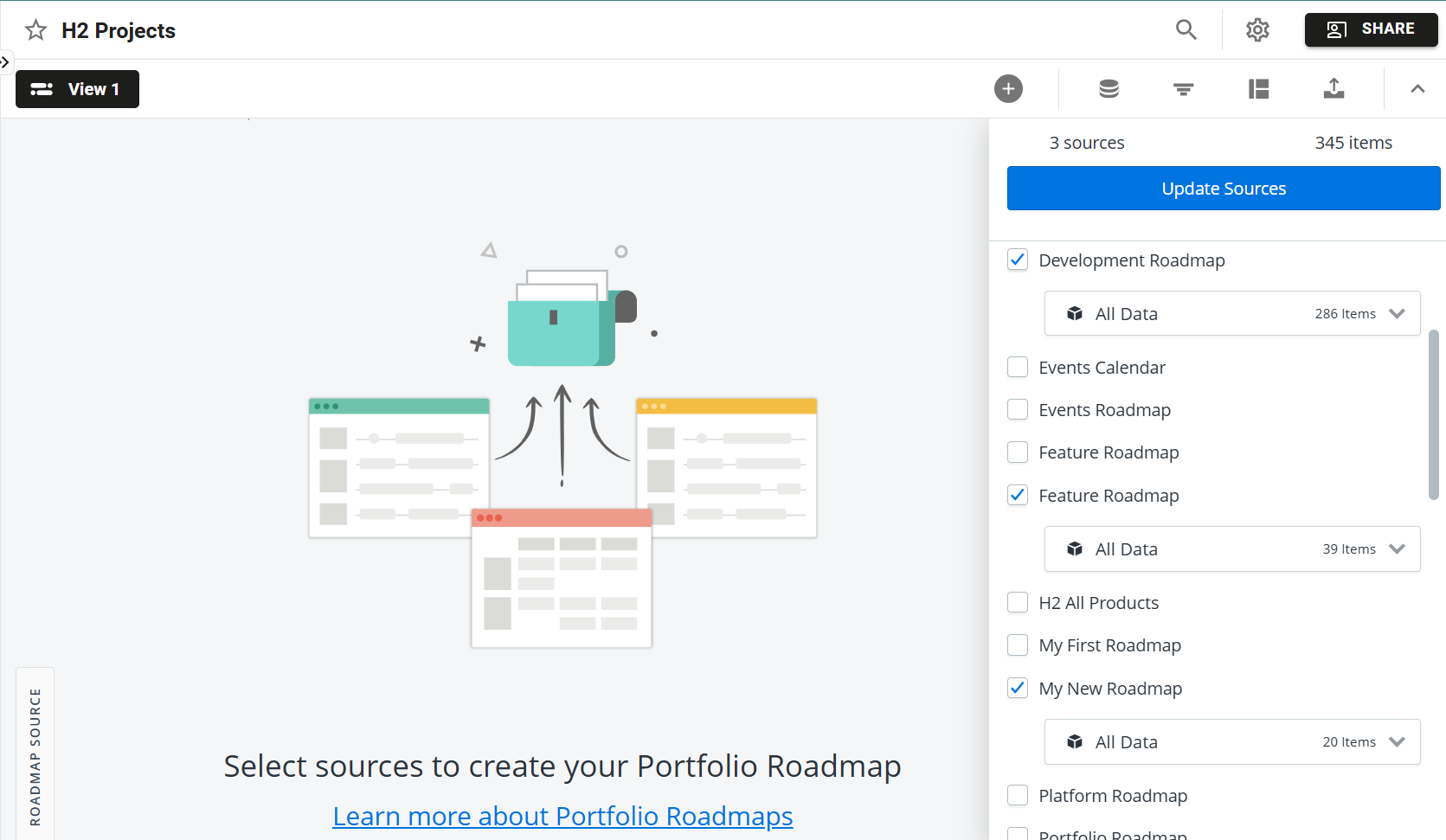
You'll see that Portfolio roadmaps have a Sources icon on the View navbar in addition to Filter, Format, and Export. The Sources panel is open by default and lists the roadmaps you're able to select as sources for the Portfolio.
Only roadmaps that you own or have been shared with you as an Editor can be selected as sources (see Who can create Portfolio roadmaps? at the end of the article).
Selecting the Source Roadmaps
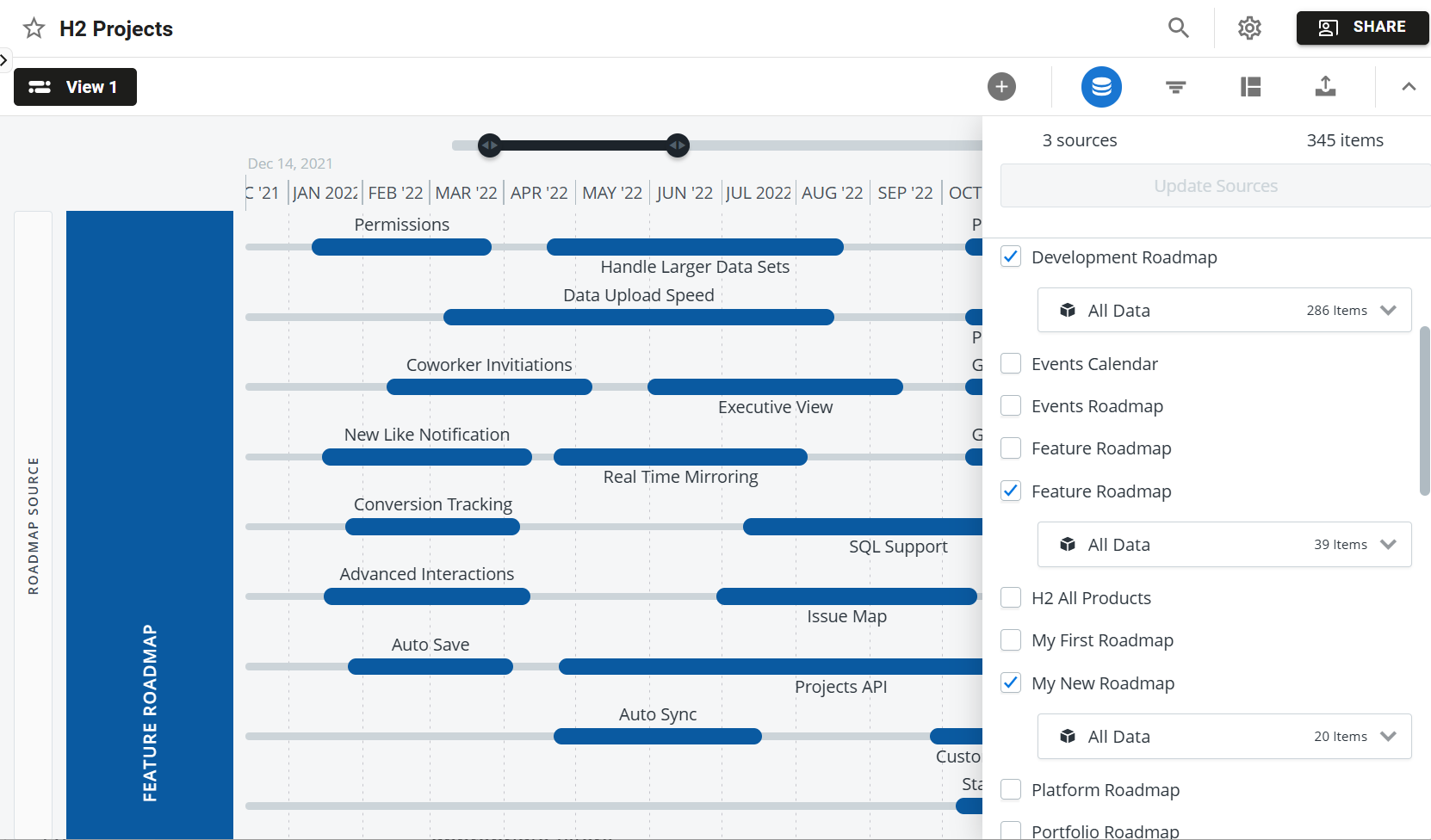
-
In the Sources panel, select two or more roadmaps that you want to roll up into the Portfolio.
-
To select all the listed roadmaps, click Select All.
-
To clear your selection, click Clear.
Selecting the Source Roadmap Views
When you select a source roadmap in the Sources panel, a dropdown appears below with All Data selected by default. Leaving the selection as is will roll up all the items in the source roadmap into the Portfolio. If you only want to roll up a subset of the items, select the roadmap view with the appropriate filters.
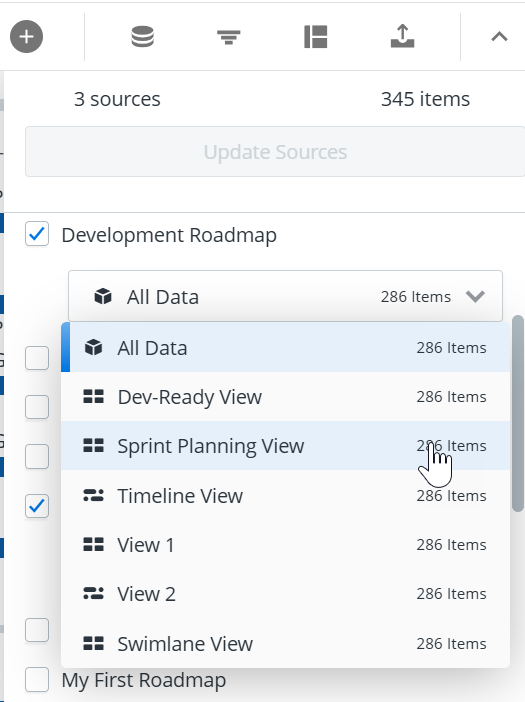
Once you’ve selected the appropriate view for each of your source roadmaps, click anyone on the roadmap to close the panel.
Custom spacing in source-level roadmaps isn't carried over to portfolio-level roadmaps, so it will condense to reduce the amount of streams/tracks when pulled in as long as it's avoiding overlaps.
Portfolio roadmaps themselves do not support multiple views because they're already aggregating multiple views from their source roadmaps.
Applying Filters to a Portfolio Roadmap
Even if you've chosen to roll up views with a filtered data set, you can further filter items in a Portfolio roadmap by applying filters the same way you do to regular roadmaps. For detailed help on applying filters, go to our article on working with filters.
Who can create and own Portfolio Roadmaps?
To create a Portfolio roadmap in Strategic Roadmaps you must be a Collaborator. Collaborator is one of the three user roles in Strategic Roadmaps.
Every Portfolio roadmap in Strategic Roadmaps has an Owner. The person who creates a roadmap automatically becomes its Owner.
As a Portfolio roadmap Owner, you have special permissions that no other user has. You can edit, rename, duplicate, and delete your Portfolio roadmaps. You can share your Portfolio roadmaps with other users and change sharing settings any time. Finally, you can reassign ownership of a Portfolio roadmap to another Collaborator.
Who can you share your Portfolio roadmaps with?
You can share a Portfolio roadmap with both Collaborators and Reviewers, but only as Viewers. Viewers with a Collaborator role can duplicate a shared Portfolio roadmap in addition to viewing it. Viewers with both Collaborator and Reviewer roles can export the Portfolio roadmap view to a PNG or HTML file.
Managing Portfolio Roadmaps in Strategic Roadmaps
Like regular roadmaps, Portfolio roadmaps can be renamed, duplicated, and deleted. There are two ways you can manage a Portfolio roadmap: from your Roadmap Home and from the roadmap itself.
Renaming a Portfolio roadmap
From your Roadmap Home
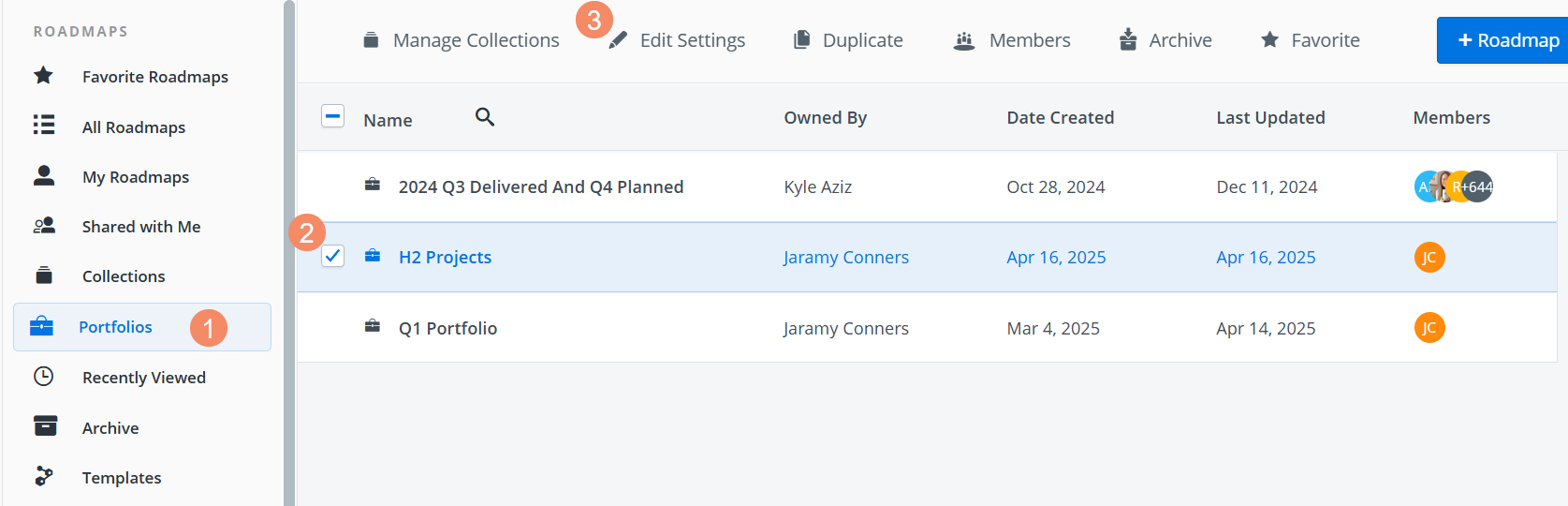
-
In the Roadmap navbar, click Portfolios.
-
In the Portfolios tab, select the Portfolio roadmap you want to rename.
-
On the Portfolios toolbar, click the Edit Settings icon.
If the icon is grayed out, you don't have permission to rename the Portfolio (see Who can rename, duplicate, or delete a Portfolio roadmap? below).
-
In the Portfolio Properties dialogue, enter a new name (e.g. New Portfolio) for the Portfolio, and click Save.
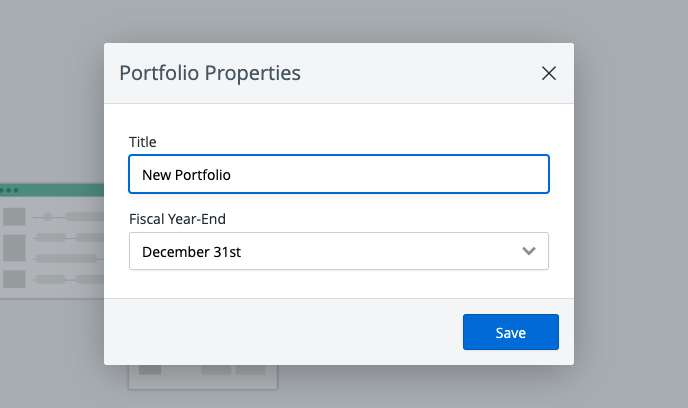
From the Roadmap
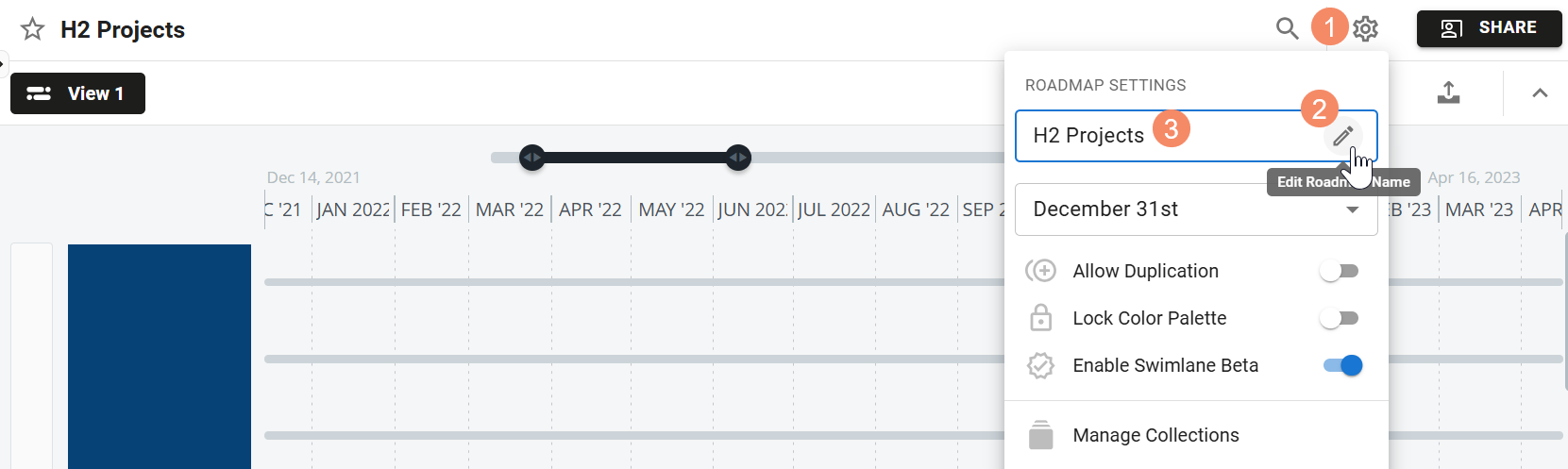
-
Open the Roadmap Settings menu.
-
Click the pencil icon next to the roadmap’s name.
-
Edit the name. To save the changes, hit Enter or click anywhere outside of the name field.
If the selection is grayed out, you don't have permission to rename the Portfolio (see Who can rename, duplicate, or delete a Portfolio roadmap? below).
Duplicating a Portfolio roadmap
From your Roadmap Home
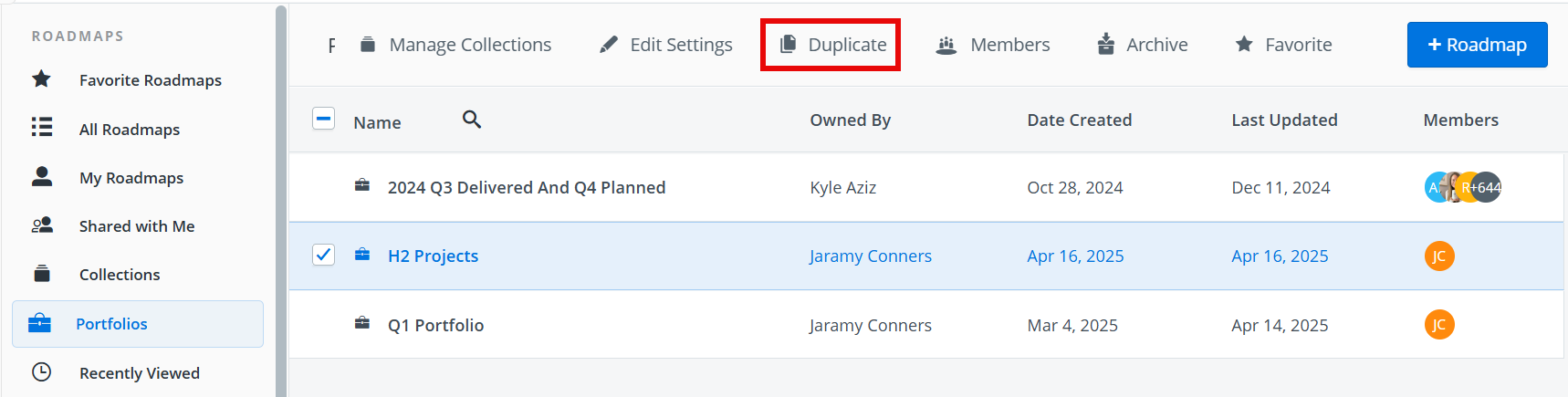
-
From the Roadmap navbar, click Portfolios.
-
In the Portfolios tab, select the Portfolio roadmap you want to duplicate.
-
Click Duplicate in the toolbar.
If the icon is grayed out, you don't have permission to duplicate the Portfolio (see Who can rename, duplicate, or delete a Portfolio roadmap? below).
-
In the Duplicate Portfolio dialog, enter a new name (Title) for the duplicate Portfolio.
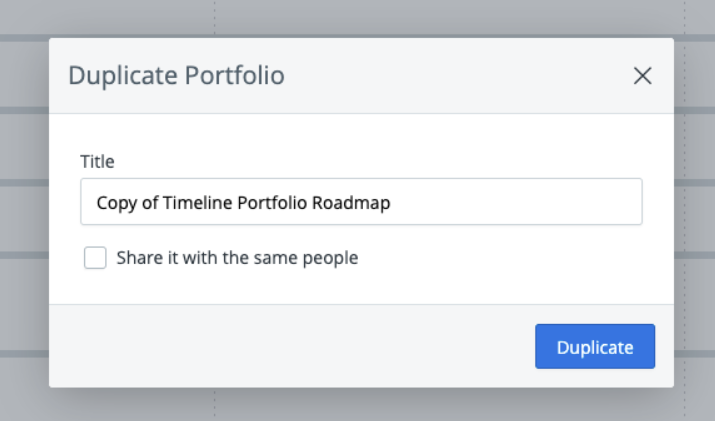
-
If you want to copy the original Portfolio's sharing settings to the new Portfolio, select the Share it with the same people checkbox. Click Duplicate.
To learn more, see What happens to data and sharing settings in a duplicated Portfolio? below.
From the Roadmap
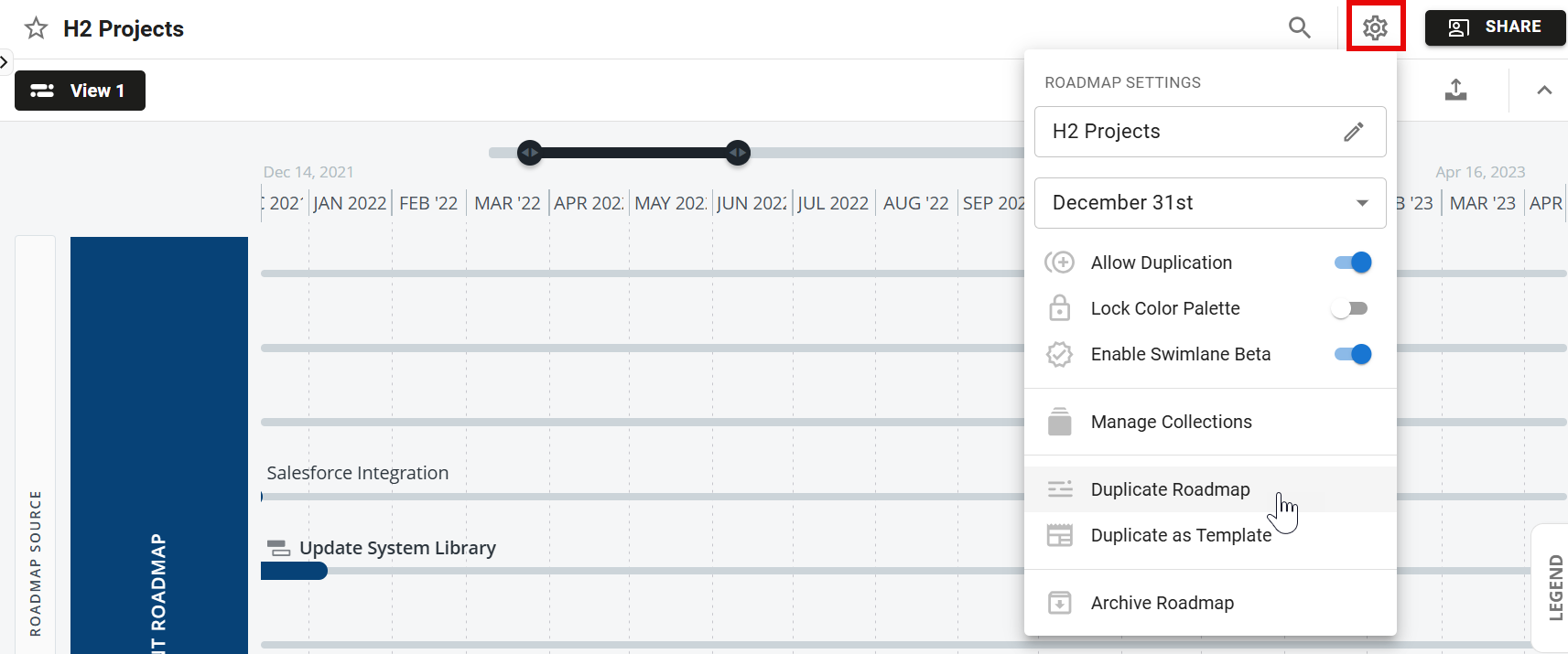
-
Open the Roadmap Settings menu.
-
In the dropdown, select Duplicate Roadmap.
If the selection is grayed-out, you don't have permission to delete the Portfolio (see Who can rename, duplicate, or delete a Portfolio roadmap? below).
-
In the Duplicate Portfolio dialog, enter a new name (Title) for the duplicate Portfolio.
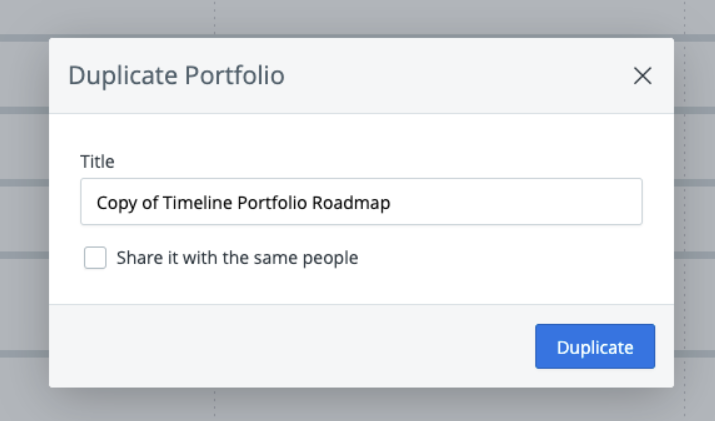
-
If you want to copy the original roadmap's sharing settings to the new roadmap, select the Share it with the same people checkbox. Click Duplicate.
To learn more, see What happens to data and sharing settings in a duplicated roadmap? below.
What happens to data and sharing settings in a duplicated Portfolio?
Data
Data in the original Portfolio is copied to the new Portfolio as follows:
-
The items rolled up into the Portfolio from the source roadmaps and views
-
The Portfolio's single view, including the associated visualization, filter set, and data pivots
Sharing Settings
Sharing settings in the new Portfolio are as follows:
-
The user who duplicates a Portfolio becomes the Owner of the new Portfolio.
-
If the Share it with the same people option is selected when duplicating the Portfolio, the new Portfolio inherits all Viewers from the original Portfolio.
-
If the option is NOT selected, the only user with access to the new Portfolio is the Owner, as explained in item 1 above.
Deleting a Portfolio Roadmap
Roadmaps can only be deleted once they have been archived, and can only be deleted by either the roadmap owner or an administrator on the account. Please note that deleting a roadmap is permanent and cannot be undone. We recommend that you take the time to consider whether a roadmap needs to be deleted prior to moving forward with this action.
While not necessary in most cases, some users are required to delete roadmaps for a variety of reasons. It's worth noting that once a roadmap has been deleted, all data (including attachments, views, and roadmap-level fields) within the roadmap will be permanently lost.
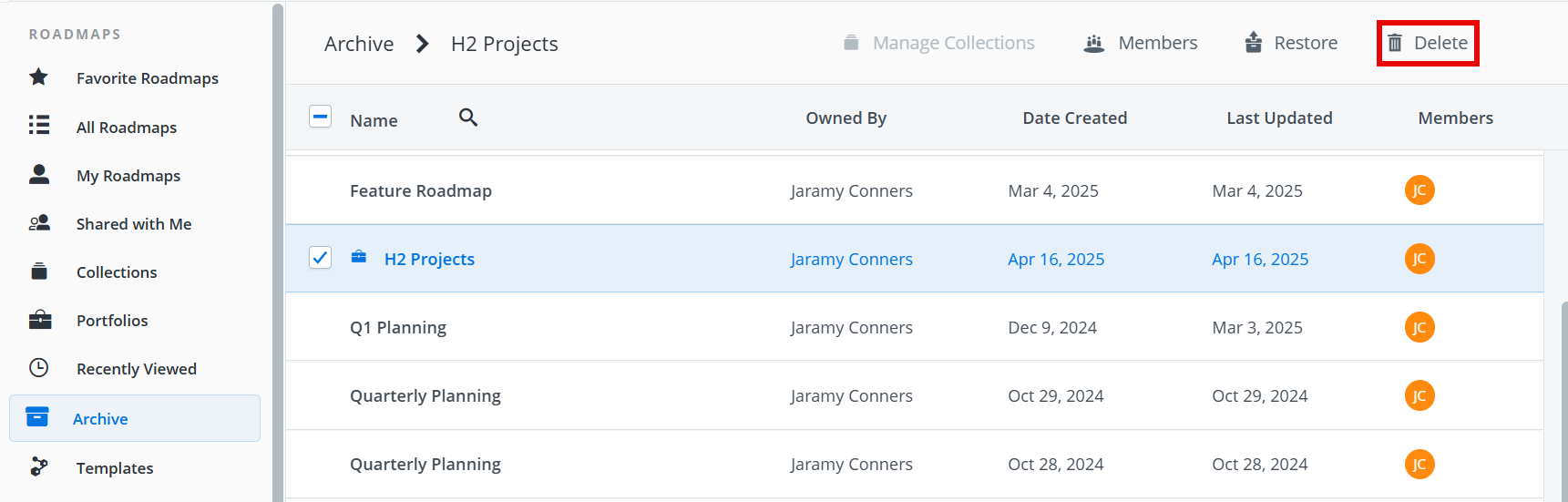
To delete a roadmap from your account:
-
From the Archive list, select the roadmap you're looking to delete by clicking the checkbox that appears when you hover over the roadmap you're looking to delete.
-
In the toolbar, click Delete.
If the icon is grayed out, you don't have permission to delete the Portfolio (see Who can rename, duplicate, or delete a Portfolio roadmap? below).
-
In the Delete Portfolio dialog, click Delete it. To cancel the deletion, click Cancel.

Deleting a Portfolio is permanent and cannot be restored. Anything associated with this Portfolio will be deleted. Source roadmaps and their items will be unaffected.
A toast notification should appear in the bottom corner of the screen to let you know when this process has been completed.
Who can rename, duplicate, or delete a Portfolio roadmap?
Only the Owner of a Portfolio roadmap can rename or delete it. If a Portfolio roadmap has been shared with you, you have View-only access and can only duplicate it.
