Available on the following plans:
-
Business
-
Professional
-
Enterprise
Terms to Know
-
Linked Issues - In Jira, users are able to generate relationship-based connections between Issues in their projects (outside of the hierarchical links made by issue types like Epics & Stories). These issues can have a variety of different labels on their relationship with no variation in behaviour based on the label used.
-
Jira Item Links - When displayed in Strategic Roadmaps, we refer to any relationships created on Linked Issues as "Jira Item Links" throughout the roadmap, including the Item Card, Jira Settings, and Publication Menu.
When building roadmaps that help to show data from integrated sources like Jira, users have the ability to synchronize the relationships between issues you create in Jira with your roadmap items and visualize them in the same way you would visualize Linked Items on your roadmap.
Including Jira Item Links in Integrated Roadmaps
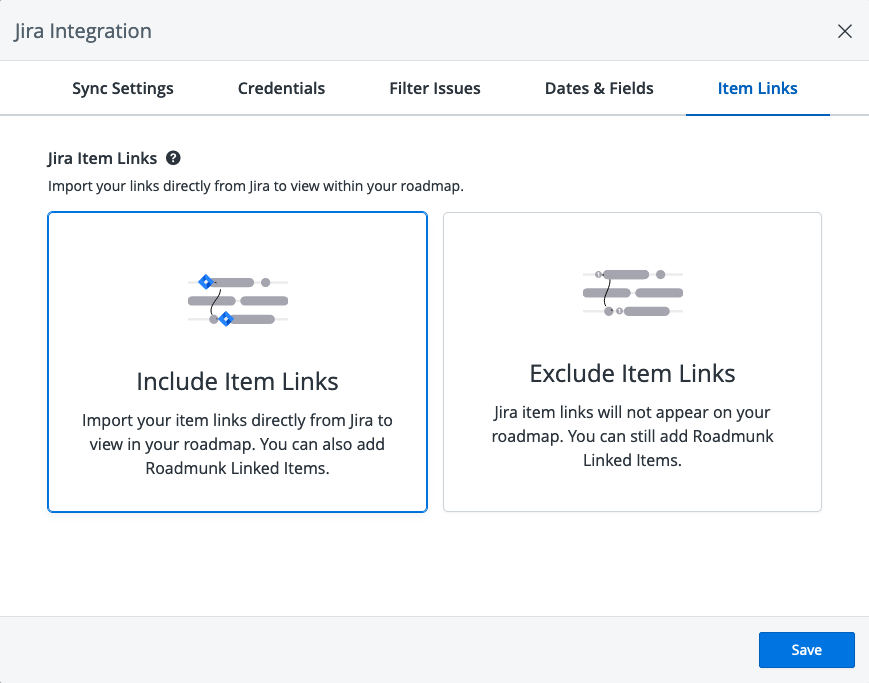
In order to include Jira Item Links in your roadmap, you would first need to toggle them on from your roadmap's settings. Users have the option to either Include or Exclude Item Links in their roadmaps.
For New Roadmaps:
To enable Jira Item Links on New Roadmaps:
-
Once the roadmap is created, navigate to the Integrations tool in the Roadmapping Toolbar.
-
In the menu that appears on click, select the Setup Jira Integration option.
-
Follow the prompts through until you reach Step 6 - Item Links.
-
On the toggle that appears, ensure that Include Item Links is selected before continuing the setup.
-
Once completing your setup, your Jira Item Links will be visible on your roadmap (in-app and published) and your Item Card.
For Existing Integrated Roadmaps:
To enable Jira Item Links on New Roadmaps:
-
Once the roadmap is created, navigate to the Integrations tool in the Roadmapping Toolbar.
-
In the menu that appears on click, select the Modify Setup option.
-
Navigate to the last tab, labelled Item Links.
-
On the toggle that appears, ensure that Include Item Links is selected and press Save.
-
Once saved, your Item Links will sync in from Jira be visible on your roadmap (in-app and published) and your Item Card.
Creating & Managing Jira Item Links
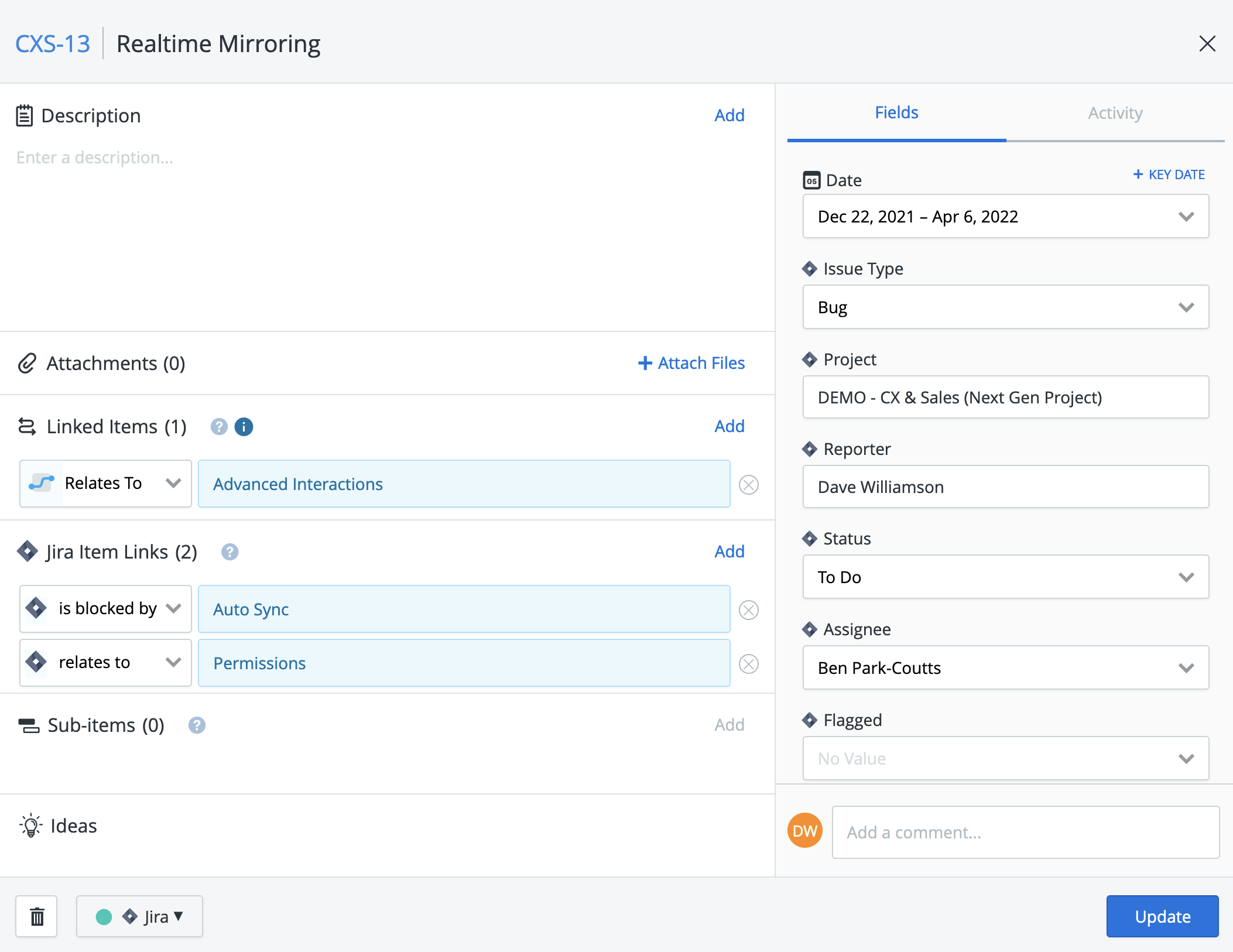
Users are able to create, manage, & remove Jira Item Links from inside the Item Card on their roadmap. Unlike other changes which are made with Jira, these are updated automatically and are pushed to Jira for real-time parity with Strategic Roadmaps. Links can only be created with items that exist within the roadmap and can only exist on items that are synchronized with Jira - Strategic Roadmaps-based items cannot have Jira Item Links on them without first being pushed to Jira.
Unlike other Linked Item types within Strategic Roadmaps, Jira Item Links cannot be created with items across roadmaps at this time and can only be used with items which exist in the roadmap. If certain items fall outside of the sync criteria defined in your integration setup, you will be unable to view existing links to those items in your item card (as there is no item in Strategic Roadmaps for this feature to link to).
