Instead of creating a new view from scratch, you can duplicate an existing view and customize it as needed.
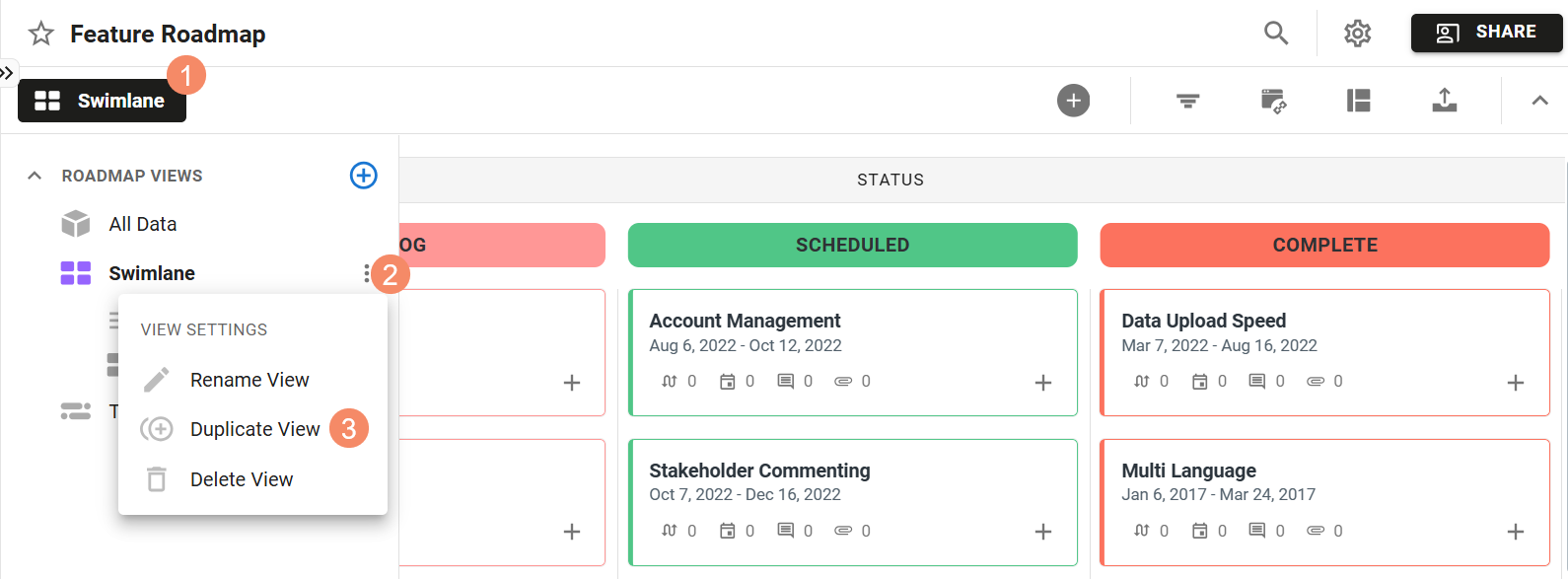
To duplicate a view on your roadmap:
-
Open the View Selector at the top of your roadmap.
-
Locate the view you want to duplicate and click the three dots to the right.
-
Select Duplicate View in the drop-down menu.
-
In the modal that appears, enter a new name for the view.
-
Click Save to persist that change.
Who can duplicate views?
Owners & Editors can duplicate views in any roadmap which has been shared with them, while Viewers are unable to duplicate any of the views in roadmaps which have been shared with them.
Duplicating a view copies the source view's Timeline or Swimlane, filter set, and data pivots to the new view. Since permissions apply at the roadmap-level and not at the view-level, users with access to the roadmap will be able to see the new view.
