In this section, we show you how to export your roadmap data (items or milestones) to a CSV file that you can import into a spreadsheet application such as Excel.
Items and milestones are exported to separate CSV files.
Export Items to a CSV
When exporting items to CSV, only those available in the current view will be exported. This means that if any filters are enabled, items filtered out of the roadmap will not be exported.
To export ALL items from the roadmap:
-
Open the Views dropdown and select All Data.
-
Click the + icon in the navbar.
-
Select Export CSV.
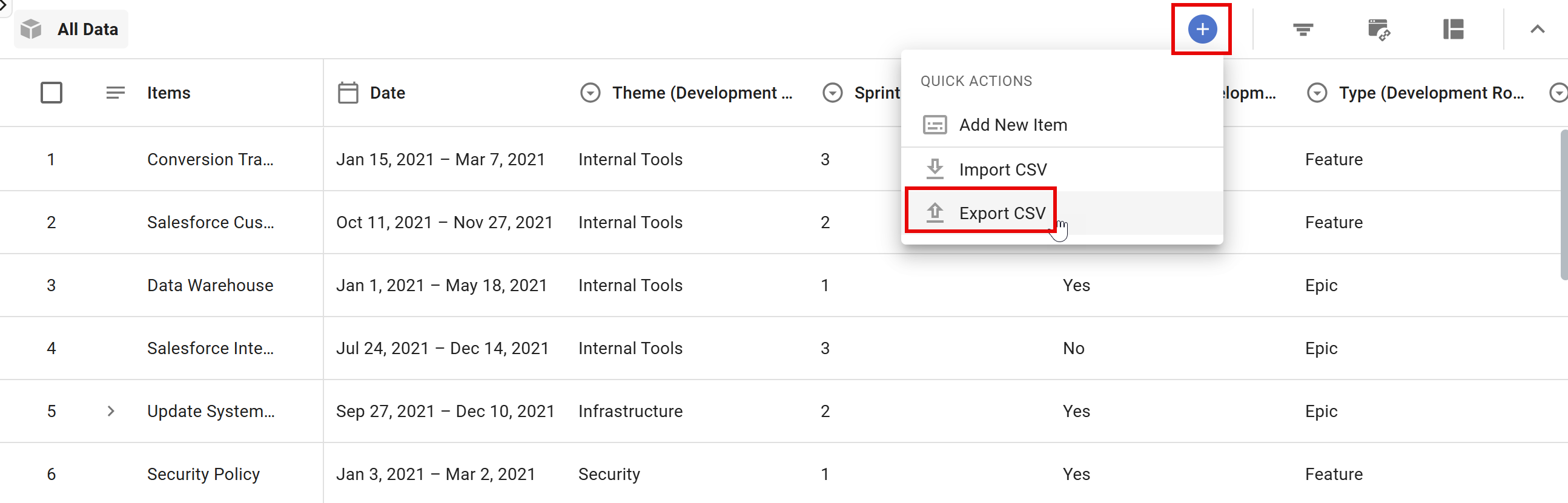
To export only the items from a specific view:
-
Open the Views dropdown and select the view.
-
Click the + icon in the navbar.
-
Select Export CSV.
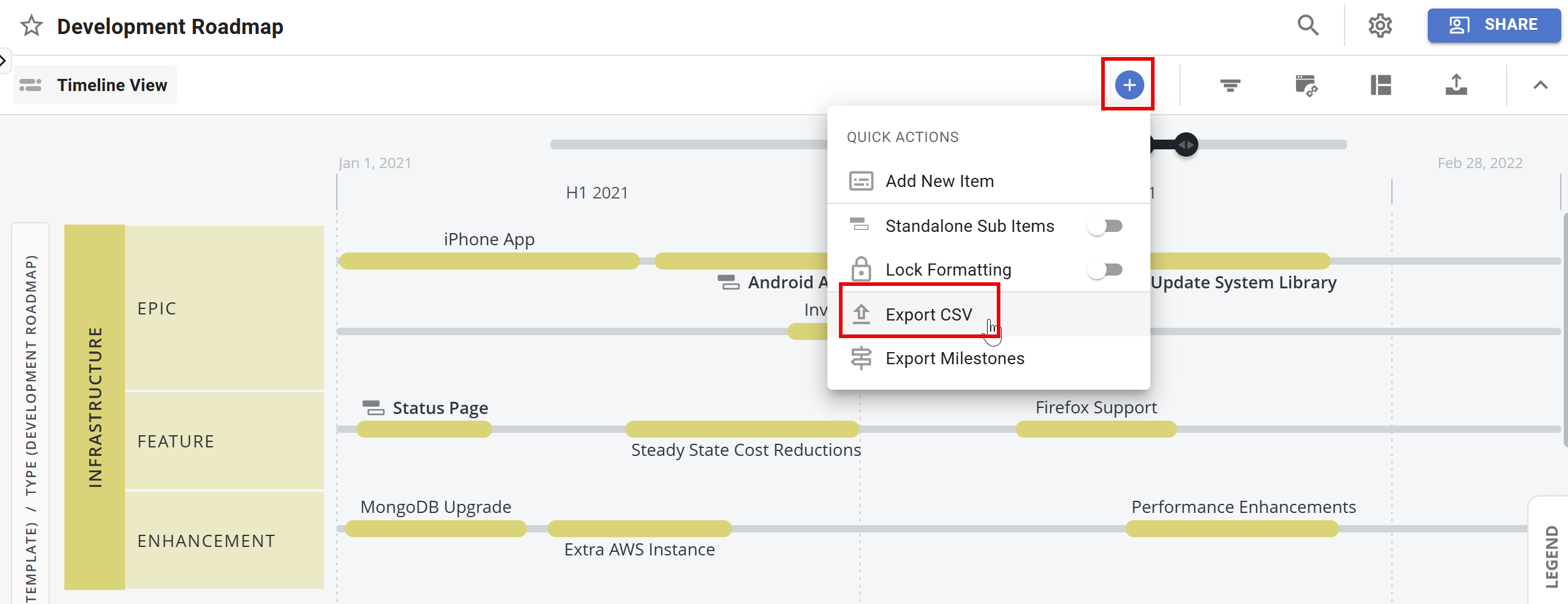
Export Milestones to a CSV
When exporting milestones, you can also choose to export all the milestones in the roadmap, or a filtered subset of the milestones in a roadmap view.
To export ALL milestones:
-
Open the All Data | Milestones view
-
Click the + icon in the navbar.
-
Select Export CSV.
To export the milestones in a particular view:
-
Open the View dropdown and select the view.
-
Click the + icon in the navbar.
-
Select Export Milestones.
Format of the exported data
All item and milestone fields are exported as columns in the CSV using field names for the column headers. Items and milestones are exported as rows, one row per item or milestone.
When you open an item or milestone CSV, you'll see some fields that are added during the export:
-
Internal ID. This ID is used to match the items or milestones in Strategic Roadmaps in case you want to import the exported items back into Strategic Roadmaps after editing them in an external application.
-
External ID. Items or milestones in the CSV will have an External ID if they were originally imported to Strategic Roadmaps from an external application such as JIRA. The ID is used to match the items or milestones in the source application in case you want to re-import the exported items or milestones back into the source application after editing them in Strategic Roadmaps.
-
Source. The Source field contains the name of the roadmap from which you exported the items or milestones. This field allows you to merge and work with items or milestones from different roadmaps while still being able to separate them.
-
Bucket. If an item has the Date field set to a Bucket (e.g., Soon, Future) instead of an actual date or date range, the Bucket will be exported in this field and the item's Start Date and End Date fields will be empty.
