This feature is only available to Collaborators, User Managers, and Account Administrators.
When sharing a roadmap, it's sometimes necessary to create different copies of the same roadmap. Perhaps you want to show a different version for your weekly Product meeting, but you still want to maintain a copy that you can edit on your own.
In this article, learn some tricks on how you can create version control of your roadmaps using naming conventions and sharing permissions.
Duplicating and organizing roadmaps
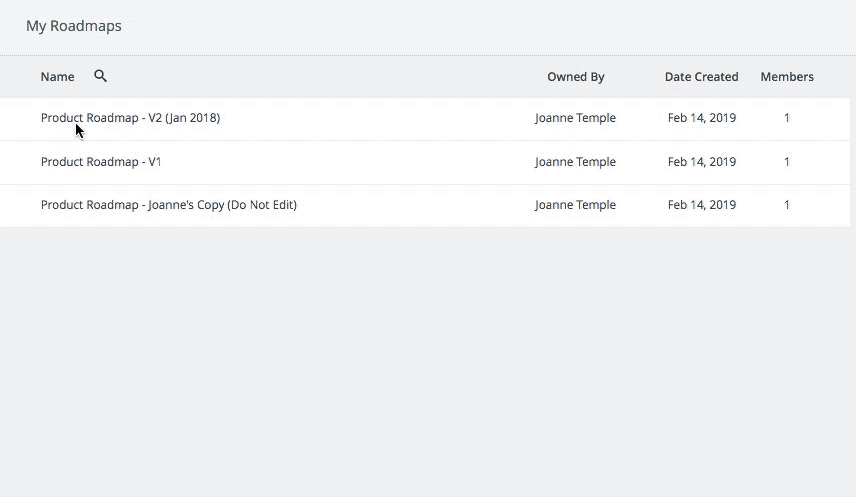
Duplicating a roadmap is the easiest way to create different copies of your roadmap. Here's how:
-
Navigate to Roadmap Home and duplicate a roadmap either from Home or the roadmap itself.
-
Once duplicated, rename the roadmap. See below for some tips on how to name different roadmaps.
-
You can then share the roadmap with the same people, revoke/change the permission settings (eg. give a user View-Only access or no access at all) on your original or back-up roadmap. This way, you'll have a roadmap that only you can see and make changes to, while not affecting stakeholder-facing roadmaps.
Ways to name your roadmap to show different versions:
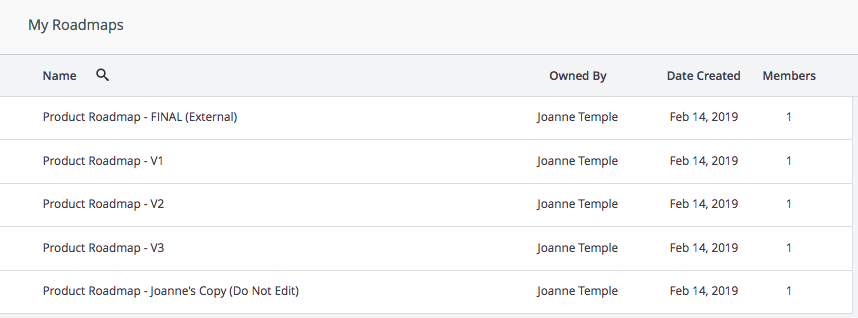
-
Name by date
-
Name by version number (eg. V1, V2)
-
Name by audience or meeting (eg. Weekly Status meeting, Development, Core Team)
-
Mark the original/your own version with "Backup" or "X" so it shows up at the bottom
-
Mark the ones you do want to be seen with a number, period or a space so it will populate to the top of your roadmaps
You can then refer to whichever roadmap, and when someone does make a change, those changes will be reflected in a field card or item card's Activity Feed.
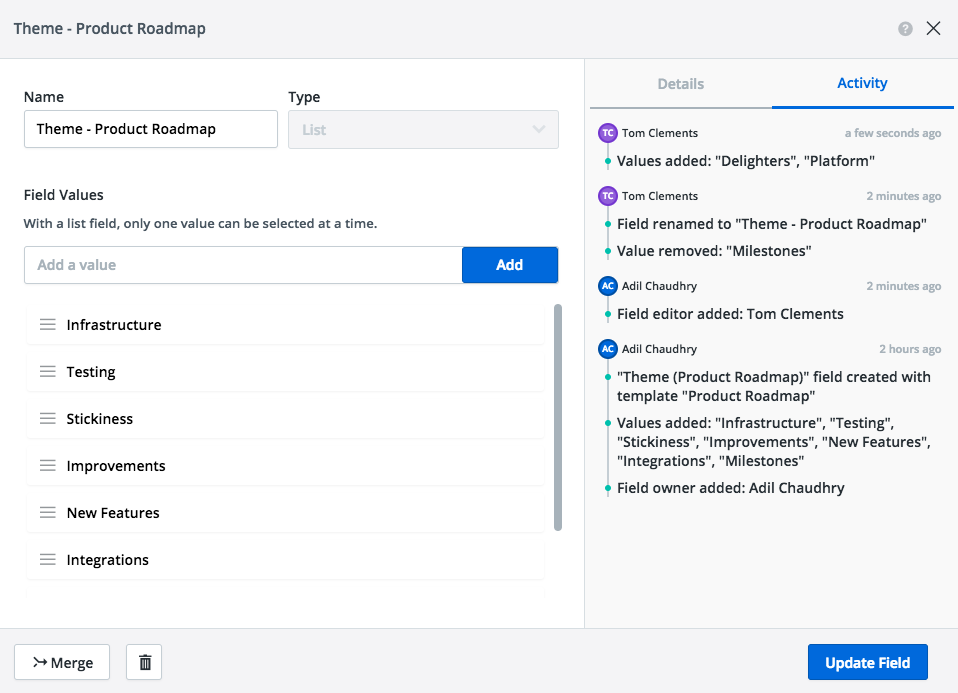
Here, you'll be able to see when a change is made to any item or field.
Being able to see changes to a roadmap as a whole is not available yet, but is on our own roadmap.
