Available on the following plans:
-
Professional
-
Enterprise
Before you start collecting feedback or ideas, you need to set up Product Areas. Product areas help you customize your feedback forms and organize any feedback or ideas you receive. They also make it easy to set permissions for viewing and editing feedback and ideas.
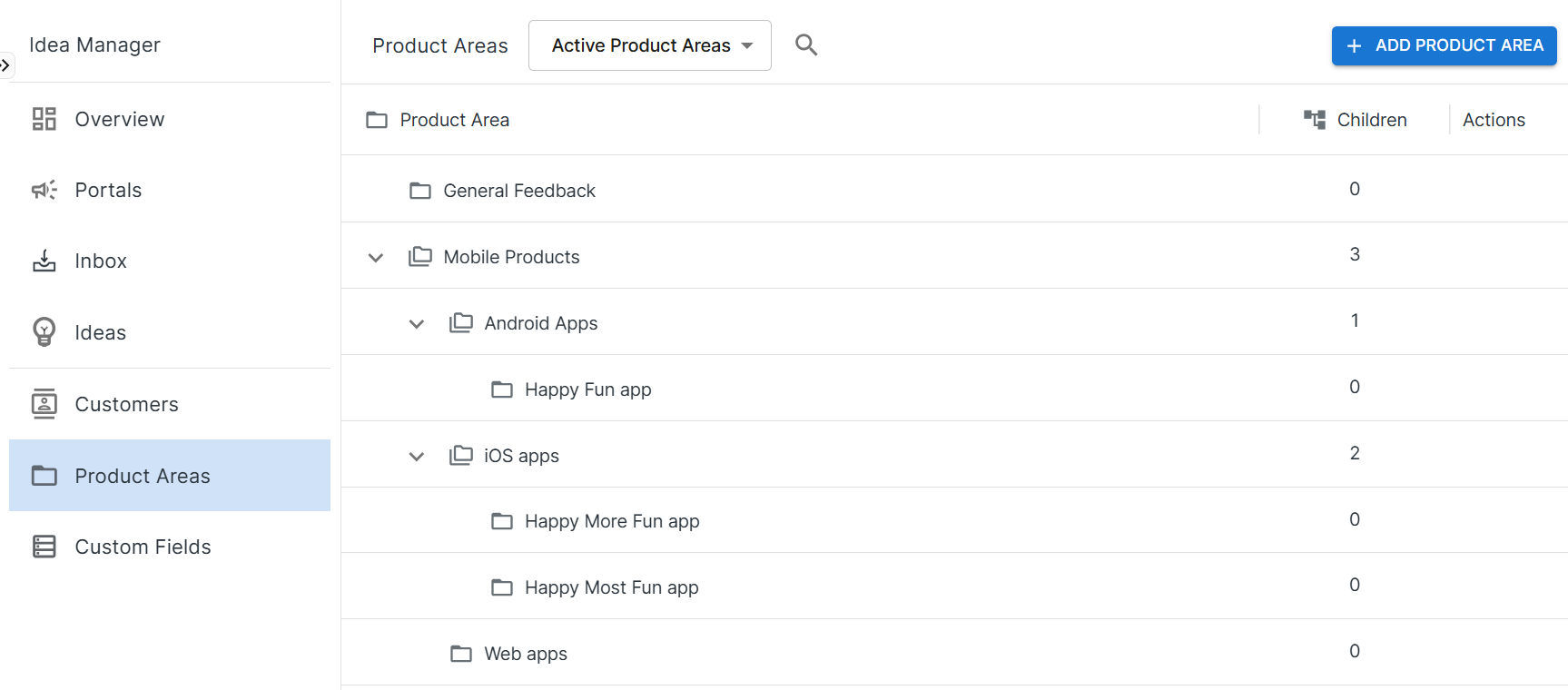
Setting Up Product Areas
To set up new product areas:
-
Open Idea Manager
-
Go the the Product Areas page
-
Select +Add Product Area
-
Fill in the name and description (optional) for the new product area and click Create.
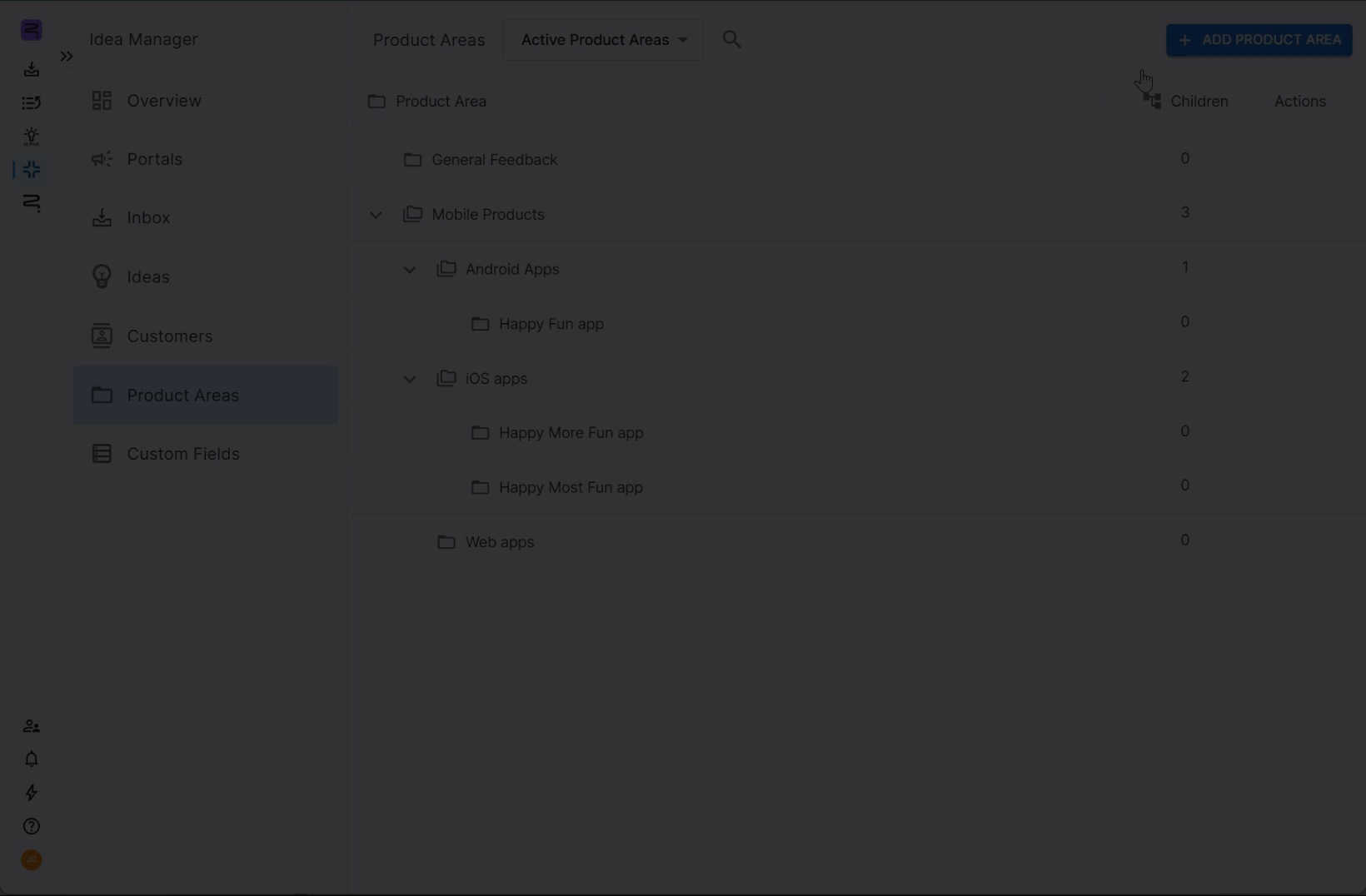
This will open the details screen for the new product area. From here, you can:
Editing a Product Area
When you open a product area page, you can:
-
Edit the name and description
-
Assign users to the product area
-
Add child product areas
-
Create a feedback form for the product area
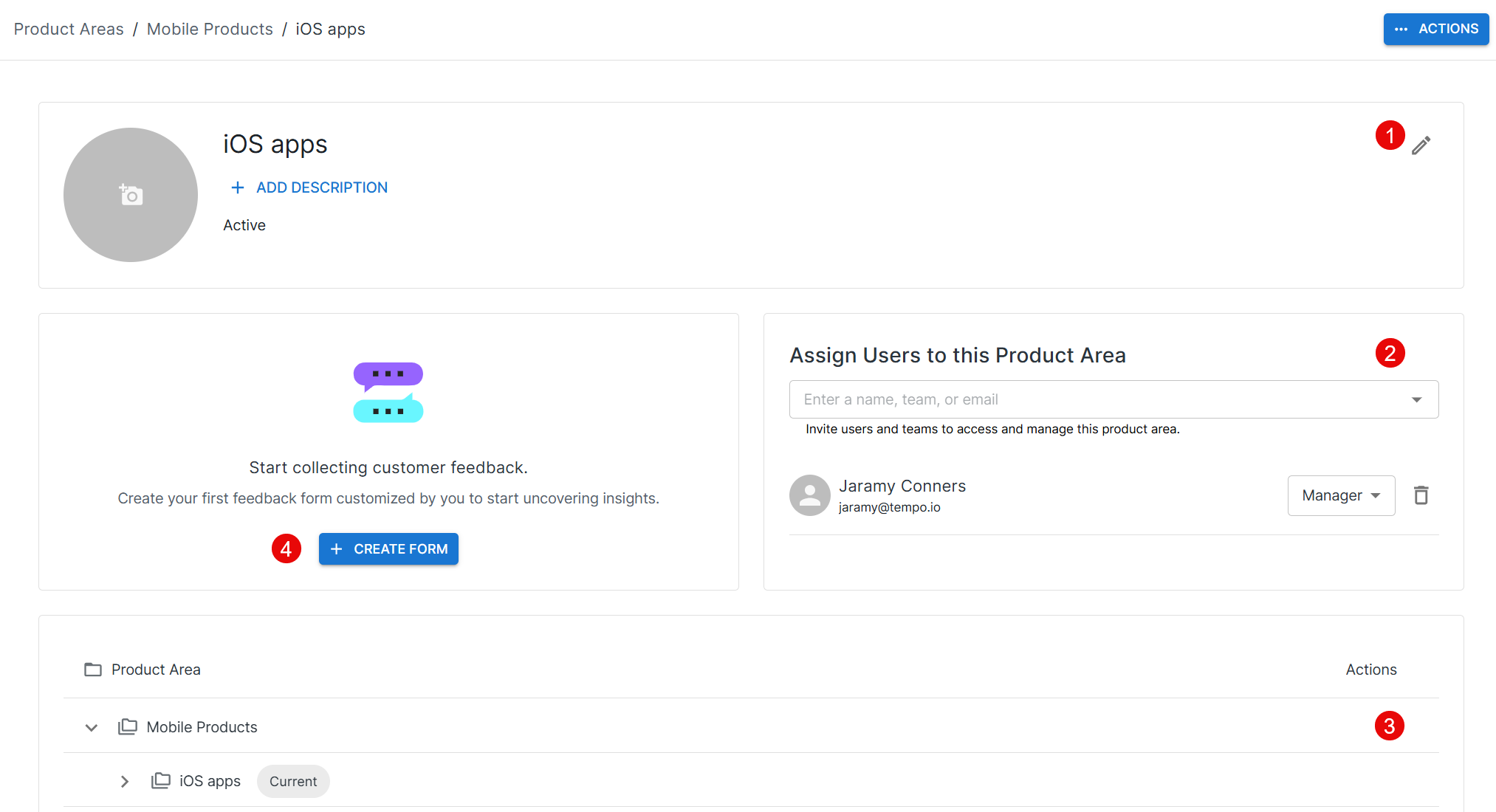
Assign Users to a Product Area
When you assign users to a product area, you can set their access:
-
Member - has access to all feedback and ideas for that product area
-
Manager - can add other members, edit settings, create child product areas
Permissions cascade down, so when you add someone to a product area, you are also adding them to any of its child product areas.
Add Additional Product Areas
Use the hierarchy at the bottom of the screen to add child product areas, or additional product areas at the same level or above.
Keep in mind that any child product areas you add will have the same users as the current product area.
Create a Feedback Form
Click +Create Form to start collecting feedback for this product area.
Archiving a Product Area
If you no longer need a product area in Feedback and Idea Manager, open the Action menu in the upper-right corner and select Archive Product Area.

