To avoid having to worry about unwanted changes in your roadmap views, you can lock the formatting of an existing view and prompt users to duplicate the view should they need to access it.
Locking a view prevents the user from updating the name of the view, any formatting settings or customizations, applied filters, and any of the live publication settings that you're running based on the view. This does not prevent users from adding, updating, or removing the items themselves and ensures that all other formatting changes are prevented.
Locking a View
To lock a view on your roadmap:
-
From the View Selector at the top of your roadmap, open the view you want to lock.
-
On the Roadmap Toolbar, click the + icon.
-
Toggle the Lock Formatting option on.
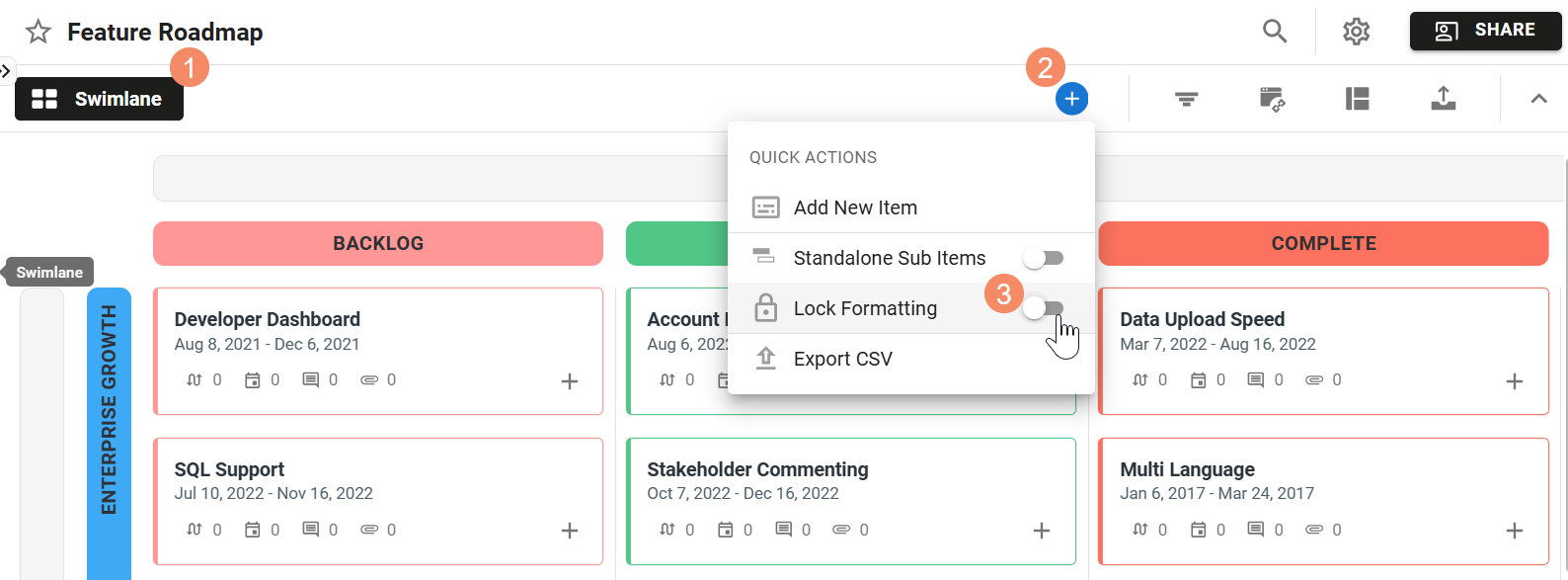
Unlocking a View
To unlock a view on your roadmap:
-
From the View Selector at the top of your roadmap, open the view you want to lock.
-
On the Roadmap Toolbar, click the + icon.
-
Toggle the Lock Formatting option off.
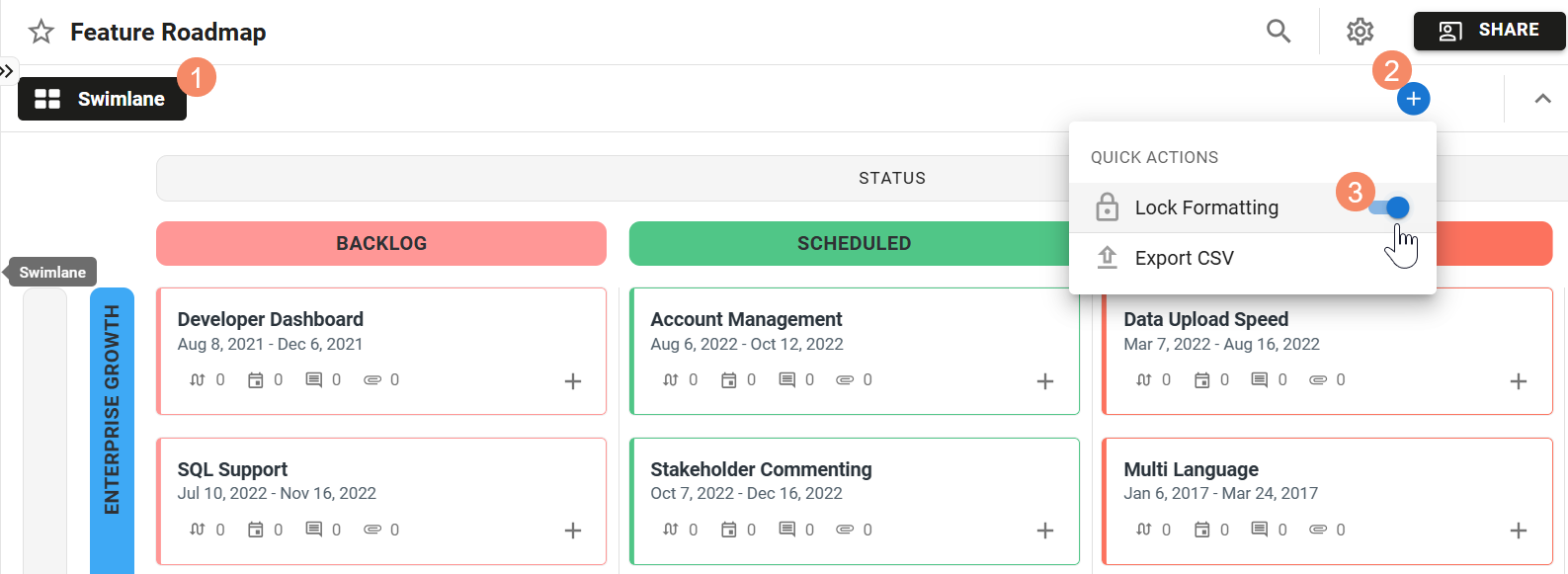
Who can lock and unlock views?
Owners & Editors can lock and unlock views in any roadmap which has been shared with them, while Viewers are unable to lock or unlock any of the views in roadmaps which have been shared with them.
