Your Strategic Roadmaps profile contains personal details such as your name, job title, and email address. It's also the place where you can change your email address, subscribe and unsubscribe to Strategic Roadmaps emails, and manage your email notifications. You edit your profile and other information in the Profile panel in Account Settings.
To change security-related account information, check out our articles on updating your password and adding a new login method. Billing-related information can only be changed by Account Admins from the Billing tab in their Account Settings menu.
Navigating the Profile Menu
To access your Profile menu, select your avatar at the bottom of the left navbar and select Account Settings. Once inside this menu, you can edit your personal details and email preferences. The details tab is selected by default when you navigate into this menu.
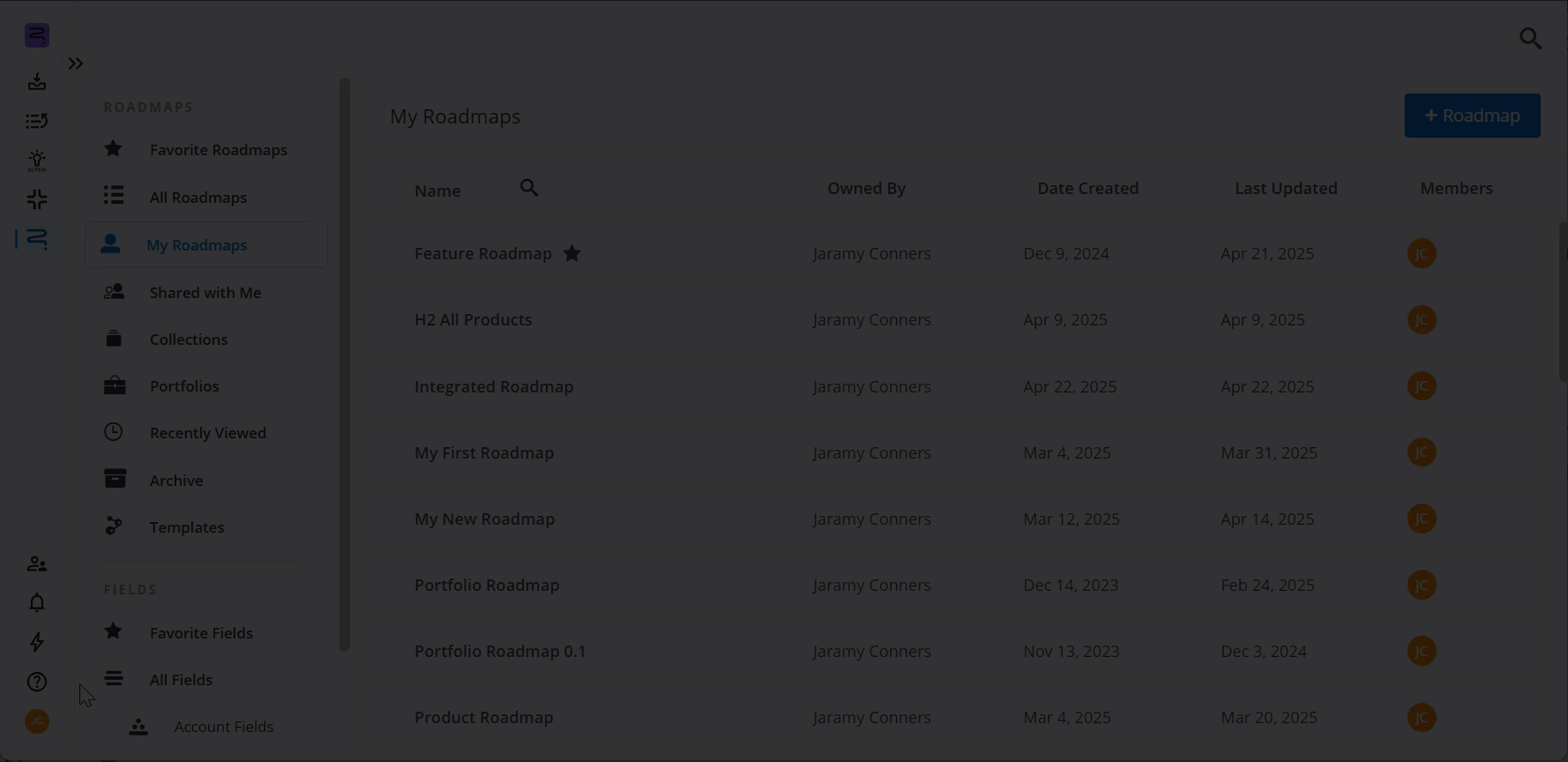
Updating your Profile
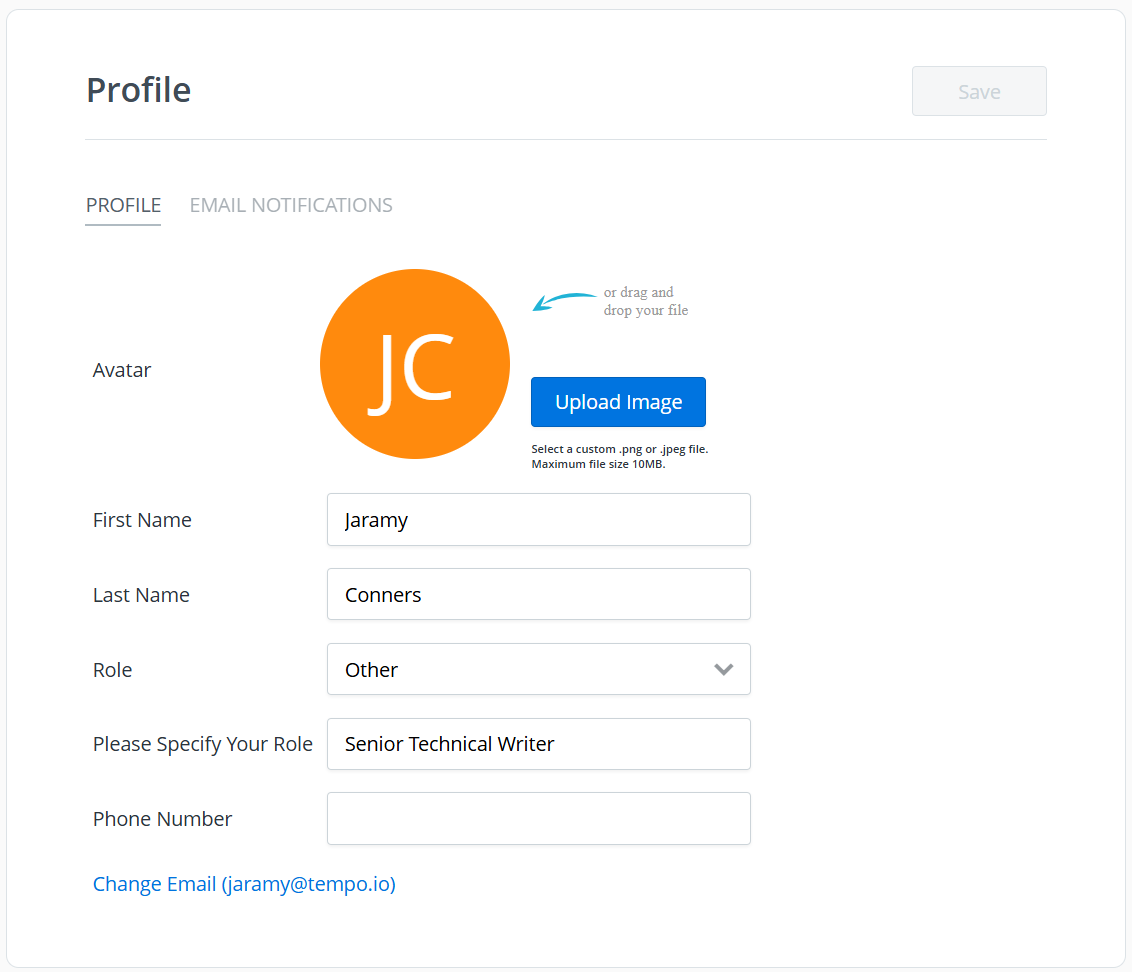
This section allows you to specify and update your standard profile information, including:
-
Avatar - Upload a personal avatar for your profile in either PNG or JPEG format.
-
First & Last Name - Your name, so your team members can easily locate you on the app.
-
Role - Your role or position within the organization or team. If your position is not listed in the default options, please select "Other" and specify your position in the provided field that appears when this option is selected.
-
Phone Number - An optional field to provide further profile details for identity verification.
-
Email Address - Your primary contact email for authentication and notifications. For instructions on updating your email address, see the section below.
Updating your Email Address
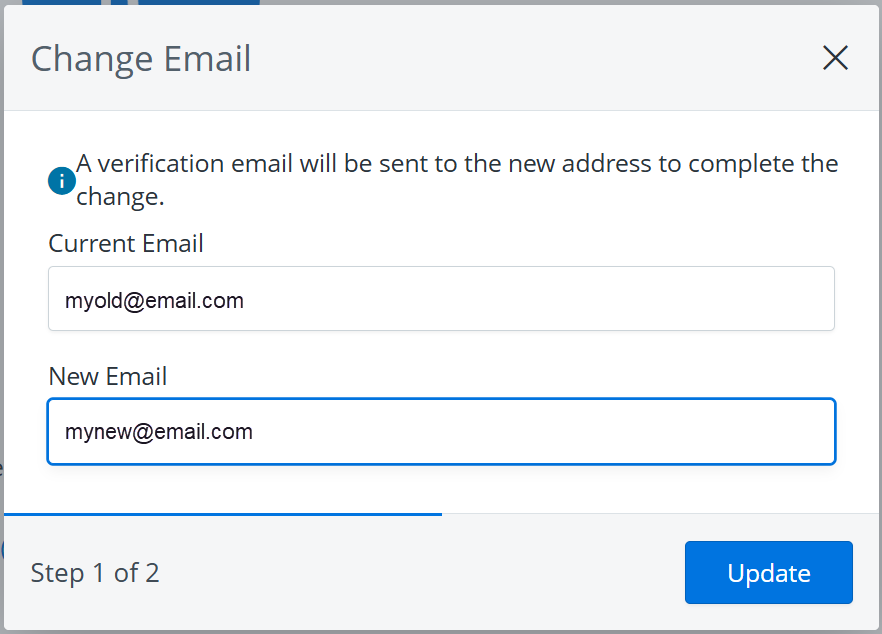
-
In the Profile tab, click Change Email (<current_email>) at the bottom of the page.
-
In the Change Email modal, enter a New Email address into the provided field.
-
Click Update.
Following the completion of Step 1 of 2, Strategic Roadmaps will send a confirmation email to the new address. You'll need to verify your new email address through the link provided in the confirmation email before the change takes effect.
