Strategic Roadmaps supports a number of authentication methods which users can choose to setup for their own account. In this article, we'll explore how to locate this
Note: For more details on how to change the password on any of your login methods and the required password strength for those changes, feel free to check out our article on Setting & Changing Your Password.
Navigating to your Security Settings
-
From the global navigation on the left-hand side, click your avatar at the bottom of the page.
-
In the menu that appears, select Account Settings.
-
In the Account Settings window, navigate to the Security tab along the top.
Managing Authentication Methods
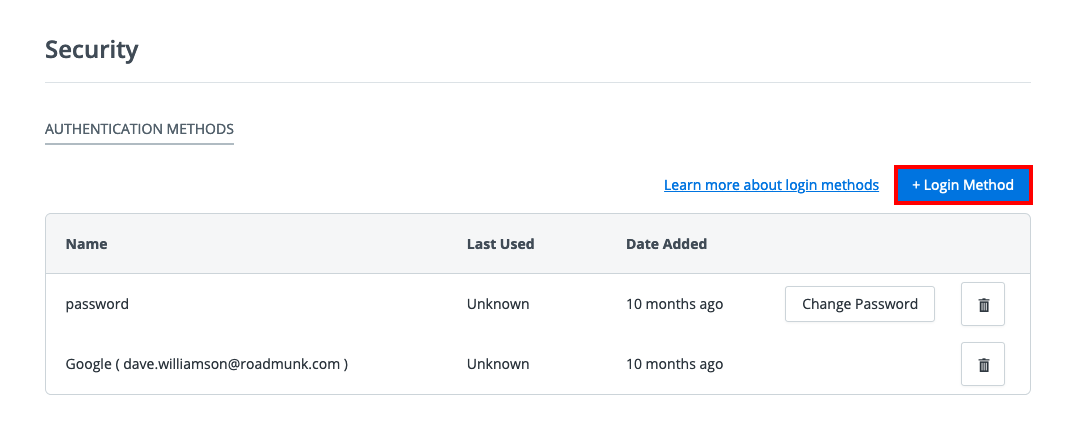
To Setup a New Authentication Method
-
In the Security tab, click the blue + Login Method button on the right-hand side.
-
In the drop-down menu that appears, select your desired login method to use.
-
If this login method requires any additional steps to setup, they will appear on screen.
To Update an Existing Authentication Method
-
In the Security tab, select the Change _______ option (if available).
-
Follow the on-screen prompts to update your existing login method.
To Remove an Existing Authentication Method
-
In the Security tab, select the Delete option (stylized as a trash can icon).
-
Follow the on-screen prompts, if any, to confirm the removal of your existing login method.
