If you're having trouble connecting to Jira from Strategic Roadmaps, here are a few things you can try.
Unable to connect to your Jira server
If you're unable to connect to your organization's Jira server, follow these steps:
-
Make sure you have administrator access to the Jira server
-
Double-check your login credentials to make sure they're correct.
-
If your network is behind a firewall, talk to your system administrator about whitelisting Strategic Roadmaps.
To get a list of whitelisted IPs or if you still experience problems, please contact us at Tempo Support.
Jira Username and Atlassian ID
Atlassian is in the process of converting Jira accounts to sign in with Atlassian IDs.
Make sure you are using your Jira Username with your Atlassian ID Password to connect to Jira. You can find your Jira Username in your Jira Profile Settings.
SSO/SAML Login
If your organization uses SSO/SAML to login to Strategic Roadmaps, you can still use the Jira Cloud and Jira Hosted integration. Simply use your Jira password or generate an API token.
If you are using SAML/SSO to login to Atlassian or Jira, you must use an API token, which requires Jira Cloud.
More information on how to create this token can be found via Atlassian's Cloud Support.
If you're still experiencing issues connecting to Jira with SSO/SAML,
-
Change your Jira account to use password authentication
-
Or create a new Jira account with password authentication
Invalid HTTPS certificate
If during the Jira setup process, you get an error notifying you that the Jira server has an invalid HTTPS certificate, you can temporarily disable the enforcement of strict certificate checking to continue on with your setup. Please contact support as this option must be enabled by our team.
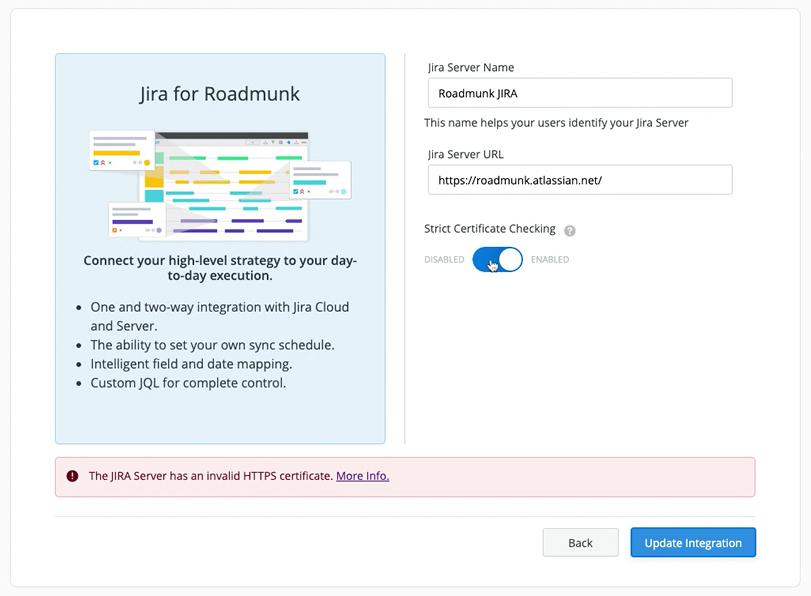
-
Navigate to the Integrations tab in Account Settings
-
Hover over an existing Integration and select the Edit option that appears in the top right
-
Toggle the Strict Certificate Checking setting and set it to Disabled
NOTE: Strict certificate checking exists for your security, we advise ensuring that your HTTPS certificate is valid. To diagnose certificate issues, we recommend using ssllabs. Disabling Strict Certificate Checking will last for 30 days, after which you’ll be notified via email and will need to confirm if this security feature should remain disabled.
