Terms to Know
-
Account Fields - A Field that belongs to the entire account and can be used across all Roadmaps.
-
Activity Tab - The second tab on the right-hand panel of the Item & Field Card which shows a log of changes and user comments.
-
Archive - An action to turn an active roadmap or Field into dormant yet accessible state, without it being fully deleted.
-
Merge - An action to combine numerous Fields into one to help reduce clutter and prevent duplicate Fields.
-
Restore - An action to turn an archived roadmap or Field back into a live and working state.
Notifications are a very important way of staying up to date with changes to your roadmaps, Feedback submissions, and Ideas. There are a handful of ways to be notified of these updates, and other places in the tool where you can find important logs and clues for overall account activity.
Email Notifications
The first and easiest way to manage and receive notifications is through email. To update your email notification preferences:
-
In the Profile tab of Account Settings, click Email Notifications
-
Turn notifications on or off by toggling their respective checkboxes
-
Click Save to apply the change to your email preferences
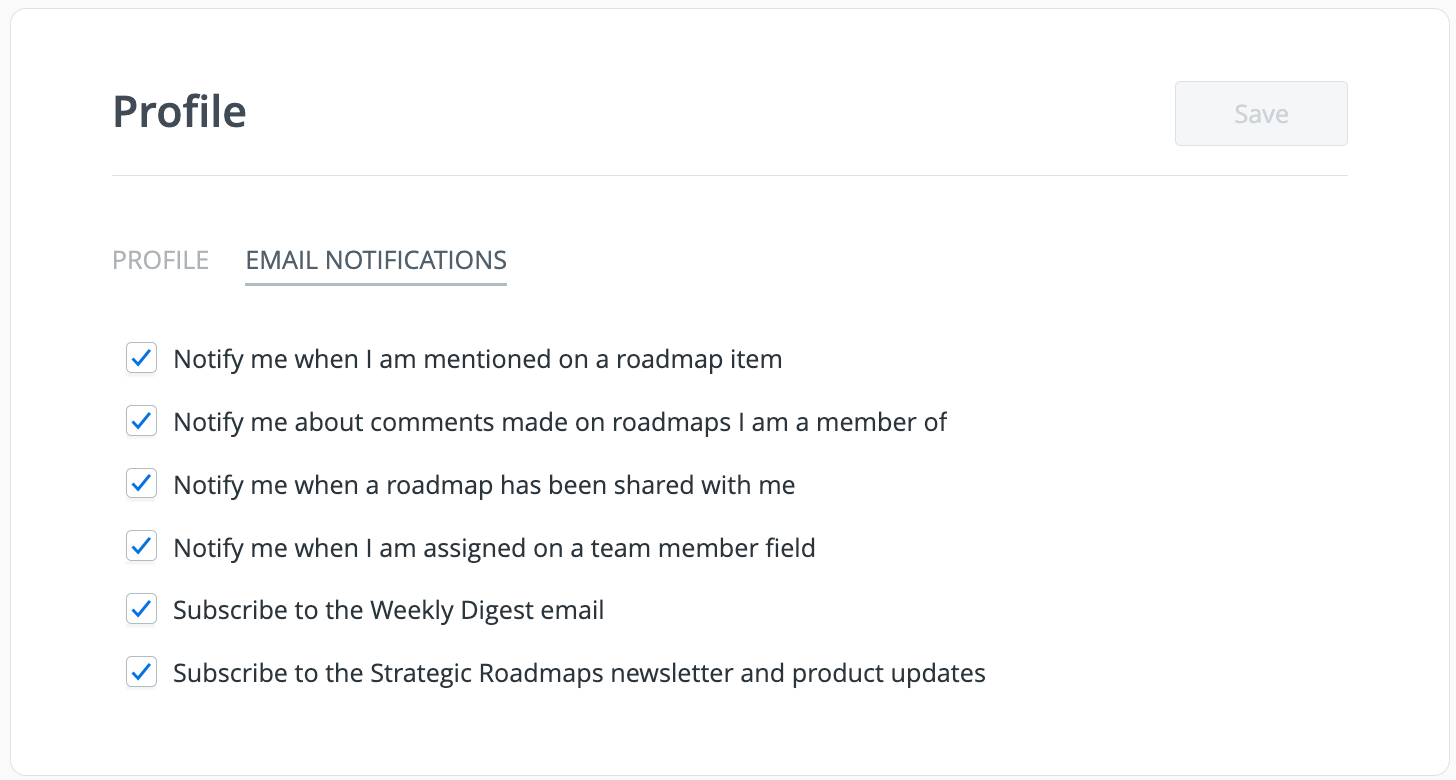
NOTE: If you're not online at the time an in-app notification appears, or you don’t open the bell icon and view the notification in-app, Strategic Roadmaps will send you an email notification 15 minutes later whenever:
-
You're @mentioned in a roadmap Item, piece of Feedback, or an Idea
-
One of your team members shares a roadmap with you
To learn more about commenting and mentions, click here.
In-app Notifications
Strategic Roadmaps also provides in-app notifications through the bell icon on the left-hand menu. These slightly differ from email notifications since this list is comprised of indirect changes caused by other actions. The purpose of these notifications is to let users know why something changed, even though they didn't directly change it.
In-app notifications include:
-
Roadmap Archival, Restore, deletion
-
Field Merge, Promotion, Archival, Restore, deletion
-
Cross roadmap Linked Items
-
Roadmap permission changes (Owner, Editor, View-only)
-
Field ownership and member changes
-
Account role changes
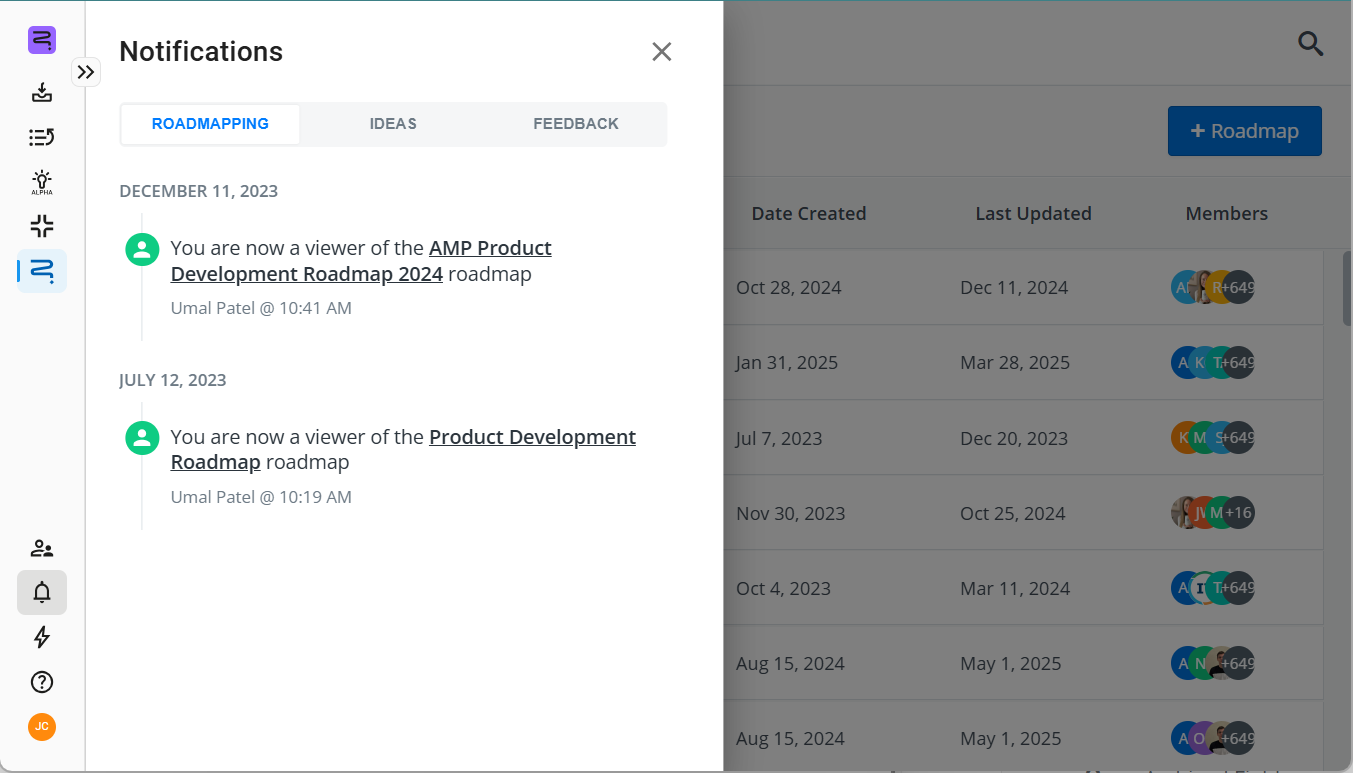
Strategic Roadmaps Updates
To keep you up to date with Strategic Roadmaps, there are two other emails you could receive:
-
Monthly Product Newsletter - This is how you learn about our recently rolled out enhancements and features! It is sent to all active Admins, User Managers, and Collaborators on an account.
-
Weekly Digest email - This is a great summary of activity across your account. It is sent to all active Admins, User Managers, and Collaborators on our medium-sized Business plans (just for now!).
Field & Item Activity
There will always be other changes happening in your account, and some will not necessarily prompt a notification. However, with the Activity Tab on Field and Item Cards and the Field Activity menu, you can discover a great historic log of changes so you’re always in the know!
Fields
-
Activity Tab in the Field Card: This allows any Account Admin, User Manager, or Collaborator that has been shared on the Field to view activity on a Field-by-Field basis.
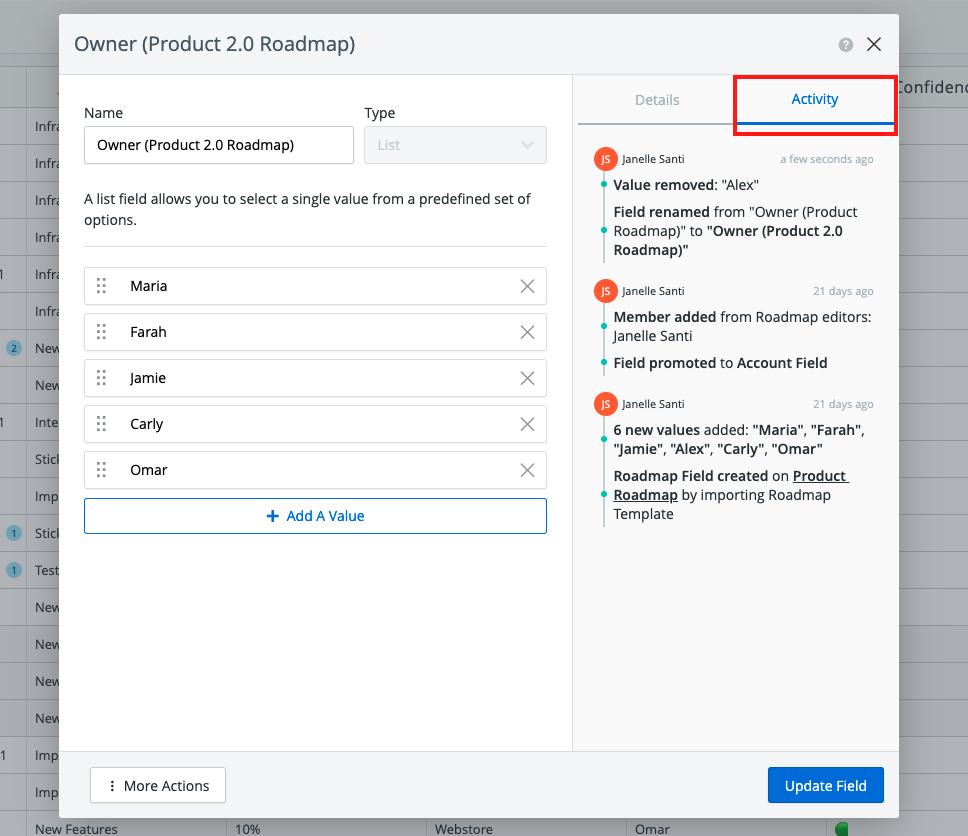
Tip: To view Field Activity, locate the desired Field through the Items Table, hover over the name and click the gear icon, select the first drop-down option of Edit, then click the Activity Tab. You can also simply locate the desired Field in the All Fields menu, select it, and click the Activity Tab.
-
Field Activity in the All Fields menu: This allows Account Admins, User Managers, and Collaborators to monitor and track activity for only Account Fields.
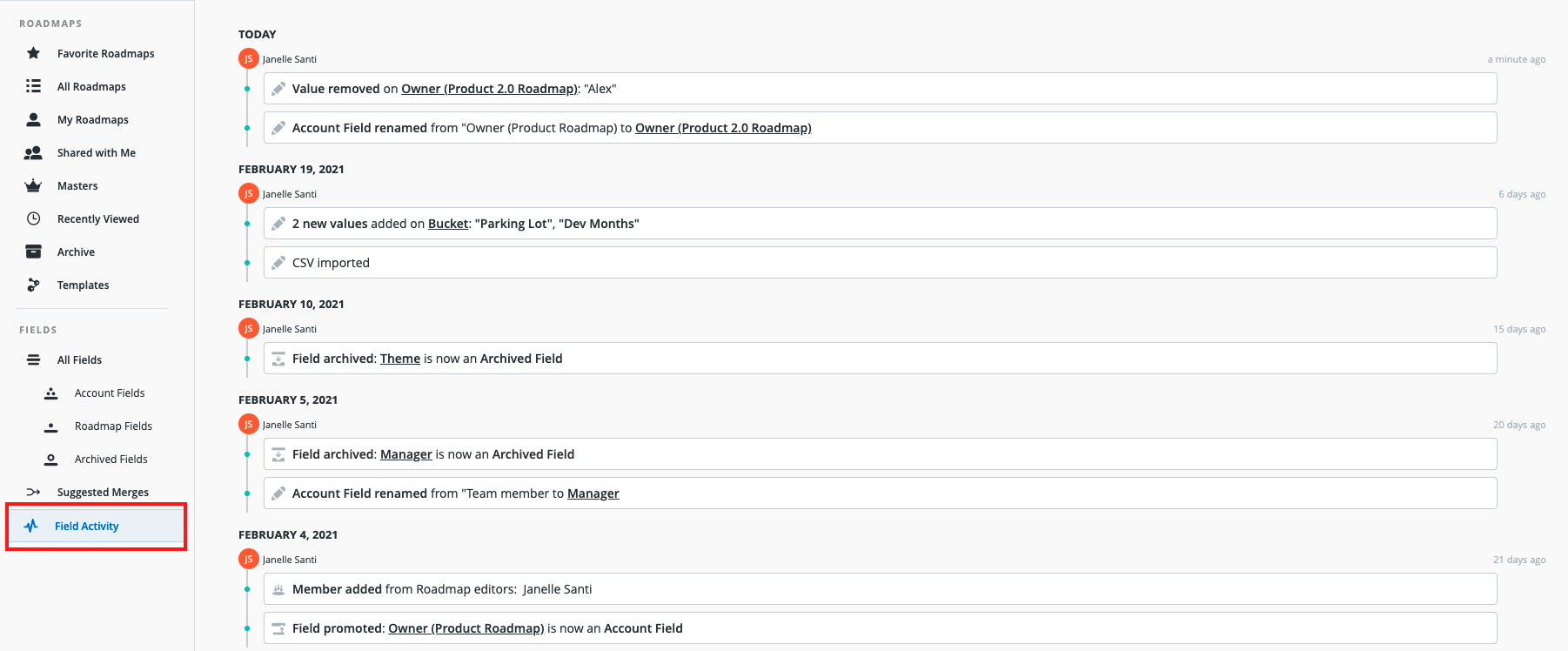
-
Field Activity includes:
-
Field creation, deletion, or Restore
-
Field Promotion or Archival
-
Fields Merged
-
Field values being added or deleted
-
Fields and Field values being re-named
-
Team members being added or removed from Fields
-
To learn more about Field Activity, click here.
Items
-
Activity Tab in the Item Card: This allows any user that has been shared on the roadmap to view Item Activity.
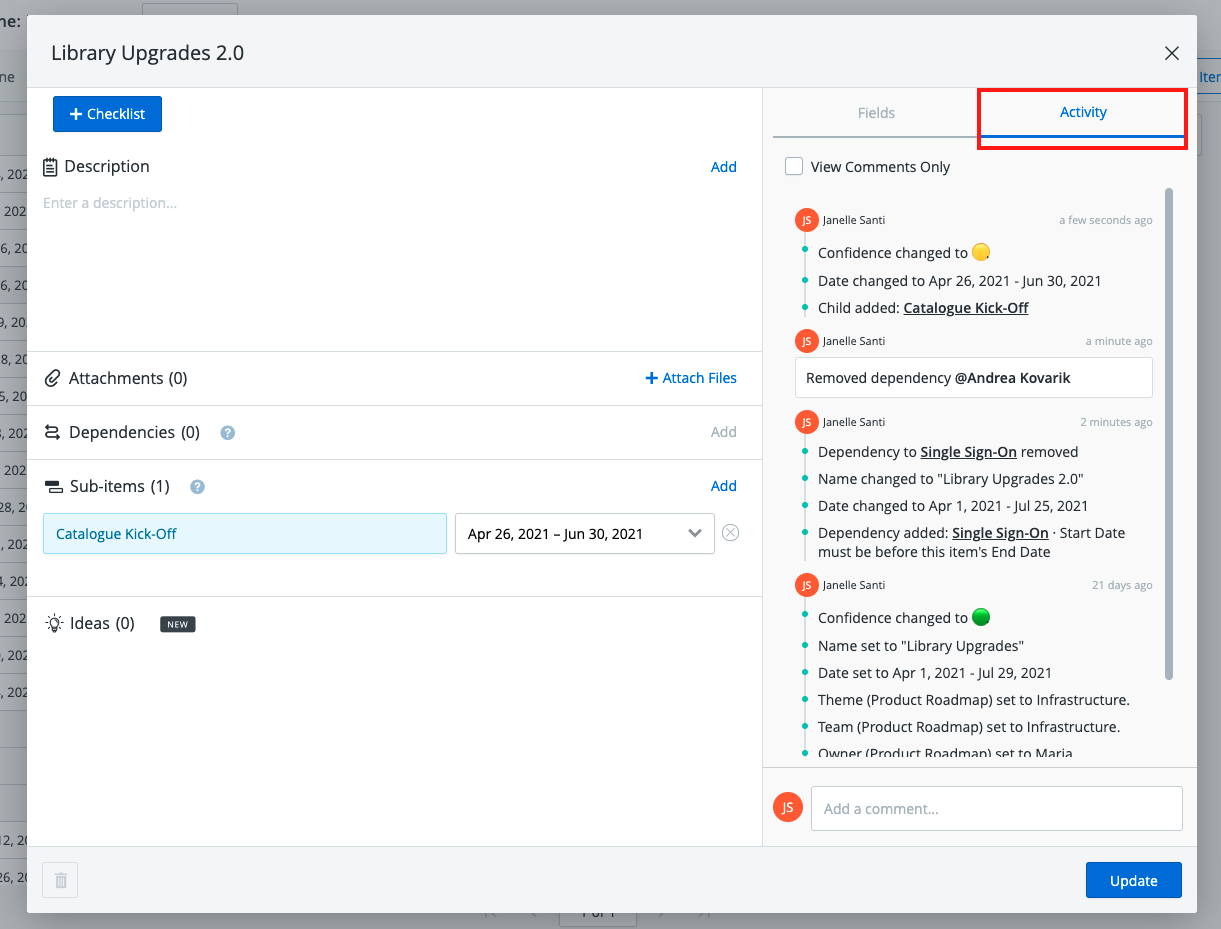
Tip: To view Item Activity, simply locate the desired item through the Items Table or roadmap visualization, select it, and then click the Activity Tab.
-
Item Activity includes:
-
Sub-Item creation or deletion from the Item
-
A linked item's creation or deletion from the Item
-
Items becoming a standalone Item (it was previously a Sub-Item)
-
Field values being assigned to or changed on the Item
-
Date changes to the Item
-
Comments and mentions on the Item
-
Item name changes
-
To learn more about Item Activity, click here.
