Many people who work in customer-facing positions or teams have been in situations where an important piece of feedback arrives and requires further discussion prior to processing or review from one of your teammates.
In order to accommodate this, the Feedback module enables teams to easily communicate important feedback with their team members, collaborate on decision-making, and flag important pieces of feedback that have been submitted.
In this article, we'll review the tools within the Feedback module that enable greater communication between teams and help to boost visibility into high priority or high insight pieces of feedback.
Capturing Internally-Sourced Feedback
When submitting Feedback, Strategic Roadmaps will auto-populate a list of all administrators, collaborators and reviewers into your Customers module so that you can easily capture internally-sourced product feedback by submitting it yourself, on behalf of a team member, or on behalf of your entire team.
To Submit Internally-Sourced Feedback to Strategic Roadmaps
To submit internally-sourced feedback from the Feedback module in Strategic Roadmaps:
-
Navigate to the Feedback Inbox in the Feedback module
-
Click on the New Feedback button in the top-right corner of the inbox panel
-
In the Enter New Feedback panel:
-
The current user will populate automatically into the From field
-
You can submit on behalf of a team member by typing their name into the From field
-
Feedback can be provided on behalf of the entire team by typing your company name into the From field
-
-
Once the appropriate feedback source has been selected, continue submitting feedback following the steps found in our article on creating & managing feedback
To View Internally-Sourced Feedback in Strategic Roadmaps
To view internally-sourced feedback in the Customers module:
-
Navigate to the Customers List in the Customers module
-
Once loaded, your company's customer profile will appear at the top of the list
-
Click into your company's profile to open the Customer Details panel on the right-hand side
-
Switch to the Ideas or Feedback tabs to view all feedback and related ideas from your team
Viewing Leaving Comments & Mentions on Feedback
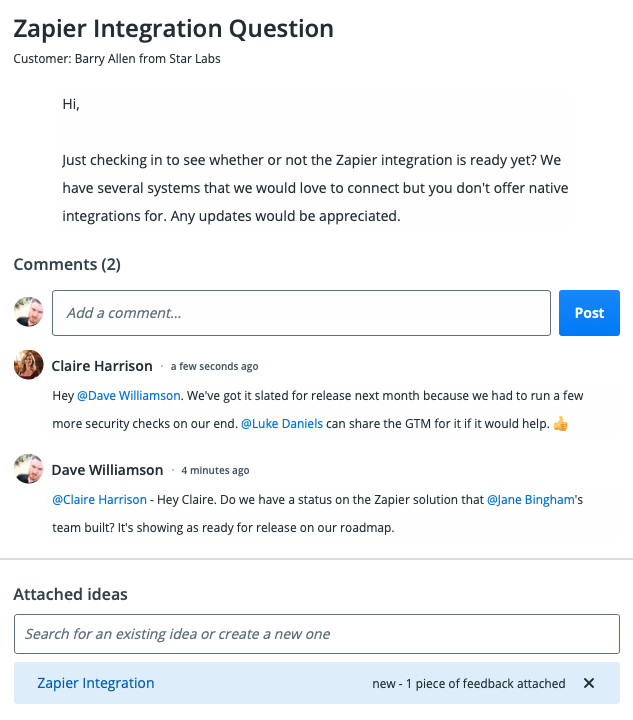
From the Feedback module in Strategic Roadmaps:
-
Navigate through the Feedback Inbox to locate the feedback you'd like to comment on
-
Click into that piece of feedback to reveal the details panel on the right-hand side
-
To view a comment: Comments will be visible in the Comments (#) section of the details panel
-
To leave a comment: click into the field labeled Add a comment... to type your comment
-
To mention a team member in a comment: while leaving the comment, press the @ key to pull up a list of active users on your team and select the team member you would like to mention or type their name to mention them in the comment
Flagging Feedback as Important
From the Feedback module in Strategic Roadmaps:
-
Navigate through the Feedback Inbox to locate the feedback you'd like to comment on
-
Click into that piece of feedback to reveal the details panel on the right-hand side
-
In the bottom-left corner of the details panel, click the checkbox beside Important Feedback
-
The feedback will now be flagged as Important in both the Feedback Inbox and Idea Card
