You can easily embed a published URL export of your roadmap from Strategic Roadmaps into a Confluence page.
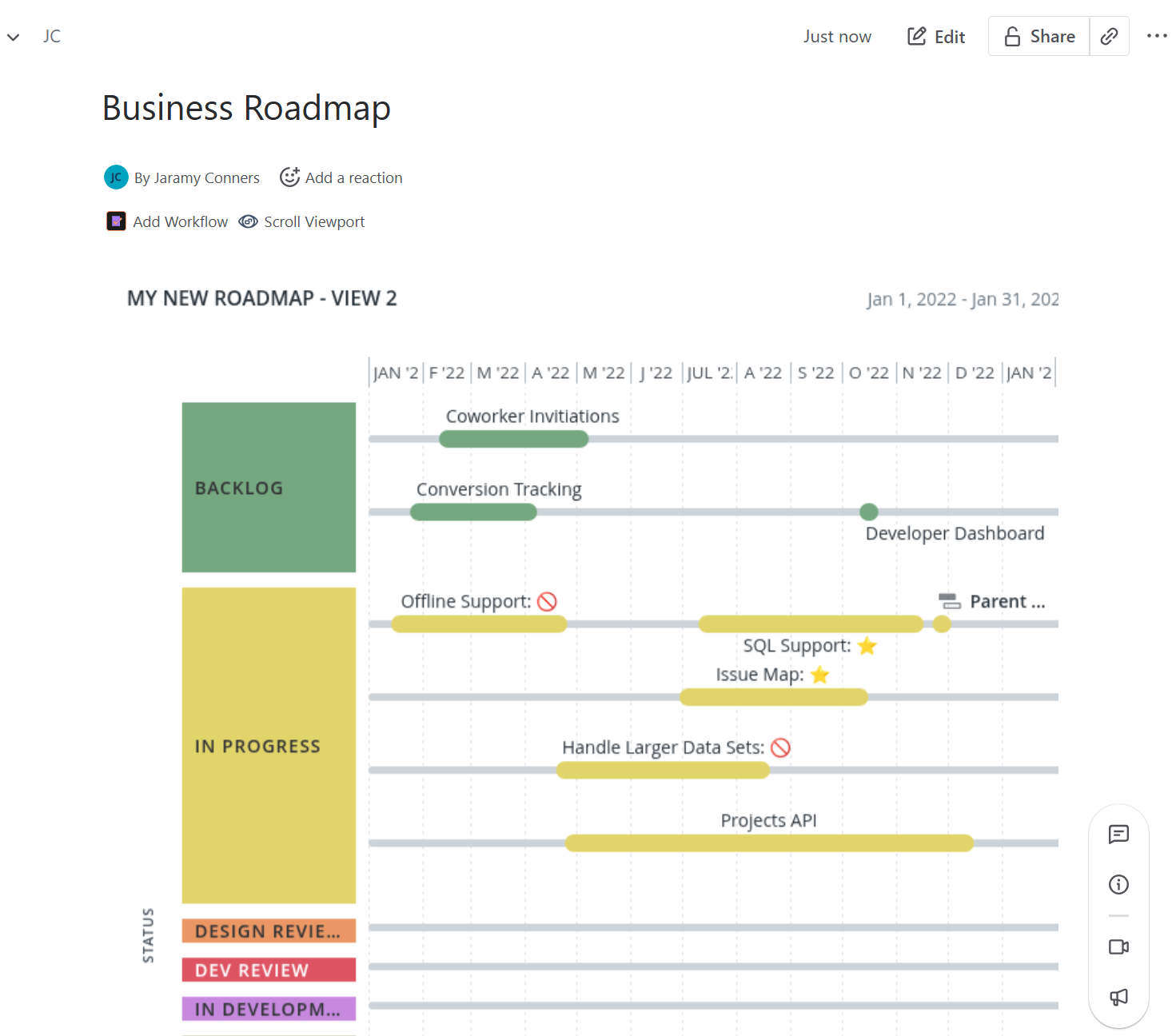
To add a roadmap to a Confluence page:
-
Follow the steps to publish the roadmap to URL
-
In Confluence, open the Macro menu and select iFrame
-
Enter the roadmap URL into the iFrame settings
-
Adjust the iFrame as necessary:
-
Scroll down and find the Width and Height input fields
-
Recommended Width: 100% or 1366px
-
Recommended Height: 800px
-
-
Find the frameborder drop-down and select hide
-
To ensure larger roadmaps can scroll properly, find the Scrolling option and select "auto"
-
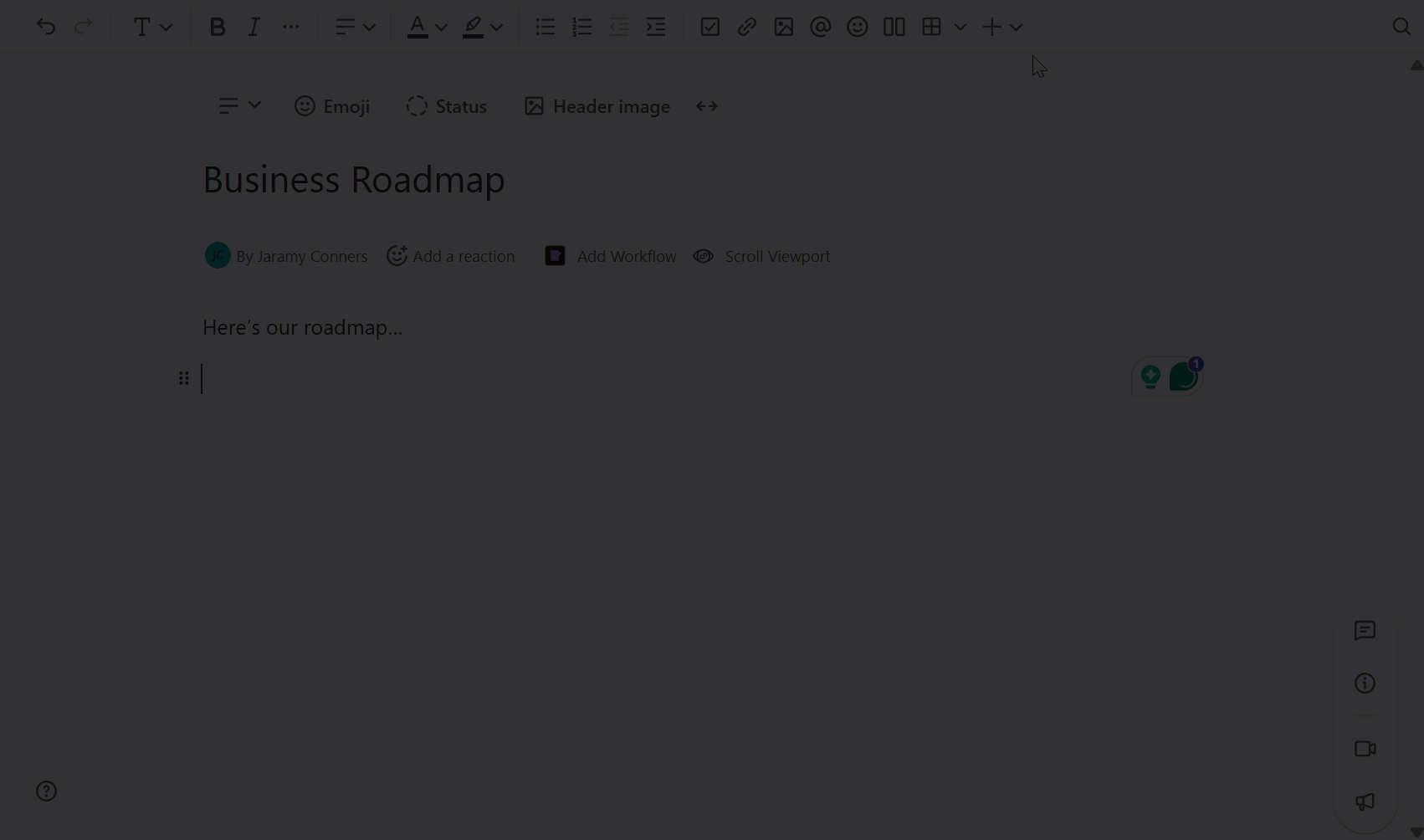
When you publish to a URL, you create a shareable link pointing to an image of the view that is stored with your data on the Strategic Roadmaps host. By clicking on the Items on the Roadmap, users can see item card details. The only details users can't see are activity, attached files, and ideas.
