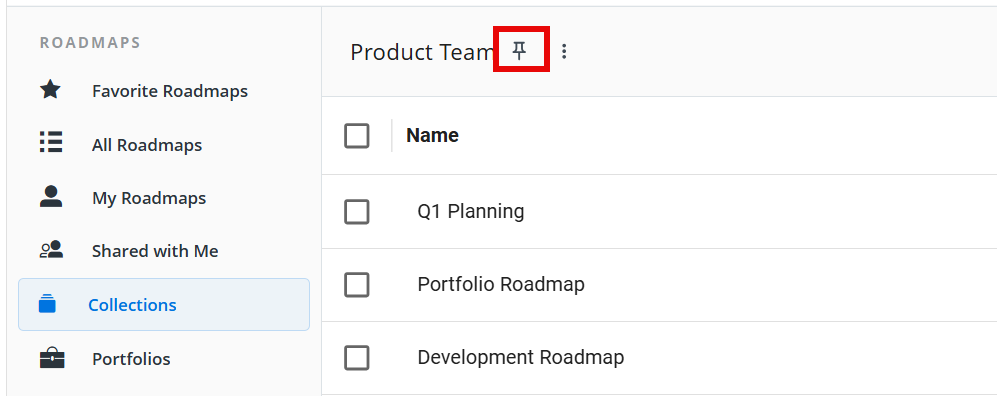Available on the following plans:
-
Professional
-
Enterprise
Collections allow you to group roadmaps so team members can easily locate and manage all the roadmaps related to a common theme or purpose.
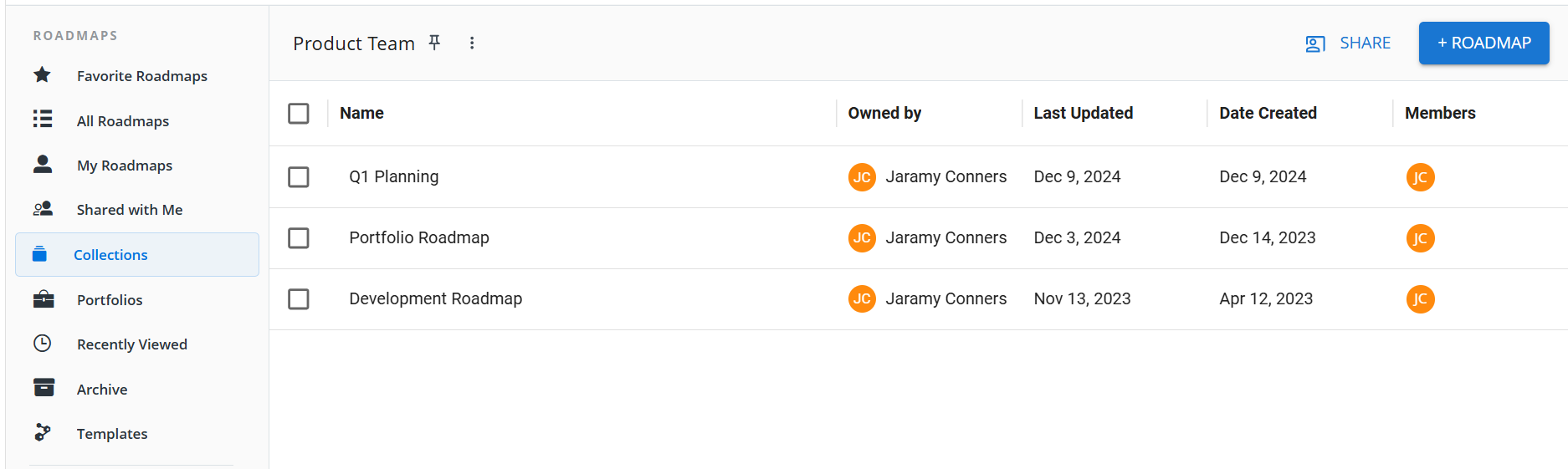
Managing Collections
Who can create a collection?
To create a collection, you must be an Account Administrator or Collaborator.
Administrators can create both public and invite-only collections, as well as edit the name and description and delete all collections on the account. Collaborators can only create, edit, and delete their own collections and are limited to creating invite-only collections.
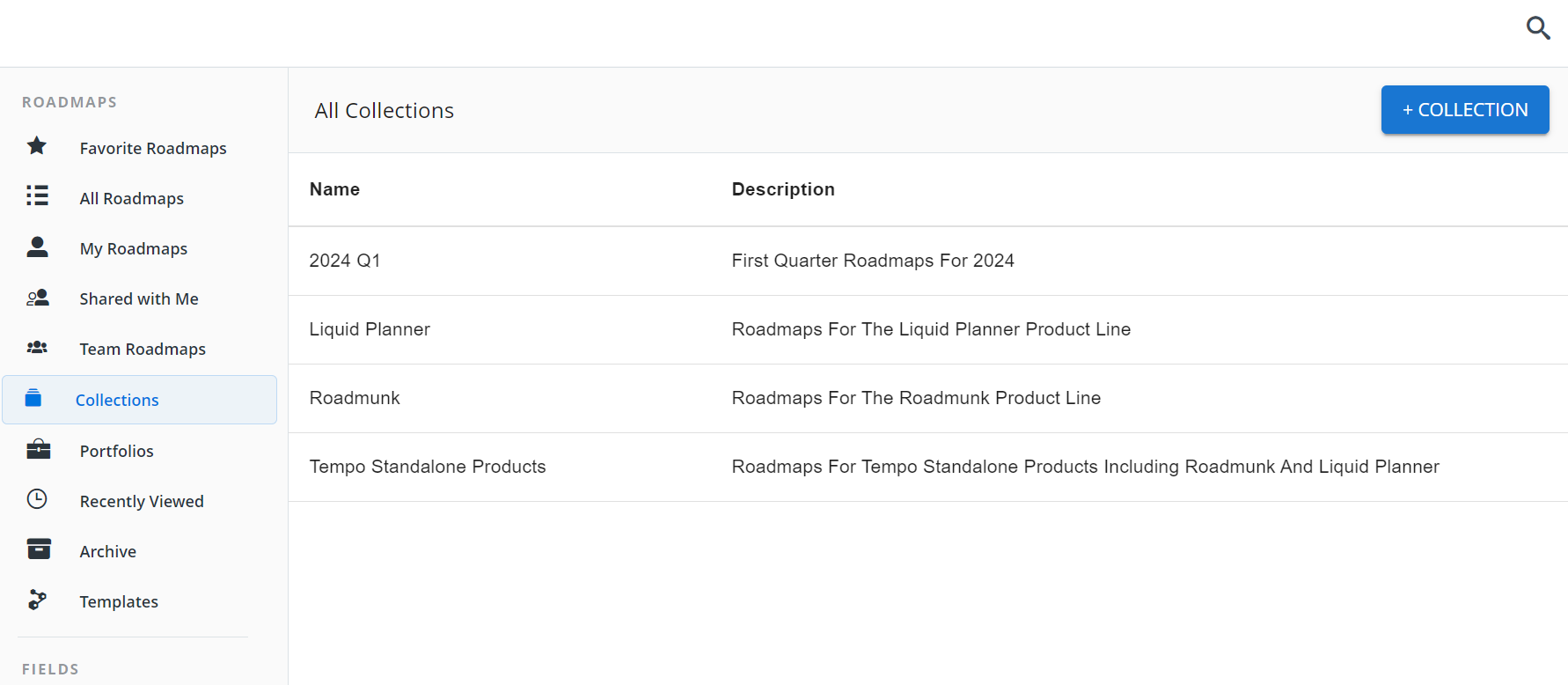
The list of Collections can be accessed in the left-hand panel of the homepage under the roadmaps heading. This menu item is only available to account administrators until a collection has been created, after which the list is visible to all users on the account.
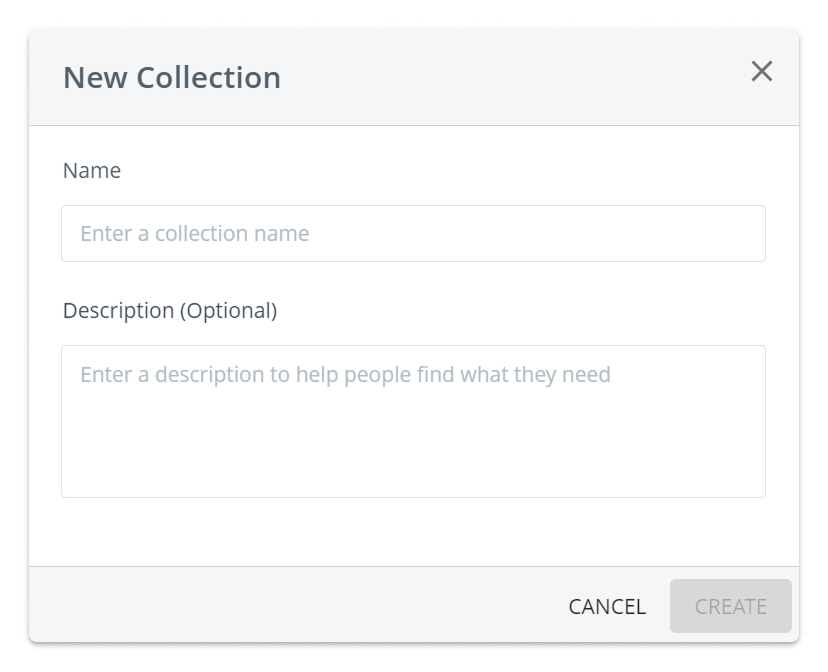
To create a new collection, use the "+ COLLECTION" button at the top right corner of the collections list and enter a name and optional description. If there are no existing Collections, the "+ COLLECTION" button in the middle of the empty list can be used instead.
Using Collections to Organize Roadmaps
Who can add and remove roadmaps from collections?
To change which collections a roadmap is a part of, you must have edit or owner access to the roadmap. Account admins can add and remove any roadmap from collections, while collaborators can add and remove roadmaps that they have been granted editor permissions on, either individually or via team sharing. Roadmaps can be in many collections at once.
Managing the collections for a single roadmap
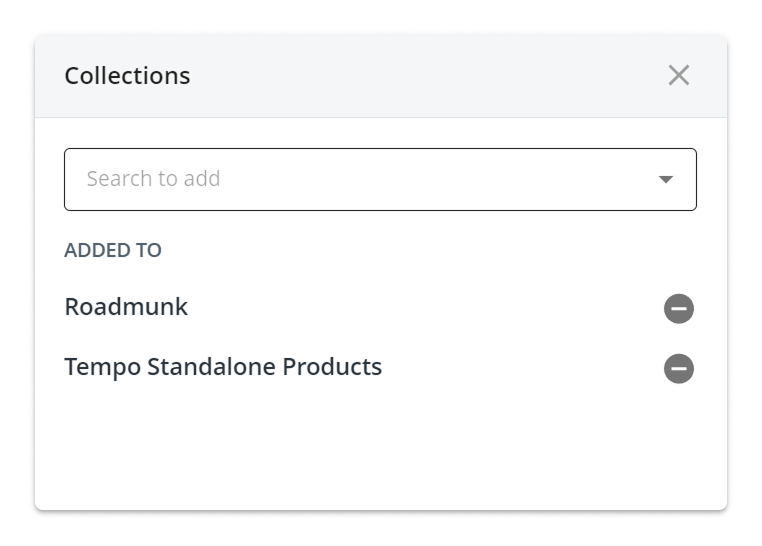
To add and remove a roadmap from multiple collections, select a single roadmap from the Roadmaps list and click "manage collections" in the actions bar at the top of the list. Alternatively, from within a roadmap, click the gear icon next to the roadmap's name and select "manage collections". From the dialog that is displayed, add roadmaps to Collections from the "Search to add" typeahead dropdown control. To remove the roadmap from a collection, click the "-" symbol to the right of the collection name.
Bulk adding roadmaps to a collection
Bulk adding is supported to enable easy setup of collections, especially if naming conventions were used previously to organize and sort roadmaps. To select multiple roadmaps from a roadmap list, click the checkbox to the left of the first roadmap and then hold "shift" while selecting the checkbox of the last roadmap in the list. Alternatively, individual checkboxes can be selected one at a time. Once the roadmaps have been selected, click the "Add to Collection" button.
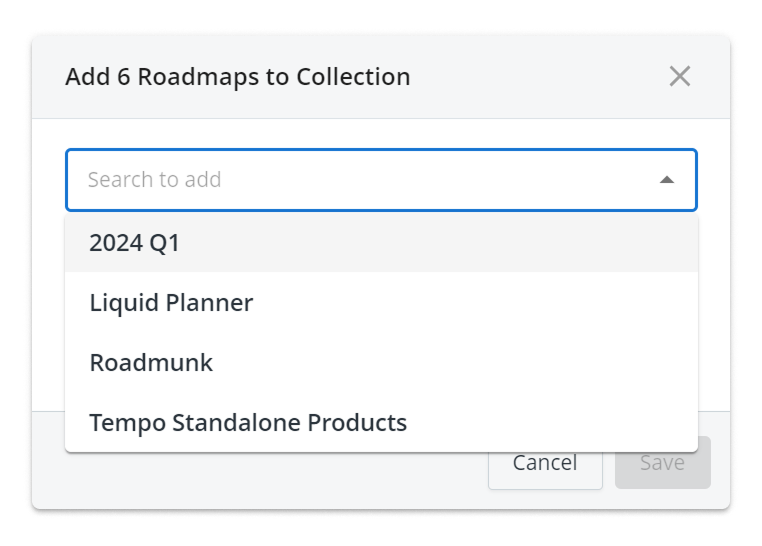
Use the "Search to add" typeahead dropdown to choose which collection to bulk add those roadmaps to. This requires edit permissions on each of the roadmaps selected. In cases where some roadmaps are view only access, those roadmaps will not be added to the selected collection.
Bulk removing roadmaps from a collection
Bulk removal is supported from within the collection view. Select a number of roadmaps in the collection, either individually or with the shift + click method, and click the "Remove from collection" button in the action bar at the top of the list. This requires edit permissions on each of the roadmaps selected. In cases where some roadmaps are view only access, those roadmaps will not be removed from the opened collection.
Viewing Roadmaps in Collections
All users in the account are able to see the collections created in the account. To see a roadmap in a collection, the roadmap must be added to the collection and the user viewing the collection must have access to see the roadmap with view-only or editor permissions. If the user viewing the collection does not have permissions to see any roadmaps in the collection, it will appear empty. This flexibility allows for a collection to present roadmaps widely available within the company to viewers from all teams when the roadmaps are widely shared and also act as a grouping for focused work with teams that have editor or view-only permissions on more roadmaps in the collection.
Sharing Collections
To share an invite-only collection, open the collection and click the Share button at the top of the screen.
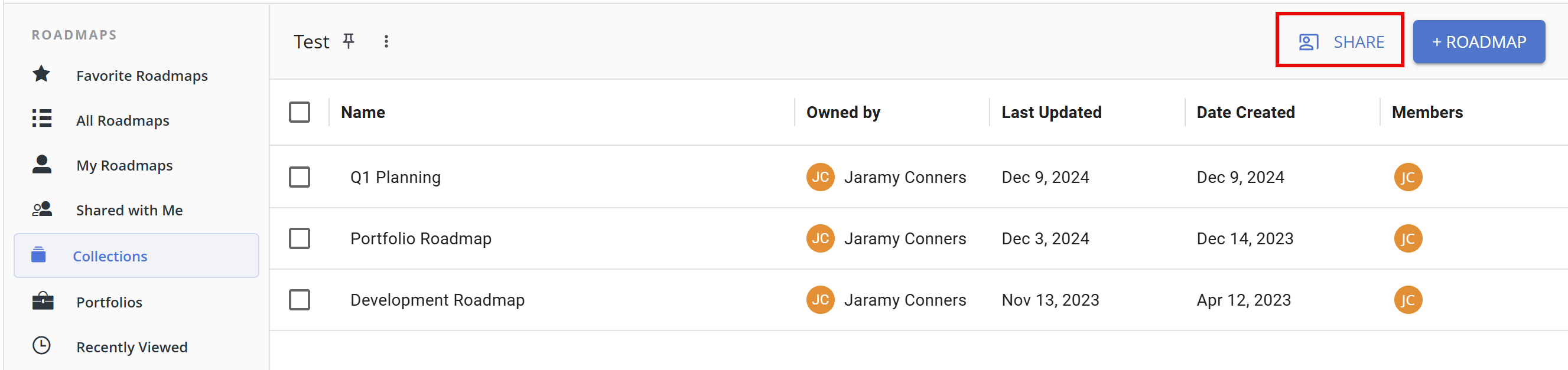
Enter a user's name into the Invite Users field to search for team members and invite them to the collection. Once you’ve invited a user to the collection, you can adjust their permissions in the Users list:
-
View Only - can only view the collection
-
Contributor - can add and remove roadmaps from the collection
-
Manager - can add and remove roadmaps, edit the collection’s name, invite users, and adjust users permissions
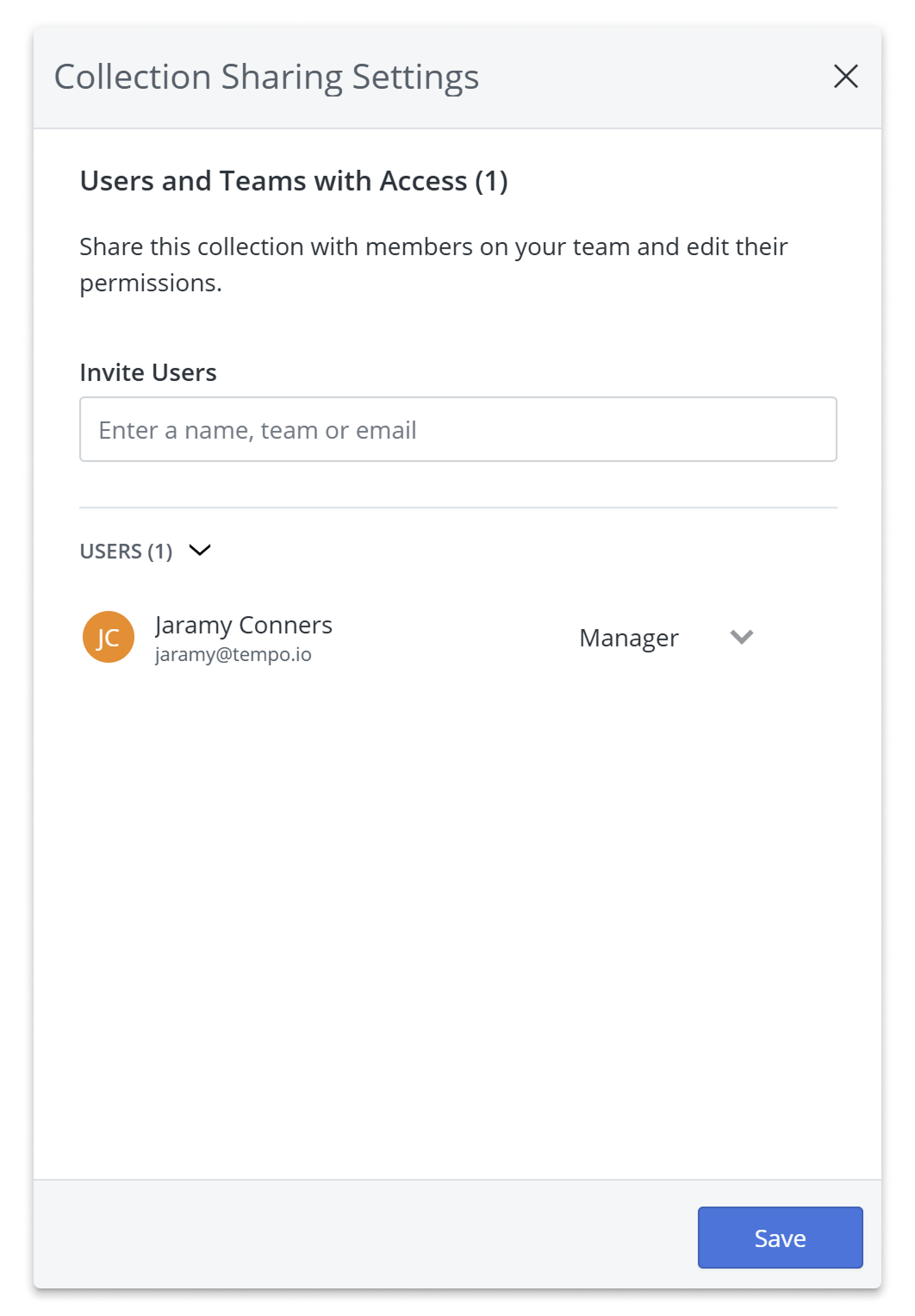
Pinning Collections
You can “pin” frequently used collections to add them to the top of the left navigation. To pin a collection, hover over the collection and select the pin icon.
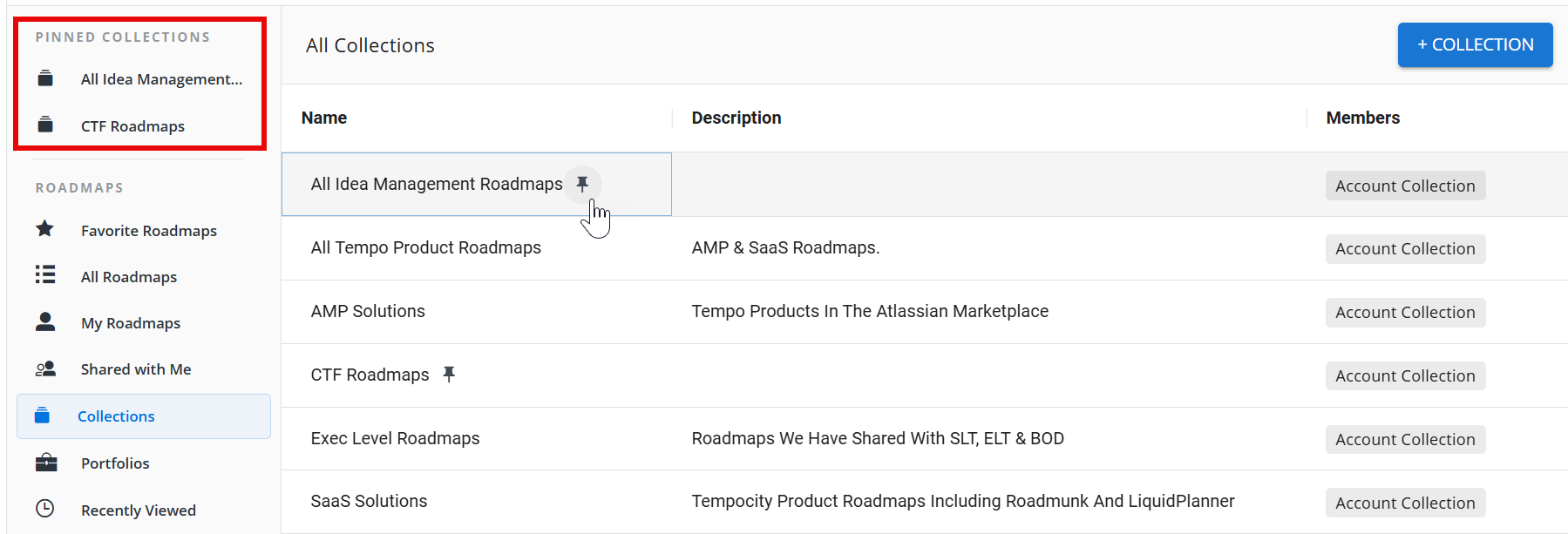
If you open a collection, you can also find the pin option next to the collection’s name.