Available on the following plans:
-
Business
-
Professional
-
Enterprise
Linked Items Overview
With Strategic Roadmaps and Linked Items, you can create multiple relationships between Items and roadmaps across your organization to allow for better collaboration and strengthened decision making.
This new feature gives teams a simple way to manage complex workflows and increases clarity on projects. Linked Items allow you to connect Items and visualize them on your Roadmaps, providing full visibility of Item relationships and restrictions to your teams.
Types of Linked Items
Strategic Roadmaps supports the following types of Linked Items - when an Item is blocked by another (Blocking), when two Items are moving in tandem with each other (Moves With), and when two items are associated with each other, regardless of their dates (Relates To).
Linked Items in Strategic Roadmaps are automatically enforced, meaning that dates of Items will be automatically adjusted to ensure that the relationship and restrictions are always complied with. However, the duration of Items is never changed by Linked Items.
Blocking
Allows you to create a relationship in which something must happen before or after a specific Item.
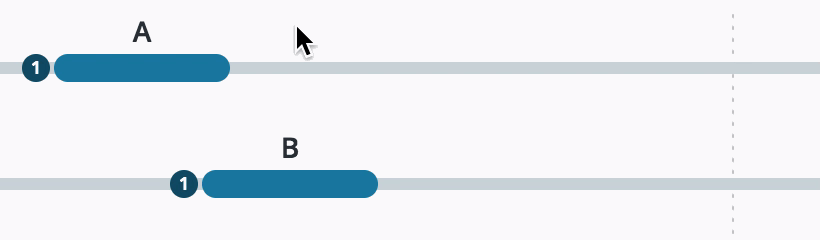
Moves With
Allows you to create a relationship in which Items are running in parallel, as one Item moves, other dependant Items are moved by the same time period.
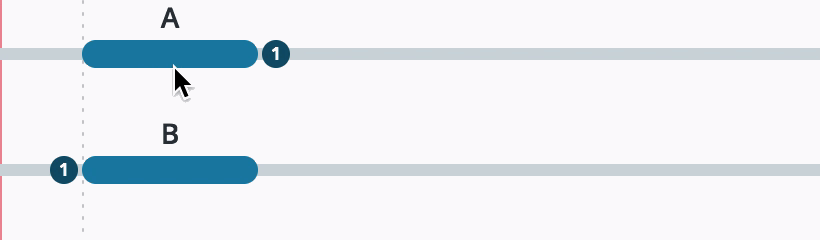
Relates To
Allows you to create a relationship that showcases items that are simply associated with each other. There are no dates required for this link type, so there will be no movement of items.
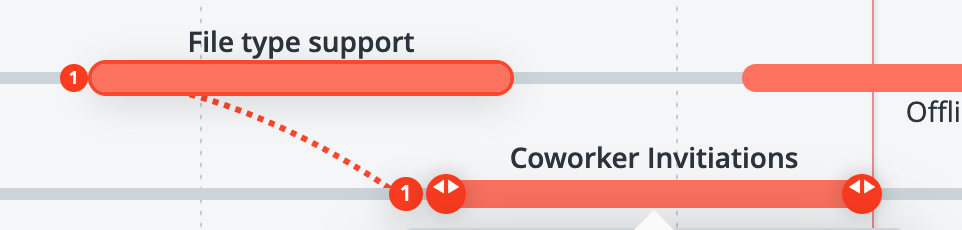
Creating a Linked Item
Linked Items can be created in the Item Card as seen example below. At this time, you cannot create Linked Items between Items and Milestones. Please note that the order of the Linked Items in the item card will be in alphabetical order.
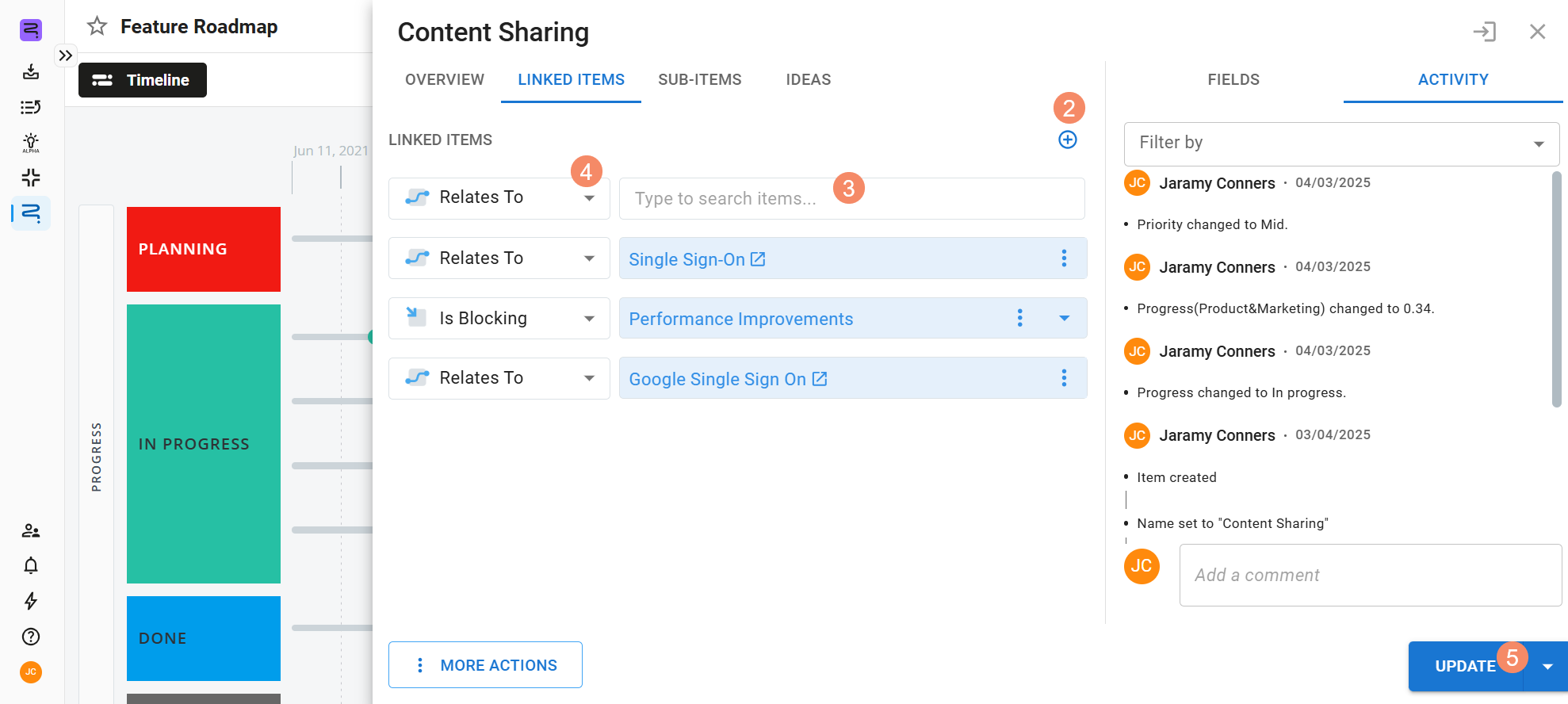
-
Open the item card for the item you wish to link.
-
Go to the Linked Items tab and click the + icon.
-
Open the Item Search dropdown and search for the item you want to link to.
-
Open the Link Type dropdown and select the type of Linked Item relationship you want to create. Blocking (Is Blocking or Blocked By), Moves With or Relates To.
-
Click Update on the Item Card.
Creating Advanced Linked Items and Key Dates
By default, new Blocking and Moves With item links are created as End-to-Start relationships, meaning one item starts or moves after the other item ends. You can customize this relationship by clicking the down arrow at the right of the link and editing the start/end options and key dates.
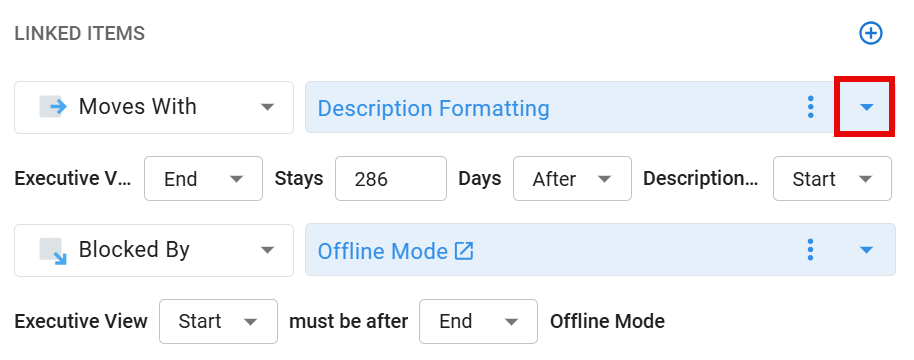
The available options depend on the link type you’ve selected.
Creating Cross Roadmap Linked Items
Strategic Roadmaps allows you to create links between items in different roadmaps. As you type an item's name into the Item Search bar, results are organized by their respective roadmap, with the roadmap names highlighted:
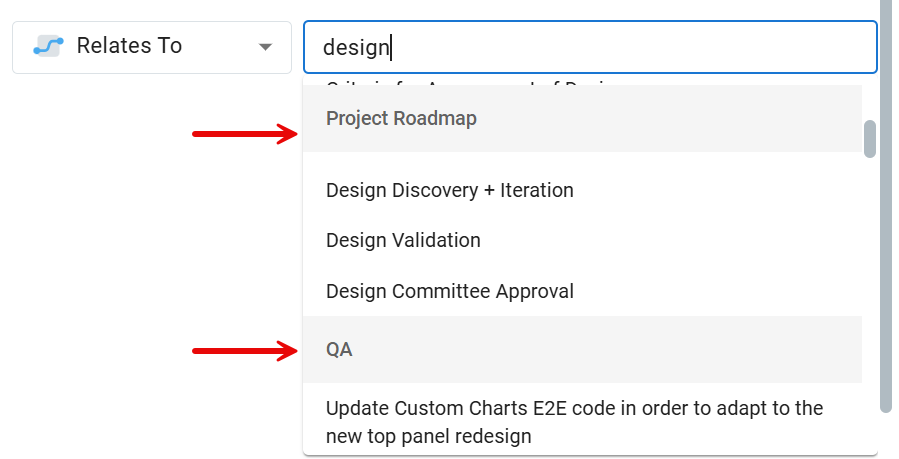
At this time, the search bar can only search by Item Name, meaning you will not be able to locate items based on roadmap name, field attributes, dates, or description content.
In order to create Cross-Roadmap Linked Items you must be have Ownership or Editor access on the destination roadmap.
Modifying an Existing Linked Item
To modify or update an existing Linked Item:
-
Open up the Item’s Item Card.
-
In the Linked Items section, make any modifications necessary.
-
Click Update on the Item Card.
If you attempt to clear the date or convert from a date to a Bucket time on an Item with an existing Linked Item, you will receive a prompt warning that proceeding with the change will delete the links on that Item.
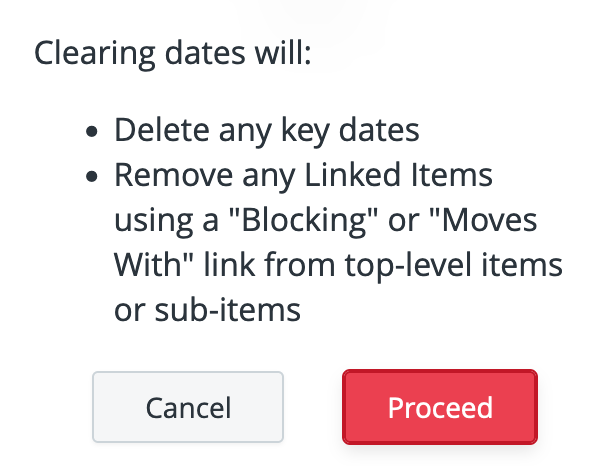
Deleting a Linked Item
To delete a Linked Item:
-
Open the Item’s Item Card
-
Find the link that you wish to delete
-
Click the three dots and select Remove Link
-
Click Update to save the change
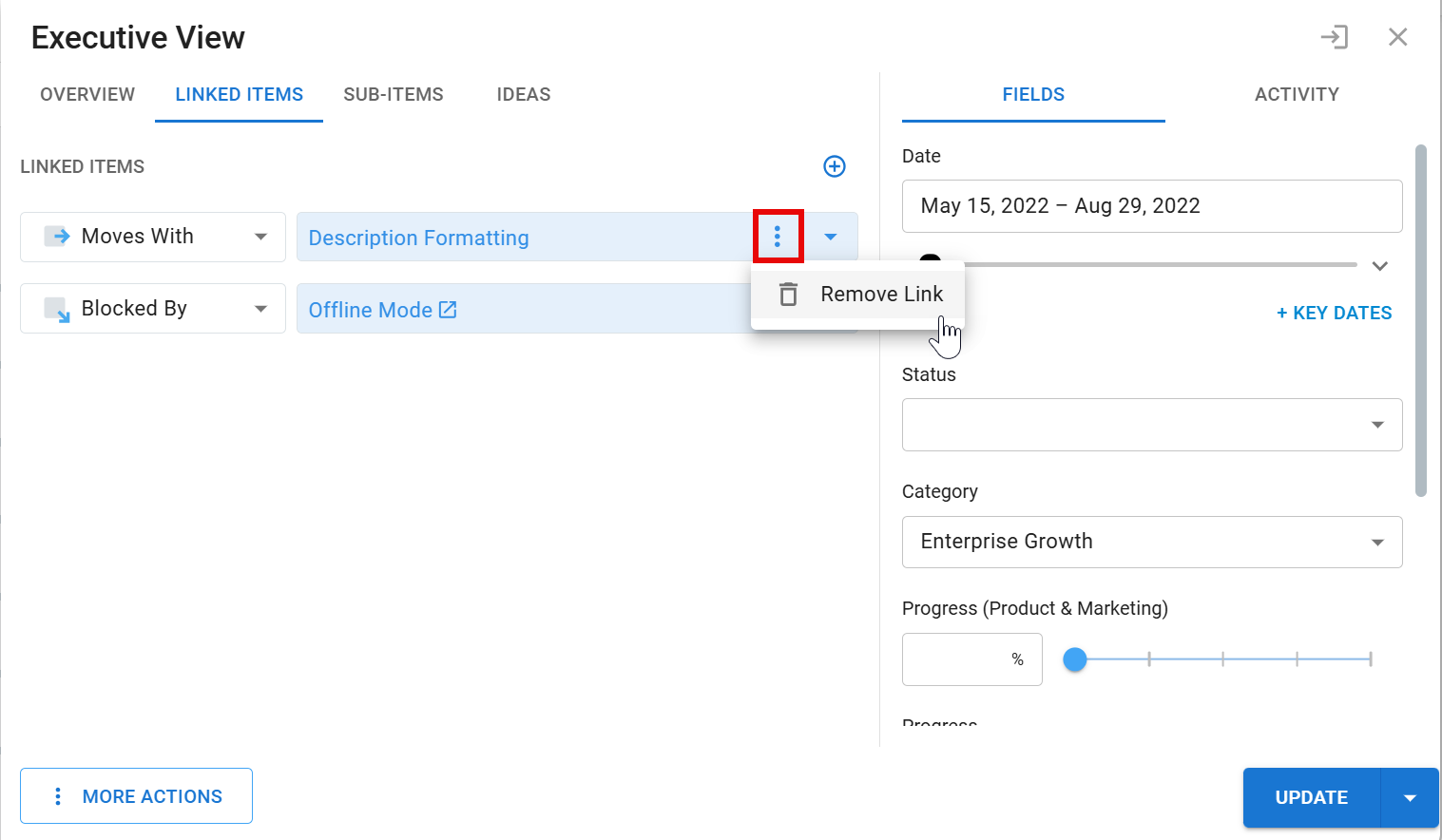
Undoing Linked Item Changes
When you add, remove, or modify a single Linked Item, Strategic Roadmaps will let you undo that change for up to 30 seconds. A change impacting multiple Linked Items can be undone for up to 60 seconds. The same also applies if you move an Item on your Roadmap and then decide to change your mind about the move.
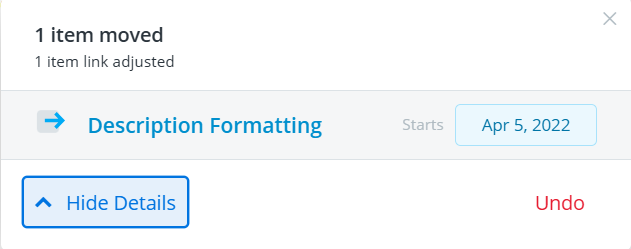
When you move an Item with a link on your Roadmap, you get a detailed view of the Undo modal showing you exactly which items were impacted by the move. Hovering over the date of each item will display a tooltip with the previous date for that Item.
Visualizing Your Roadmap with Linked Items
Once you've created a Linked Item, there are three ways of visually presenting that a relationship exists between Items: in the Items Table, Swimlane View, and Timeline View.
Linked Items in the Items Table
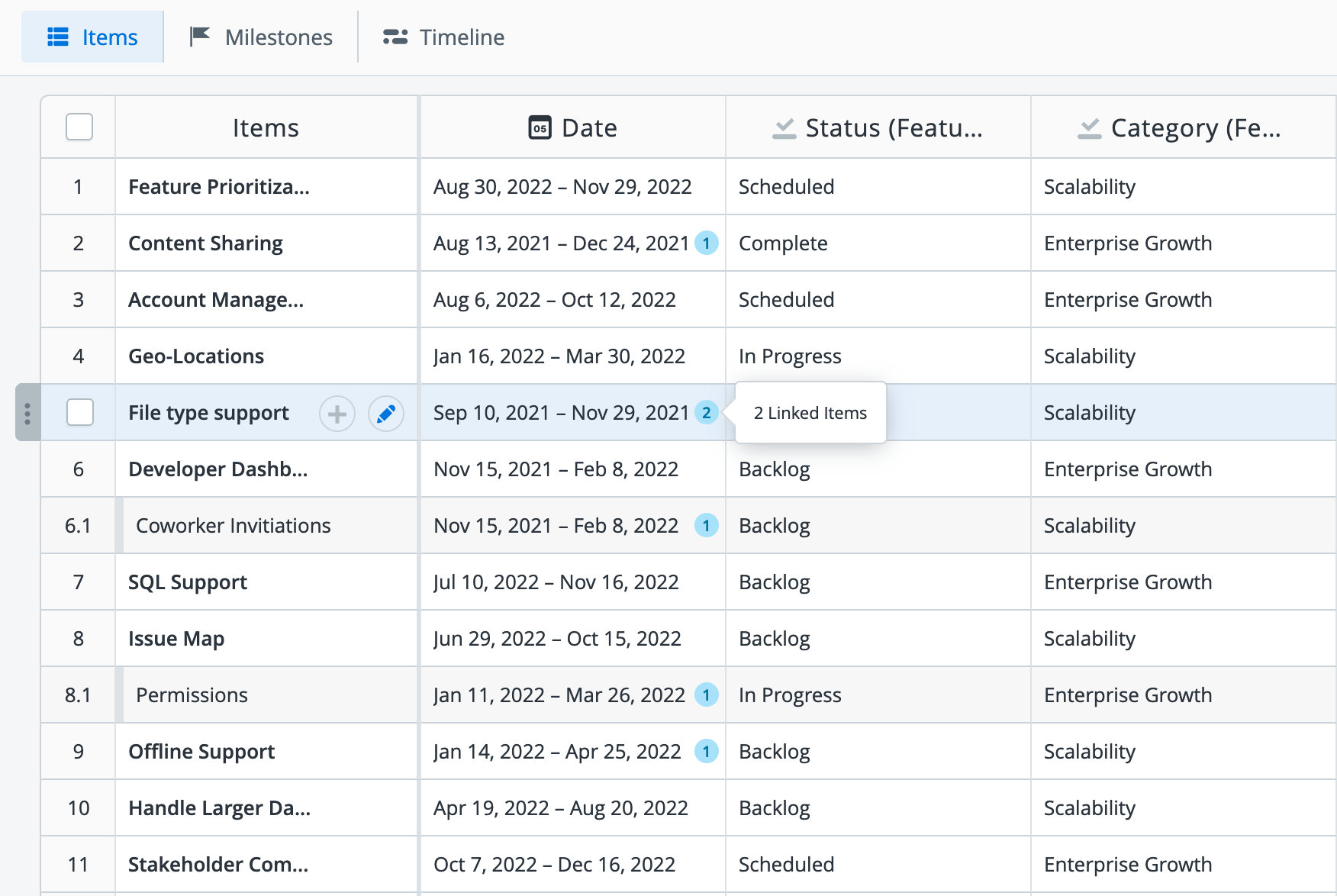
Linked Items are visually depicted on the Items Table. Circular icons are displayed beside the date of any item that has a link, outlining the total number of links that the item has.
Linked Items in the Timeline View
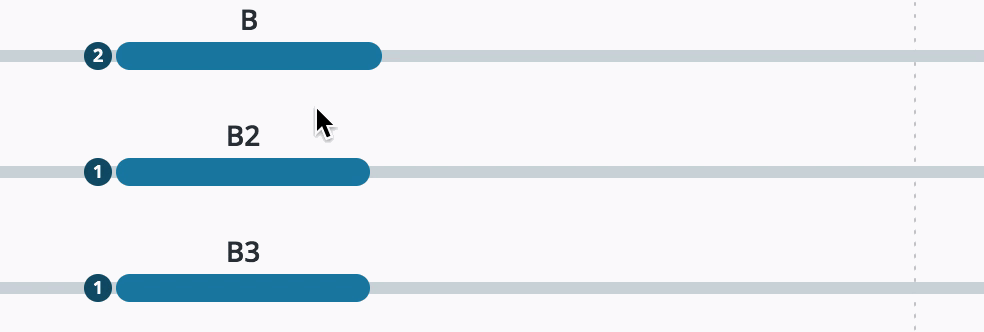
Linked Items are visually depicted in the Timeline View with circular icons depicting the total number of links (including Cross Roadmap Linked Items) connected to that Item. For example, B2 and B3 both have a Moves With Linked Item with B. Therefore, the circular icon to the left of B indicates 2 Linked Items.
Linked Item lines appear when hovering over an Item that has a link. For example, B2 and B3 have a Moves With Linked Item with B. Hovering over B will display lines to both B2 and B3.
Dashed lines represent a Blocking Linked Item type, solid lines represent a Moves With Linked Item type, and dotted lines represent a Relates To Linked Item type.
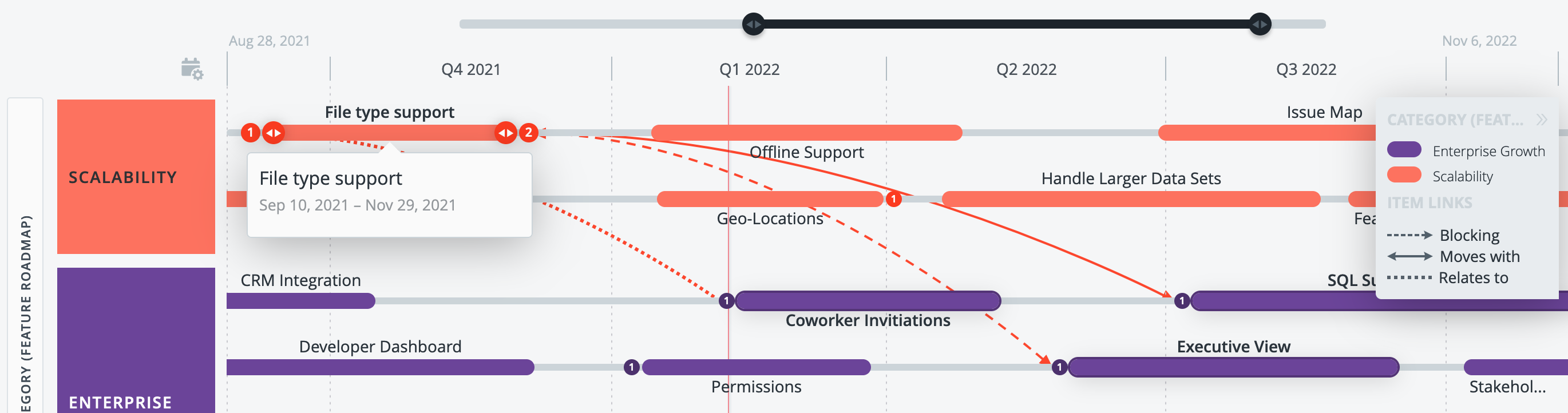
You can also get a high-level view of your Linked Items by rolling up these roadmaps into a Portfolio Roadmap.
Linked Item lines are only drawn when the Items that have connections are both fully in view on the screen. If one is offscreen or partially obscured by a header, a Linked Item line is not drawn. Similarly, Cross Roadmap Linked Items are not visually depicted with lines from within individual roadmaps; however, if all applicable roadmaps are rolled up into a Portfolio Roadmap and all Items are in view on the screen, Cross roadmap Linked Item Lines will be drawn on hover.
Linked Item visualizations can be toggled ON and OFF by checking/un-checking Show Linked Items from the Layout section of the Format panel in the Timeline View.
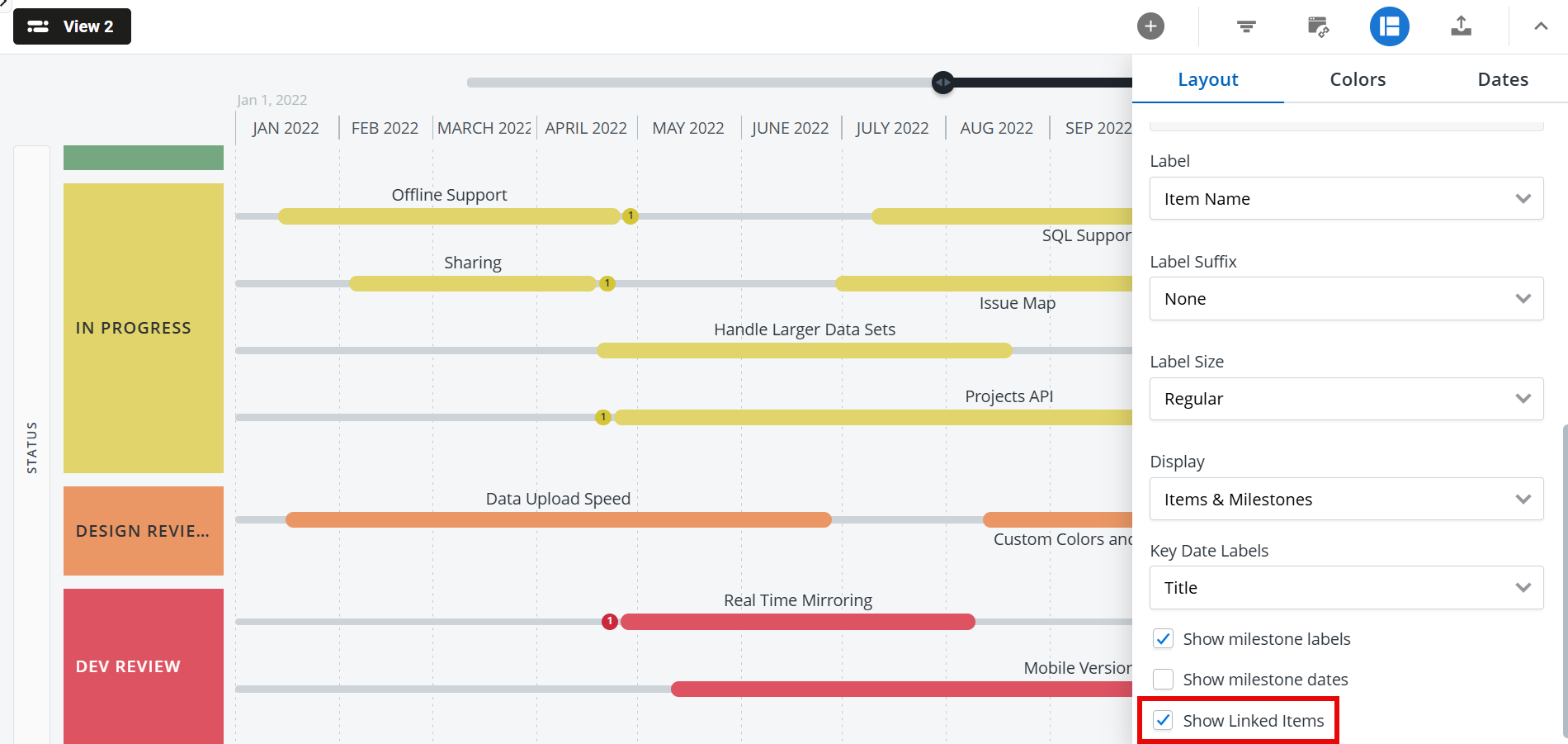
When Linked Item visualizations are disabled, the circular icons are not displayed and Linked Item Lines are not drawn on hover.
Linked Items in the Swimlane View
When using a Swimlane View, the Item Details section of each card lists the total number of links (including Cross Roadmap Linked Items) connected to that Item. Linked Item Lines are not supported in the Swimlane View.
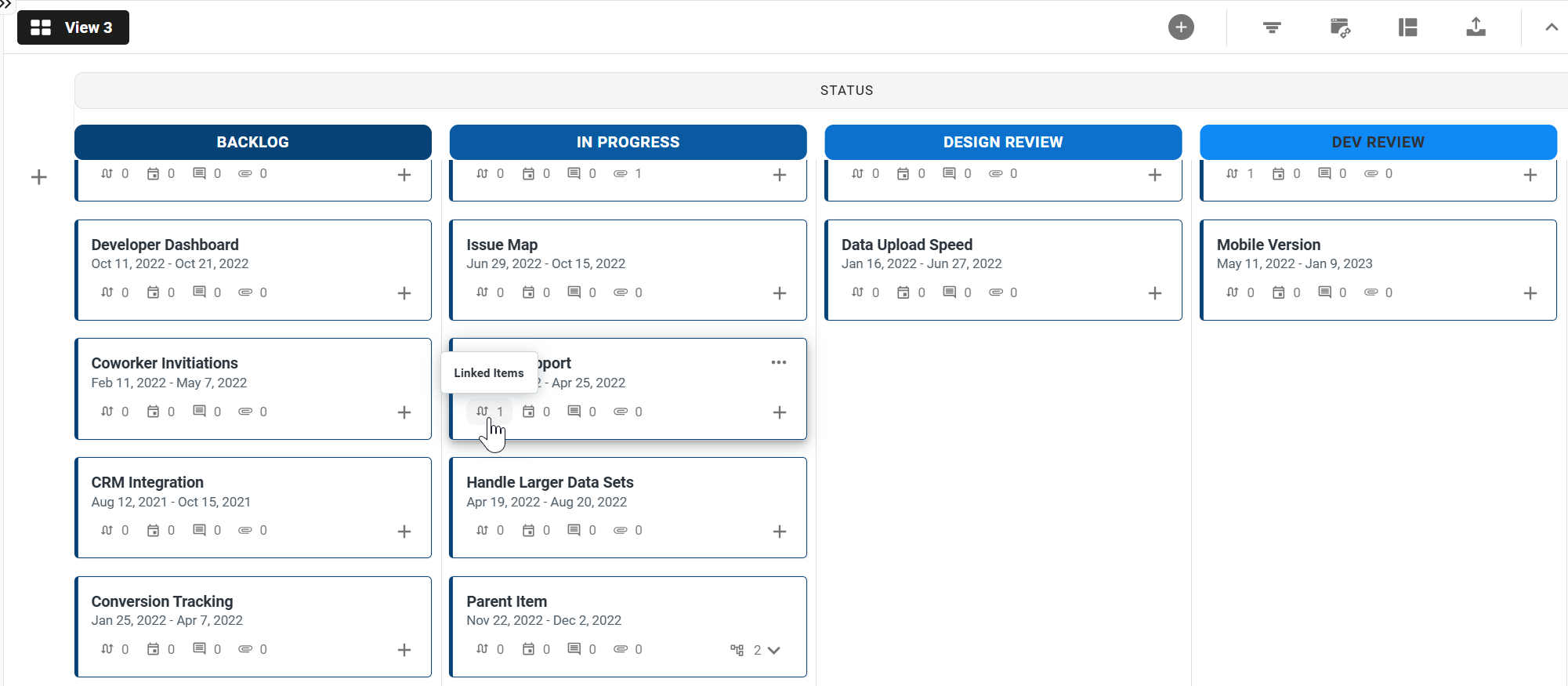
Linked Item visualizations are only available when working in the Standard theme. If you don’t see the Item Details section on your item cards, open the Format panel and switch the Theme to Standard.
Working with Linked Items on an Integrated Roadmap
Linked Items are supported on Jira and Azure DevOps-integrated roadmaps, however, there are some details to be aware of. Here's an outline of what Linked Item types can be used when…
-
Jira/Azure DevOps with date mapping selected in integration setup - Relates To
-
Jira/Azure DevOps with no date mapping selected in integration setup - Relates To
-
Jira/Azure DevOps with no date mapping, but manual date field entry in Strategic Roadmaps - Relates To, Blocking, Moves With
-
Jira/Azure DevOps with date mapping in integration setup and manual date field entry in Strategic Roadmaps - Relates To, Blocking, Moves With
For users looking for more details on our Jira Item Links functionality, please check out the article on Integrating Linked Issues for more details.
Exporting & Sharing Linked Items
Linked Item visualizations are supported on PNG and HTML exports and on URL publishing in both Timeline and Swimlane Views. Strategic Roadmaps provides you with the flexibility to decide how much Linked Item information to include.
Exporting the Swimlane View
To include the Linked Item circular icons on a PNG, HTML or URL export, simply ensure that you have the Show Linked Items option checked (enabled) from the Layout section of the Format panel in the Swimlane View. Similarly, to exclude the Linked Item circular icons, simply uncheck (disable) the Show Linked Items option.
Clicking on an Item on an HTML or URL export will show you detailed Linked Item information on the Item Card.
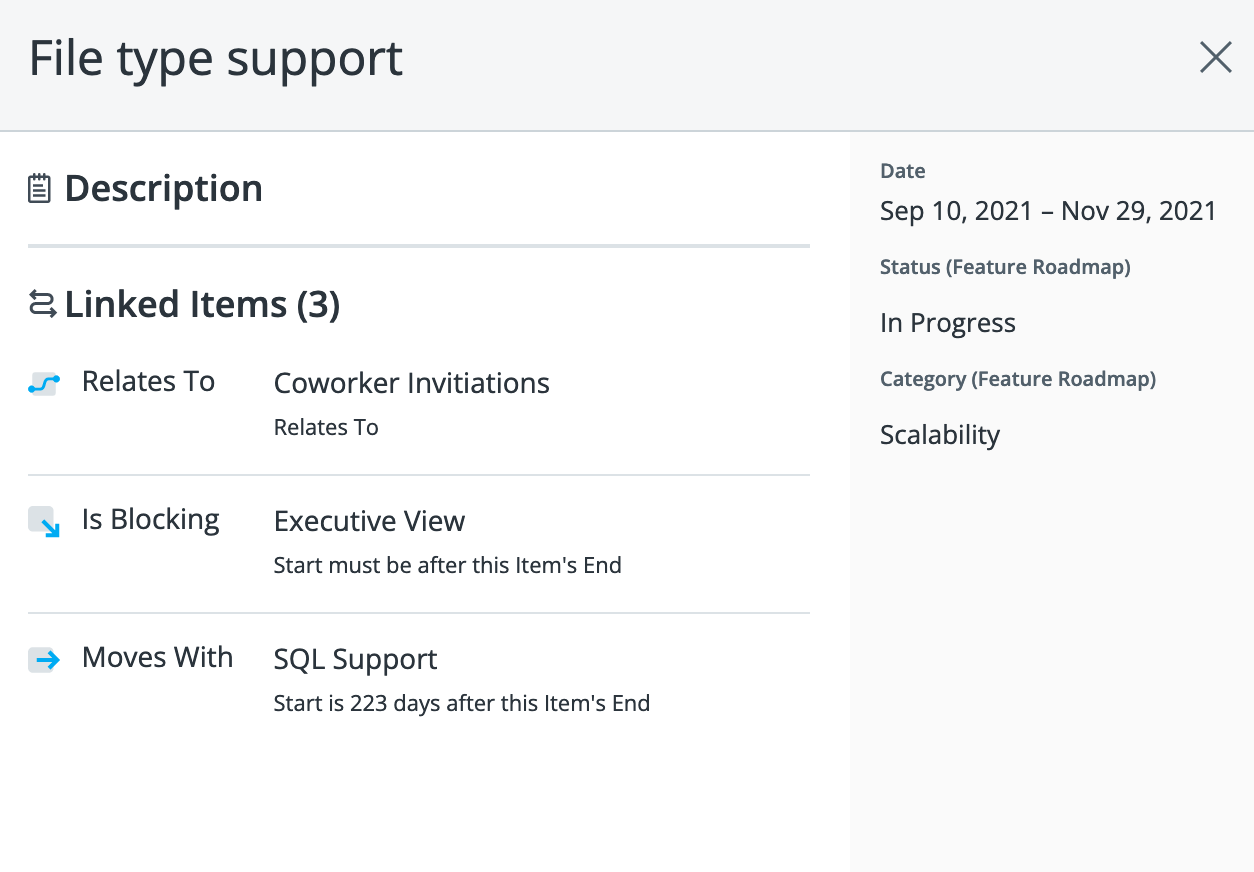
Exporting the Timeline View
To include the Linked Item circular icons and/or Linked Item Lines on a PNG, HTML or URL export, you first have to ensure that you have the Show Linked Items option checked (enabled) from the Layout section of the Format panel in the Timeline View. When Show Linked Items in unchecked (disabled), neither the Linked Item circular icons nor the Linked Item lines will be visible on an exported Roadmap.
To only include the Linked Item circular icons (and not the Linked Item Lines), from the PNG, HTML, or URL Export panel, simply ensure that the Linked Item Lines option is unchecked (disabled).
To include both the Linked Item circular icons and the Linked Item Lines, check (enable) the Linked Item Lines option from the PNG, HTML, or URL Export panel.
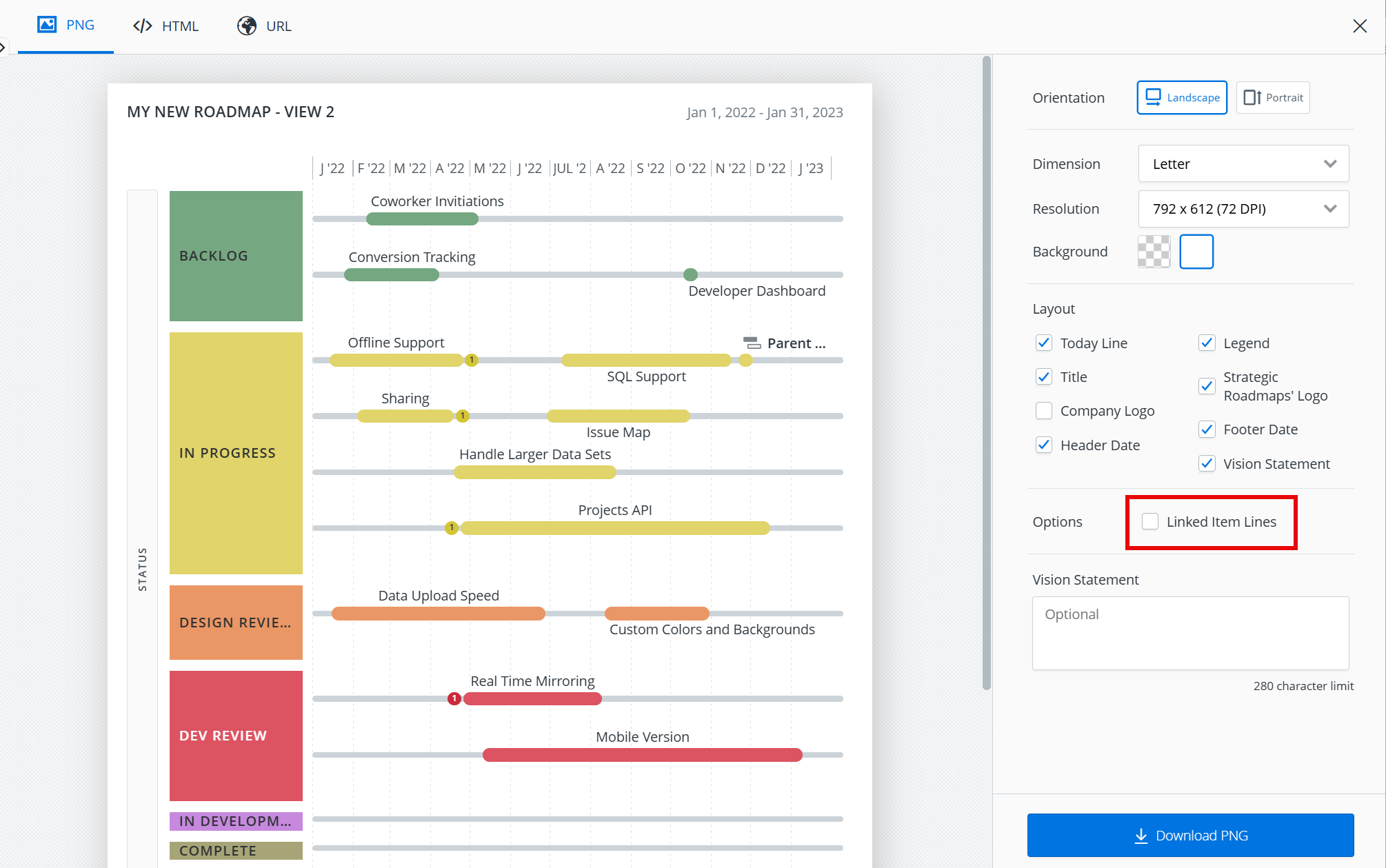
Linked Item circular icons are visible in the Export preview; however, Linked Item lines are not.
Clicking on an Item on an HTML or URL export will show you detailed Linked Item information on the Item Card.
Tracking Linked Item Changes
Item Card Activity Feed
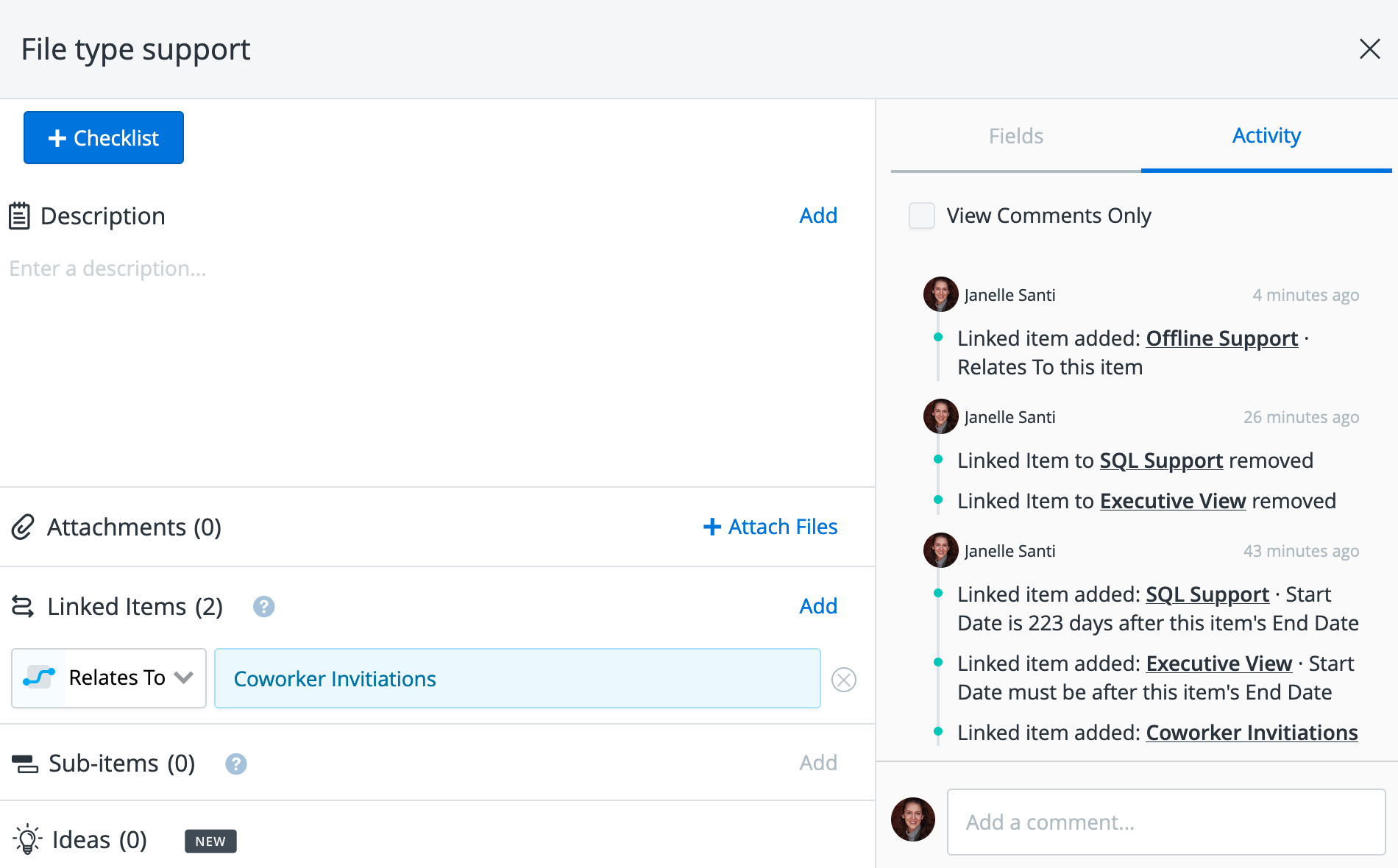
The Item Card Activity Feed will keep a record of various changes to your Item including when a Linked Item was added, removed, or modified, or if an Item’s dates were changed due to a relationship with another Item.
Notifications
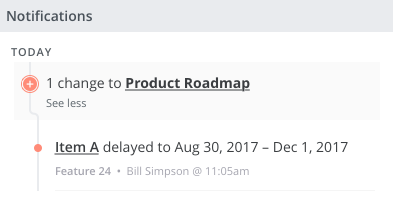
If your items have changed due to Linked Items outside of your roadmap, you will receive a notification of the changes.
