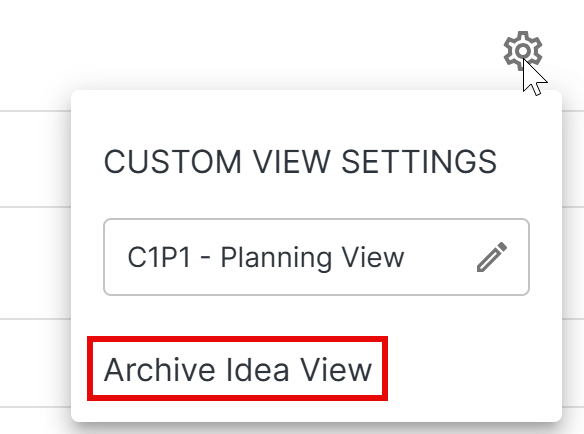Idea Views help you focus on specific objectives by building custom prioritizations, filters, and visualizations for your ideas.
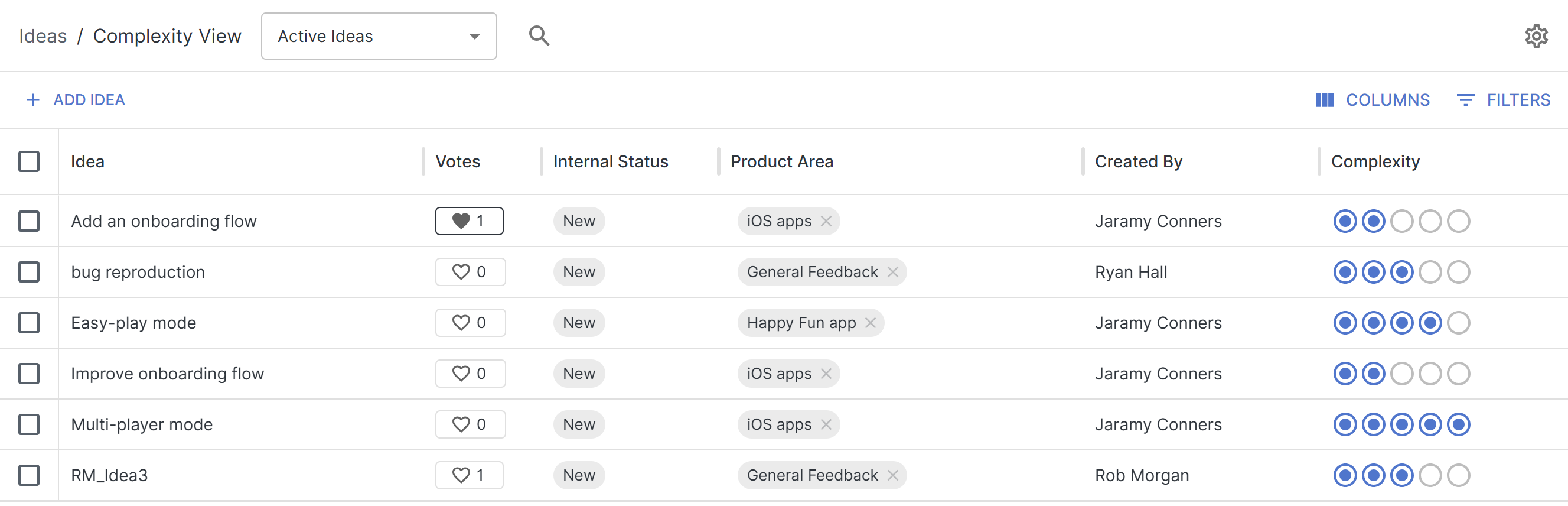
For each Idea View, you can:
-
Add and arrange a unique set of columns, which represent field values and custom formulas
-
Prioritized (sort) your ideas based on field values or a custom formula
-
Filter ideas to only include a subset of existing ideas
Users on Professional & Enterprise packages can also:
-
Generate a Matrix View from their existing Ideas
-
Use the Matrix View to present, filter, and compare their Ideas
Creating a View
To create a new view:
-
Open the Ideas module
-
Select + New View
-
Name the view and click Create
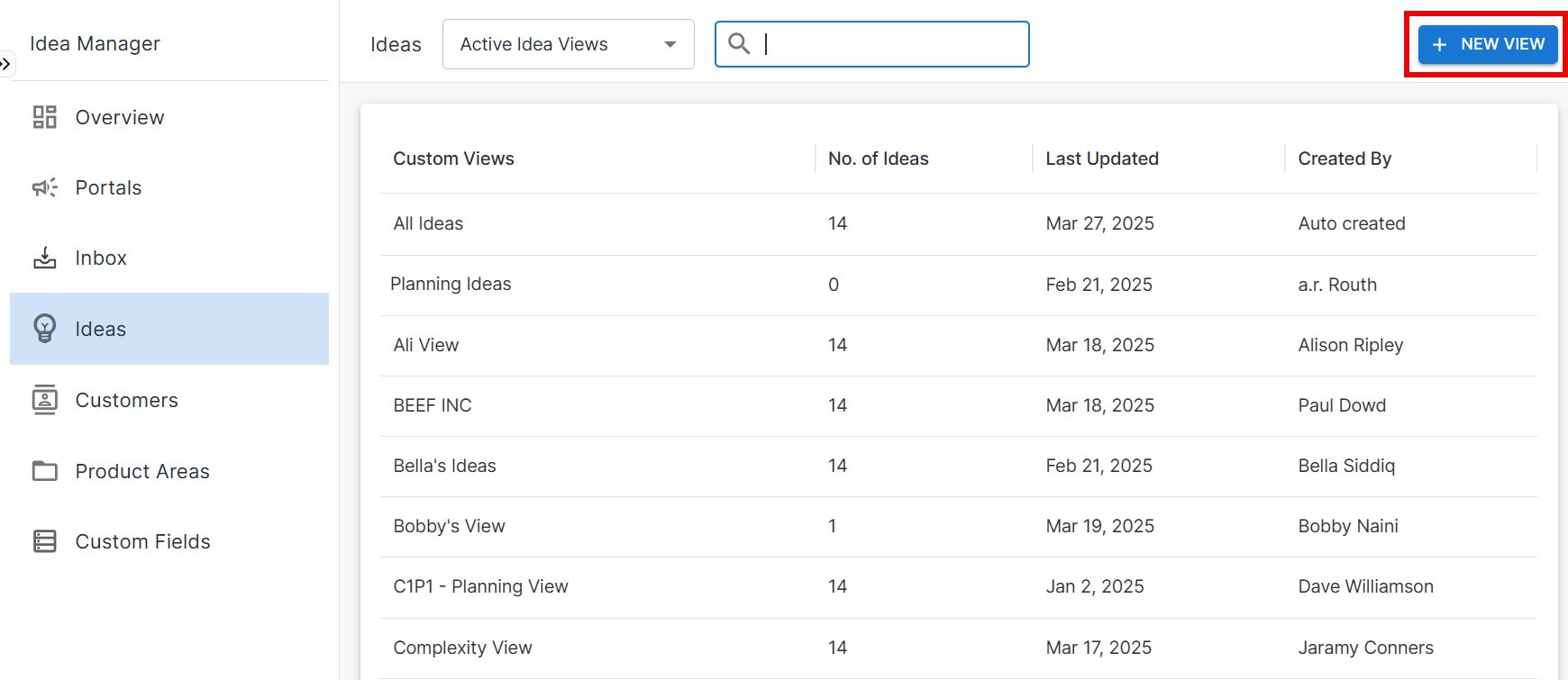
Customizing a View
For each view, you can customize:
-
Ideas - click the Filters button to limit the list of ideas based on field values

-
Columns - click the Columns button to add or remove fields from the view
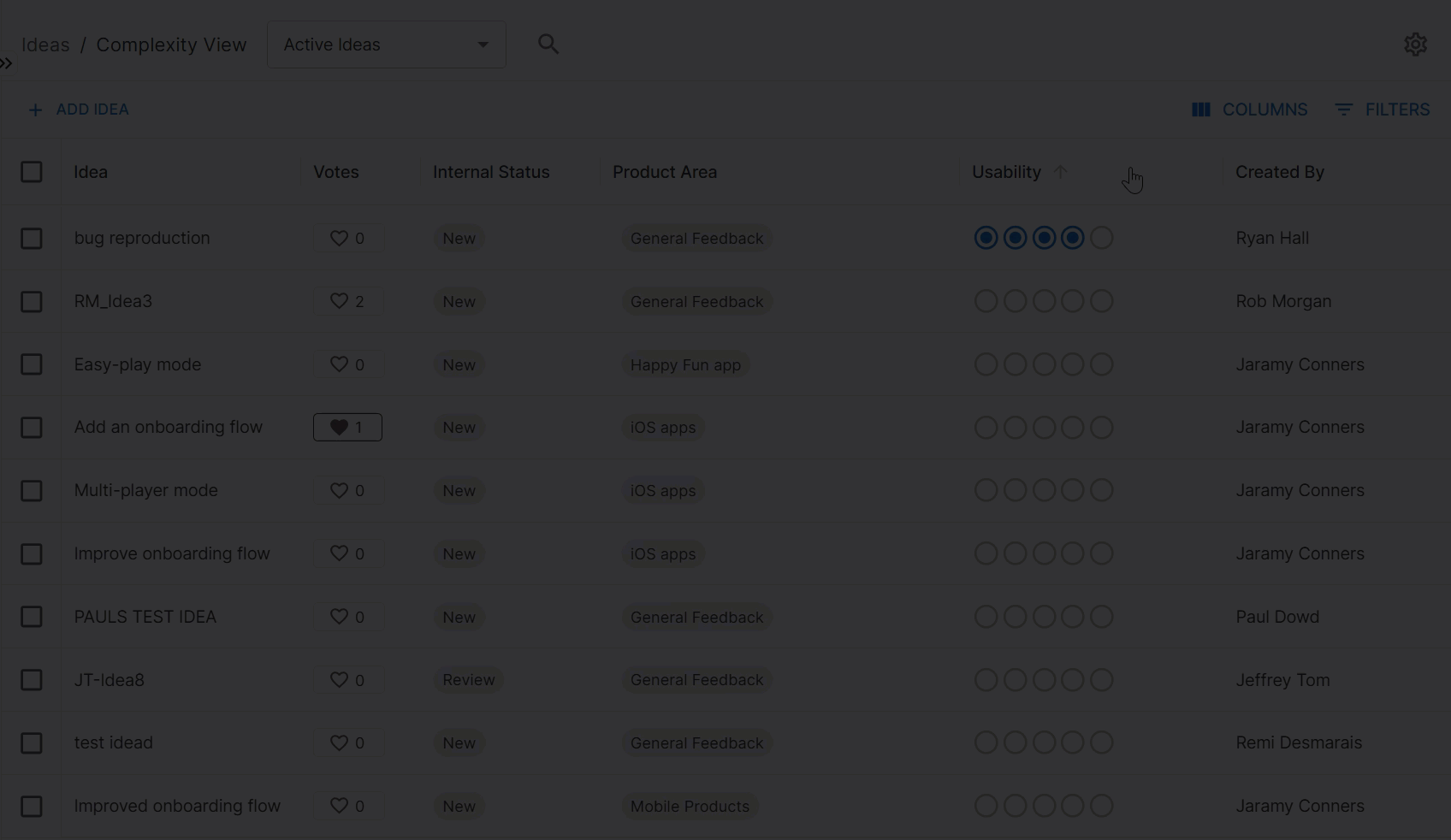
-
Sort - click a column header to sort the ideas based on the values in that field
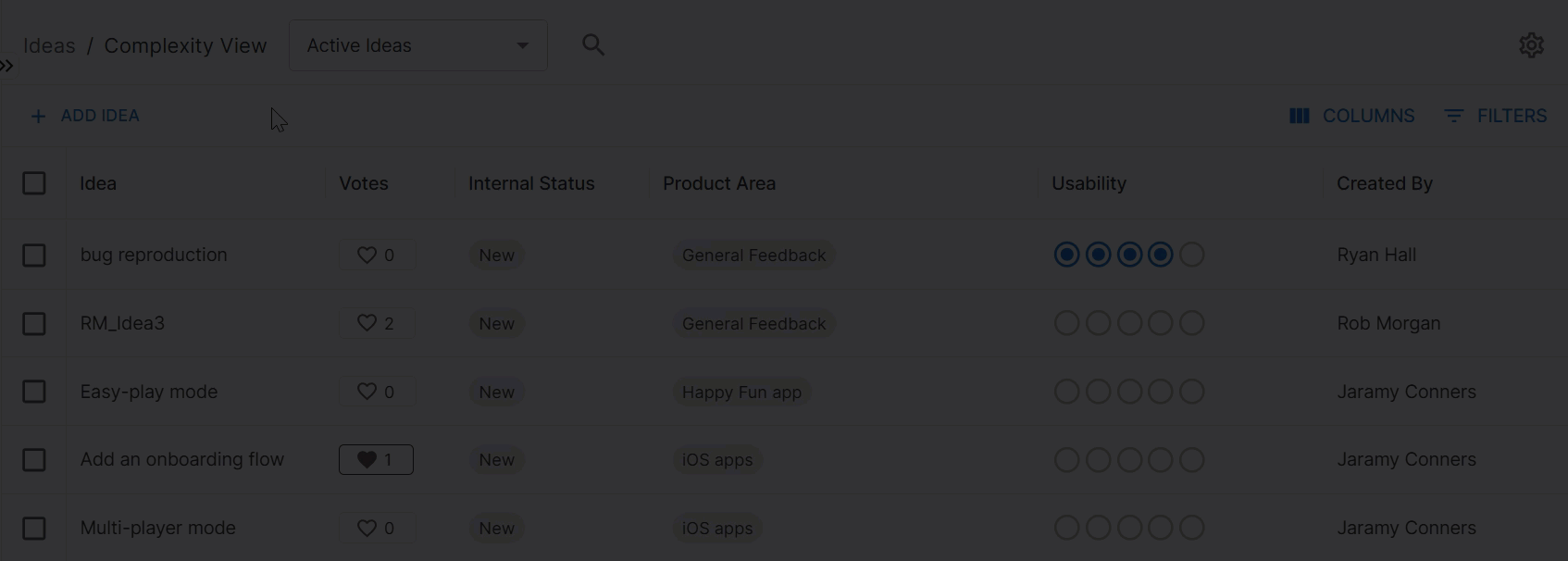
-
To add a new idea to a view, click + Add Idea
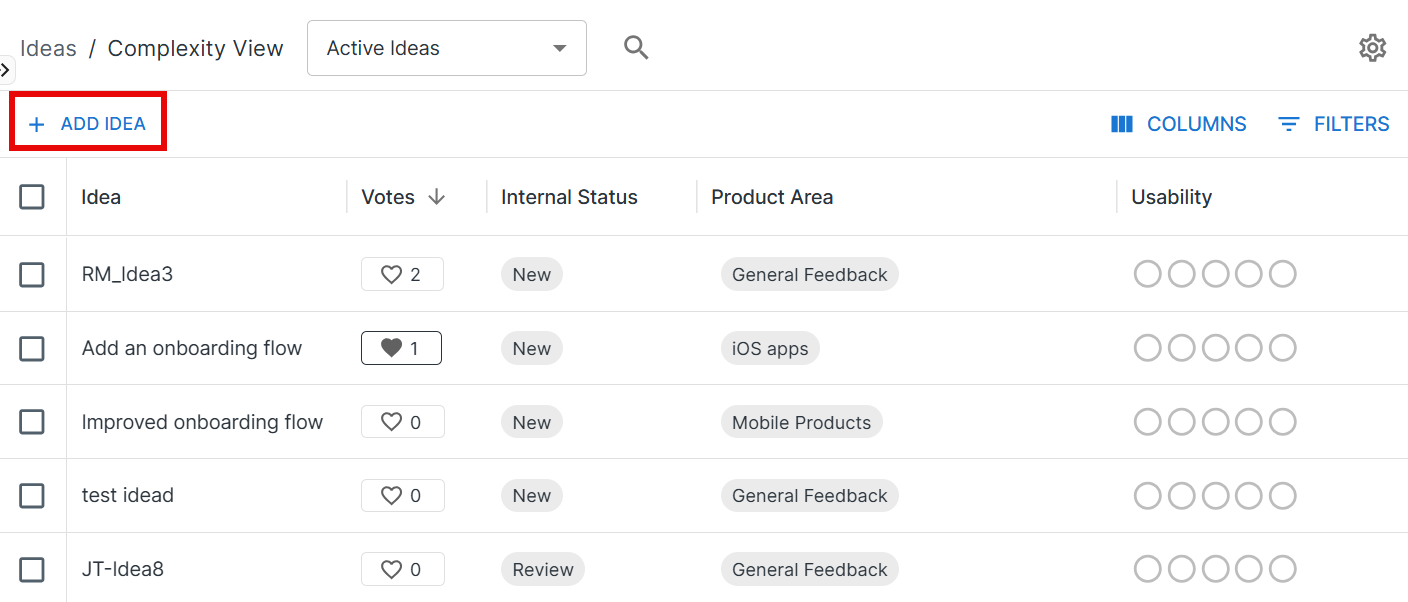
Matrix View
The Matrix View allows you to automatically arrange your ideas on a matrix, based on custom field values.
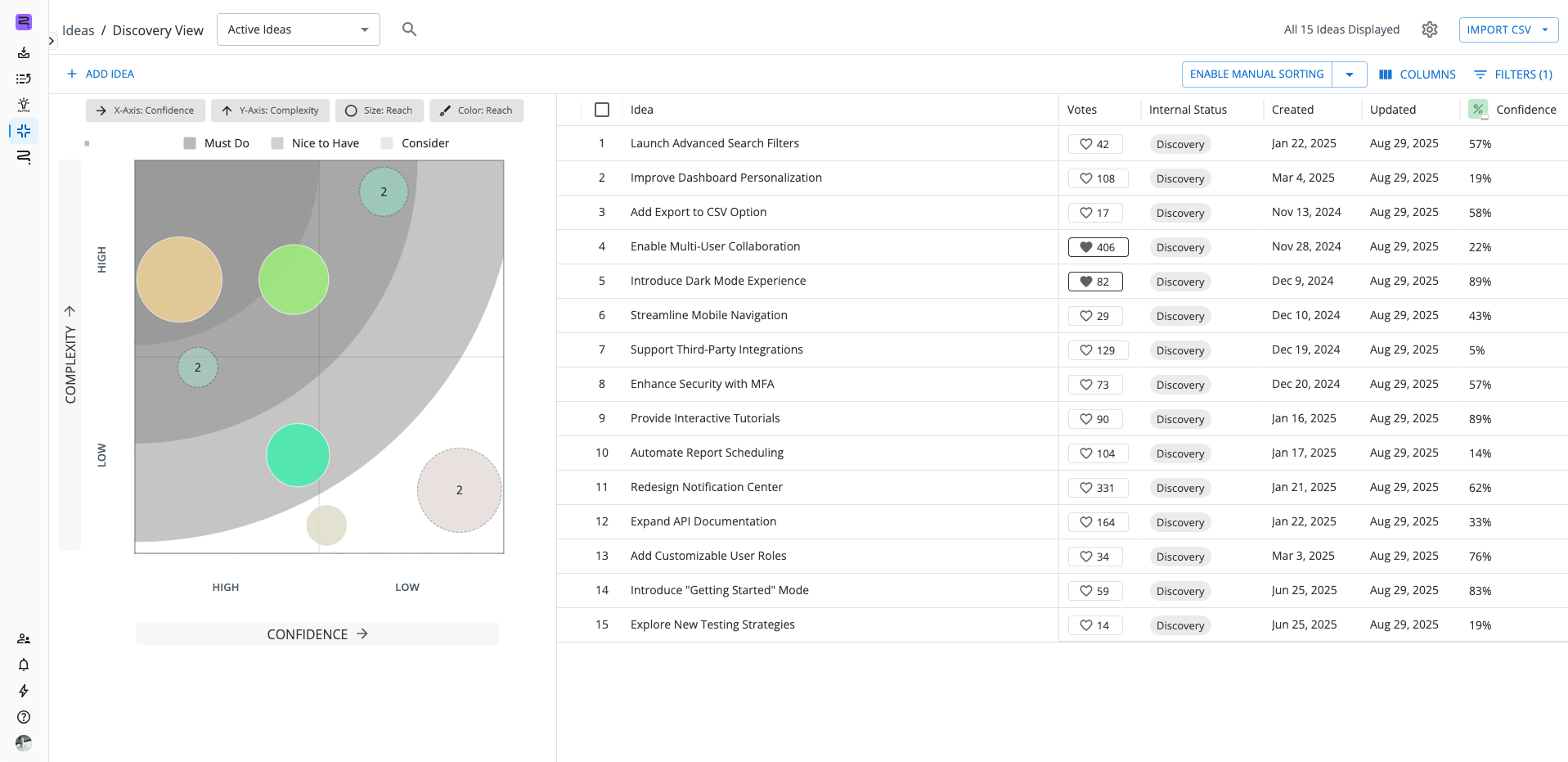
Enabling Matrix View
To enable the Matrix View on an existing custom view:
-
Open any custom Idea View
-
Open the Custom View Settings (⚙️) dropdown
-
Toggle on the Enable Matrix View option
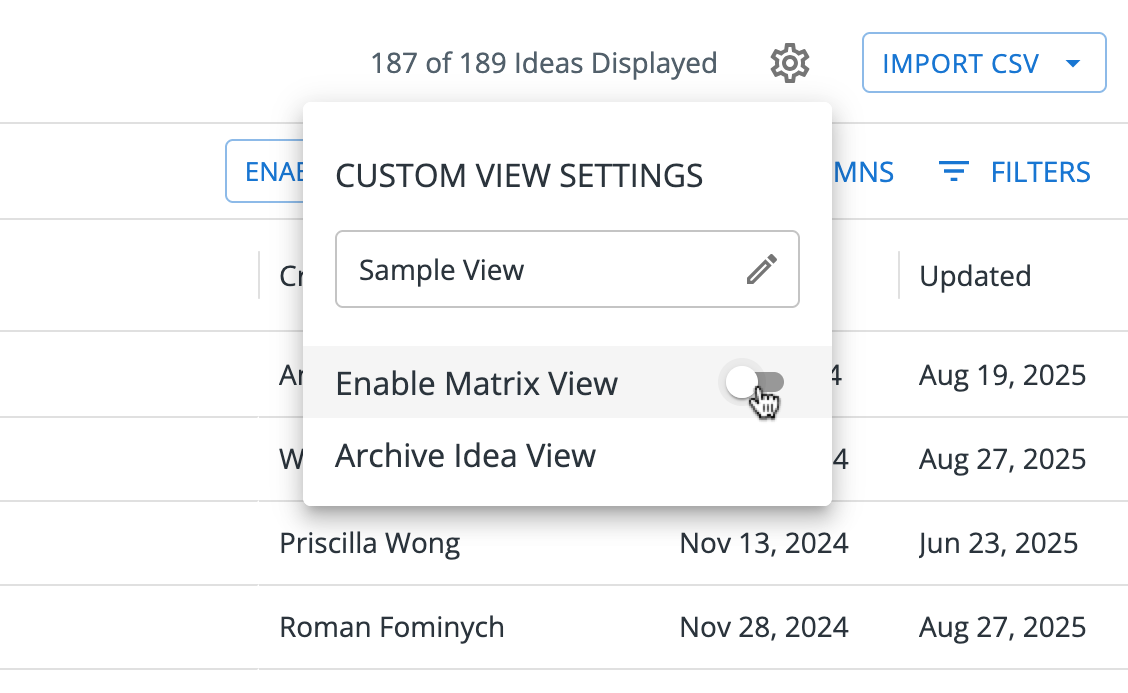
Formatting the Matrix View
To configure the Matrix View (or adjust an existing Matrix View), open the Format panel.
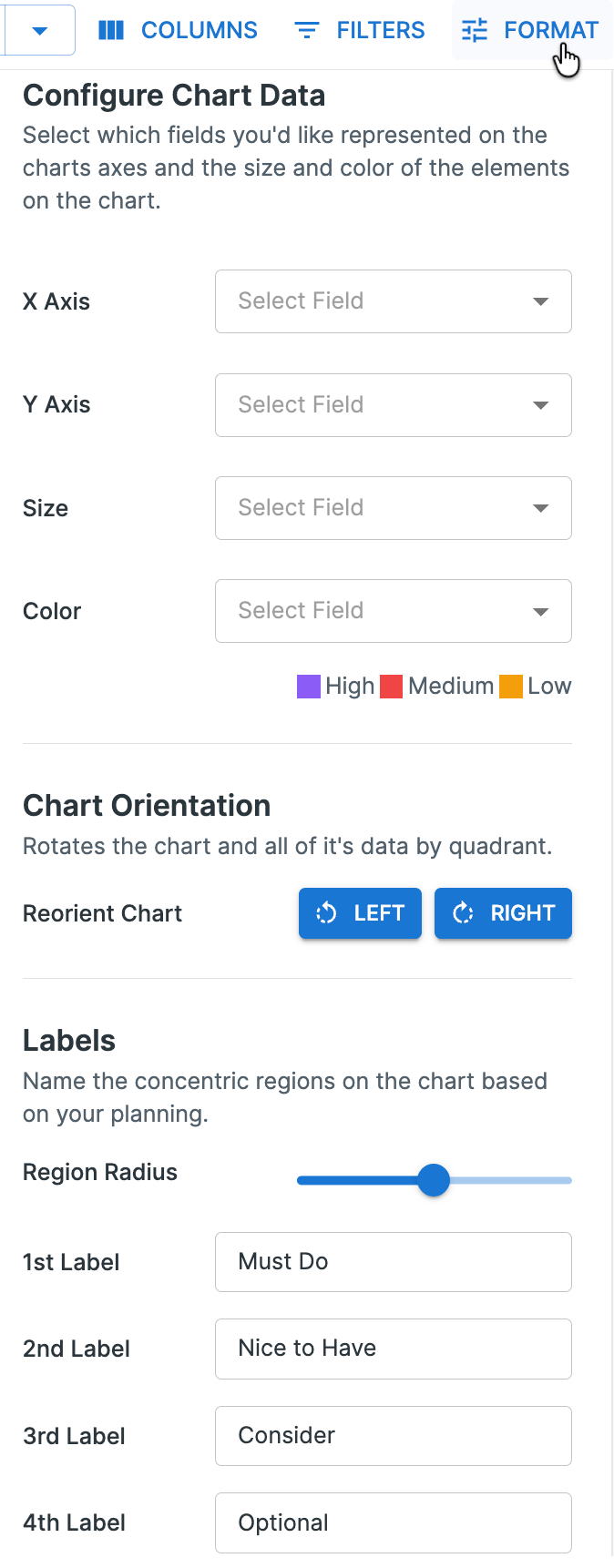
You can configure the following items for the Matrix View:
-
X-Axis: Determines the field used for the horizontal axis
-
Y-Axis: Determines the field used for the vertical axis
-
Size: Determines the size of idea bubbles on the Matrix View, based on the selected field
-
Color: Generates colors for idea bubbles on the Matrix View, based on the selected field
-
Chart Orientation: Allows you to rotate the chart to the desired orientation
-
Labels: Sets the region radius shading and labels
Navigating the Matrix View
Items are arranged on the Matrix View according to the fields you selected in the Format panel. Bubbles in close proximity are placed in a cluster, and a number label tells you how many ideas are within that cluster.
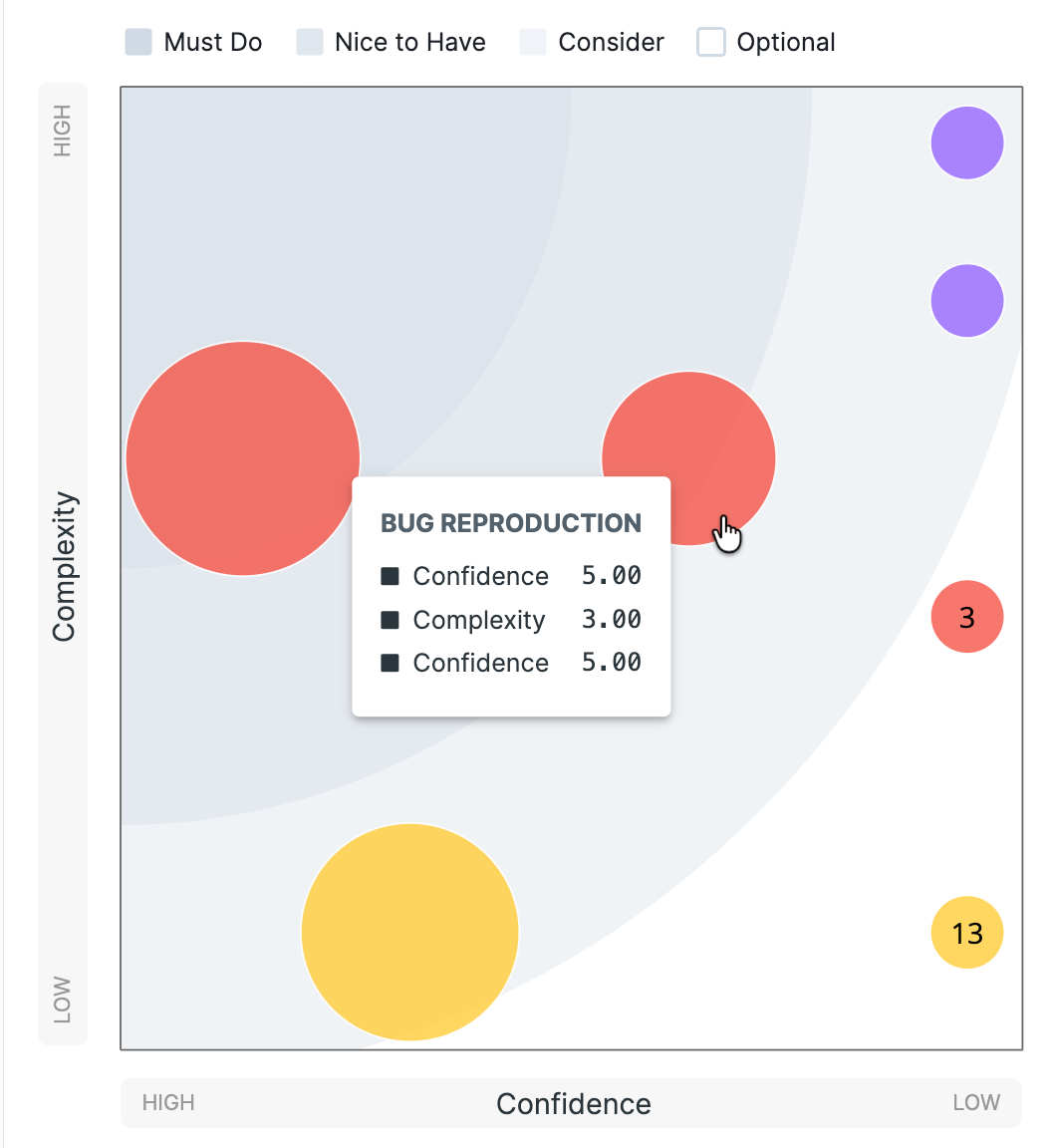
Within the Matrix View, you can:
-
Zoom in or out using the mouse.
-
Hover over any bubble to see a brief summary of the fields used in the visualization.
-
Click on any bubble (or cluster) to filter the ideas list (to the right) to only display the items you clicked. Click again to clear the filter.
Opening an Existing View
To open an existing view:
-
Open the Ideas module
-
Locate the view in the list or search for it using the search bar at the top
-
Select the desired view to open it
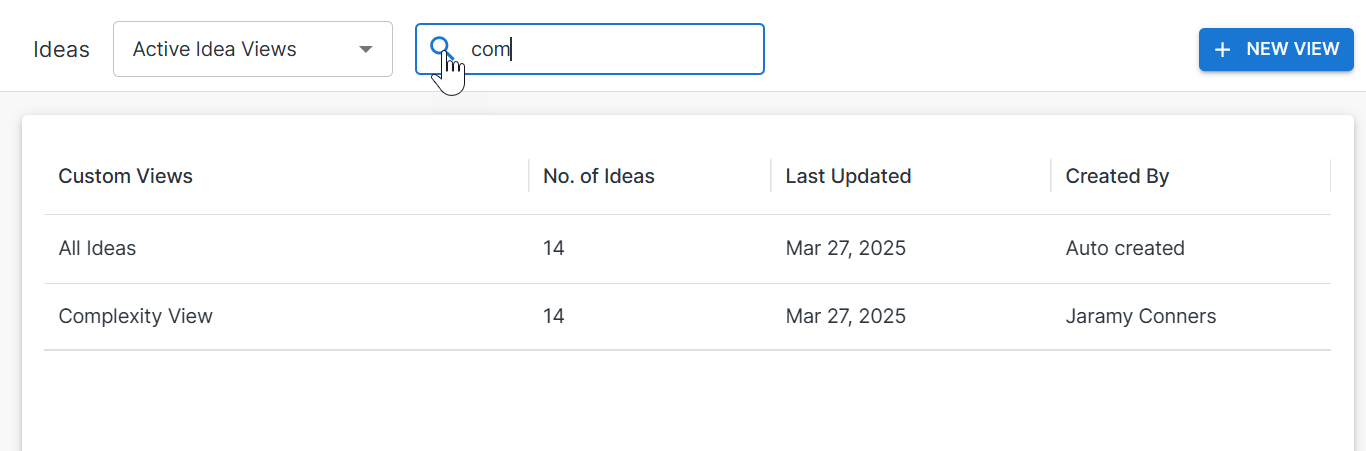
Manual Sorting in a View

If a view has been sorted by a specific field, ideas cannot be reordered in the view. To enable reordering:
-
Turn off the current sort, or
-
Select Enable Manual Sorting
Doing either of these removes the active sort and returns the list to its previous manually sorted order.
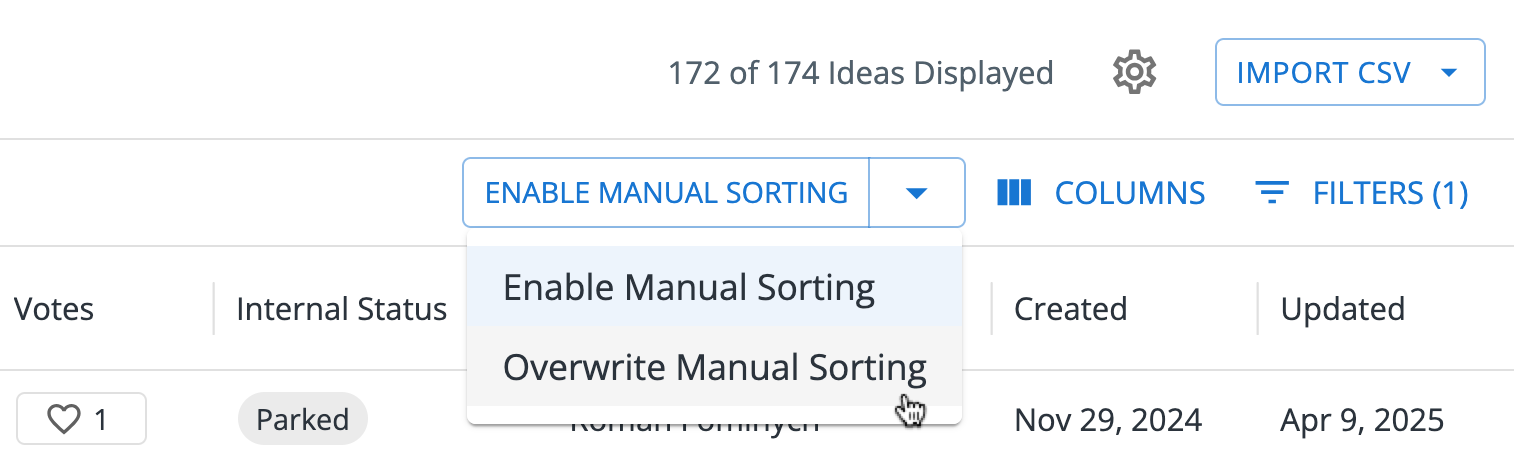
Opening the drop-down gives you two manual sort options:
-
Enable Manual Sorting - removes the active sort and returns the list to its previous manually sorted order.
-
Override Manual Sorting - keeps items in their current sorted position, but enables manual sorting. This becomes the new default sort for the view.
Archiving a View
To archive a view, select the gear icon in the upper-right corner of the View screen. In the dropdown, select Archive Idea View.