This feature is only available to Collaborators, User Managers, and Account Administrators.
Promoting a field and Archiving a field can help to easily align your team on current initiatives and make sure that your team is using the correct data to categorize, define, and pivot data that's being shared across your account.
Promoting a Field
When you Promote a field, you convert an existing field that was unique to a single roadmap into an account-wide field that can be used across all roadmaps on your account. The process to Promote a field can be easily reversed by using the Demote Field option (available in the same menus & toolbars highlighted below for promoting fields). Please note that you can only demote account-level fields which are actively used on a single roadmap.
From the Field Card
From the Field Card, accessible through either your roadmap or the All Fields menu:
-
Select the Promote button located beside the Update Field button in the bottom right-hand corner of the Field Card
-
A confirmation window opens reminding you that this field will now be accessible account-wide, visible to all users on the account, and that that this change cannot be undone.
-
When you're ready to finalize the process, click on the Promote button in the confirmation window. The field will update automatically from a Roadmap Field to an Account Field.
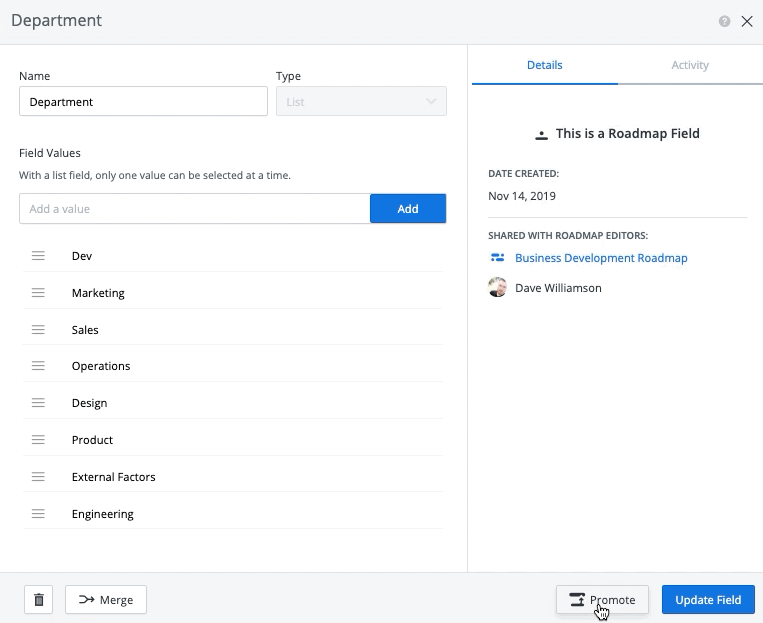
From the All Fields Menu
From the All Fields or Roadmap Fields menus on your roadmapping homepage:
-
Select the checkbox beside the field that you're looking to share with your team. Once selected, a toolbar will appear in the top right corner.
-
From this toolbar, select the Promote button.
-
A confirmation window opens reminding you that this field will now be accessible account-wide, visible to all users on the account, and that that this change cannot be undone.
-
When you're ready to finalize the process, click on the Promote button in the confirmation window. The field will update automatically from a Roadmap Field to an Account Field.
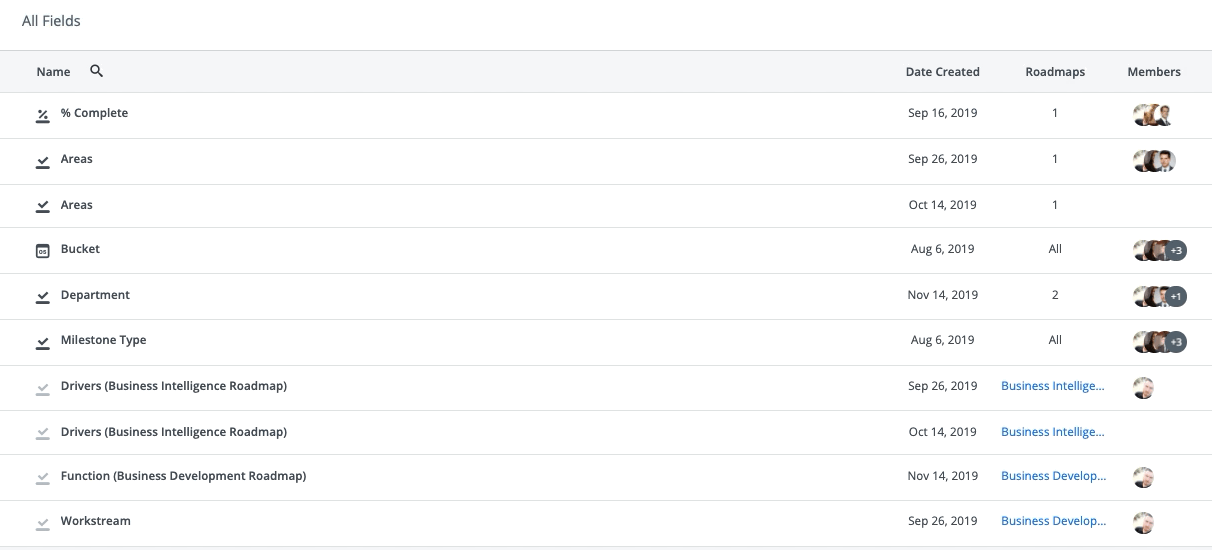
Archiving & Restoring a Field
On the other hand - when you Archive an Account Field, you retain the visibility of the field in your roadmaps without having to remove it entirely from your account. Unlike when you Promote or Delete a field, the Archiving process can be easily reversed and has no impact on existing roadmap data, filters, or pivots.
Note:
-
You can only Archive an Account Field - If you want to Archive a Roadmap Field, you will need to Promote the Roadmap Field before Archiving.
-
Different from Archiving, you can perform a Field Deletion to both Account Field and Roadmap Fields.
When you delete a field, the field is deleted permanently from your Strategic Roadmaps account. The field and all associated values are deleted from all roadmaps that are using it and any views that use the field to filter or pivot data are affected.
From the Field Card
From the Field Card, accessible through either your roadmap or the All Fields menu:
-
Select the Archive button located beside the Merge button in the bottom left-hand corner of the Field Card
-
A confirmation window opens confirming that you would like to Archive the field and how that would impact your team members who use that particular field.
-
When you're ready to finalize the process, click on the Archive button in the confirmation window. The field will update automatically and will prevent any further changes from being made.
-
To reverse this change, select the Restore button in the bottom left-hand corner of the Field Card - this will convert the field back into an Account Field.
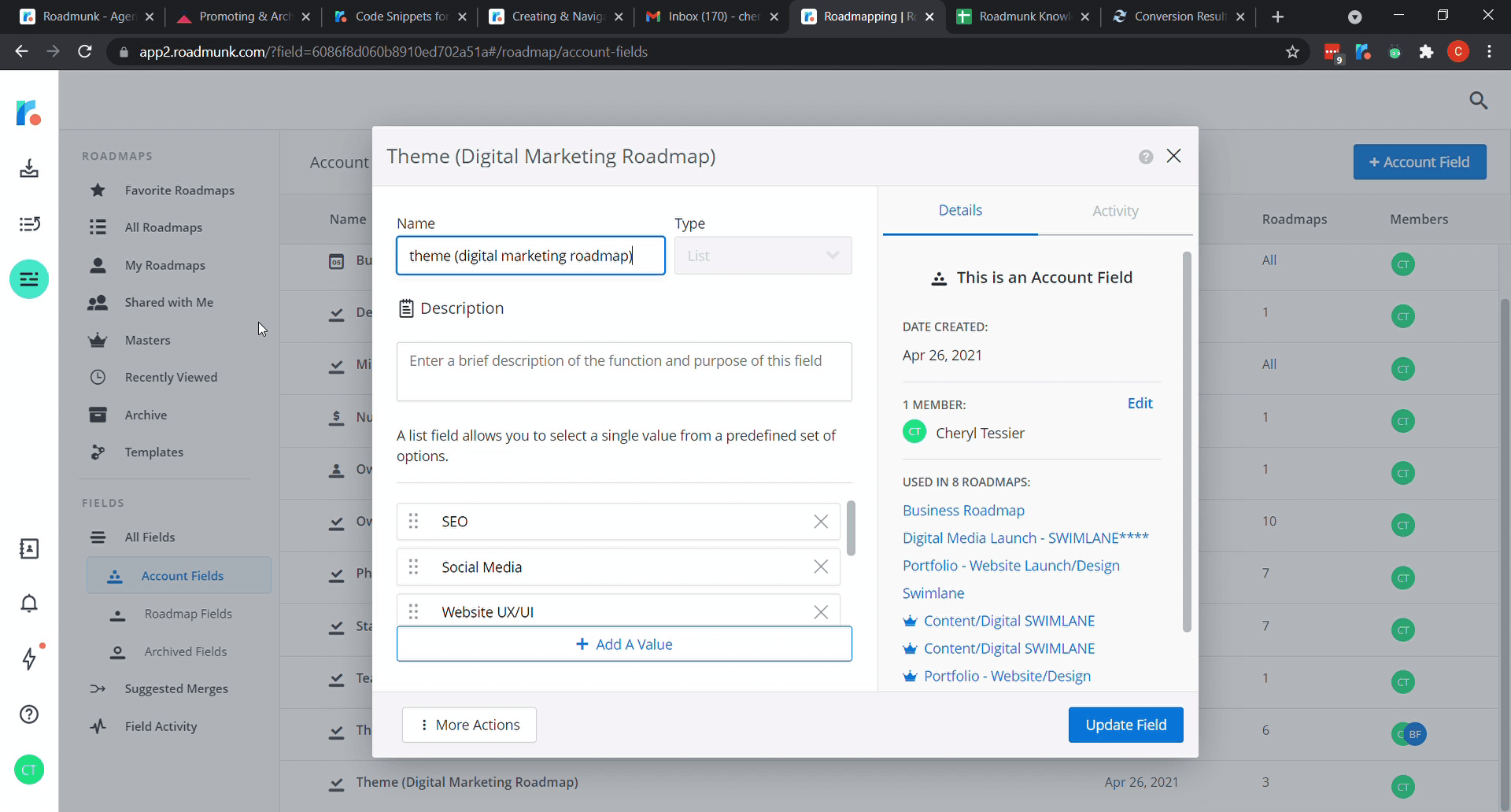
From the All Fields Menu
From the All Fields or Roadmap Fields menus on your roadmapping homepage:
-
Select the checkbox beside the field that you're looking to Archive. Once selected, a toolbar will appear in the top right corner.
-
From this toolbar, select the Archive button.
-
A confirmation window will appear to confirm that you would like to Archive the field and how that would impact your team members who use that particular field.
-
When you're ready to finalize the process, click on the Archive button in the confirmation window. The field will update automatically and will prevent any further changes from being made.
Restoring a Field
To reverse the Archive and convert the field back into an Account Field:
-
Navigate to the Archived Fields folder on your roadmapping homepage.
-
Select the checkbox beside the field that you're looking to Restore. Once selected, a toolbar will appear in the top right corner.
-
Select the Restore option from the toolbar. A confirmation window will appear to confirm that you would like to Restore the field.
-
When you're ready to finalize the process, click on the Restore button in the confirmation window. The field will update automatically and will be converted back into an Account Field.
