Setting up holiday schemes requires the Tempo Administrator or Tempo Team Administrator permission.
You can create holiday schemes to manage different types of user holidays, for example public or religious holidays. Holiday schemes do not contain information about personal vacation days.
Note that fixed and floating days can only be set up one day at a time.
To create a holiday scheme:
-
Select Settings :settings_dc: in the Tempo sidebar. You can also go to Tempo on the menu bar, and select Settings. Staff management options are listed under Staff.
-
Under Staff in the sidebar, select Holidays.
-
Enter a name and description for the scheme.
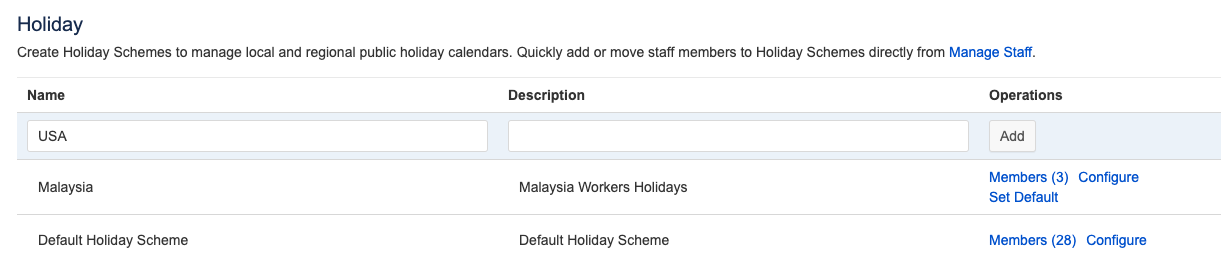
-
Click Set Default to the right of the holiday scheme that you want to be the default. New staff members are automatically assigned to the default holiday scheme when they access Tempo.
-
You can edit the name and description inline.
-
-
When you are done, click Add. The new scheme is added to the list and you can now add days and members to it.
Configuring Holiday Schemes
You can add new public holidays to holiday schemes.
To add days to a holiday scheme:
-
Click the Configure to the right of the holiday scheme to which you want to add days.
-
Enter information about each holiday, either fixed or floating:
-
Fixed: Fixed holidays are holidays that are always on the same date each year, such as New years day. For fixed holidays, you must specify the date and month.
-
Floating: Floating holidays are holidays that change dates each year, such as the Easter holidays. For floating holiday you must specify the date, month, and year and you need to create a separate entry for each year.
-
-
Click Add to save.
Note
The maximum duration for a holiday is one day. If you have a holiday period, you will have to add each day one at a time. Also, if you have a half-day holiday, for example, you can set the duration in hours.
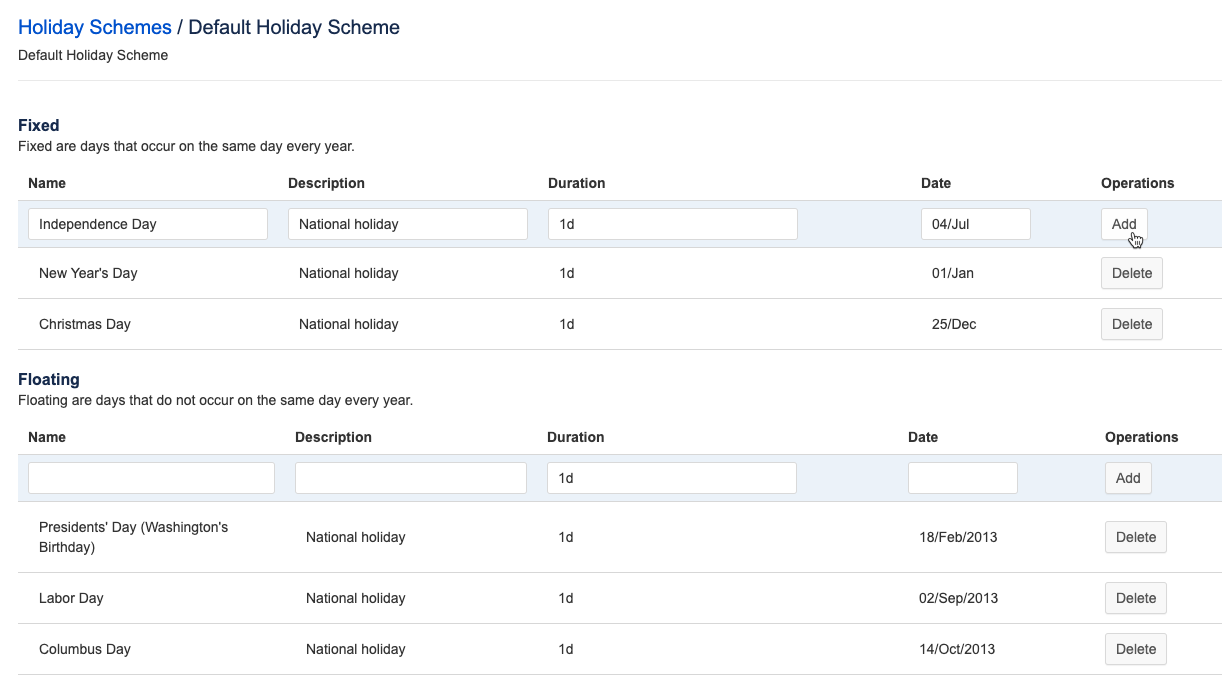
-
To remove a holiday from the scheme, click Delete for that day.
Deleting Holiday Schemes
You can delete holiday schemes that are no longer relevant. Members assigned to the holiday scheme will automatically be moved to the default holiday scheme.
To delete a holiday scheme:
-
Click Delete to the right of the holiday scheme name.
Note
If you are using a version of Tempo Timesheets older than version 10.16, you cannot delete a workload scheme if there are members assigned to it. You must first move the members to another workload scheme.
Related Topics
